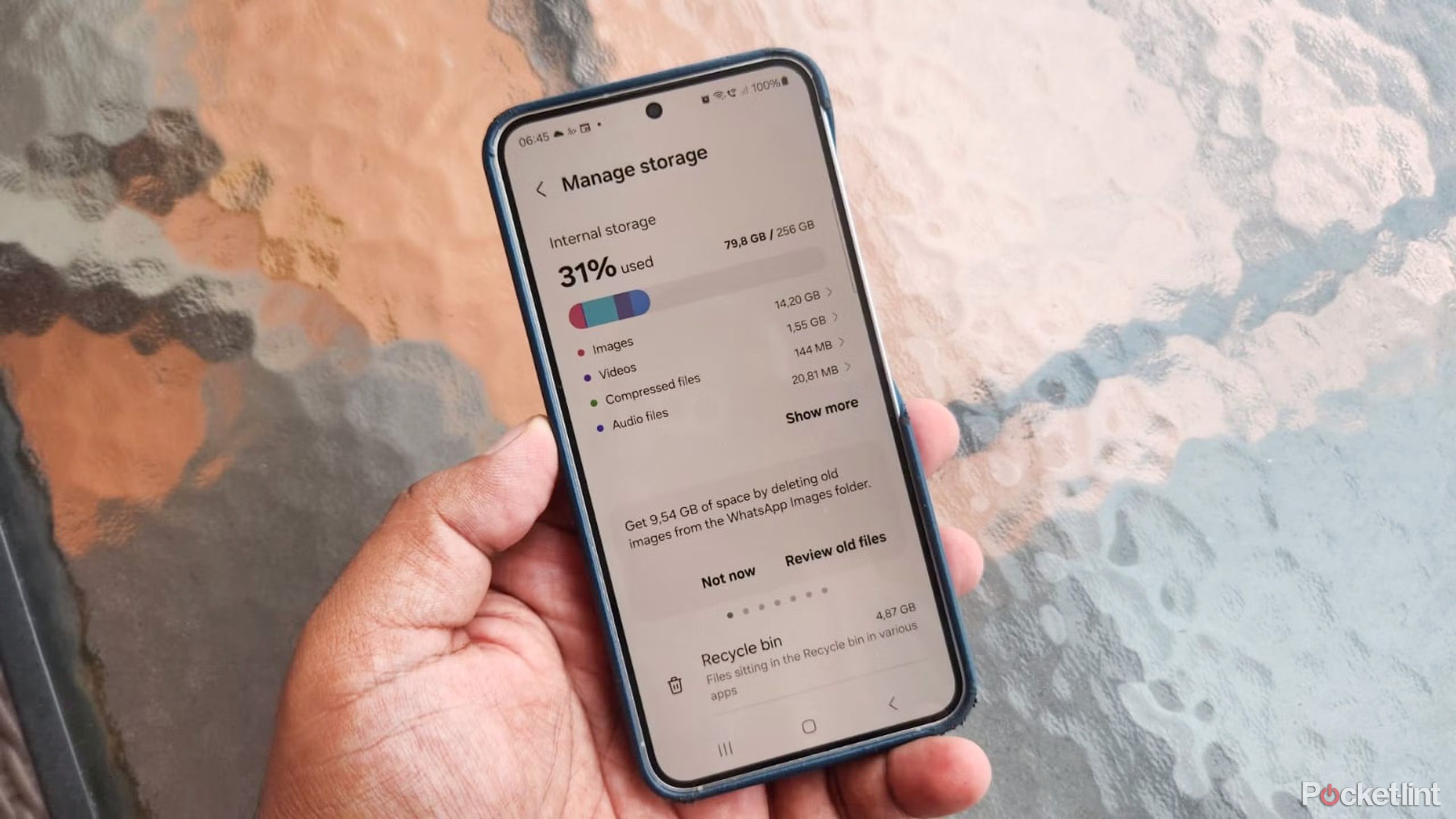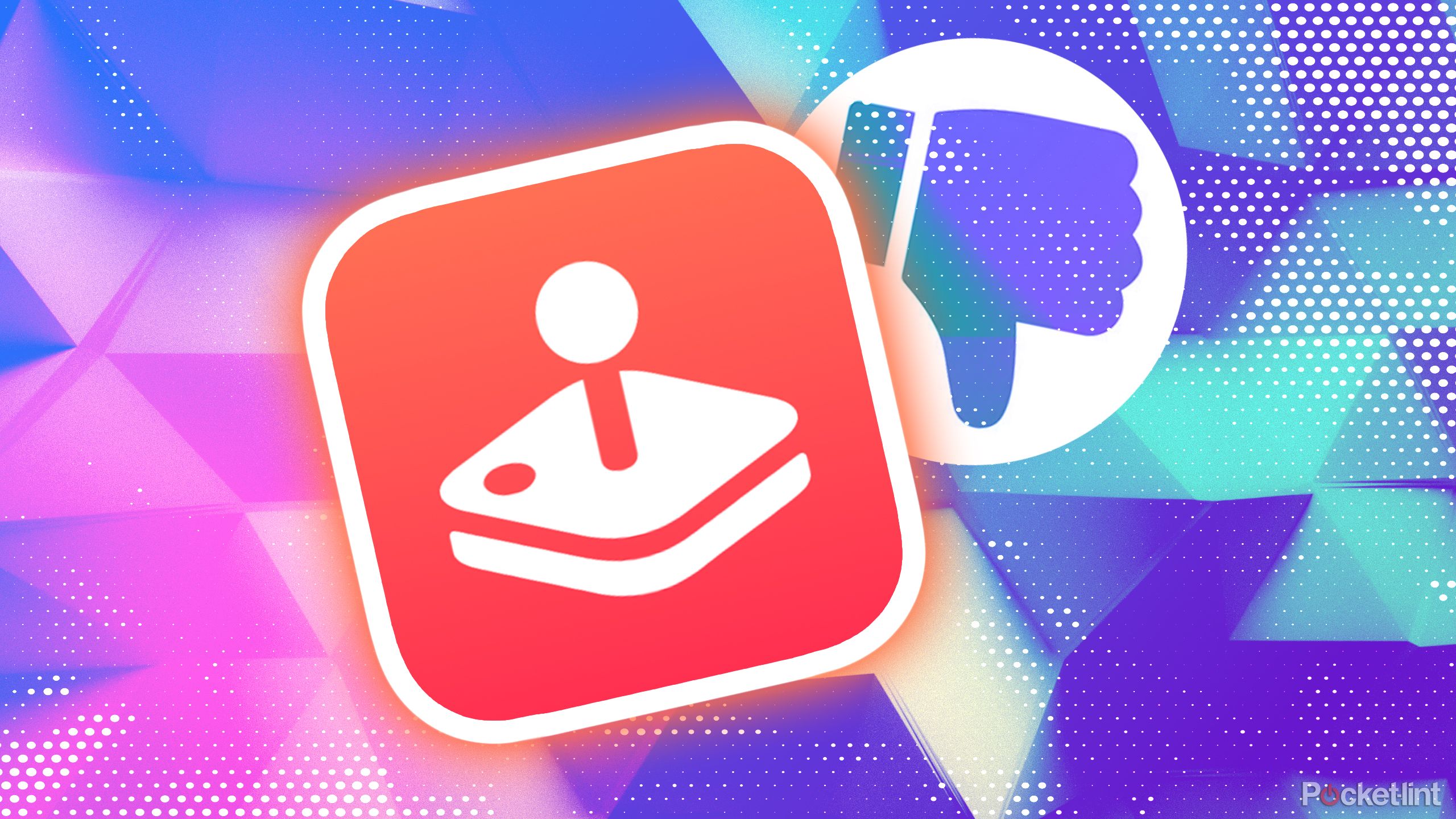Google is making focus time in Calendar more productive: Here’s how
Google wants all its users to work without any distractions, especially when they are trying hard to focus on the task at hand. To make this possible, the company had rolled out Focus Time in Google Calendar back in 2021. Now, the company has rolled out improvements to this focus mode that will enable users in keep all the distractions at a bare minimum.
For the unversed, when Google had initially introduced the Focus Time feature in Google Calendar back in 2021, users could use automatically decline new meetings and other notifications during the set time period. “Similar to the Out of office event type, focus time has a different appearance on your calendar and includes the option to automatically decline conflicting events,” Google had said in a blog post at the time. However, the feature still showed Google Chat notifications to the users in their focus time period, adding some distraction to what was supposed to be a heads-down time for work. Now, the company has introduced a new feature that will enable users to block all distractions effectively.
“To increase concentration and bridge the gap between do not disturb and focus time, you can now mute notifications for the duration of your focus time directly in Calendar,” Google wrote in a blog post.
This means that when users turn on the Focus Time feature and enable the Do Not Disturb setting, Google Calendar will not only block all of their meeting requests and other notifications from Google’s suite of apps, but it will also block Google Chat notifications completely.
To mute Chat notifications in Focus Time, all users need to do is check the “Do not disturb” box when adding a Focus time Calendar entry.
Availability
As far as availability is concerned, Google has said that it has started rolling out this feature to Enterprise Standard, Enterprise Plus, Business Standard, Business Plus, Education Standard, Education Plus, and Non-profit users and that all eligible users should get the feature within a couple of days.
Meanwhile, if you aren’t exactly familiar with this feature, here is a step-by-step guide of how you can set Focus Time in Google Calendar.
How to set Focus Time in Google Calendar on your PC
Step 1: Open Google Calendar on your PC.
Step 2: Click the time you want to schedule focus time.
Step 3: At the top of the event, click Focus time.
Step 4: Select when you want your event to begin and end.
Step 5: Set your focus time preferences and click Save.
The post Google is making focus time in Calendar more productive: Here’s how appeared first on Techlusive.

Google wants all its users to work without any distractions, especially when they are trying hard to focus on the task at hand. To make this possible, the company had rolled out Focus Time in Google Calendar back in 2021. Now, the company has rolled out improvements to this focus mode that will enable users in keep all the distractions at a bare minimum.
For the unversed, when Google had initially introduced the Focus Time feature in Google Calendar back in 2021, users could use automatically decline new meetings and other notifications during the set time period. “Similar to the Out of office event type, focus time has a different appearance on your calendar and includes the option to automatically decline conflicting events,” Google had said in a blog post at the time. However, the feature still showed Google Chat notifications to the users in their focus time period, adding some distraction to what was supposed to be a heads-down time for work. Now, the company has introduced a new feature that will enable users to block all distractions effectively.
“To increase concentration and bridge the gap between do not disturb and focus time, you can now mute notifications for the duration of your focus time directly in Calendar,” Google wrote in a blog post.
This means that when users turn on the Focus Time feature and enable the Do Not Disturb setting, Google Calendar will not only block all of their meeting requests and other notifications from Google’s suite of apps, but it will also block Google Chat notifications completely.
To mute Chat notifications in Focus Time, all users need to do is check the “Do not disturb” box when adding a Focus time Calendar entry.
Availability
As far as availability is concerned, Google has said that it has started rolling out this feature to Enterprise Standard, Enterprise Plus, Business Standard, Business Plus, Education Standard, Education Plus, and Non-profit users and that all eligible users should get the feature within a couple of days.
Meanwhile, if you aren’t exactly familiar with this feature, here is a step-by-step guide of how you can set Focus Time in Google Calendar.
How to set Focus Time in Google Calendar on your PC
Step 1: Open Google Calendar on your PC.
Step 2: Click the time you want to schedule focus time.
Step 3: At the top of the event, click Focus time.
Step 4: Select when you want your event to begin and end.
Step 5: Set your focus time preferences and click Save.
The post Google is making focus time in Calendar more productive: Here’s how appeared first on Techlusive.