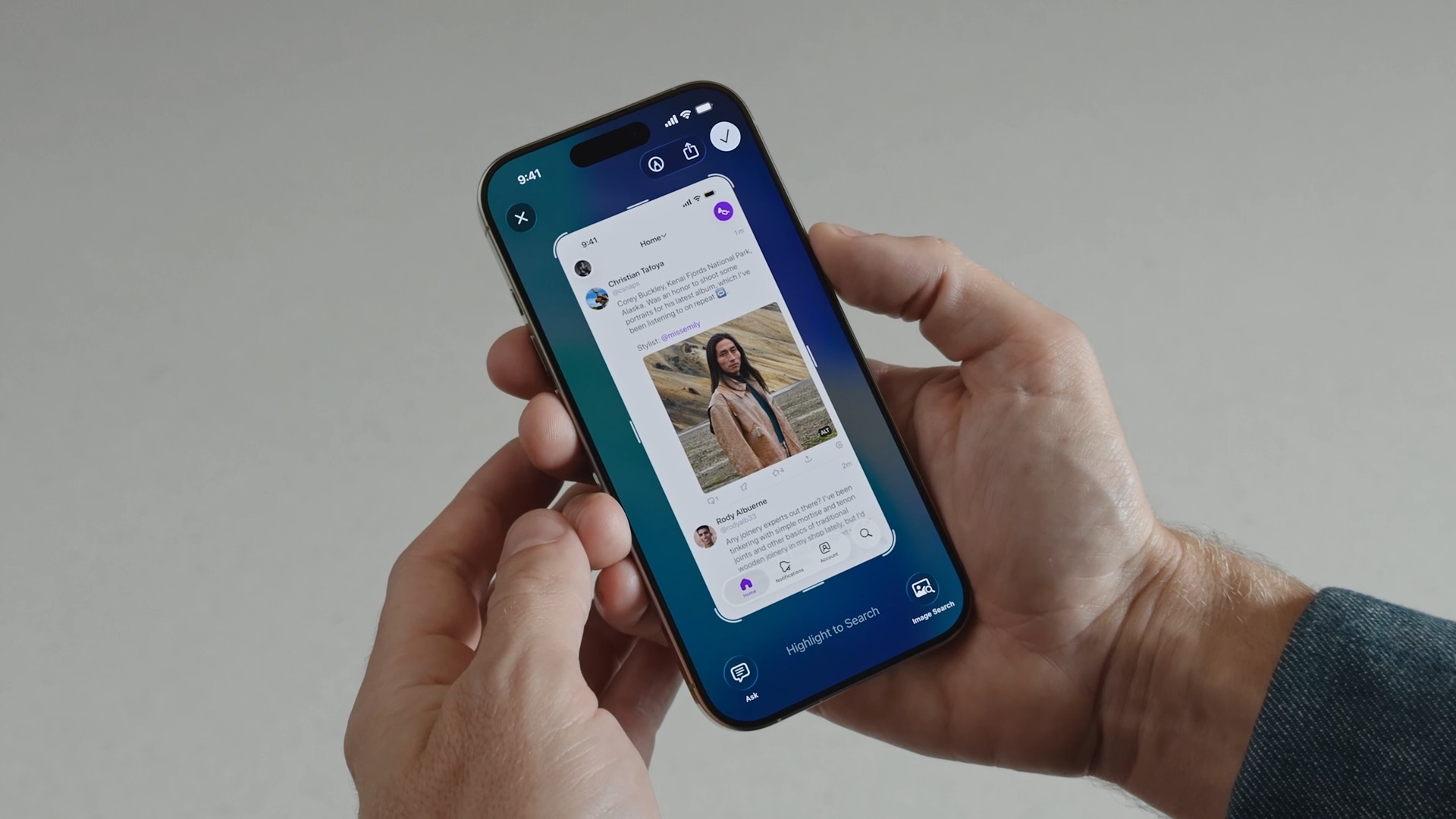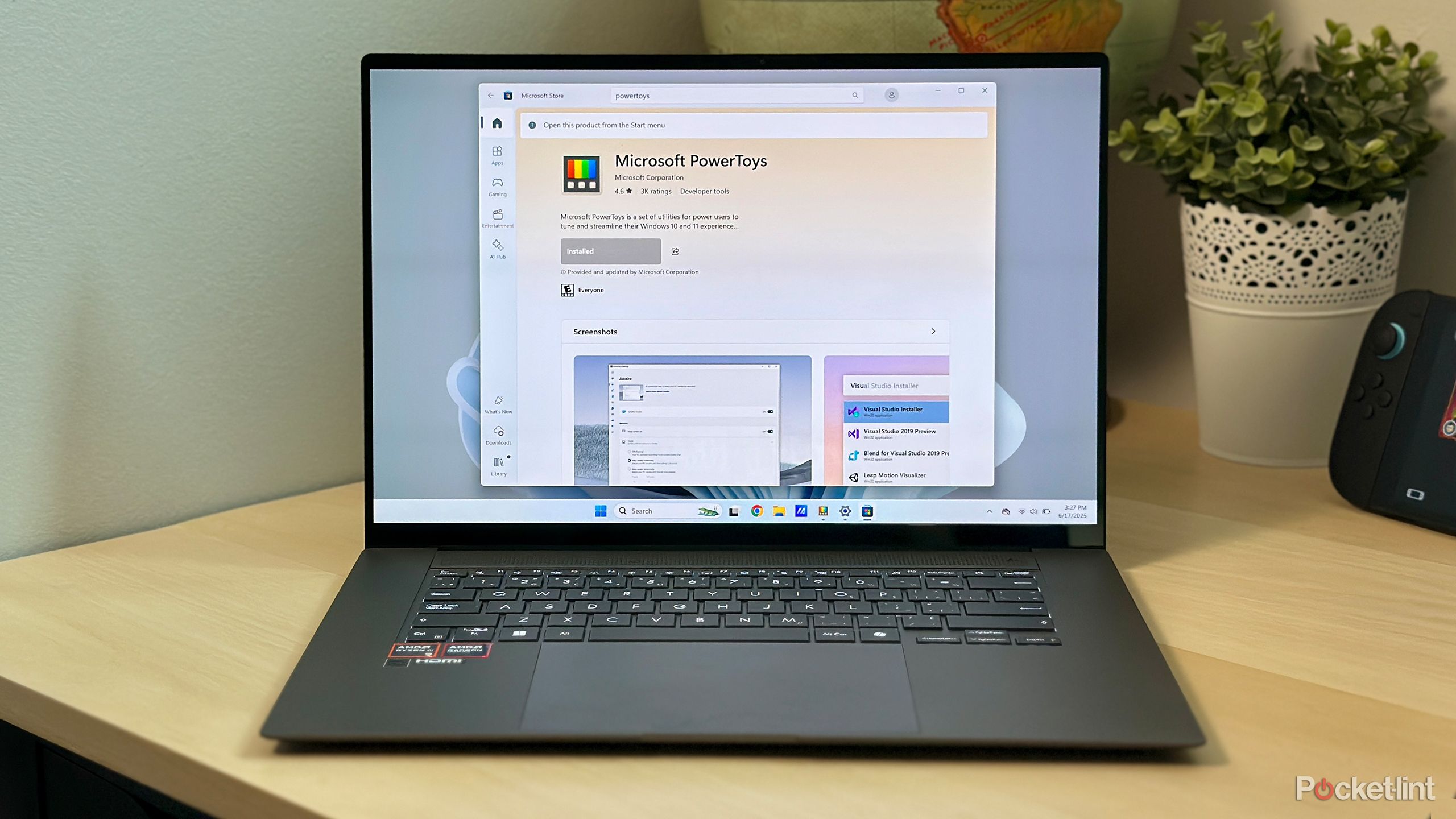How to find your phone number on an Android smartphone: Here is a step-by-step guide
Whenever we buy a new SIM card, the first thing we all do is save the new phone number on our mobile phones so that we can use it for future reference. However, things get really challenging when we get a phone with a SIM card but without any recharge on it (you cannot make a call to your friend to ask for your number from him) or when we find a SIM card in our wallets or cupboards, and we have no idea about it.
Since the start of the minimum recharge requirement, some of us don’t use our secondary SIM card much and often activate it everywhere we face some emergency like no network coverage on the primary SIM card or low internet speed and things like that.
In such scenarios, tricks to find your phone number come in handy. Here, we will show you how you can know your phone number through your Android smartphone. You just need to insert the SIM card into the Android smartphone.
A step-by-step guide to find your phone number on Android smartphones
Step 1: Go to Settings and scroll down to About device.
Step 2: Scroll down to Status and click on it.
Step 3: Then, click on SIM card status.
You will find your phone number there for both SIM cards. These steps are similar for most Android smartphones. However, they can vary depending on the skin of the Android OS.
Here, we will look at how to find your phone number on an Android-based MIUI where steps differ slightly.
A step-by-step guide to find your phone number on Android-based MIUI smartphones
Step 1: Go to Settings and you will find About device at the top.
Step 2: Search for All specs and click on it.
Step 3: Scroll down to Status
There you will find the phone number for both of your SIM cards.
Meanwhile, according to reports, Google may bring a separate slider for ringtone and notification volume with stable Android 13 QPR3 or Android 14. It is still not clear when the much-awaited feature will land on the stable update of Android. As per speculations from those who are aware of the matter, users will get this feature with an update on Android 13 or Android 14.
Furthermore, if you want to stop apps from getting access to the internet or sharing your data in the background, you can turn on Data Saver mode in your Android smartphone which will restrict certain apps from consuming data in the background.
The post How to find your phone number on an Android smartphone: Here is a step-by-step guide appeared first on Techlusive.

Whenever we buy a new SIM card, the first thing we all do is save the new phone number on our mobile phones so that we can use it for future reference. However, things get really challenging when we get a phone with a SIM card but without any recharge on it (you cannot make a call to your friend to ask for your number from him) or when we find a SIM card in our wallets or cupboards, and we have no idea about it.
Since the start of the minimum recharge requirement, some of us don’t use our secondary SIM card much and often activate it everywhere we face some emergency like no network coverage on the primary SIM card or low internet speed and things like that.
In such scenarios, tricks to find your phone number come in handy. Here, we will show you how you can know your phone number through your Android smartphone. You just need to insert the SIM card into the Android smartphone.
A step-by-step guide to find your phone number on Android smartphones
Step 1: Go to Settings and scroll down to About device.
Step 2: Scroll down to Status and click on it.
Step 3: Then, click on SIM card status.
You will find your phone number there for both SIM cards. These steps are similar for most Android smartphones. However, they can vary depending on the skin of the Android OS.
Here, we will look at how to find your phone number on an Android-based MIUI where steps differ slightly.
A step-by-step guide to find your phone number on Android-based MIUI smartphones
Step 1: Go to Settings and you will find About device at the top.
Step 2: Search for All specs and click on it.
Step 3: Scroll down to Status
There you will find the phone number for both of your SIM cards.
Meanwhile, according to reports, Google may bring a separate slider for ringtone and notification volume with stable Android 13 QPR3 or Android 14. It is still not clear when the much-awaited feature will land on the stable update of Android. As per speculations from those who are aware of the matter, users will get this feature with an update on Android 13 or Android 14.
Furthermore, if you want to stop apps from getting access to the internet or sharing your data in the background, you can turn on Data Saver mode in your Android smartphone which will restrict certain apps from consuming data in the background.
The post How to find your phone number on an Android smartphone: Here is a step-by-step guide appeared first on Techlusive.