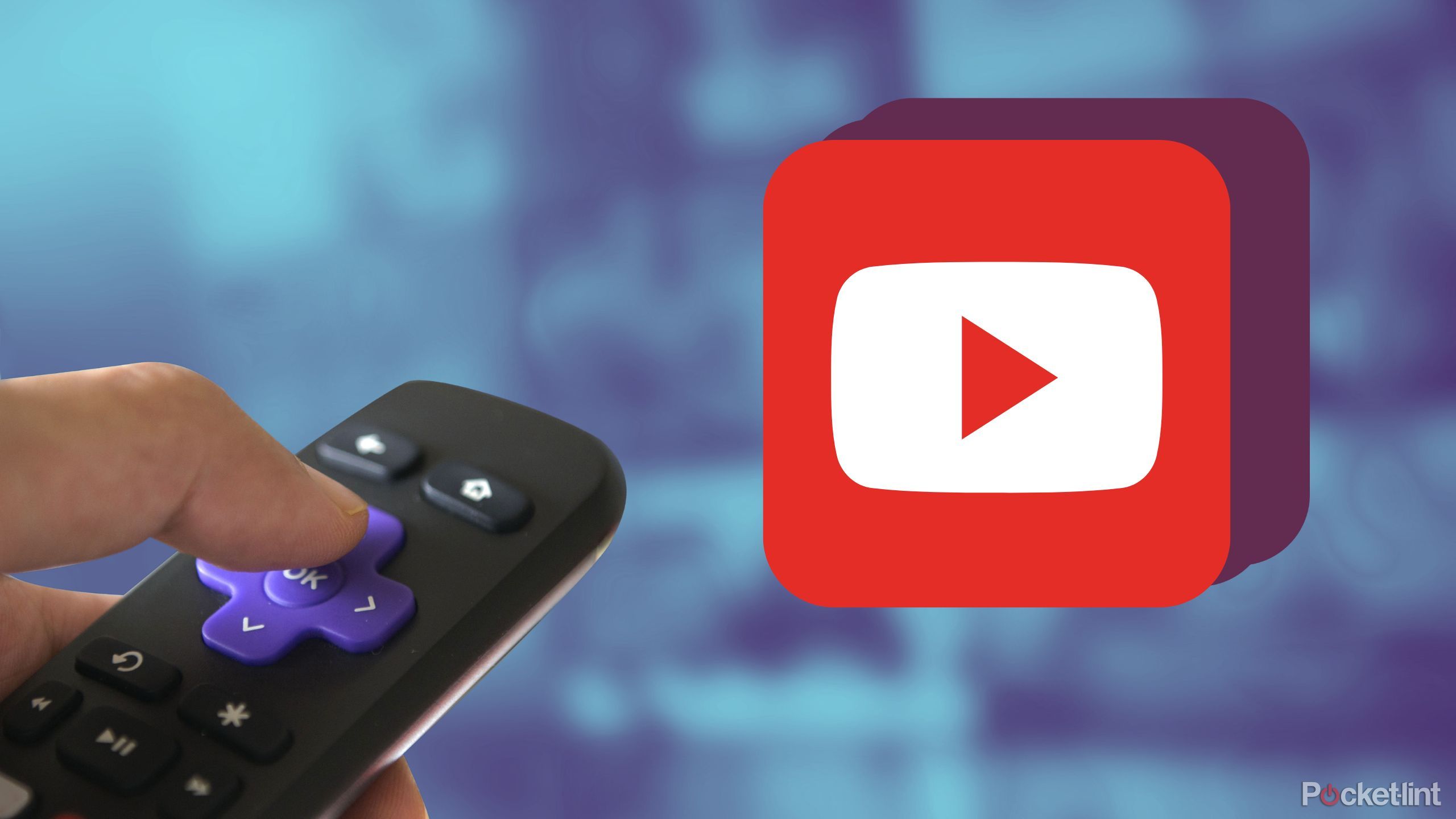How to edit sent messages on WhatsApp: Know process, time limit, and more
“Mistakes are proof you are trying” but in this era of instant messaging the quote has been altered to “Mistakes are proof you are typing.” These mistakes or typos often become an embarrassment when you don’t have the option to edit your message to re-write what you meant.
Now, to save its users from this embarrassment, WhatsApp, which has over 2.24 billion monthly active users worldwide as of January 2023, is rolling out the “Edit Messages” feature on its platform. This feature will allow users to edit their messages within 15 minutes of sending them.
The idea isn’t new. Apps such as Signal, Telegram and iMessage have long allowed users to edit their mistyped messages. But the rollout of the edit feature on the world’s most popular chat app is certainly good news. However, WhatsApp falls short of some functionalities related to the edit feature when compared with rivals.
The likes of Telegram and Signal show an “Edited” tag for the edited messages to help receivers know that the messages they have received have been edited. WhatsApp also shows the same edited tag on the edited messages, but it does not keep a log of edited messages, which means receivers can’t see what edits have been made by the senders.
If you can overlook that, the edit feature is likely to become super handy. For instance, if you have mistyped ‘Ma’am’ as ‘Maa’, you don’t need to write an elaborate message explaining to them what you meant. You can just use the edit feature on WhatsApp to correct the mistyped message and save yourself from embarrassment. And this is how it is done.
Here is a step-by-step guide on how to use the “Edit Messages” feature on WhatsApp.
A step-by-step guide on how to use the “Edit Messages” feature on WhatsApp for Android
Step 1: Long press on the mistyped message.
Step 2: Tap on the Three-dot menu.
Step 3: Select Edit from the drop-down menu.
Step 4: Rewrite your message and tap the tick mark.
A step-by-step guide on how to use the “Edit Messages” feature on WhatsApp for iOS
Step 1: Long press on the mistyped message.
Step 2: Select Edit from the drop-down menu.
Step 3: Rewrite your message and tap done.
It is worth noting that users can re-edit edited messages within the 15-minute.
Upcoming features
Meanwhile, WABetaInfo reports that WhatsApp plans to introduce a “New Sticker” option within the chat share action sheet. This feature will allow users to select a photo from their library and edit it with tools such as the ability to remove the background. A screenshot of the feature in development shared by the blog site shows that the new tool will appear at the bottom of the chat share action sheet.
In addition to this, the report says that the new feature will save users from downloading third-party applications. It will allow users to experiment with a more native experience while creating stickers.
The post How to edit sent messages on WhatsApp: Know process, time limit, and more appeared first on Techlusive.

“Mistakes are proof you are trying” but in this era of instant messaging the quote has been altered to “Mistakes are proof you are typing.” These mistakes or typos often become an embarrassment when you don’t have the option to edit your message to re-write what you meant.
Now, to save its users from this embarrassment, WhatsApp, which has over 2.24 billion monthly active users worldwide as of January 2023, is rolling out the “Edit Messages” feature on its platform. This feature will allow users to edit their messages within 15 minutes of sending them.
The idea isn’t new. Apps such as Signal, Telegram and iMessage have long allowed users to edit their mistyped messages. But the rollout of the edit feature on the world’s most popular chat app is certainly good news. However, WhatsApp falls short of some functionalities related to the edit feature when compared with rivals.
The likes of Telegram and Signal show an “Edited” tag for the edited messages to help receivers know that the messages they have received have been edited. WhatsApp also shows the same edited tag on the edited messages, but it does not keep a log of edited messages, which means receivers can’t see what edits have been made by the senders.
If you can overlook that, the edit feature is likely to become super handy. For instance, if you have mistyped ‘Ma’am’ as ‘Maa’, you don’t need to write an elaborate message explaining to them what you meant. You can just use the edit feature on WhatsApp to correct the mistyped message and save yourself from embarrassment. And this is how it is done.
Here is a step-by-step guide on how to use the “Edit Messages” feature on WhatsApp.
A step-by-step guide on how to use the “Edit Messages” feature on WhatsApp for Android
Step 1: Long press on the mistyped message.
Step 2: Tap on the Three-dot menu.
Step 3: Select Edit from the drop-down menu.
Step 4: Rewrite your message and tap the tick mark.
A step-by-step guide on how to use the “Edit Messages” feature on WhatsApp for iOS
Step 1: Long press on the mistyped message.
Step 2: Select Edit from the drop-down menu.
Step 3: Rewrite your message and tap done.
It is worth noting that users can re-edit edited messages within the 15-minute.
Upcoming features
Meanwhile, WABetaInfo reports that WhatsApp plans to introduce a “New Sticker” option within the chat share action sheet. This feature will allow users to select a photo from their library and edit it with tools such as the ability to remove the background. A screenshot of the feature in development shared by the blog site shows that the new tool will appear at the bottom of the chat share action sheet.
In addition to this, the report says that the new feature will save users from downloading third-party applications. It will allow users to experiment with a more native experience while creating stickers.
The post How to edit sent messages on WhatsApp: Know process, time limit, and more appeared first on Techlusive.