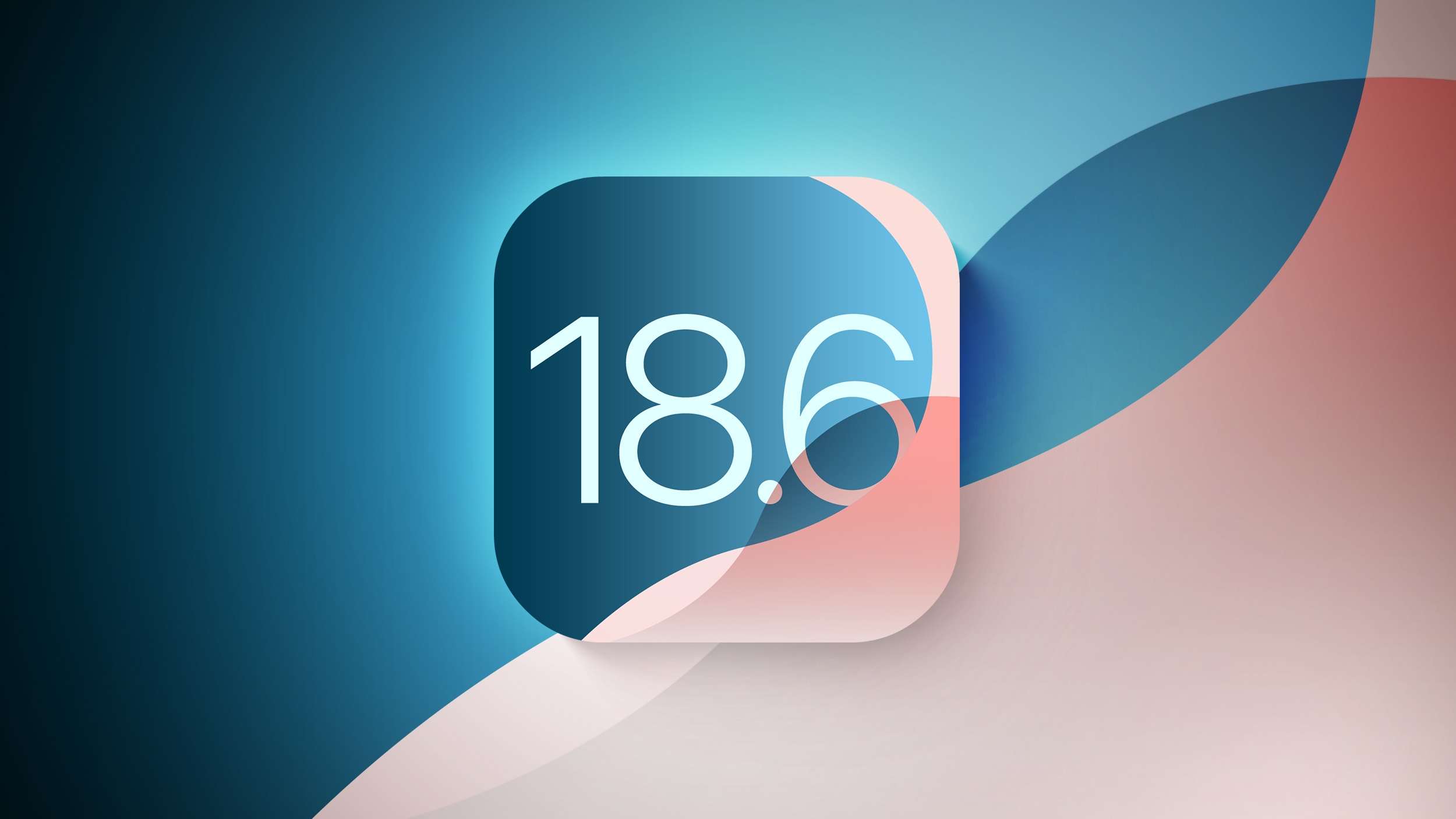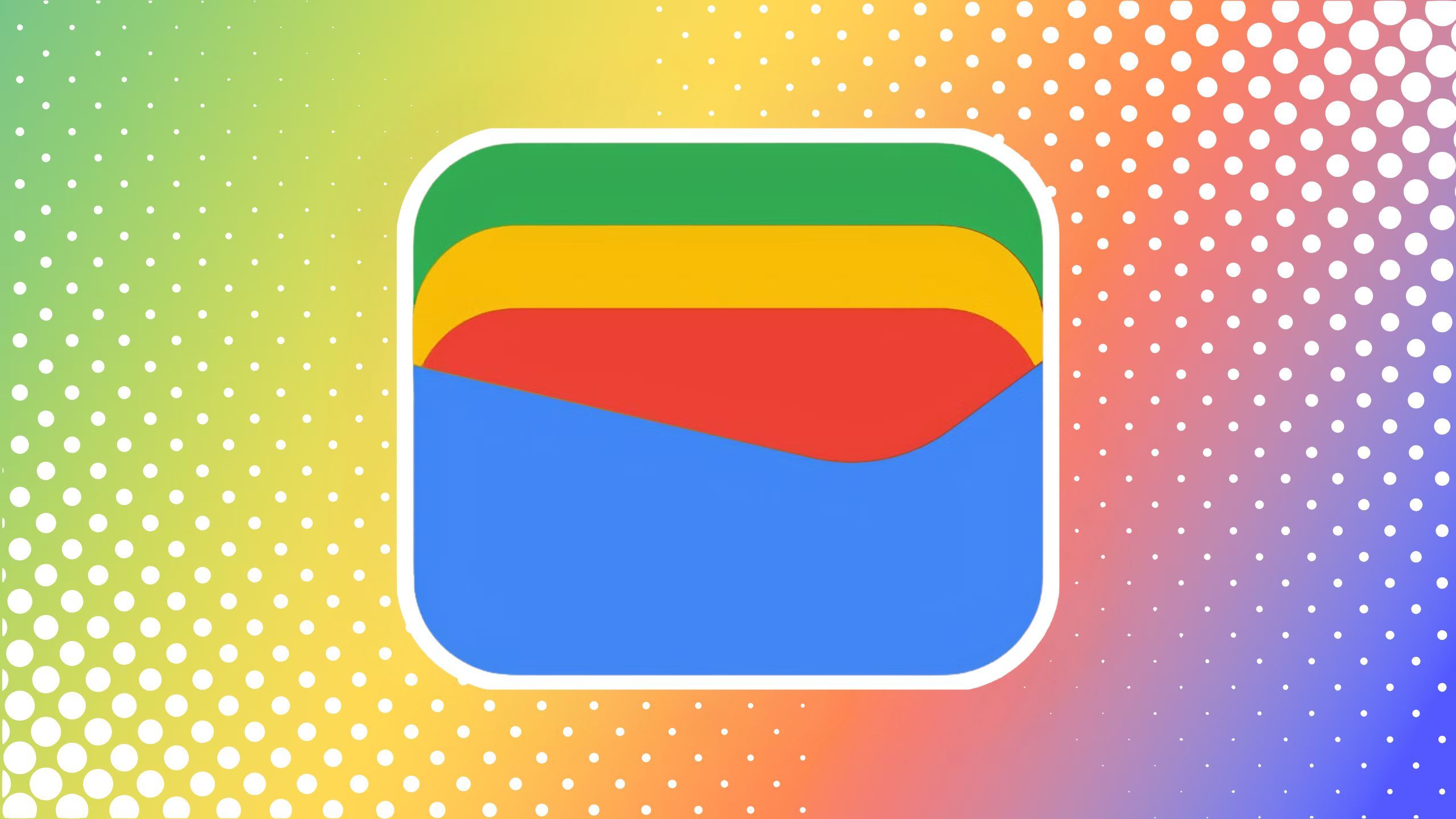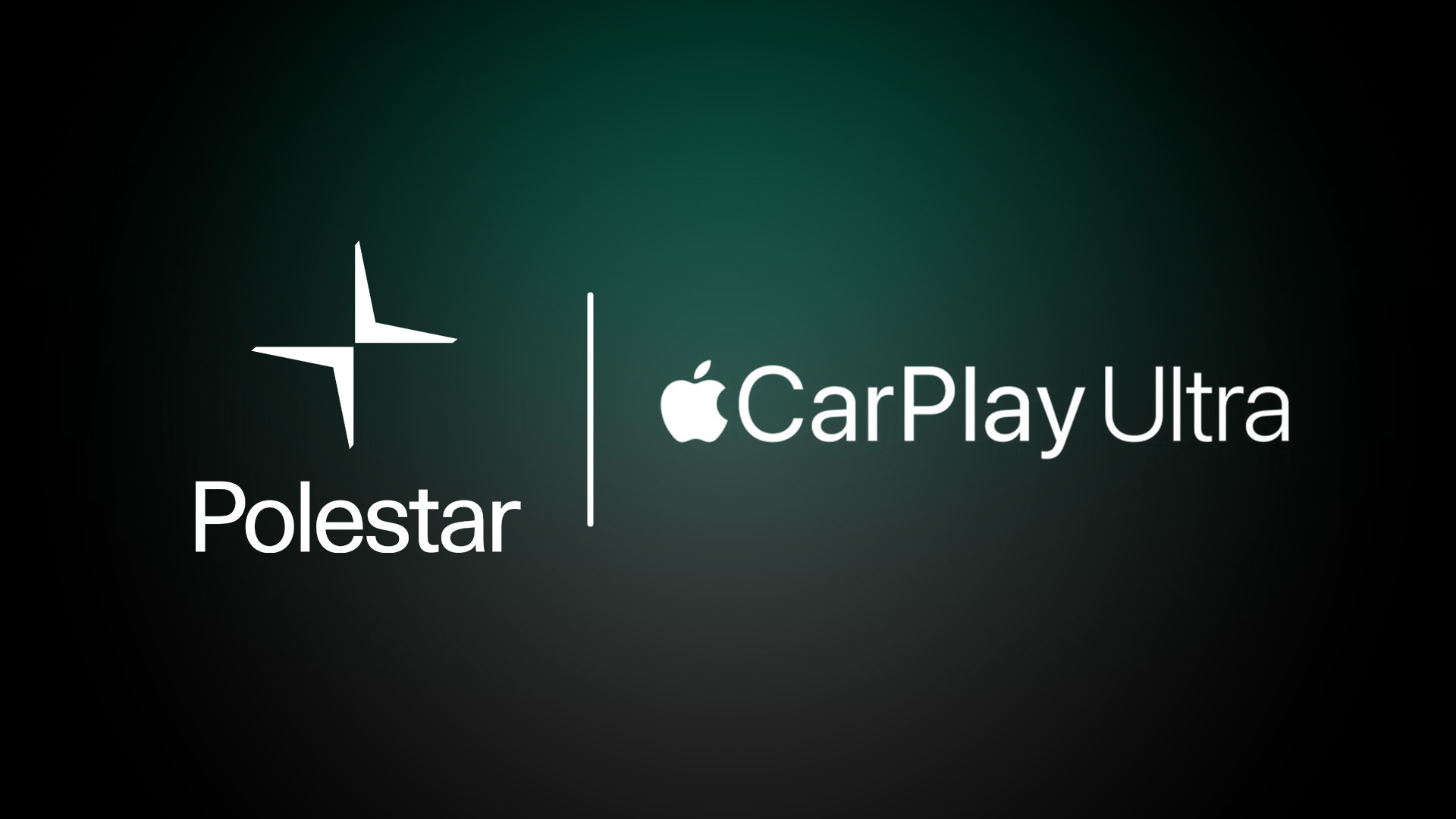How to draft a document using Help me write in Google Docs: A step-by-step guide
This year’s Google I/O mainly revolved around generative AI and Google is pretty much integrating generative AI across all its products including Google Workspace, which will eventually get many generative AI features across its apps.
One of the many such generative AI features in Google Workspace is ‘Help Me Write’. This feature is currently available in Docs and Gmail in English to trusted testers in the US and will be rolled out more broadly later.
This feature helps users in getting started on writing. They just need to enter the topic they would like to write about, and generative AI in Google Docs and Gmail will create a draft for them, which users can refine and edit as per their need, getting more suggestions as needed.
“Blank pages can stump the best of us. That’s why we’re embedding generative AI in Docs and Gmail to help people get started writing,” Google said in a statement.
If you find this feature interesting and want to know how to draft in Google Docs using Help Me Write, here is a step-by-step guide on how to do it.
How to draft a document in Google Docs using Help me Write
Step 1: Open Google Docs. Help me Write will be visible at the top of the page.
Step 2: Click on the Edit icon and write the topic you would like to write about and click Create.
Step 3: Help me write will generate a draft for you. If you like the draft, then click Insert or you can also click on View another on the left of the Insert button to command AI to generate another draft for you on the same topic.
In addition to this, Google Docs also have Refine option in the Help me write feature, which will Formalise, Shorten, Elaborate, or Rephrase the generated draft for you.
Step 4: After making the desired changes click Insert to get your draft on the Google Docs page.
Meanwhile, Google has recently announced that it will delete personal accounts and their content that have not been used or signed in for at least 2 years. Announcing an update to its policies, the company said it will purge the content in inactive accounts within Google Workspace. That includes your Gmail, Docs, Drive, Meet and Calendar accounts, but the policy also applies to accounts in YouTube and Google Photos.
The previous policy, which was rolled out in 2020, said that free unlimited storage for Google Photos and data stored in accounts will be deleted for inactive accounts.
The post How to draft a document using Help me write in Google Docs: A step-by-step guide appeared first on Techlusive.

This year’s Google I/O mainly revolved around generative AI and Google is pretty much integrating generative AI across all its products including Google Workspace, which will eventually get many generative AI features across its apps.
One of the many such generative AI features in Google Workspace is ‘Help Me Write’. This feature is currently available in Docs and Gmail in English to trusted testers in the US and will be rolled out more broadly later.
This feature helps users in getting started on writing. They just need to enter the topic they would like to write about, and generative AI in Google Docs and Gmail will create a draft for them, which users can refine and edit as per their need, getting more suggestions as needed.
“Blank pages can stump the best of us. That’s why we’re embedding generative AI in Docs and Gmail to help people get started writing,” Google said in a statement.
If you find this feature interesting and want to know how to draft in Google Docs using Help Me Write, here is a step-by-step guide on how to do it.
How to draft a document in Google Docs using Help me Write
Step 1: Open Google Docs. Help me Write will be visible at the top of the page.
Step 2: Click on the Edit icon and write the topic you would like to write about and click Create.
Step 3: Help me write will generate a draft for you. If you like the draft, then click Insert or you can also click on View another on the left of the Insert button to command AI to generate another draft for you on the same topic.
In addition to this, Google Docs also have Refine option in the Help me write feature, which will Formalise, Shorten, Elaborate, or Rephrase the generated draft for you.
Step 4: After making the desired changes click Insert to get your draft on the Google Docs page.
Meanwhile, Google has recently announced that it will delete personal accounts and their content that have not been used or signed in for at least 2 years. Announcing an update to its policies, the company said it will purge the content in inactive accounts within Google Workspace. That includes your Gmail, Docs, Drive, Meet and Calendar accounts, but the policy also applies to accounts in YouTube and Google Photos.
The previous policy, which was rolled out in 2020, said that free unlimited storage for Google Photos and data stored in accounts will be deleted for inactive accounts.
The post How to draft a document using Help me write in Google Docs: A step-by-step guide appeared first on Techlusive.