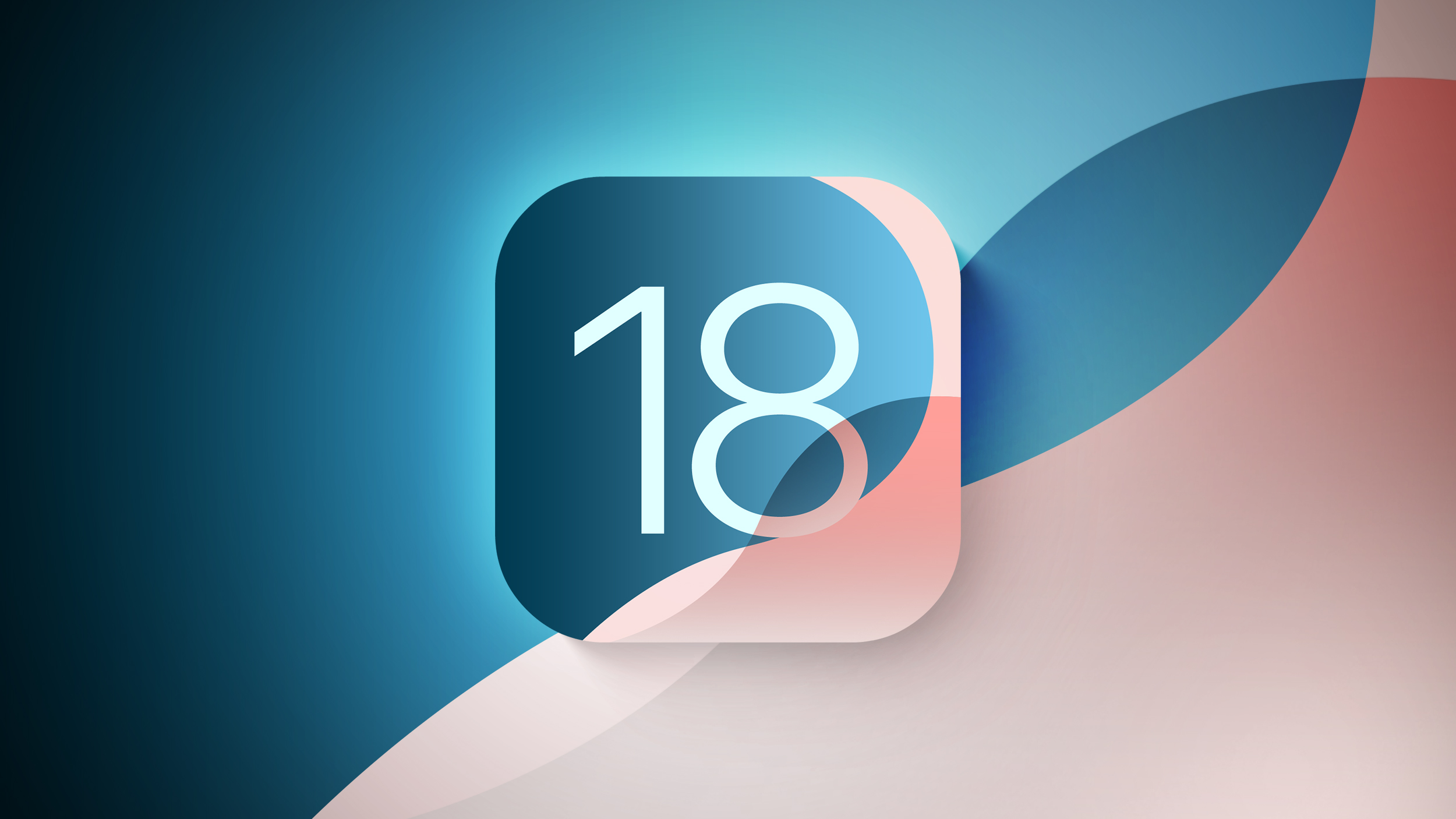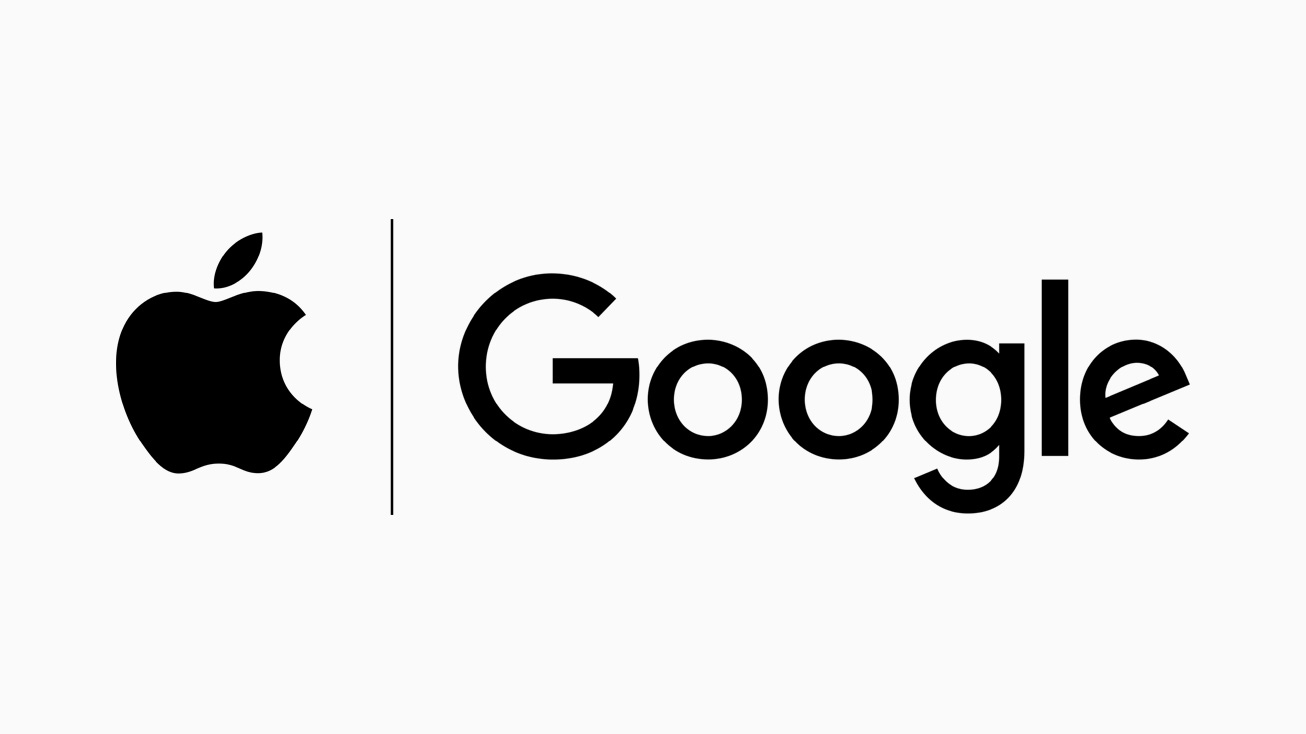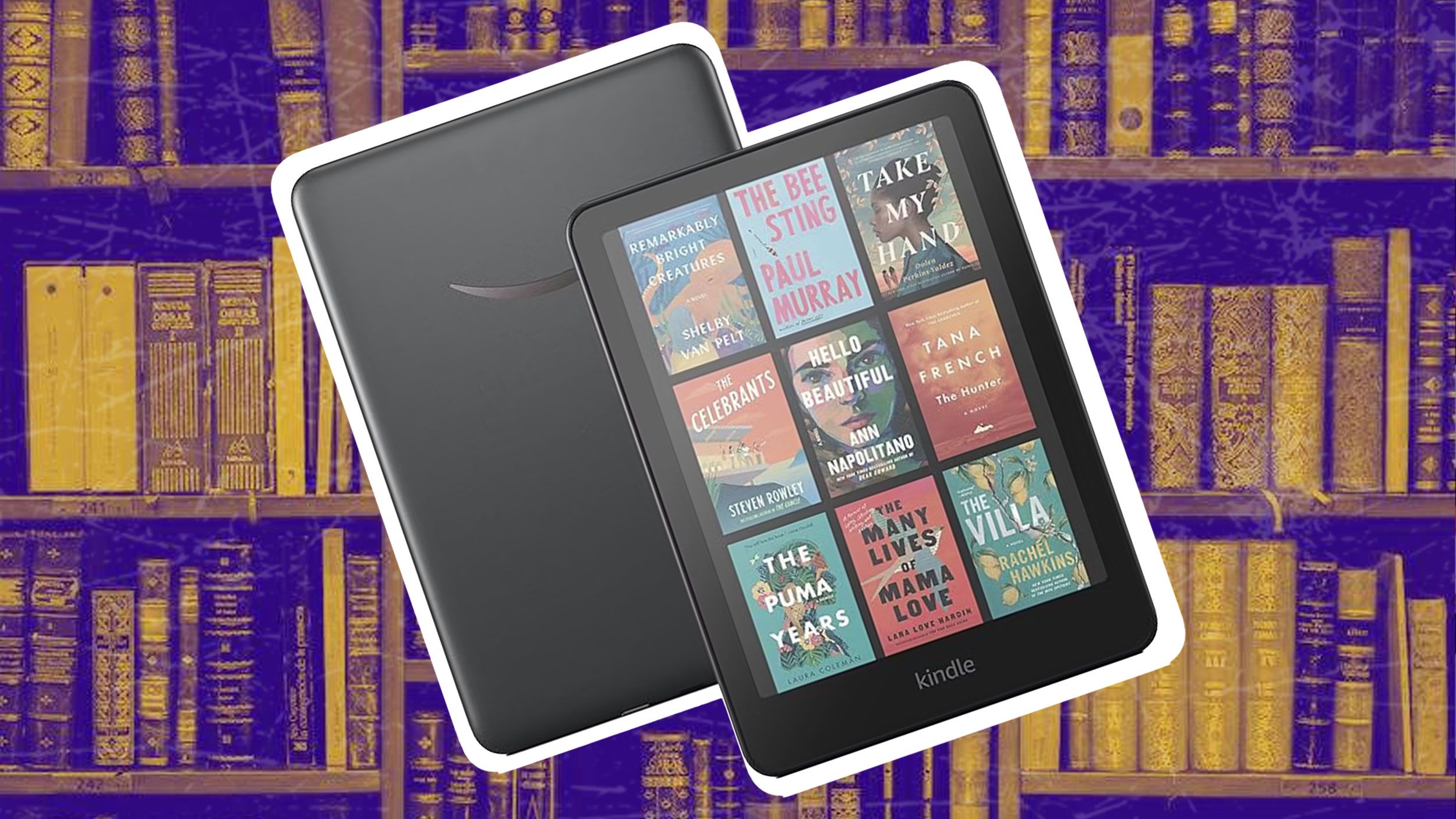Apple hacks: How to cancel Apple Arcade subscription on any device
Apple Arcade is a gamer-lover’s paradise. The subscription service gives Apple device users (and windows users) access to over 200 exclusive gaming title. The service is available on three-month free trial for new Apple device owners and free-month trial for first time users who haven’t purchased a new Apple device. Once the trial period ends, the Apple Arcade subscription costs Rs 99 per month for individual users in India.
However, the cloud-based game-streaming service comes with one big caveat — players cannot access the progress that they made in a game that is also available on other platforms on those other platforms. So, if you find yourself in a situation where you no longer can access Apple Arcade on your Apple device or maybe you find out that Apple Arcade is not the gaming service for you, here is a step-by-step guide of how you can cancel Arcade subscription in India.
How to cancel Apple Arcade subscription on iPhone or iPad
Step 1: Open the Settings app on your iPhone or your iPad.
Step 2: Tap your name in the Settings app.
Step 3: Now tap Subscriptions option on the screen.
Step 4: Tap the Apple Arcade subscription on the screen.
Step 5: Tap Cancel Subscription option.
You may have to scroll down to find the Cancel Subscription button. If you find Cancel button or you see an expiration message in red text, the subscription is already canceled.
How to cancel Apple Arcade subscription on Mac
Step 1: Open the App Store app on your Mac, iMac or MacBook laptop.
Step 2: Now, click your name. If you can’t find your name, click the Sign-In button.
Step 3: Next, click the Account Settings option.
Step 4: Scroll to Subscriptions option and then click Manage option.
Step 5: Next to the subscription, click the Edit option.
Step 6: Next, click Cancel Subscription option.
However, if you don’t find a Cancel button or a Cancel Subscription button, the subscription has already been canceled.
How to cancel Apple Arcade subscription on your Windows PC
Step 1: On your PC, open iTunes.
Step 2: From the menu bar at the top of the iTunes window, choose Account.
Step 3: In the following screen, choose View My Account option.
Step 4: Next, scroll to the Settings section.
Step 5: Next to the Subscriptions option, click the Manage subscription option.
Step 6: Next, find the subscription that you want to cancel. In this case — Apple Arcade.
Step 7: Next, click the Edit button.
Step 8: Now click the Cancel Subscription button.
If there you don’t find a Cancel button or a Cancel Subscription button, it means that the subscription has already been canceled.
The post Apple hacks: How to cancel Apple Arcade subscription on any device appeared first on Techlusive.

Apple Arcade is a gamer-lover’s paradise. The subscription service gives Apple device users (and windows users) access to over 200 exclusive gaming title. The service is available on three-month free trial for new Apple device owners and free-month trial for first time users who haven’t purchased a new Apple device. Once the trial period ends, the Apple Arcade subscription costs Rs 99 per month for individual users in India.
However, the cloud-based game-streaming service comes with one big caveat — players cannot access the progress that they made in a game that is also available on other platforms on those other platforms. So, if you find yourself in a situation where you no longer can access Apple Arcade on your Apple device or maybe you find out that Apple Arcade is not the gaming service for you, here is a step-by-step guide of how you can cancel Arcade subscription in India.
How to cancel Apple Arcade subscription on iPhone or iPad
Step 1: Open the Settings app on your iPhone or your iPad.
Step 2: Tap your name in the Settings app.
Step 3: Now tap Subscriptions option on the screen.
Step 4: Tap the Apple Arcade subscription on the screen.
Step 5: Tap Cancel Subscription option.
You may have to scroll down to find the Cancel Subscription button. If you find Cancel button or you see an expiration message in red text, the subscription is already canceled.
How to cancel Apple Arcade subscription on Mac
Step 1: Open the App Store app on your Mac, iMac or MacBook laptop.
Step 2: Now, click your name. If you can’t find your name, click the Sign-In button.
Step 3: Next, click the Account Settings option.
Step 4: Scroll to Subscriptions option and then click Manage option.
Step 5: Next to the subscription, click the Edit option.
Step 6: Next, click Cancel Subscription option.
However, if you don’t find a Cancel button or a Cancel Subscription button, the subscription has already been canceled.
How to cancel Apple Arcade subscription on your Windows PC
Step 1: On your PC, open iTunes.
Step 2: From the menu bar at the top of the iTunes window, choose Account.
Step 3: In the following screen, choose View My Account option.
Step 4: Next, scroll to the Settings section.
Step 5: Next to the Subscriptions option, click the Manage subscription option.
Step 6: Next, find the subscription that you want to cancel. In this case — Apple Arcade.
Step 7: Next, click the Edit button.
Step 8: Now click the Cancel Subscription button.
If there you don’t find a Cancel button or a Cancel Subscription button, it means that the subscription has already been canceled.
The post Apple hacks: How to cancel Apple Arcade subscription on any device appeared first on Techlusive.