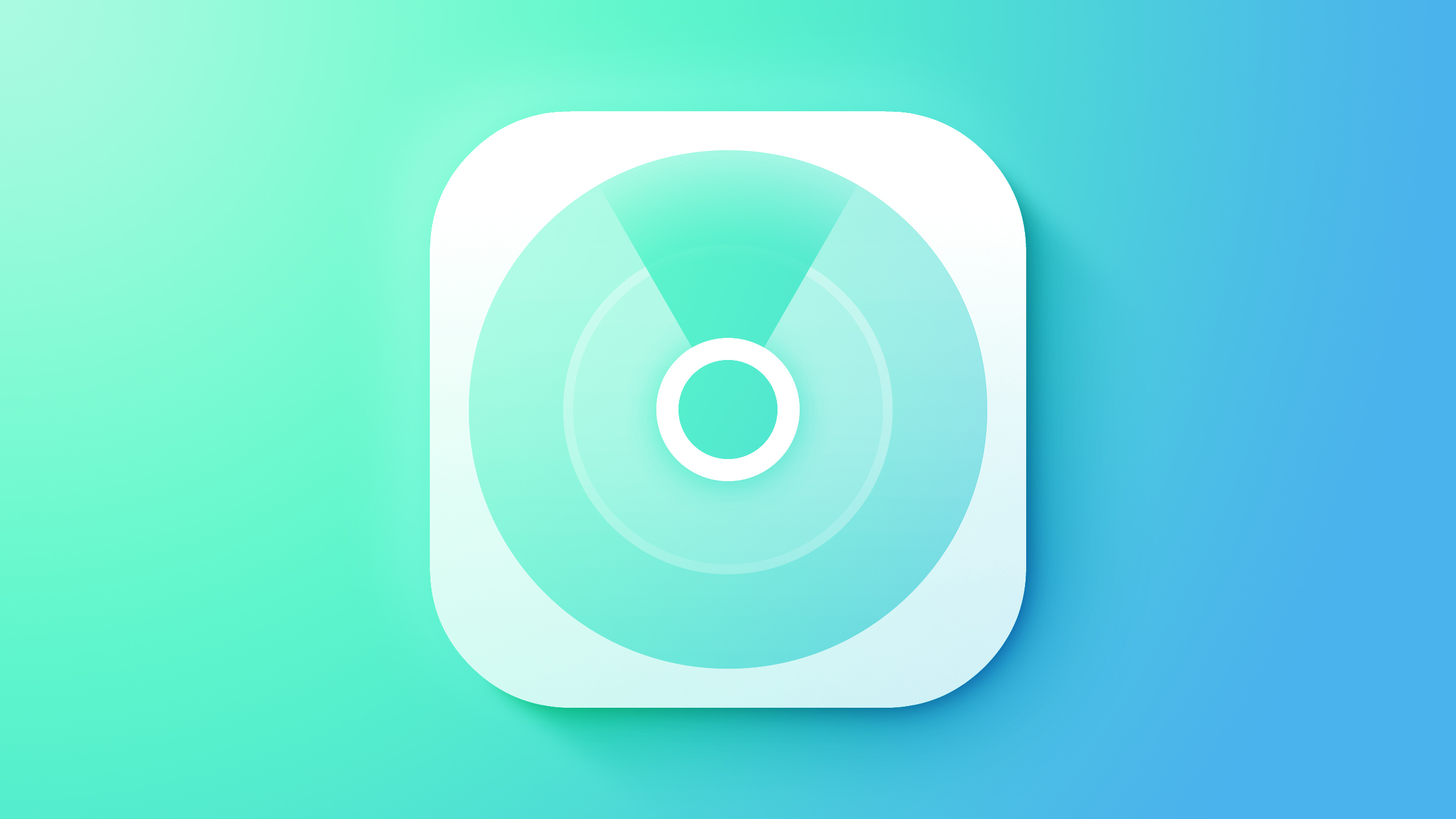iPhone hacks: How to create GIFs using Shortcuts app, Siri
In this era of instant messaging, emojis and GIFs have become primary tools to express feelings or emotions that are generally difficult to express in words. No more “kuch-kuch hota hai par tum nahi samjho gae Raj.” Emojis and GIFs have empowered us to express our complicated feelings with just a tap. Due to its lightweight and looping, ancient sound-free animation- GIF is still surviving and thriving in this modern world. In addition to this, one does not need fancy editing software to make a GIF.
Often instant messaging apps have a lot of emojis and GIFs pre-loading in them, but what if you are not able to find the GIF that you are looking for? Here we will tell you how to create your own GIFs on iPhone with the built-in Shortcuts app and Siri.
How to make GIFs on iPhone with the built-in Shortcuts app
Step 1: You will need Apple’s Shortcuts app. If you do not have Shortcuts app, you can download it from Apple’s App Store. The app allows you to automate processes on your iPhone.
Step 2: Get ‘Make GIF’ from iCloud. You can also get it by clicking here.
Step 3: Then click on Get shortcut and then Add shortcut.
Step 4: Click on the Make GIF shortcut in the Shortcuts app and choose a video or Live Photo to use.
Step 5: You will find the GIF you made in the Photos app.
How to make GIFs on iPhone using Siri
You can also make GIFs by saying “Hey, Siri Make a GIF.”
If you are not much aware of GIFs and want to explore them on iPhone here are a few ways through which you can get other GIFs. On Apple’s iMessage app click on the ‘A’ icon just to the left of the text field and then now choose the red magnifying glass icon and pick a GIF or search for one. You can also access GIFs through GIF Keyboard by Tenor for iOS.
For the unfamiliar, GIF stands for Graphics Interchange Format. It is a two-dimensional image format that was developed by a team at the online services provider CompuServe led by American computer scientist Steve Wilhite and released on June 15, 1987.
The post iPhone hacks: How to create GIFs using Shortcuts app, Siri appeared first on Techlusive.

In this era of instant messaging, emojis and GIFs have become primary tools to express feelings or emotions that are generally difficult to express in words. No more “kuch-kuch hota hai par tum nahi samjho gae Raj.” Emojis and GIFs have empowered us to express our complicated feelings with just a tap. Due to its lightweight and looping, ancient sound-free animation- GIF is still surviving and thriving in this modern world. In addition to this, one does not need fancy editing software to make a GIF.
Often instant messaging apps have a lot of emojis and GIFs pre-loading in them, but what if you are not able to find the GIF that you are looking for? Here we will tell you how to create your own GIFs on iPhone with the built-in Shortcuts app and Siri.
How to make GIFs on iPhone with the built-in Shortcuts app
Step 1: You will need Apple’s Shortcuts app. If you do not have Shortcuts app, you can download it from Apple’s App Store. The app allows you to automate processes on your iPhone.
Step 2: Get ‘Make GIF’ from iCloud. You can also get it by clicking here.
Step 3: Then click on Get shortcut and then Add shortcut.
Step 4: Click on the Make GIF shortcut in the Shortcuts app and choose a video or Live Photo to use.
Step 5: You will find the GIF you made in the Photos app.
How to make GIFs on iPhone using Siri
You can also make GIFs by saying “Hey, Siri Make a GIF.”
If you are not much aware of GIFs and want to explore them on iPhone here are a few ways through which you can get other GIFs. On Apple’s iMessage app click on the ‘A’ icon just to the left of the text field and then now choose the red magnifying glass icon and pick a GIF or search for one. You can also access GIFs through GIF Keyboard by Tenor for iOS.
For the unfamiliar, GIF stands for Graphics Interchange Format. It is a two-dimensional image format that was developed by a team at the online services provider CompuServe led by American computer scientist Steve Wilhite and released on June 15, 1987.
The post iPhone hacks: How to create GIFs using Shortcuts app, Siri appeared first on Techlusive.