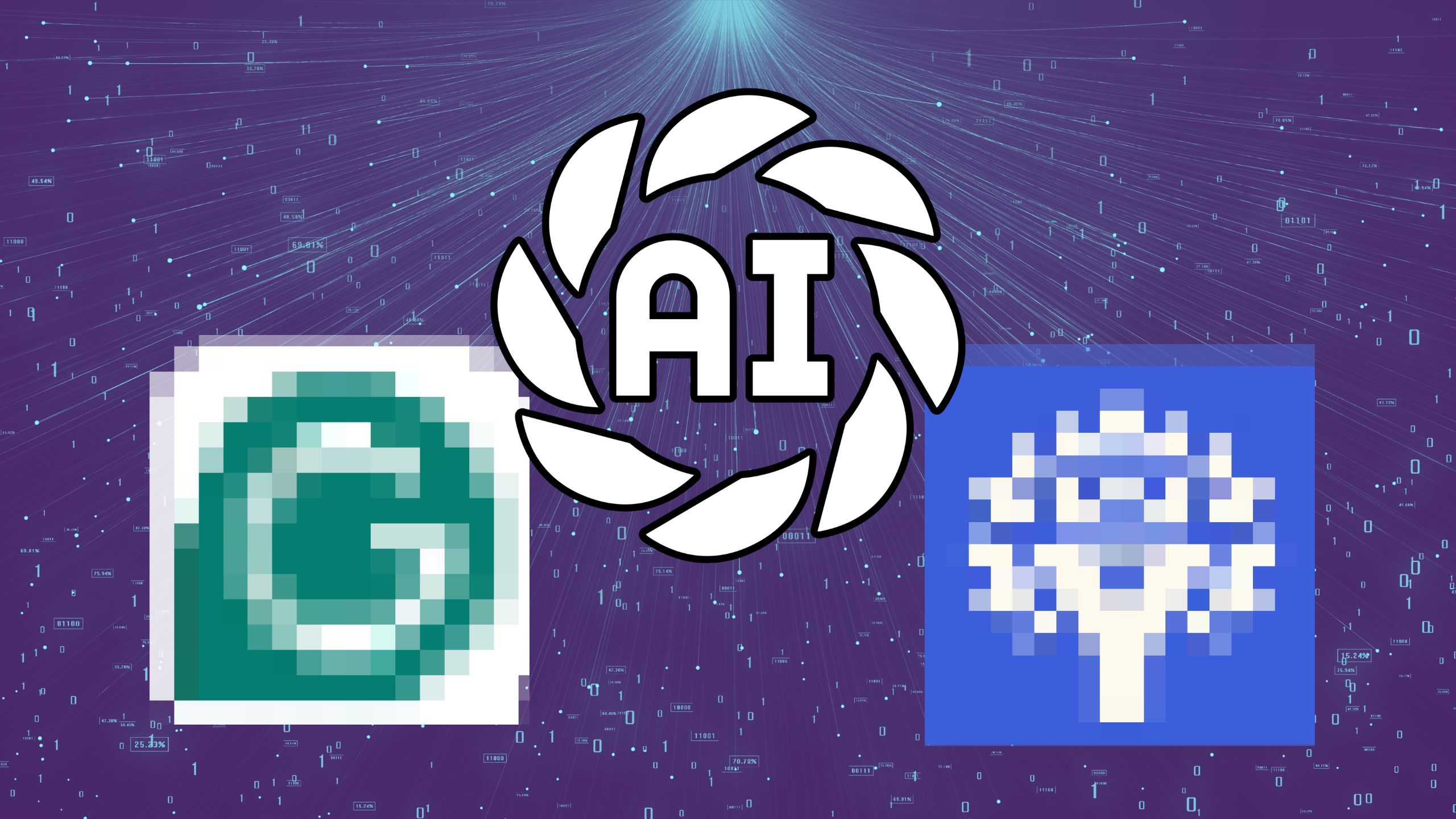How to change primary bank account on Google Pay
Amongst many UPI apps, Google Pay is one of the most used UPI apps in the country. The app lets you send and receive money and check your bank balance. It also allows you to pay your electricity bills, phone bills, split expenses, and do a lot more.
When it comes to receiving payment from others on the app, you need to be careful. Usually, we set up a primary bank account while doing the initial setup process.
However, there are times when there are issues with our main bank. It could be anything, whether we are not able to accept payment on the currently set primary bank account or we may not be able to withdraw money from that bank account.
In such cases, it becomes mandatory to switch the primary bank account (for instance: Bank A) to a different bank account (for instance: Bank B).
Having said that, let’s see how you can quickly change your primary bank account on Google Pay.
Change primary bank account on Google Pay
Before following the steps below, make sure you are on the latest version of Google Pay. That’s because there might be some glitches with the older version which may have been fixed on the latest version.
Step 1: Open the Google Pay app on your Android or iOS smartphone.
Step 2: Tap on your profile in the upper right corner.
Step 3: Tap on Bank account.
Step 4: You will now see your primary bank account alongside other added accounts. It is worth noting that before you set any other bank as primary, make sure to activate it. Once activated with OTP, you can follow the last step.
Step 5: Tap on the bank that you want to set as primary.
And just like that, without any cumbersome process, you can change or switch your primary bank account on Google Pay.
The post How to change primary bank account on Google Pay appeared first on Techlusive.

Amongst many UPI apps, Google Pay is one of the most used UPI apps in the country. The app lets you send and receive money and check your bank balance. It also allows you to pay your electricity bills, phone bills, split expenses, and do a lot more.
When it comes to receiving payment from others on the app, you need to be careful. Usually, we set up a primary bank account while doing the initial setup process.
However, there are times when there are issues with our main bank. It could be anything, whether we are not able to accept payment on the currently set primary bank account or we may not be able to withdraw money from that bank account.
In such cases, it becomes mandatory to switch the primary bank account (for instance: Bank A) to a different bank account (for instance: Bank B).
Having said that, let’s see how you can quickly change your primary bank account on Google Pay.
Change primary bank account on Google Pay
Before following the steps below, make sure you are on the latest version of Google Pay. That’s because there might be some glitches with the older version which may have been fixed on the latest version.
Step 1: Open the Google Pay app on your Android or iOS smartphone.
Step 2: Tap on your profile in the upper right corner.
Step 3: Tap on Bank account.
Step 4: You will now see your primary bank account alongside other added accounts. It is worth noting that before you set any other bank as primary, make sure to activate it. Once activated with OTP, you can follow the last step.
Step 5: Tap on the bank that you want to set as primary.
And just like that, without any cumbersome process, you can change or switch your primary bank account on Google Pay.
The post How to change primary bank account on Google Pay appeared first on Techlusive.