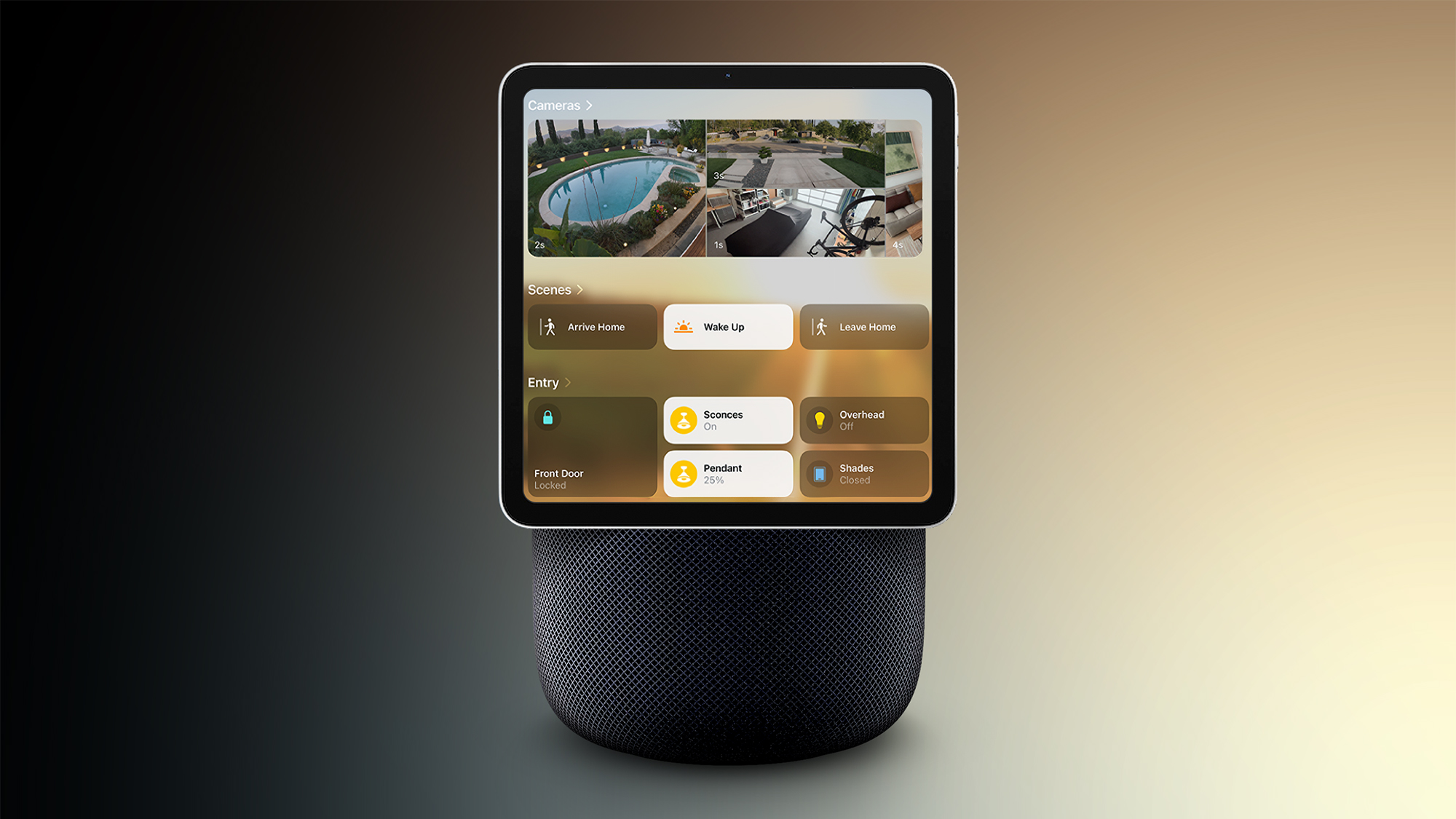How to share your WiFi password on Android, iOS
WiFi passwords are notoriously hard to remember. If your life revolves around hopping between WiFi network, the process can be exceptionally excruciating, especially if you want to share it with a friend or a colleague. Thankfully, both Android devices and iPhones come with built-in mechanisms that make password sharing easy. So, if you want to share a WiFi password, here is what you need to do:
How to share your WiFi password on iOS
Using WiFi Password Share option
Step 1: Download the latest version of iOS on both the iPhones.
Step 2: Turn on Wi-Fi and Bluetooth on both the devices. If either device has Personal Hotspot on, turn it off.
Step 3: Sign into iCloud with your Apple ID. Then make sure that the email address you use for your Apple ID is saved in the other person’s Contacts.
Step 4: Keep the other person’s device nearby, within Bluetooth and Wi-Fi range. Also, ensure that your device is unlocked and connected to the Wi-Fi network.
Step 5: Select the Wi-Fi network on the device you want to connect.
Step 6: On your device, when prompted tap Share Password option.
Step 7: Tap Done.
Alternatively
Step 1: Open the Settings app on your iPhone.
Step 2: Tap the WiFi option on the top.
Step 3: Ensure that your phone is connected to WiFi for which you want to share the password for. Now, tap the ‘i’ icon next to name of the password.
Step 4: Under the Auto Join option, tap the Password option.
Step 5: On doing so, you will see the password on your screen. You will also see a Copy button on your screen. Tap it and then paste in the chat screen of the person with whom you want to share the password.
How to share your WiFi password on Android
Step 1: Open the Settings app on your Android phone.
Step 2: Go to the Network and Internet settings option and tap it.
Step 3: Now tap the WiFi option.
Step 4: Tap the gear icon next to name of the WiFi to which your device is connected.
Step 5: Tap the Share button and authenticate yourself.
On the following screen you will see a QR code along with the name of the WiFi network and its password.
For Samsung devices</>
Step 1: Open the Settings app your Samsung device.
Step 2: Tap the Connections option.
Step 3: Now tap the WiFi button.
Step 4: Tap the gear icon and then tap the QR code. Now, your friend will be able to scan this QR code to connect to the WiFi.
The post How to share your WiFi password on Android, iOS appeared first on Techlusive.

WiFi passwords are notoriously hard to remember. If your life revolves around hopping between WiFi network, the process can be exceptionally excruciating, especially if you want to share it with a friend or a colleague. Thankfully, both Android devices and iPhones come with built-in mechanisms that make password sharing easy. So, if you want to share a WiFi password, here is what you need to do:
How to share your WiFi password on iOS
Using WiFi Password Share option
Step 1: Download the latest version of iOS on both the iPhones.
Step 2: Turn on Wi-Fi and Bluetooth on both the devices. If either device has Personal Hotspot on, turn it off.
Step 3: Sign into iCloud with your Apple ID. Then make sure that the email address you use for your Apple ID is saved in the other person’s Contacts.
Step 4: Keep the other person’s device nearby, within Bluetooth and Wi-Fi range. Also, ensure that your device is unlocked and connected to the Wi-Fi network.
Step 5: Select the Wi-Fi network on the device you want to connect.
Step 6: On your device, when prompted tap Share Password option.
Step 7: Tap Done.
Alternatively
Step 1: Open the Settings app on your iPhone.
Step 2: Tap the WiFi option on the top.
Step 3: Ensure that your phone is connected to WiFi for which you want to share the password for. Now, tap the ‘i’ icon next to name of the password.
Step 4: Under the Auto Join option, tap the Password option.
Step 5: On doing so, you will see the password on your screen. You will also see a Copy button on your screen. Tap it and then paste in the chat screen of the person with whom you want to share the password.
How to share your WiFi password on Android
Step 1: Open the Settings app on your Android phone.
Step 2: Go to the Network and Internet settings option and tap it.
Step 3: Now tap the WiFi option.
Step 4: Tap the gear icon next to name of the WiFi to which your device is connected.
Step 5: Tap the Share button and authenticate yourself.
On the following screen you will see a QR code along with the name of the WiFi network and its password.
For Samsung devices</>
Step 1: Open the Settings app your Samsung device.
Step 2: Tap the Connections option.
Step 3: Now tap the WiFi button.
Step 4: Tap the gear icon and then tap the QR code. Now, your friend will be able to scan this QR code to connect to the WiFi.
The post How to share your WiFi password on Android, iOS appeared first on Techlusive.