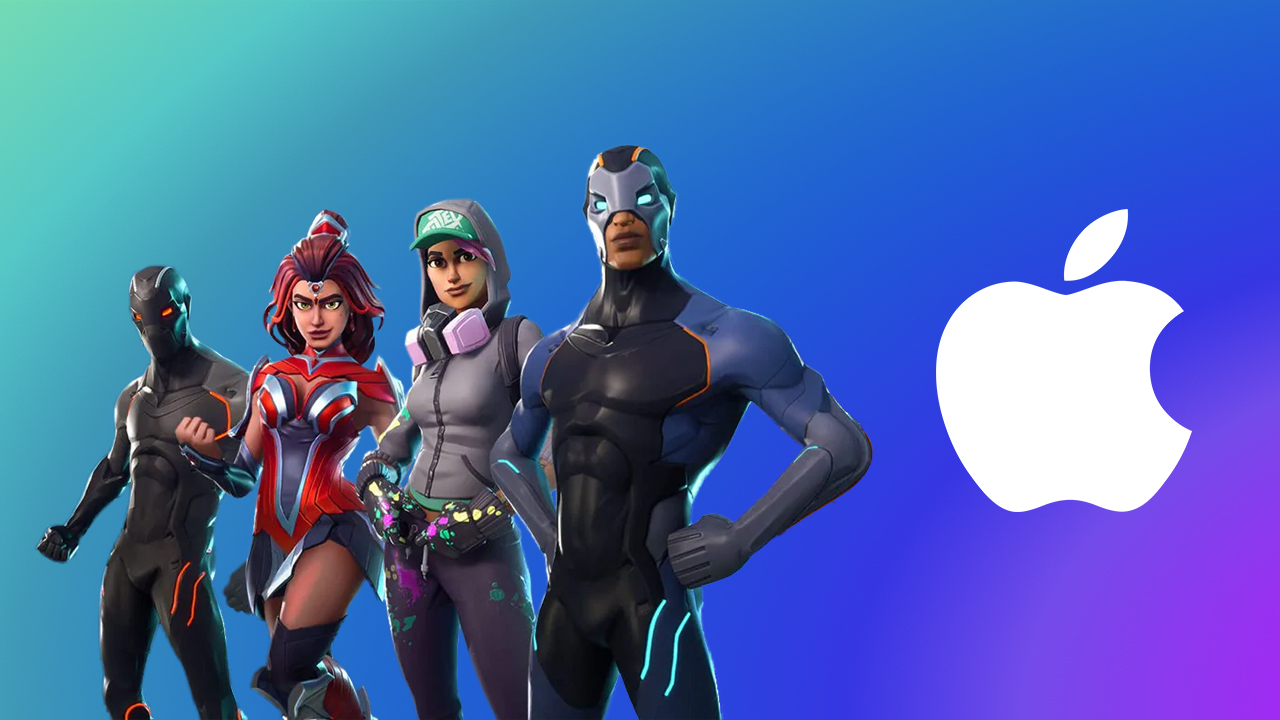iOS 16 hacks: How to remove background from any image on your iPhone
iOS 16 has many features that make everyday tasks simpler and swifter. While features such as the ability to use emojis in background image in a focus mode, deleting a sent message and unsending a message have been popular among iPhone users since the beginning, the operating system does have more interesting and utilitarian features in its aresnal. Once such feature enables users to remove the background from any image.
Be it a photo that you have captured or a screenshot that you shared, iOS 16 can remove the background from almost any image that has relatively clear subject. While the feature is quite simple to use, there are some caveats. For instance, this feature doesn’t exactly remove the background, instead it copies the subject and lets users paste it in various apps, such as, WhatsApp, iMessage, Gmail, Outlook, Notes or any other app. Also, users can use this feature to paste the subject in an image in the company’s Photos app.
In addition to this, the tool cannot be used as an alternative to an image editing tool. Hear me out. While this feature is fairly accurate at detecting the subject and it never misses even a part of it, it lacks fineness, one that is usually achieved with photo-editing apps such as Adobe Photoshop. The rough edges of the subject copied from an image will be less visible if you are pasting the image on a darker background. But on lighter backgrounds, those rough edges are fairly visible. So, this tool cannot be used for creating something with an artistic taste. That said, it surely gets the job done!
With that in mind, here is a step-by-step guide of how you can remove the background from any image in iOS 16:
How to can remove the background from any image in iOS 16
Step 1: Download the latest version of iOS on your iPhone. Ensure that your device is running at least on iOS 16.
Step 2: Open the image from which you want to remove the background.
Step 3: Long press the subject.
Step 4: Tap the ‘Copy’ option that appears on top.
Step 5: Open the app in which you want to paste it.
Step 6: Double tap on the screen and tap the Paste button.
The post iOS 16 hacks: How to remove background from any image on your iPhone appeared first on BGR India.

iOS 16 has many features that make everyday tasks simpler and swifter. While features such as the ability to use emojis in background image in a focus mode, deleting a sent message and unsending a message have been popular among iPhone users since the beginning, the operating system does have more interesting and utilitarian features in its aresnal. Once such feature enables users to remove the background from any image.
Be it a photo that you have captured or a screenshot that you shared, iOS 16 can remove the background from almost any image that has relatively clear subject. While the feature is quite simple to use, there are some caveats. For instance, this feature doesn’t exactly remove the background, instead it copies the subject and lets users paste it in various apps, such as, WhatsApp, iMessage, Gmail, Outlook, Notes or any other app. Also, users can use this feature to paste the subject in an image in the company’s Photos app.
In addition to this, the tool cannot be used as an alternative to an image editing tool. Hear me out. While this feature is fairly accurate at detecting the subject and it never misses even a part of it, it lacks fineness, one that is usually achieved with photo-editing apps such as Adobe Photoshop. The rough edges of the subject copied from an image will be less visible if you are pasting the image on a darker background. But on lighter backgrounds, those rough edges are fairly visible. So, this tool cannot be used for creating something with an artistic taste. That said, it surely gets the job done!
With that in mind, here is a step-by-step guide of how you can remove the background from any image in iOS 16:
How to can remove the background from any image in iOS 16
Step 1: Download the latest version of iOS on your iPhone. Ensure that your device is running at least on iOS 16.
Step 2: Open the image from which you want to remove the background.
Step 3: Long press the subject.
Step 4: Tap the ‘Copy’ option that appears on top.
Step 5: Open the app in which you want to paste it.
Step 6: Double tap on the screen and tap the Paste button.
The post iOS 16 hacks: How to remove background from any image on your iPhone appeared first on BGR India.