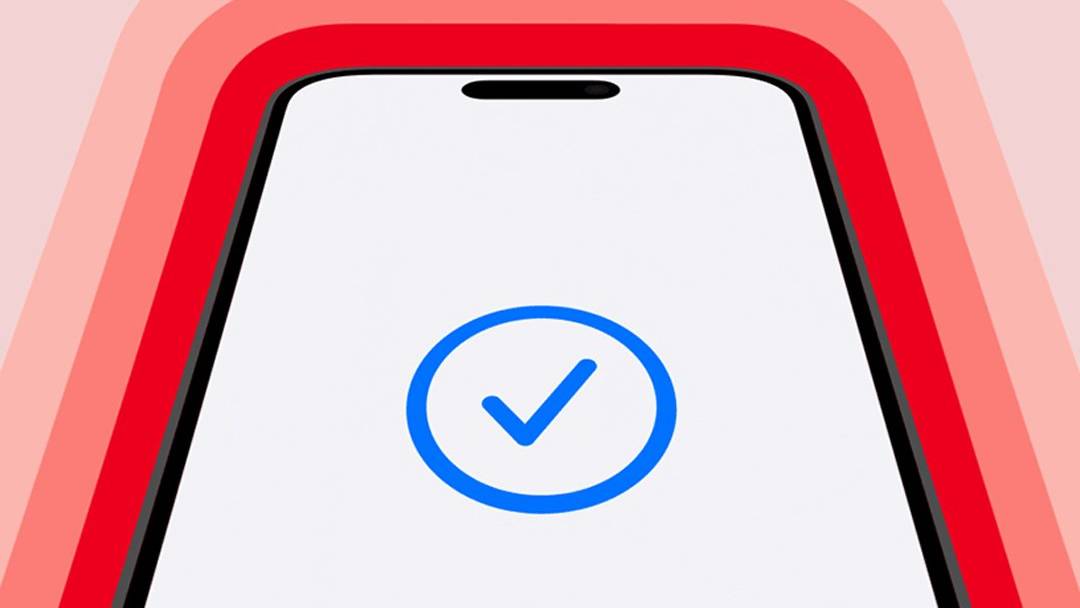How to use Nearby Share feature in your Android smartphone: A step-by-step guide
Sharing files between devices is always a hassle. Whether you want to share files between your smartphone and your PC, or you want to share images that you clicked with a friend, transferring any file from one device to another is never easy and a lot of times it ends up in you compromising on the quality of the file received. Apple has a feature called Airdrop that lets iPhone, iPad or Mac users to share files with other Apple devices in their vicinity in a hassle-free manner without compromising on the quality. Did you know, Android devices have a similar feature called ‘Nearby Share’ that lets Android device owners do just that, that is, share files and folders, including images in a fuss-free way.
Interestingly, this feature isn’t exactly new. Google first introduced Nearby Share for Android devices back in 2020. At the time, the company had explained that this feature uses a variety of connection technologies, such as Bluetooth, WiFi, NFC, UWB and WebRTC and that it would make it ‘easier to instantly share files, links, pictures and more with people around you, all while protecting your privacy’.
This year, the company improved this feature further by introducing an update that enables users to share data between their own devices, such as their Android smartphones and their tablets, almost automatically. The key lies in both the devices being linked to your Google account. ” This means that devices logged into your Google account will automatically accept your transfers,” Google had said at the time.
As far as availability is concerned, Android‘s Nearby Share feature lets users share files across Android phones and tablets, as well as Chrome OS devices and it works for all Android devices running Android 6.0 or newer OS versions.
In case you haven’t tried this feature yet, here is an easy guide that will walk you through it.
How to turn on Nearby Share feature on your Android smartphone
Step 1: On your phone, make sure Bluetooth and location are turned on.
Step 2: Open the Settings app on your Android smartphone.
Step 3: Tap Google and then go to Devices & Sharing.
Step 4: Now go to Nearby Share option.
Step 5: Lastly, turn Use Nearby Share button on.
How to send a file or an app using Nearby Share on Android
Step 1: On your Android smartphone, open Files by Google Files Go.
Step 2: At the bottom right, tap Share option.
Step 3: Tap Send option.
Step 4: Select the files or apps you want to share. You can share up to 500 files.
Step 5: At the bottom, tap the Send button.
Step 6: A Nearby Share half sheet pops up where you can find Android devices near you.
Step 7: Select the person you want to share files with.
Step 8: After the files or apps are transferred, you will be redirected to the “Share” tab.
The post How to use Nearby Share feature in your Android smartphone: A step-by-step guide appeared first on BGR India.

Sharing files between devices is always a hassle. Whether you want to share files between your smartphone and your PC, or you want to share images that you clicked with a friend, transferring any file from one device to another is never easy and a lot of times it ends up in you compromising on the quality of the file received. Apple has a feature called Airdrop that lets iPhone, iPad or Mac users to share files with other Apple devices in their vicinity in a hassle-free manner without compromising on the quality. Did you know, Android devices have a similar feature called ‘Nearby Share’ that lets Android device owners do just that, that is, share files and folders, including images in a fuss-free way.
Interestingly, this feature isn’t exactly new. Google first introduced Nearby Share for Android devices back in 2020. At the time, the company had explained that this feature uses a variety of connection technologies, such as Bluetooth, WiFi, NFC, UWB and WebRTC and that it would make it ‘easier to instantly share files, links, pictures and more with people around you, all while protecting your privacy’.
This year, the company improved this feature further by introducing an update that enables users to share data between their own devices, such as their Android smartphones and their tablets, almost automatically. The key lies in both the devices being linked to your Google account. ” This means that devices logged into your Google account will automatically accept your transfers,” Google had said at the time.
As far as availability is concerned, Android‘s Nearby Share feature lets users share files across Android phones and tablets, as well as Chrome OS devices and it works for all Android devices running Android 6.0 or newer OS versions.
In case you haven’t tried this feature yet, here is an easy guide that will walk you through it.
How to turn on Nearby Share feature on your Android smartphone
Step 1: On your phone, make sure Bluetooth and location are turned on.
Step 2: Open the Settings app on your Android smartphone.
Step 3: Tap Google and then go to Devices & Sharing.
Step 4: Now go to Nearby Share option.
Step 5: Lastly, turn Use Nearby Share button on.
How to send a file or an app using Nearby Share on Android
Step 1: On your Android smartphone, open Files by Google Files Go.
Step 2: At the bottom right, tap Share option.
Step 3: Tap Send option.
Step 4: Select the files or apps you want to share. You can share up to 500 files.
Step 5: At the bottom, tap the Send button.
Step 6: A Nearby Share half sheet pops up where you can find Android devices near you.
Step 7: Select the person you want to share files with.
Step 8: After the files or apps are transferred, you will be redirected to the “Share” tab.
The post How to use Nearby Share feature in your Android smartphone: A step-by-step guide appeared first on BGR India.