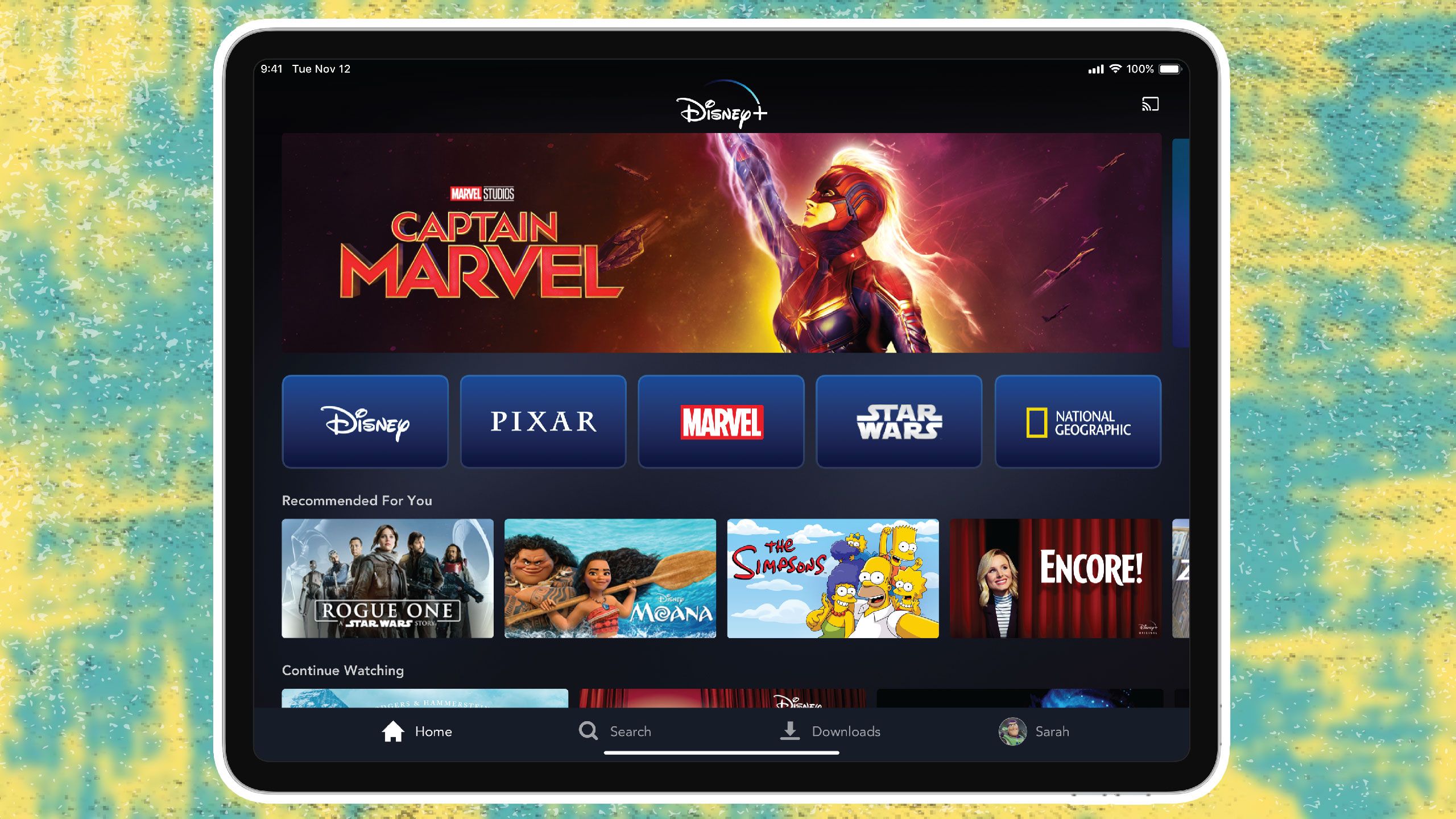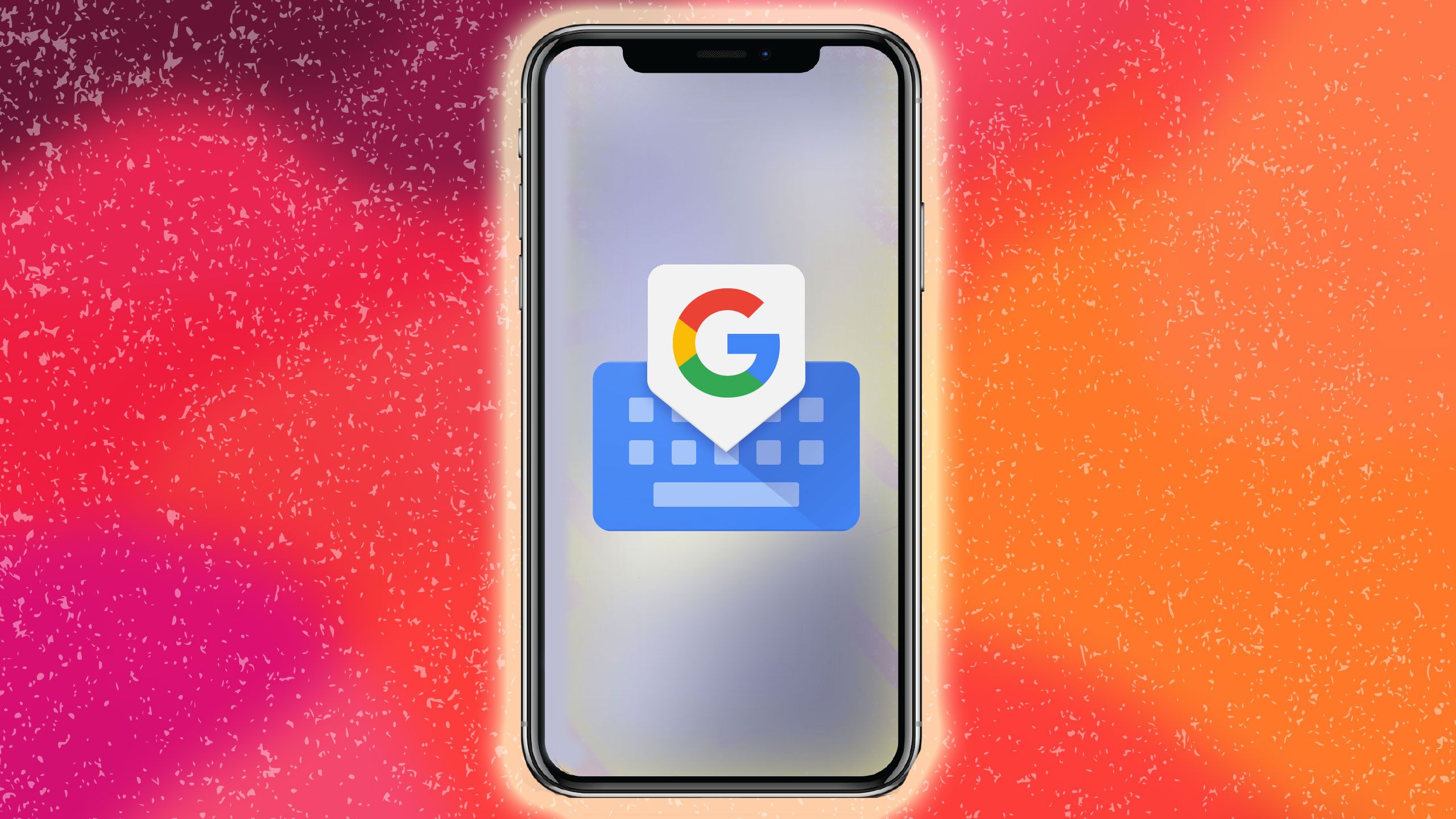How to quickly check the battery life of your AirPods or AirPods Pro

As a proud new owner of AirPods or AirPods Pro, you’re likely learning all the different tips and tricks out there to get the most out of your Apple earbuds. And after using them all day, you’ll probably want to see how much life they have left. Luckily, you can easily check the battery percentage of AirPods with an iPhone, iPad, or Mac.
How to check your AirPods or AirPods Pro battery life
You have a few different options for checking your AirPods or AirPods Pro battery life. Whichever method you prefer, all are quick and can be done in seconds.
iPhone or iPad
Before you can check your AirPods’ battery percentage, make sure they’ve been paired with your iPhone or iPad before and that Bluetooth is enabled on your phone or tablet. Once that’s set, all you have to do is open your AirPods case with your earbuds inside and hold the case near your iPhone or iPad. Then, just wait a few seconds to see the charge status of your AirPods.
Make sure that Bluetooth is enabled on your iPhone or iPad.You can do this via Control Center or the Settings menu.With the AirPods inside your case, hold it near the iPhone or iPad and open the case.A pop-up should appear on your device showing the battery life of the AirPods and their case.
When the battery for your AirPods is low, you will get a notification on the screen of your iPhone or iPad. You get notifications at 20, 10, and 5 per cent. You can also hear a sound in one or both AirPods when the battery charge is low. It’s a tone that’ll go off when the battery charge is at 10 percent. It’ll go off a second time right before the AirPods turn off.
Want to use the battery widget? If you want to see your AirPods’ battery percentage while wearing them, you can also use the Batteries widget. The battery of your iPhone and everything connected to it – including your AirPods – will appear in this widget. To get the widget, swipe to the right on your iPhone or iPad home screen, and then tap Edit at the bottom of the page. From there, tap the + icon at the corner of the screen. Next, go to the widgets list and tap Batteries. You can then choose the size of the widget and place it on your screen.
Mac
You can also check the charge status of your AirPods with a Mac.
Open the lid of your AirPods case or take your AirPods out of the case.Click the Bluetooth icon in the menu bar of your Mac.Hover the pointer over your AirPods in the menu. You will see the battery life displayed.
Does the AirPods case indicate battery life?
Sort of. When the LED light on the front of your AirPods case flashes green, either the case or the AirPods inside are fully charged. If the LED is orange, however, they’re not fully charged.
Need more help?
Apple has a support page for checking your AirPods’ battery life here. Pocket-lint also has a separate guide with more AirPods tips and tricks here.