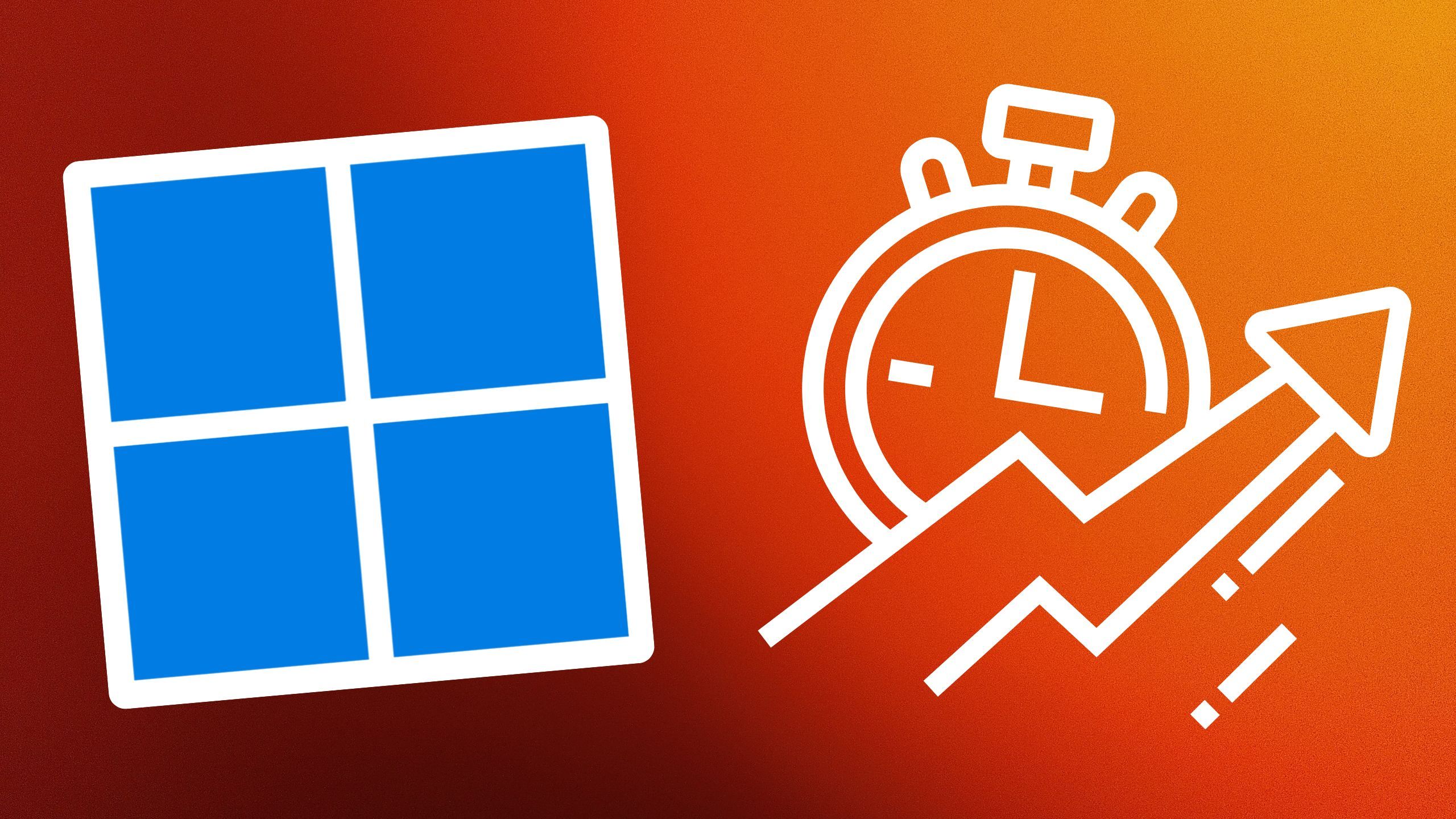How to get Zoom to automatically take meeting notes with this simple trick

Zoom was a roaring success during the pandemic, but it’s since proved to be an invaluable tool for daily life, and even more so for business meetings. The problem is that you often need to take notes from meetings – but what if you could live transcribe a Zoom?
Well, the good news is, you can, using the power of artificial intelligence. There are two main ways to do this, firstly, Zoom has a built-in tool for transcribing cloud recordings, so long as you have a Business, Education or Enterprise licence.
Alternatively, you can use a transcription service called Otter.ai. We’ll detail both methods below.
How to automatically transcribe a Zoom cloud recording
As we mentioned, you’ll need an appropriate paid Zoom subscription to do this, so check that you’re on a supported plan before proceeding.
First, you’ll need to enable audio transcripts by following the steps below:
Sign in to the Zoom web portalGo to SettingsNavigate to the Recording tabLocate the Cloud recording setting and enable itGo to the Advanced cloud recording sectionSelect the check box next to Create audio transcript to enable itClick Save to confirm the change
If you find that any of these options are greyed out, you’ll need to contact your account administrator or double-check that you have the right subscription plan.
Now, Zoom will automatically transcribe your saved meetings. These are saved in VTT format, which can be opened in most text editing programs. To find out more about accessing these recordings, check out Zoom’s support website.
How to transcribe a Zoom call with Otter.ai
Otter.ai also allows for live transcription, if you have a paid account but you can also transcribe a meeting afterwards using Otter.ai’s Zoom Sync feature. You don’t need a paid Otter.ai plan for that, you just need to register. You will still need a Zoom Pro or higher account though.
Oh, and you need to set this all up before the meeting.
How to set up Live Video Meeting Notes with Otter AI
Zoom administrator (this is usually you, but probably IT if you have a corporate account)
1. Pre-approve Otter in Zoom Marketplace
2. Enable live streaming in Zoom
Zoom meeting hosts then need to:
1. Enable live streaming in Zoom
2. Connect Otter to Zoom
There are detailed instructions available from Otter.ai
How to transcribe Zoom meetings afterwards
This means your Zoom cloud recordings will be automatically transcribed after a meeting.
You need to do the Zoom administrator steps as described above. And then you need to do the following:
3. Enable downloading of Recording (Personal)
4. Connect Otter to Zoom