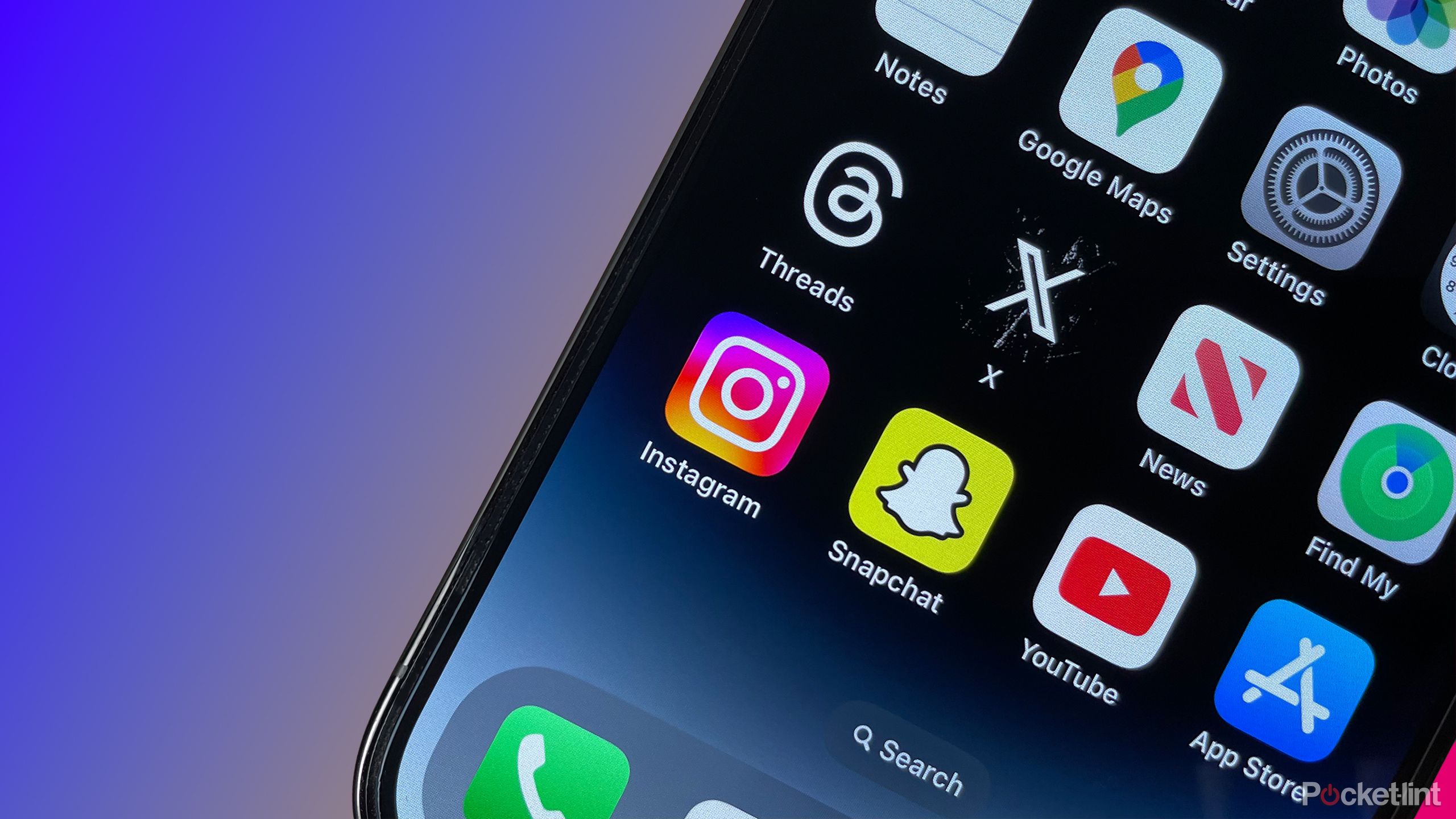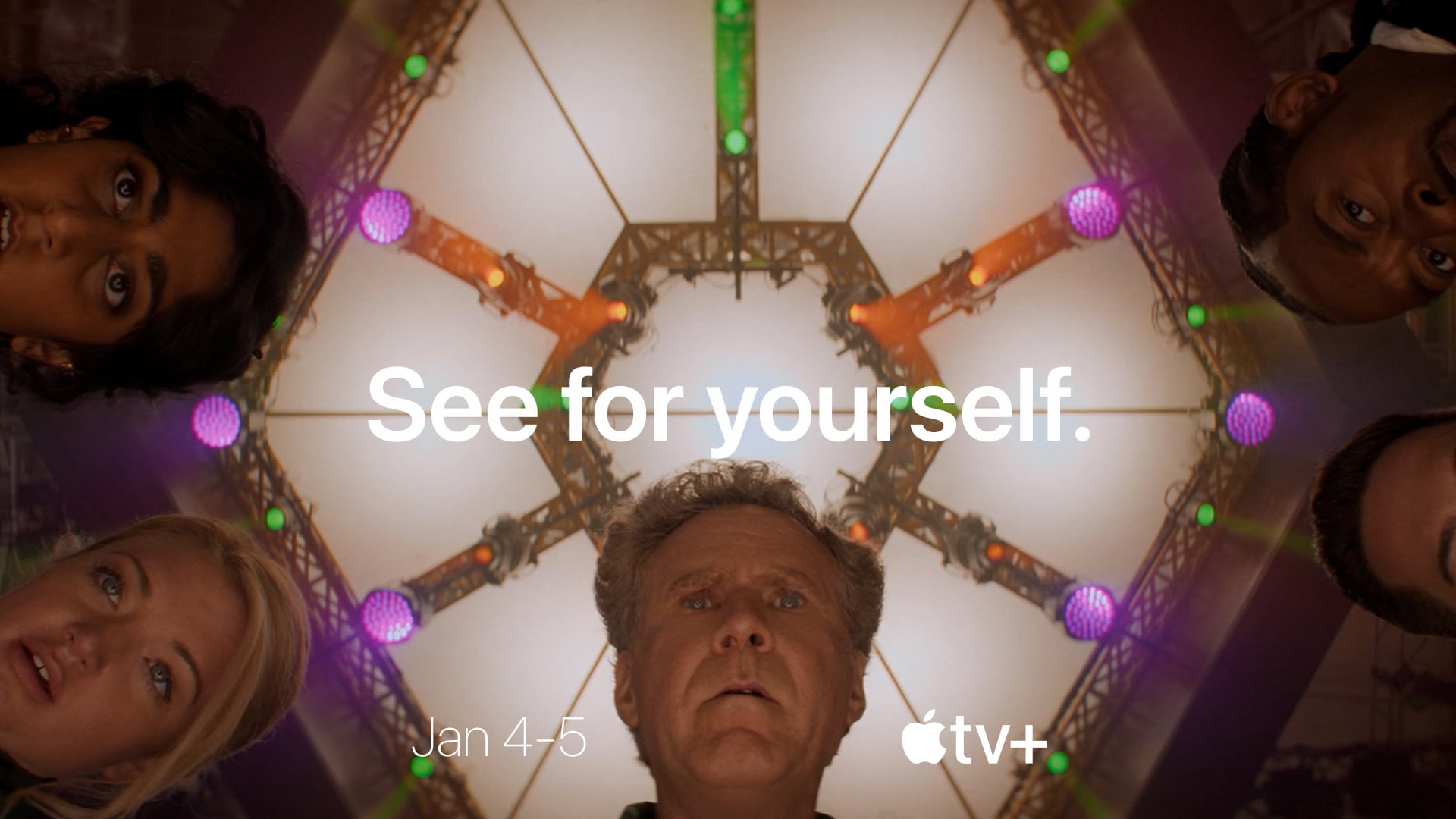How to create a stereo pair of Amazon Echo speakers

One of the advantages of having multiple Amazon echos is the ability to use a multi-room set-up and have music playing in multiple rooms at once. However, you might also find you want to create a pair of Echos, and have stereo sound split between the right and left speaker.
The good news is you can do exactly that. Following this tutorial you can have two Echo speakers set up as a stereo pair, playing as one system with the right and left channels divided between the two speakers.
What do you need?
Two identical compatible Echo speakersAmazon Alexa app
First up, you’re going to need two compatible Echos of the same model. We used the latest Echo Dot 5th gen models launched in 2022, one with the clock, and one without.
This process works with other models too. This includes the following:
Echo (2nd, 3rd and 4th gen)Echo Dot (3rd and 4th gen)Echo Plus (1st and 2nd gen)Echo StudioEcho Show 5 (1st and 2nd gen).
It’s worth noting, you don’t necessarily have to use identical speakers, but for the sake of audio balance, it’s best to use two of the same kind. So you technically can pair a 5th gen Echo Dot with 4th gen model if you want to.
squirrel_widget_12855923
We’re also going to assume you’ve set them up with the Alexa app, and that you have the app installed. If not, be sure to set up your Echo speakers following the instructions that came with them, and regardless of whether you have an Android phone or iPhone, make sure you have the Alexa app installed.
One handy tip for this tutorial: remember the speaker names or rename them to something you’ll easily remember so that you know which two devices you actually want to pair and don’t accidentally pair the wrong ones.
The Process
Once you have what you need and the two speakers are online and set up, open the Alexa app, tap the ‘Devices’ tab and find one of the speakers you want to create stereo pair with. You’ll find them either under the ‘Echo’ tab, or you’ll find them in the room you’ve grouped them to.
Now tap that Echo speaker and on the next screen, hit the settings cog in the corner of the screen to access the speaker’s settings. Now follow the process:
Find and select ‘Stereo Pair/Subwoofer’Choose the two speakers you want to pair, tap ‘Next’Choose which speaker is left, and which is right, tap ‘Next’Create a name for your pair, hit ‘Save’
Another little tip: which is right or left depends on how you’re listening to them. If they’re under your TV facing you, the right and left should mirror you. If they’re to go on either side of your bed, facing the same way as you, they should match your left and right sides.
Once you’ve set the left and right sides and set a name for the pair, you hit save and that’s it. You’re ready to use them as a stereo pair.
Now when you ask either of these two speakers to play music, they’ll automatically play it as a stereo pair. That means if you use the voice command to get its attention, it’ll only alert one of them, and also means if you tap to pause or play, or adjust the volume using the buttons on the top, it’ll do so on both, as a pair.