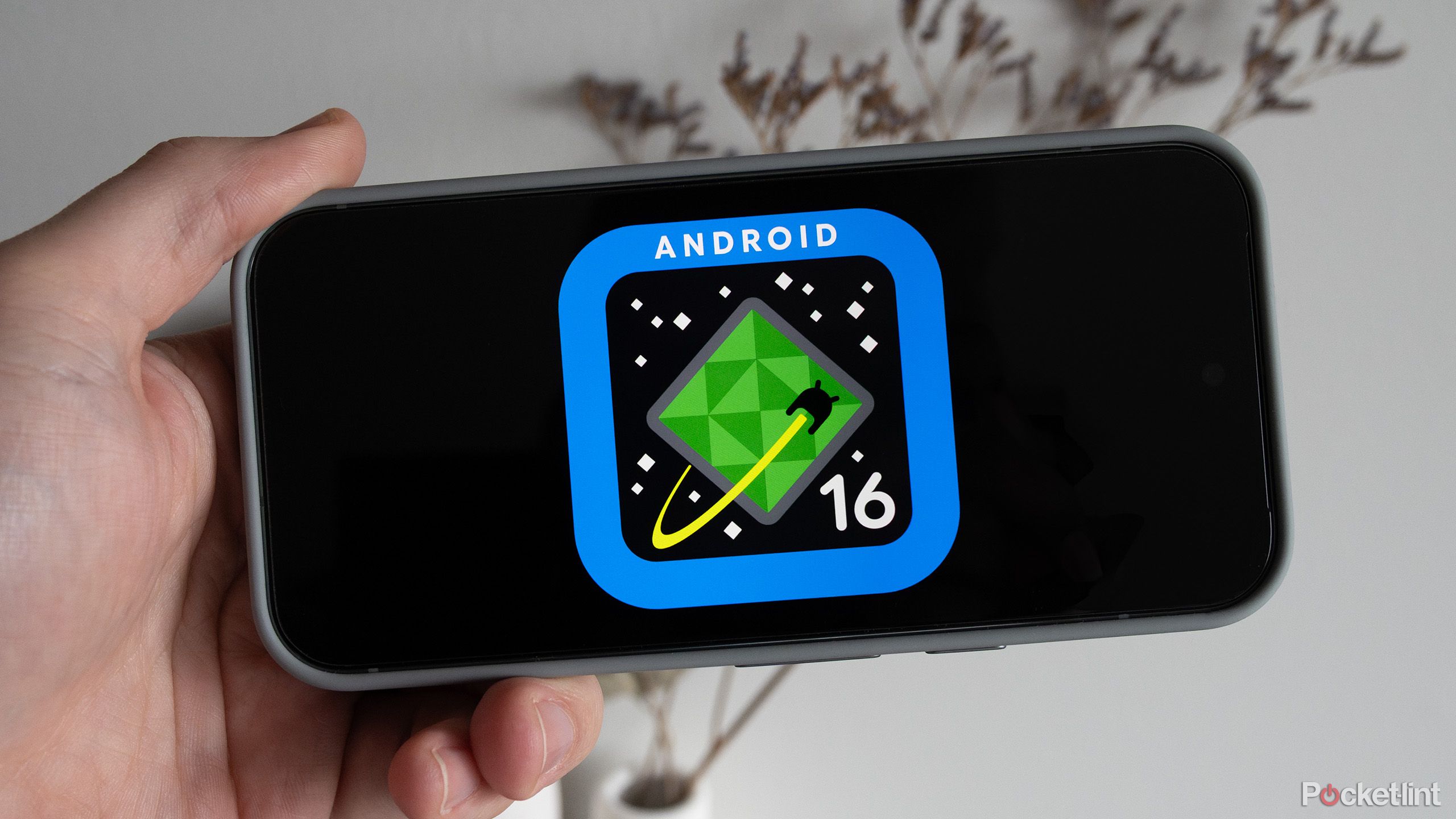Google Play will let you manage in-app payments for your kids: Here’s how to set it up

Kids and in-app purchases have spawned thousands of headlines, tales of uncontrolled spending, or just inadvertently spending all the rent money on games.
Google’s management of households is boosting its offering, allowing kids to make purchase requests, so a parent can approve and let their child spend that money online.
Management of households on Google happens through Family Link. This lets you create your household, manage permissions and set restrictions for devices connected to your child’s account.
It’s especially effective at managing Android devices and Chromebooks, but it’s also aware of other devices where your child is logged into their Google account, like PC and Mac.
Family Link has always allowed you to set up a family payment method: basically, it’s your credit card, there to be used by anyone in your household, if you have given them permission.
The problem in the past was that family members could either spend or be blocked from spending – which is where the new change comes in.
Under the new system, kids will be able to request purchases, either for paid apps or in-app purchases, that you’ll then pay for, if you grant permission.
That will mean that you can then just use the payment method on your Google account, you can see what they’re asking for through a notification on your phone, and then you can easily grant that, giving you a little more flexibility in how you manage your kids and their content consumption.
The option to retain approval for everything remains.
How to setup Purchase Approval on your Google family account
If you’re the family manager, you can easily set up approval for requests for those family members you have in Family Link.
Firstly, you’ll need to have your child within Family Link. This is a complete solution for managing your child’s device and it’s worth heading to our Family Link feature to see how to set up Family Link.
To set up purchase approval for apps or in-app purchases, take the following steps:
Open up Family Link on your phone or in a browser on https://families.google/families/Click on the child you want to manageHead into Content restrictions > Google Play > Require approval forIn this section you can select how you’ll supervise their content, including approval for all paid content, or just in-app purchases.Select what you want.
You should then get a notification when your child wants to pay or something that you can then approve or deny.