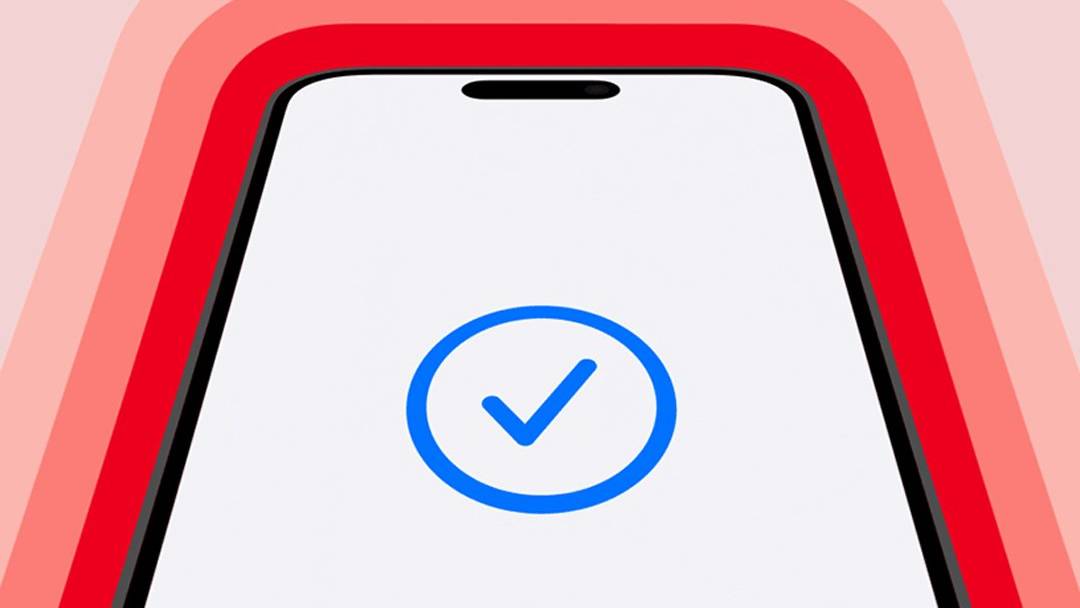Apple Shares 10 Useful iPhone Tips and Tricks

Apple recently shared ten useful tips and tricks for iPhone users, helping customers make the most out of their device and teaching new iPhone users some features and tips they may have previously not known about.
In a video on its Apple Support channel, Apple shared ten tips and tricks for new features in iOS 16, such as the newly redesigned and customizable Lock Screen, the ability to select and lift subjects out of photos, and more. The video, under six minutes long, was posted on Christmas Day as people get accustomed to their new iPhones.
If you tap and hold on a subject inside of a photo in the Photos app on iOS 16, you can lift the subject from the photo and place it into another app.
The new Lock Screen on iOS 16 allows users to customize different elements, including the color and style of the time and date, add widgets, and more.
Within Settings -> Wi-Fi, you can select a saved Wi-Fi access point to discover and copy and paste its password.
If you often write the same thing time and time again, such as your email or address, you can create a text replacement within Settings -> General -> Keyboard -> Text Replacement.
If you’re running low on battery or want to save some battery life when you won’t have access to a charger, you can add the Low Power Mode toggle to Control Center for easy access. Head into Settings -> Control Center and add it to the list of Included Controls.
If you want to share or move multiple photos into another app, simply tap and hold on a photo, move it away, and proceed to tap on the other photos. You’ll then be able to drag and drop all of the photos into other apps or places in iOS.
If you want to quickly open the camera, tap and hold on the Camera shortcut in the bottom right-hand corner of your iPhone’s Lock Screen.
With iOS 15 and later, you can now use Live Text to automatically translate text in the camera app or inside of a photo. In the camera app, point the camera to some text and tap on the Live Text that appears in the right-hand corner, then select translate in the options shown. This can also work for photos already taken in the Photos app.
Using the Notes app, you can easily scan a piece of paper and create a digital copy of it. The Notes app will automatically properly crop and edit the image so the document appears legible with no glare.
If you’re curious about what your first photo is in your photo library, you can easily discover it with one tap. In the Photos app, simply tap on the top edge of your iPhone to jump to the first photo in any specific library, album, or search result.
For even more tips and tricks, check out our dedicated guide.
This article, “Apple Shares 10 Useful iPhone Tips and Tricks” first appeared on MacRumors.com
Discuss this article in our forums