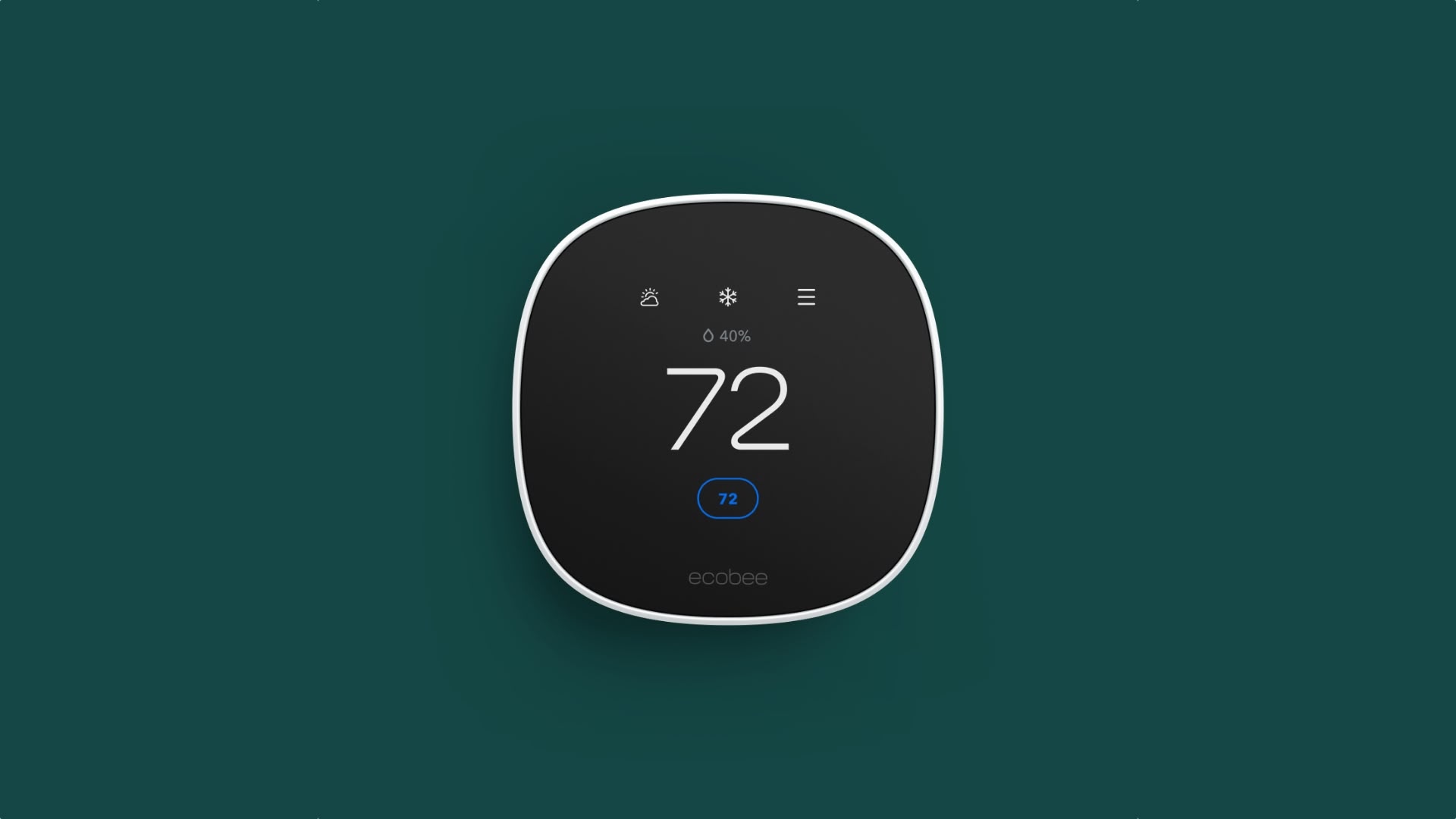How to make your Google Calendar Private: A step-by-step guide
<img src="” title=”How to make your Google Calendar Private: A step-by-step guide” />
Whether you are using Google Calendar for your personal use or as a part of your organisation’s work tools, it helps to know how you can use the service effectively to your advantage. This not only includes managing your meetings but also the privacy settings for individual calendar entries and the entire calendar. So, if you are new to using Google Calendar, here is a step-by-step guide that will help you set your calendar to private so that no everyone can see what you are up to in a day.
In addition to this, we have shared a guide that will help you share particular calendar entries with select contacts.
How to set your Google Calendar to Private
Step 1: Open Google Calendar on your personal computer.
Step 2: Click on the ‘My calendars’ section that appears on the left side of the screen.
Step 3: Now, hover your cursor over the Calendar that you want to edit sharing settings for and then click the three dots in the upper-right corner of the selected calendar.
Step 4: Now, click ‘Settings and sharing’ option.
Step 5: Now go to the ‘Access permissions for events’ in the left column.
Step 6: Uncheck the ‘Make available to public’ if it is checked.
How to share your Google Calendar with specific people
Step 1: Open Google Calendar on your personal computer.
Step 2: On the left side, find the ‘My calendars’ section and then click the Down arrow to expand it.
Step 3: Now, hover over the calendar you want to share, and click the More button.
Step 4: Now click the ‘Settings and sharing’ option.
Step 5: Next, go to the ‘Share with specific people’ option and the click ‘Add People’ option.
Step 6: Now, add a person’s email address. Alternatively, you can also add Google group’s email address.
Step 7: Use the drop-down menu to adjust their permission settings.
Step 8: Click the Send button.
On doing so, the recipient will need to click the emailed link to add the calendar to their list. Once they do so, they will be able to access your Google Calendar entry.
It is worth noting that while Google Calendar is available on both Android and iOS via its mobile app, the customisation settings for the service are available only on the desktop app.
The post How to make your Google Calendar Private: A step-by-step guide appeared first on BGR India.
<img src="" title="How to make your Google Calendar Private: A step-by-step guide" />
Whether you are using Google Calendar for your personal use or as a part of your organisation’s work tools, it helps to know how you can use the service effectively to your advantage. This not only includes managing your meetings but also the privacy settings for individual calendar entries and the entire calendar. So, if you are new to using Google Calendar, here is a step-by-step guide that will help you set your calendar to private so that no everyone can see what you are up to in a day.
In addition to this, we have shared a guide that will help you share particular calendar entries with select contacts.
How to set your Google Calendar to Private
Step 1: Open Google Calendar on your personal computer.
Step 2: Click on the ‘My calendars’ section that appears on the left side of the screen.
Step 3: Now, hover your cursor over the Calendar that you want to edit sharing settings for and then click the three dots in the upper-right corner of the selected calendar.
Step 4: Now, click ‘Settings and sharing’ option.
Step 5: Now go to the ‘Access permissions for events’ in the left column.
Step 6: Uncheck the ‘Make available to public’ if it is checked.
How to share your Google Calendar with specific people
Step 1: Open Google Calendar on your personal computer.
Step 2: On the left side, find the ‘My calendars’ section and then click the Down arrow to expand it.
Step 3: Now, hover over the calendar you want to share, and click the More button.
Step 4: Now click the ‘Settings and sharing’ option.
Step 5: Next, go to the ‘Share with specific people’ option and the click ‘Add People’ option.
Step 6: Now, add a person’s email address. Alternatively, you can also add Google group’s email address.
Step 7: Use the drop-down menu to adjust their permission settings.
Step 8: Click the Send button.
On doing so, the recipient will need to click the emailed link to add the calendar to their list. Once they do so, they will be able to access your Google Calendar entry.
It is worth noting that while Google Calendar is available on both Android and iOS via its mobile app, the customisation settings for the service are available only on the desktop app.
The post How to make your Google Calendar Private: A step-by-step guide appeared first on BGR India.
<img src="” title=”How to make your Google Calendar Private: A step-by-step guide” />
Whether you are using Google Calendar for your personal use or as a part of your organisation’s work tools, it helps to know how you can use the service effectively to your advantage. This not only includes managing your meetings but also the privacy settings for individual calendar entries and the entire calendar. So, if you are new to using Google Calendar, here is a step-by-step guide that will help you set your calendar to private so that no everyone can see what you are up to in a day.
In addition to this, we have shared a guide that will help you share particular calendar entries with select contacts.
How to set your Google Calendar to Private
Step 1: Open Google Calendar on your personal computer.
Step 2: Click on the ‘My calendars’ section that appears on the left side of the screen.
Step 3: Now, hover your cursor over the Calendar that you want to edit sharing settings for and then click the three dots in the upper-right corner of the selected calendar.
Step 4: Now, click ‘Settings and sharing’ option.
Step 5: Now go to the ‘Access permissions for events’ in the left column.
Step 6: Uncheck the ‘Make available to public’ if it is checked.
How to share your Google Calendar with specific people
Step 1: Open Google Calendar on your personal computer.
Step 2: On the left side, find the ‘My calendars’ section and then click the Down arrow to expand it.
Step 3: Now, hover over the calendar you want to share, and click the More button.
Step 4: Now click the ‘Settings and sharing’ option.
Step 5: Next, go to the ‘Share with specific people’ option and the click ‘Add People’ option.
Step 6: Now, add a person’s email address. Alternatively, you can also add Google group’s email address.
Step 7: Use the drop-down menu to adjust their permission settings.
Step 8: Click the Send button.
On doing so, the recipient will need to click the emailed link to add the calendar to their list. Once they do so, they will be able to access your Google Calendar entry.
It is worth noting that while Google Calendar is available on both Android and iOS via its mobile app, the customisation settings for the service are available only on the desktop app.
The post How to make your Google Calendar Private: A step-by-step guide appeared first on BGR India.