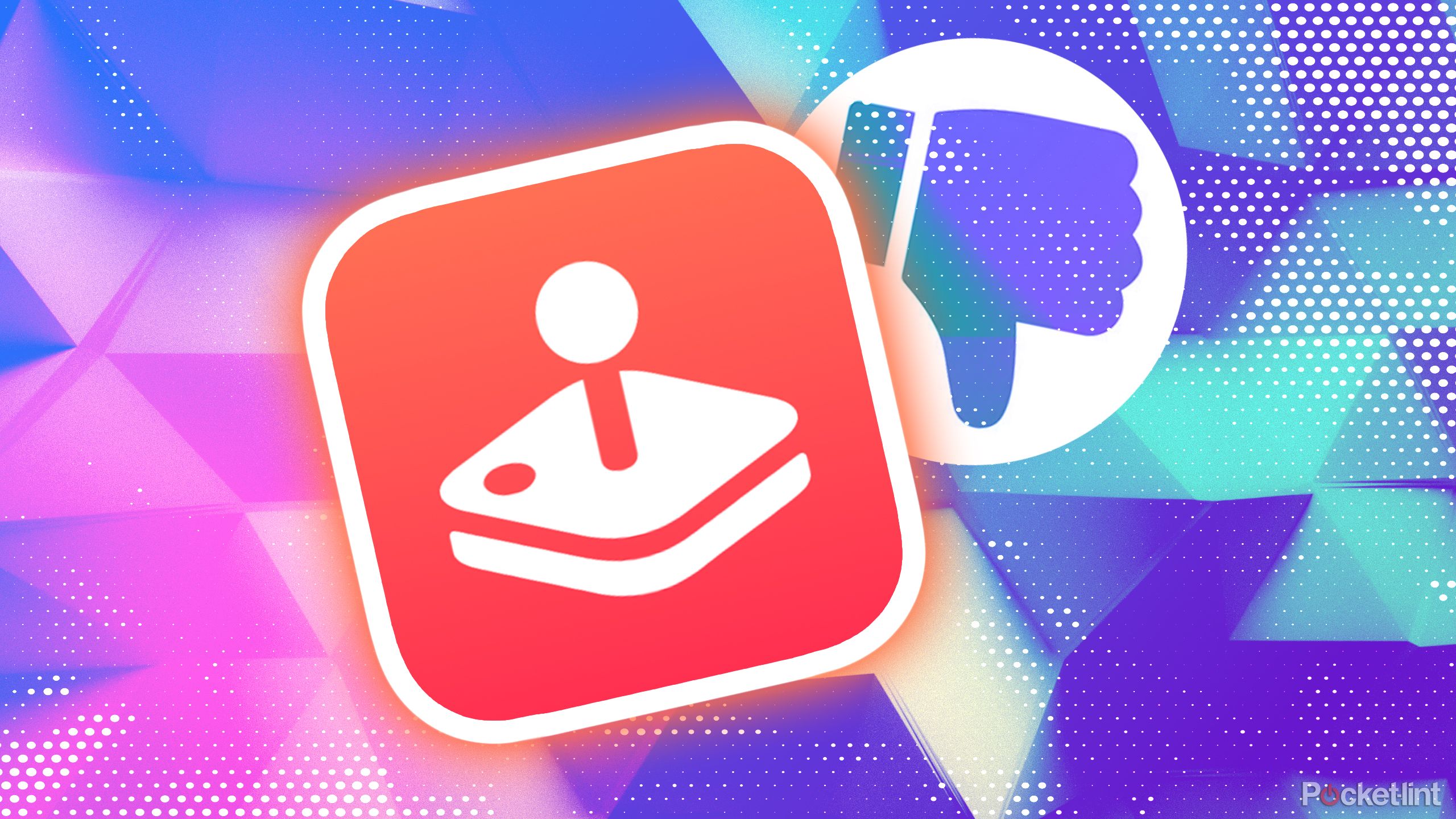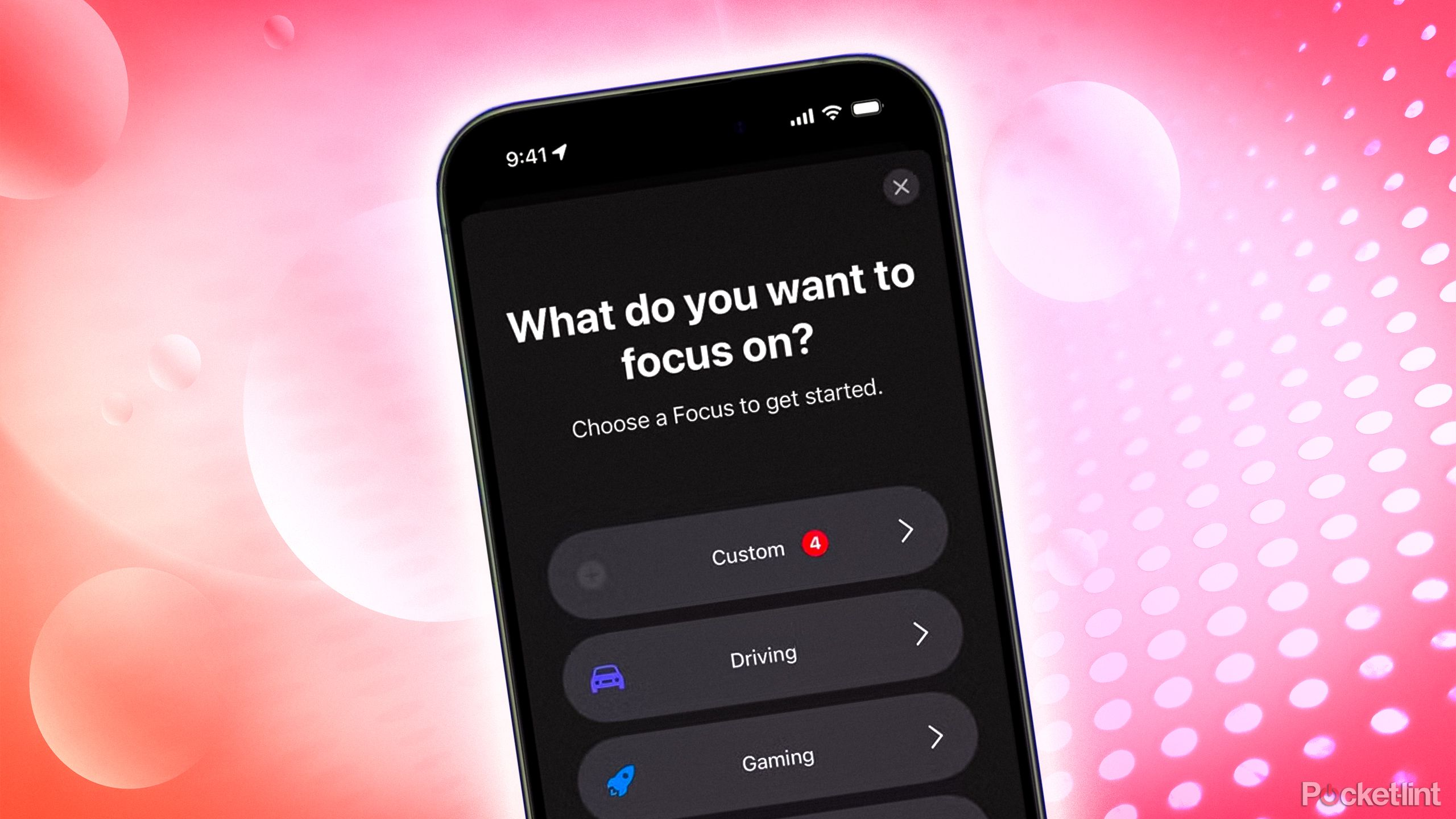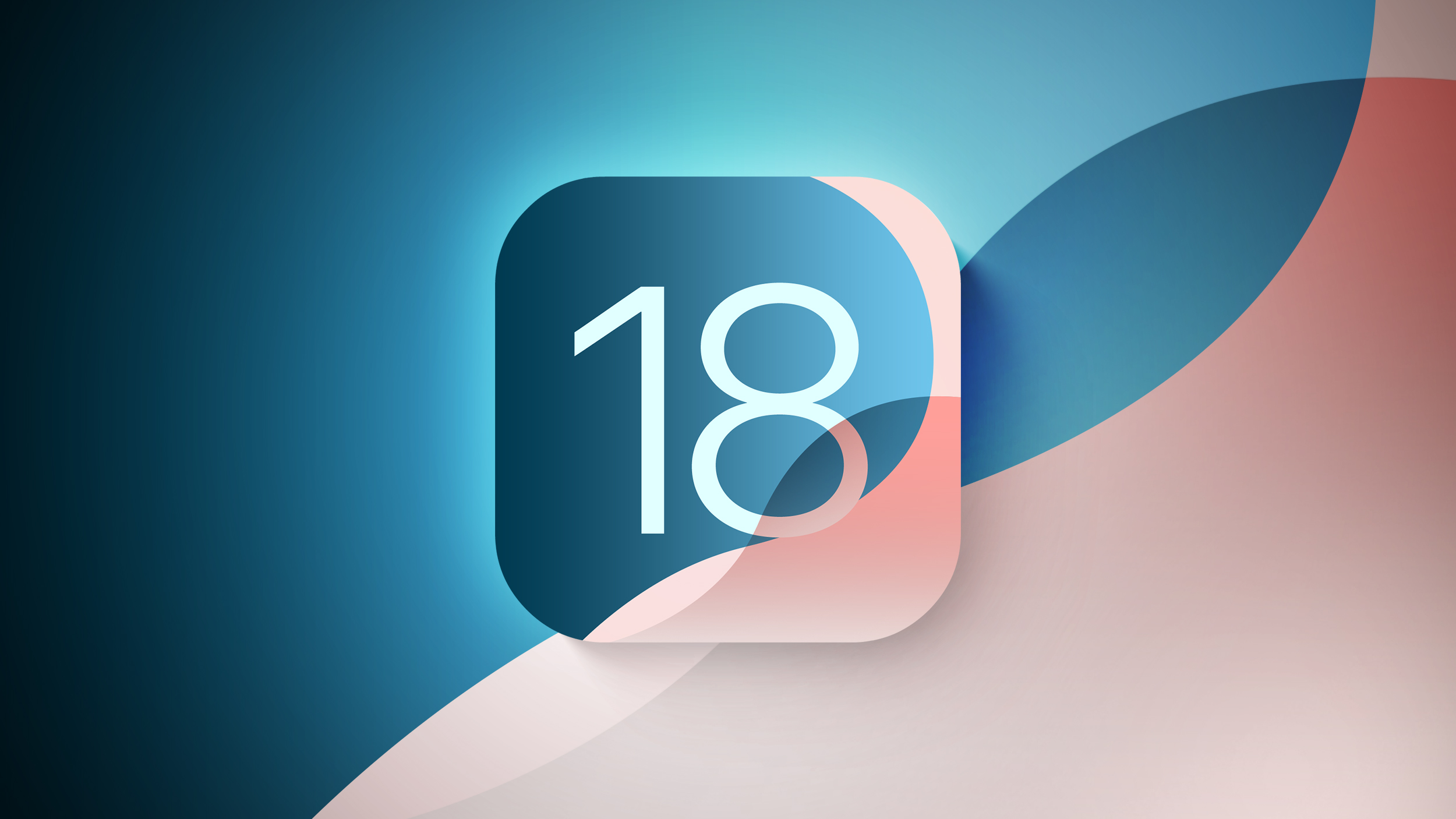How to block a phone number on iPhone, Android smartphone: A step-by-step guide
<img src="” title=”How to block a phone number on iPhone, Android smartphone: A step-by-step guide” />
Gone is the era when our phone numbers used to be private and only our near and dear ones had the access to them. In the era of internet, everyone from the services that we subscribed to tele-callers, everyone has the access to our phone numbers. This can get a bit annoying, especially, if you keep receiving calls from unknown phone numbers. One way of dealing with this is by activating DND via your telecom service provider. Another way is by blocking the phone number on your smartphone. So, here is a comprehensive guide that will help you block any phone number on your iPhone or Android smartphone.
How to block an unknown number on iPhone
Step 1: On the Phone app on your iPhone.
Step 2: Tap Favorites, Recents, or Voicemail.
Step 3: Tap the More Info button next to the number or contact you want to block.
Step 4: Now scroll down and then tap Block this Caller option.
How to block a contact on iPhone
Step 1: Tap the Contacts app on your iPhone.
Step 2: Tap the contact you want to block.
Step 3: Now scroll down.
Step 4: Lastly, tap Block this Caller option.
How to block a number on Android using the Phone app
On Android ecosystem, the steps to block a contact usually vary with device that you are using. However, general steps usually remain the same. So, here is a guide that will work with most Android smartphones:
Step 1: Open the Phone app on your Android smartphone.
Step 2: Go to the Dial or Call Logs tab.
Step 3: Tap the More Options menu by tapping the three vertical dots on the top-right of the app.
Step 4: Now, choose the Call Settings from the drop-down menu.
Step 5: Tap Call blocking & Decline with message option in the call settings.
Step 6: Next, tap Blocked numbers.
Step 7: Now, tap the plus sign on the top right to add the number you wish to block.
Step 8: On the pop-up that appears, tap New Number. Alternatively, you can choose to block a number from your contacts list.
Step 9: Enter the phone number you want to block calls and texts from then press Block option.
How to block an unknown number on Android smartphone
Step 1: Open your Phone app on your Android smartphone.
Step 2: Tap the More option.
Step 3: Now, tap the Settings option and then tap the Blocked numbers option.
Step 4: Turn on Unknown option and you’re done!
How to block a contact on Android smartphone
Alternatively, you can follow these steps to block a number:
Step 1: Open your Phone app on your Android smartphone.
Step 2: Tap More option and then tap the Call history option.
Step 3: Next, tap a call from the number you want to block.
Step 4: Now, tap Block / report spam option.
The post How to block a phone number on iPhone, Android smartphone: A step-by-step guide appeared first on BGR India.
<img src="" title="How to block a phone number on iPhone, Android smartphone: A step-by-step guide" />
Gone is the era when our phone numbers used to be private and only our near and dear ones had the access to them. In the era of internet, everyone from the services that we subscribed to tele-callers, everyone has the access to our phone numbers. This can get a bit annoying, especially, if you keep receiving calls from unknown phone numbers. One way of dealing with this is by activating DND via your telecom service provider. Another way is by blocking the phone number on your smartphone. So, here is a comprehensive guide that will help you block any phone number on your iPhone or Android smartphone.
How to block an unknown number on iPhone
Step 1: On the Phone app on your iPhone.
Step 2: Tap Favorites, Recents, or Voicemail.
Step 3: Tap the More Info button next to the number or contact you want to block.
Step 4: Now scroll down and then tap Block this Caller option.
How to block a contact on iPhone
Step 1: Tap the Contacts app on your iPhone.
Step 2: Tap the contact you want to block.
Step 3: Now scroll down.
Step 4: Lastly, tap Block this Caller option.
How to block a number on Android using the Phone app
On Android ecosystem, the steps to block a contact usually vary with device that you are using. However, general steps usually remain the same. So, here is a guide that will work with most Android smartphones:
Step 1: Open the Phone app on your Android smartphone.
Step 2: Go to the Dial or Call Logs tab.
Step 3: Tap the More Options menu by tapping the three vertical dots on the top-right of the app.
Step 4: Now, choose the Call Settings from the drop-down menu.
Step 5: Tap Call blocking & Decline with message option in the call settings.
Step 6: Next, tap Blocked numbers.
Step 7: Now, tap the plus sign on the top right to add the number you wish to block.
Step 8: On the pop-up that appears, tap New Number. Alternatively, you can choose to block a number from your contacts list.
Step 9: Enter the phone number you want to block calls and texts from then press Block option.
How to block an unknown number on Android smartphone
Step 1: Open your Phone app on your Android smartphone.
Step 2: Tap the More option.
Step 3: Now, tap the Settings option and then tap the Blocked numbers option.
Step 4: Turn on Unknown option and you’re done!
How to block a contact on Android smartphone
Alternatively, you can follow these steps to block a number:
Step 1: Open your Phone app on your Android smartphone.
Step 2: Tap More option and then tap the Call history option.
Step 3: Next, tap a call from the number you want to block.
Step 4: Now, tap Block / report spam option.
The post How to block a phone number on iPhone, Android smartphone: A step-by-step guide appeared first on BGR India.
<img src="” title=”How to block a phone number on iPhone, Android smartphone: A step-by-step guide” />
Gone is the era when our phone numbers used to be private and only our near and dear ones had the access to them. In the era of internet, everyone from the services that we subscribed to tele-callers, everyone has the access to our phone numbers. This can get a bit annoying, especially, if you keep receiving calls from unknown phone numbers. One way of dealing with this is by activating DND via your telecom service provider. Another way is by blocking the phone number on your smartphone. So, here is a comprehensive guide that will help you block any phone number on your iPhone or Android smartphone.
How to block an unknown number on iPhone
Step 1: On the Phone app on your iPhone.
Step 2: Tap Favorites, Recents, or Voicemail.
Step 3: Tap the More Info button next to the number or contact you want to block.
Step 4: Now scroll down and then tap Block this Caller option.
How to block a contact on iPhone
Step 1: Tap the Contacts app on your iPhone.
Step 2: Tap the contact you want to block.
Step 3: Now scroll down.
Step 4: Lastly, tap Block this Caller option.
How to block a number on Android using the Phone app
On Android ecosystem, the steps to block a contact usually vary with device that you are using. However, general steps usually remain the same. So, here is a guide that will work with most Android smartphones:
Step 1: Open the Phone app on your Android smartphone.
Step 2: Go to the Dial or Call Logs tab.
Step 3: Tap the More Options menu by tapping the three vertical dots on the top-right of the app.
Step 4: Now, choose the Call Settings from the drop-down menu.
Step 5: Tap Call blocking & Decline with message option in the call settings.
Step 6: Next, tap Blocked numbers.
Step 7: Now, tap the plus sign on the top right to add the number you wish to block.
Step 8: On the pop-up that appears, tap New Number. Alternatively, you can choose to block a number from your contacts list.
Step 9: Enter the phone number you want to block calls and texts from then press Block option.
How to block an unknown number on Android smartphone
Step 1: Open your Phone app on your Android smartphone.
Step 2: Tap the More option.
Step 3: Now, tap the Settings option and then tap the Blocked numbers option.
Step 4: Turn on Unknown option and you’re done!
How to block a contact on Android smartphone
Alternatively, you can follow these steps to block a number:
Step 1: Open your Phone app on your Android smartphone.
Step 2: Tap More option and then tap the Call history option.
Step 3: Next, tap a call from the number you want to block.
Step 4: Now, tap Block / report spam option.
The post How to block a phone number on iPhone, Android smartphone: A step-by-step guide appeared first on BGR India.