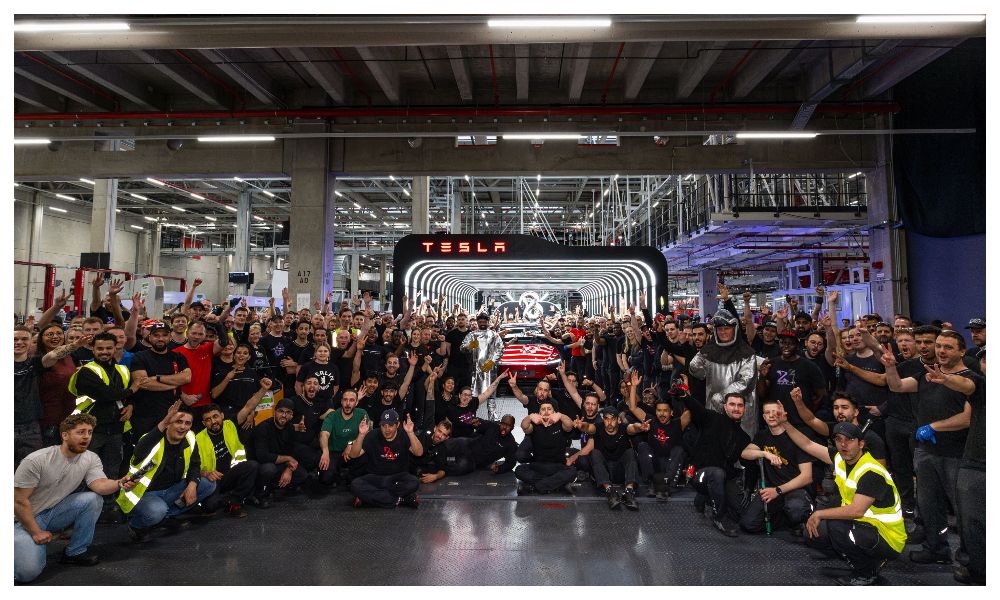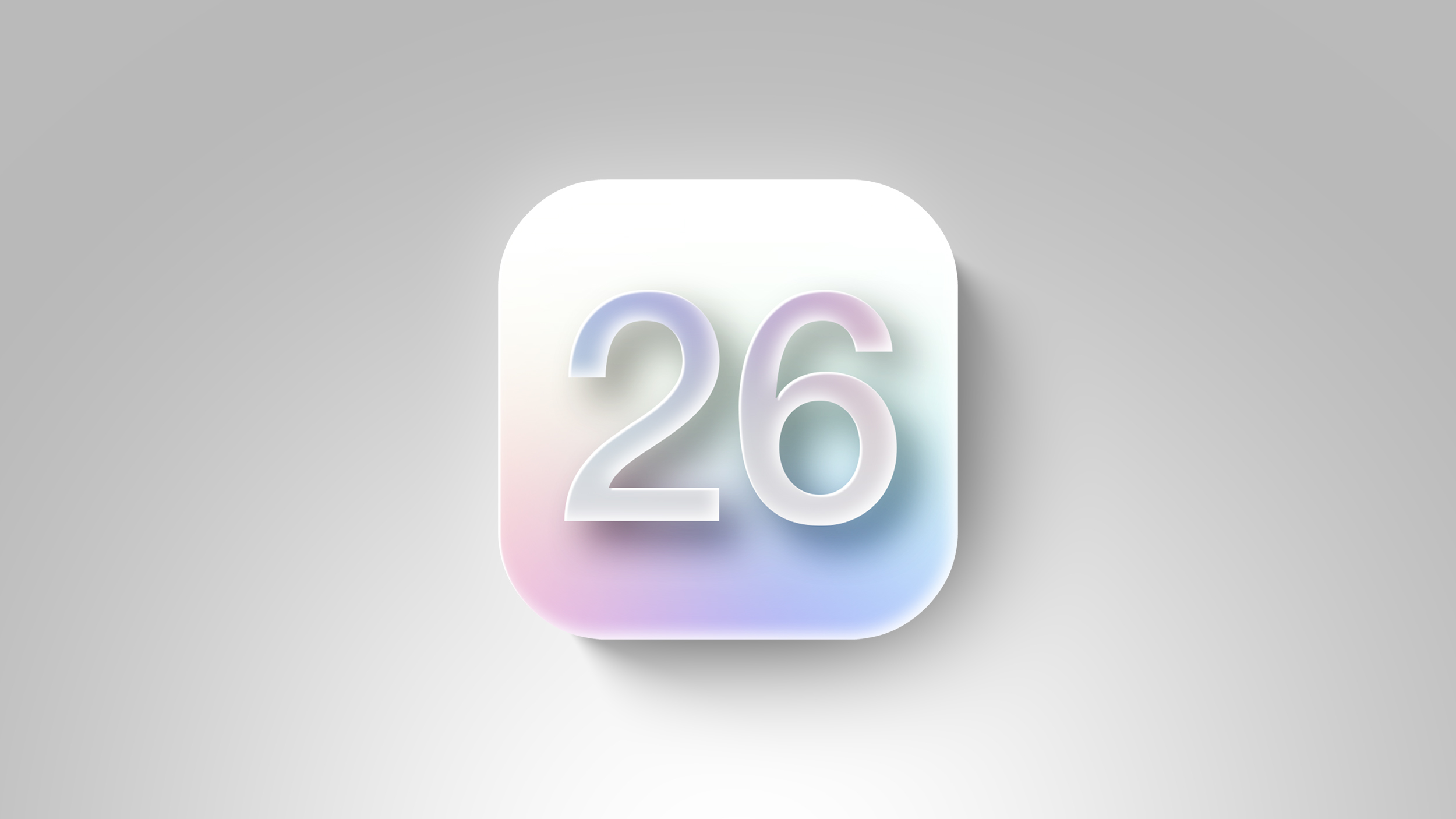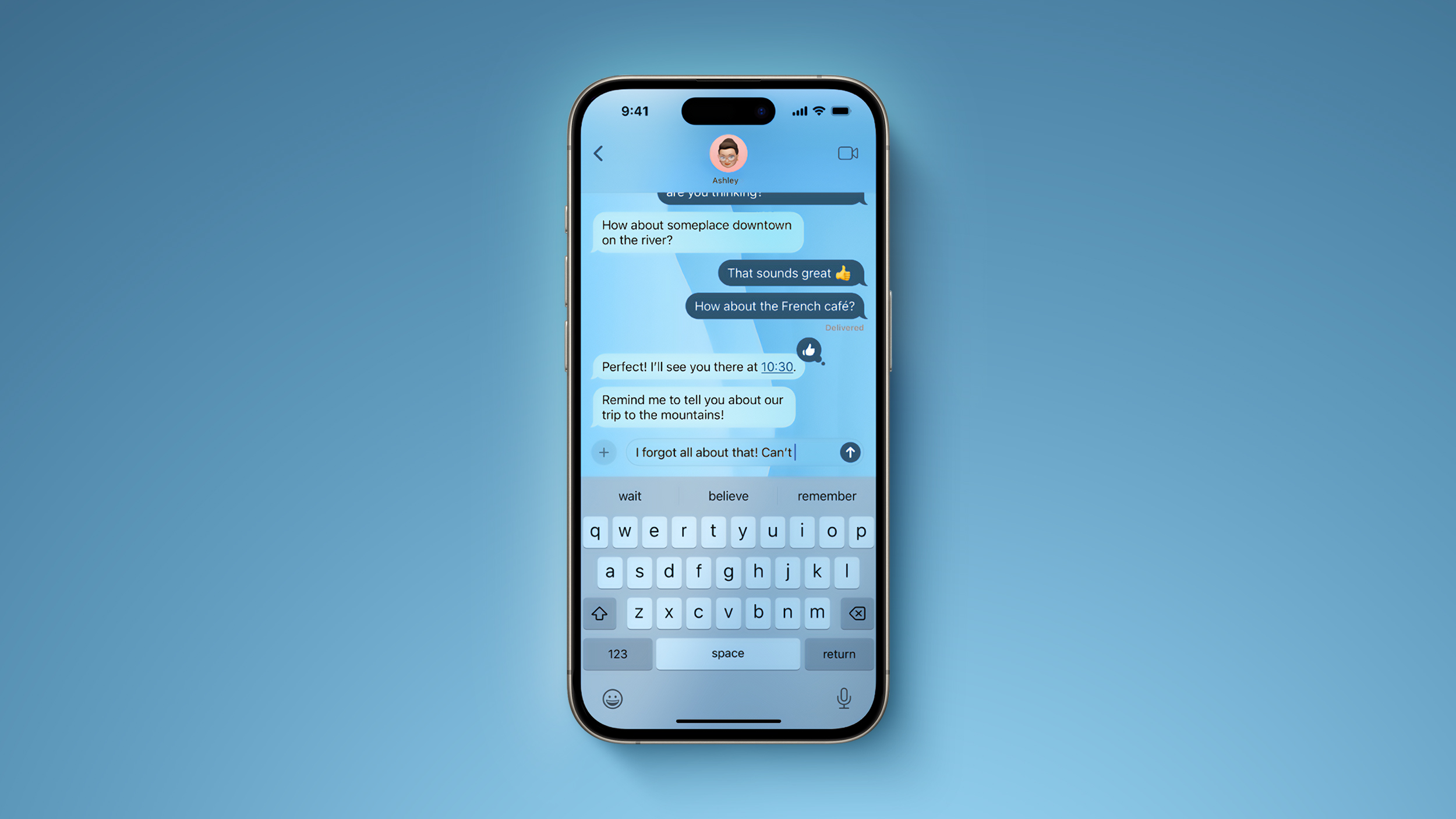Windows 11 Update 2022: Here’s how you can try out the new features
<img src="” title=”Windows 11 Update 2022: Here’s how you can try out the new features” />
Last week, Microsoft had announced the release and availability of the Windows 11 2022 Update, the latest version of the world’s most popular operating system for laptops/desktops. The latest version of Windows 11 provides users with enhanced gaming experience in the form of Xbox controller bar, Amazon Appstore Preview with over 20,000 Android apps, Voice Access and many other exciting features.
Windows 11 devices:
Users with eligible devices running Windows 11, version 21H2 who are interested in experiencing the latest feature update and are ready to install this release on their device can choose to do so by using the following steps:
1 Open Windows Update settings (Settings > Windows Update)
2 Then select Check for updates. For more information on the 2022 Update experience for Windows 11 devices, watch this video.
Windows 10 devices:
If you are running Windows 10 today, you can check to see if your device is eligible (i.e., meets the minimum system requirements for Windows 11) to upgrade using the PC Health Check app. You can then check to see if Windows 11, version 22H2 is ready for your specific device by:
1 Opening Windows Update settings (Settings > Update & Security > Windows Update)
2 Selecting Check for updates.
3 If your device is eligible and the upgrade is ready, the option to download and install will appear
4 If you are ready to install Windows 11, simply select Download and install.
The post Windows 11 Update 2022: Here’s how you can try out the new features appeared first on BGR India.
<img src="" title="Windows 11 Update 2022: Here’s how you can try out the new features" />
Last week, Microsoft had announced the release and availability of the Windows 11 2022 Update, the latest version of the world’s most popular operating system for laptops/desktops. The latest version of Windows 11 provides users with enhanced gaming experience in the form of Xbox controller bar, Amazon Appstore Preview with over 20,000 Android apps, Voice Access and many other exciting features.
Windows 11 devices:
Users with eligible devices running Windows 11, version 21H2 who are interested in experiencing the latest feature update and are ready to install this release on their device can choose to do so by using the following steps:
1 Open Windows Update settings (Settings > Windows Update)
2 Then select Check for updates. For more information on the 2022 Update experience for Windows 11 devices, watch this video.
Windows 10 devices:
If you are running Windows 10 today, you can check to see if your device is eligible (i.e., meets the minimum system requirements for Windows 11) to upgrade using the PC Health Check app. You can then check to see if Windows 11, version 22H2 is ready for your specific device by:
1 Opening Windows Update settings (Settings > Update & Security > Windows Update)
2 Selecting Check for updates.
3 If your device is eligible and the upgrade is ready, the option to download and install will appear
4 If you are ready to install Windows 11, simply select Download and install.
The post Windows 11 Update 2022: Here’s how you can try out the new features appeared first on BGR India.
<img src="” title=”Windows 11 Update 2022: Here’s how you can try out the new features” />
Last week, Microsoft had announced the release and availability of the Windows 11 2022 Update, the latest version of the world’s most popular operating system for laptops/desktops. The latest version of Windows 11 provides users with enhanced gaming experience in the form of Xbox controller bar, Amazon Appstore Preview with over 20,000 Android apps, Voice Access and many other exciting features.
Windows 11 devices:
Users with eligible devices running Windows 11, version 21H2 who are interested in experiencing the latest feature update and are ready to install this release on their device can choose to do so by using the following steps:
1 Open Windows Update settings (Settings > Windows Update)
2 Then select Check for updates. For more information on the 2022 Update experience for Windows 11 devices, watch this video.
Windows 10 devices:
If you are running Windows 10 today, you can check to see if your device is eligible (i.e., meets the minimum system requirements for Windows 11) to upgrade using the PC Health Check app. You can then check to see if Windows 11, version 22H2 is ready for your specific device by:
1 Opening Windows Update settings (Settings > Update & Security > Windows Update)
2 Selecting Check for updates.
3 If your device is eligible and the upgrade is ready, the option to download and install will appear
4 If you are ready to install Windows 11, simply select Download and install.
The post Windows 11 Update 2022: Here’s how you can try out the new features appeared first on BGR India.