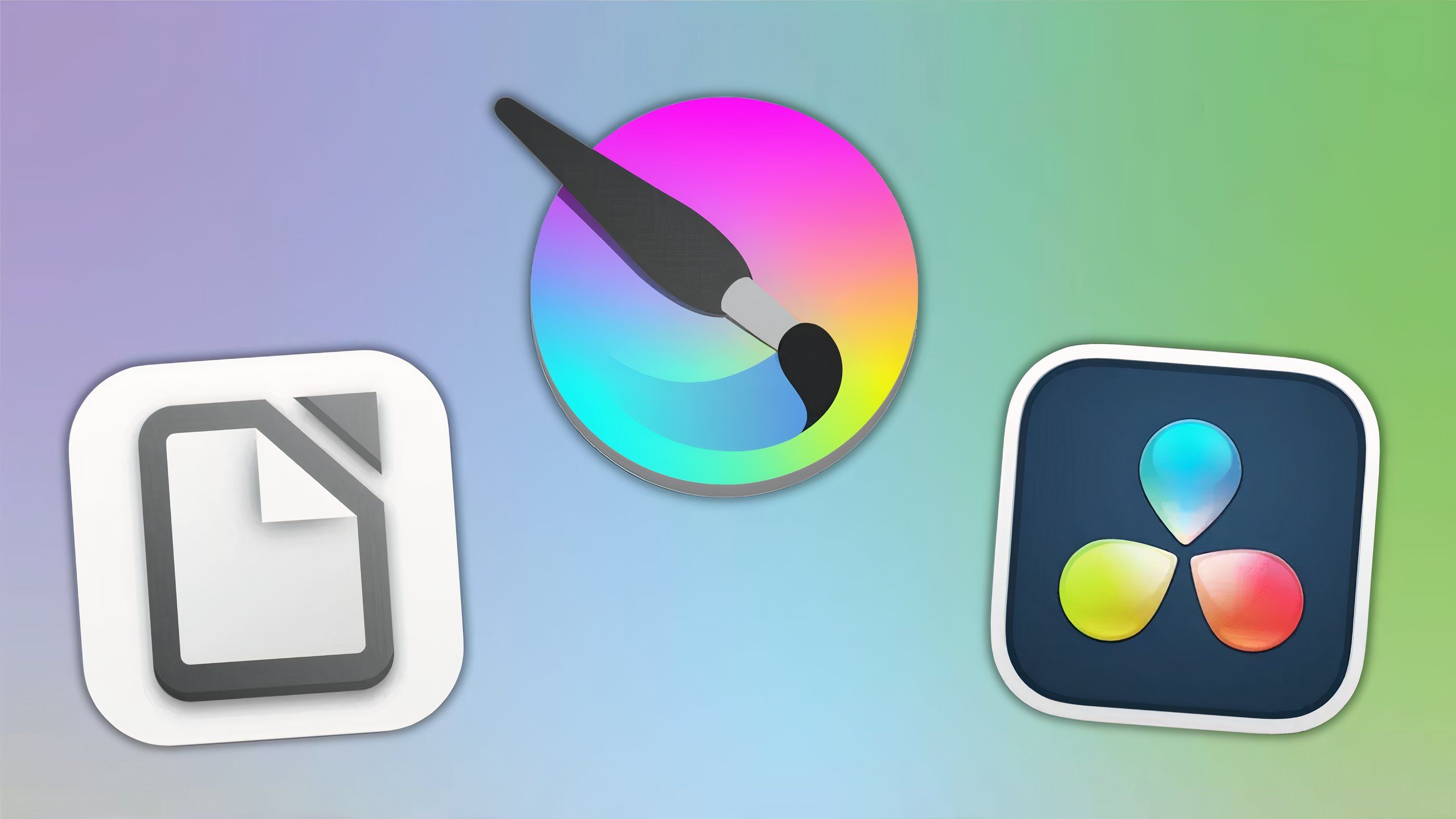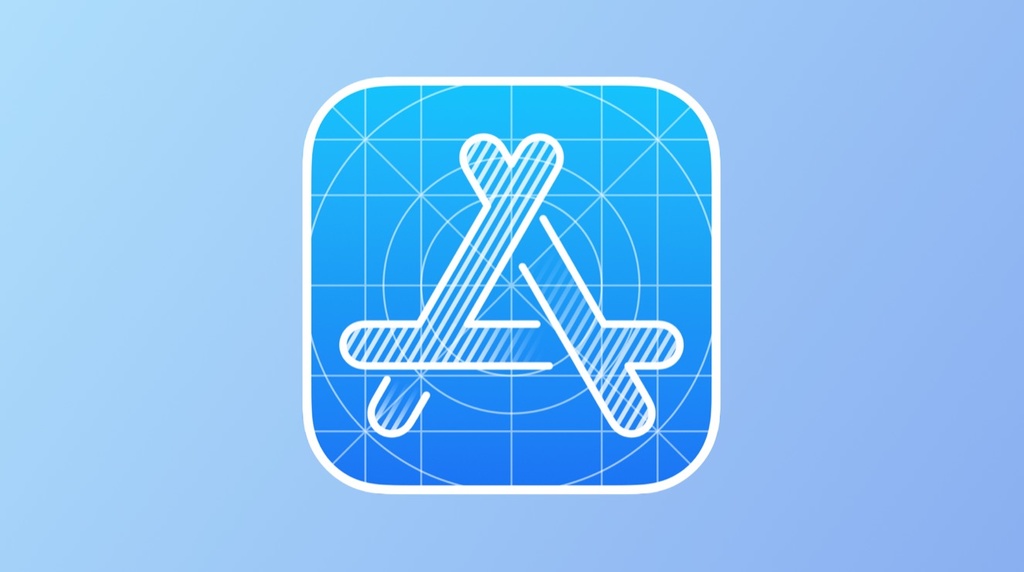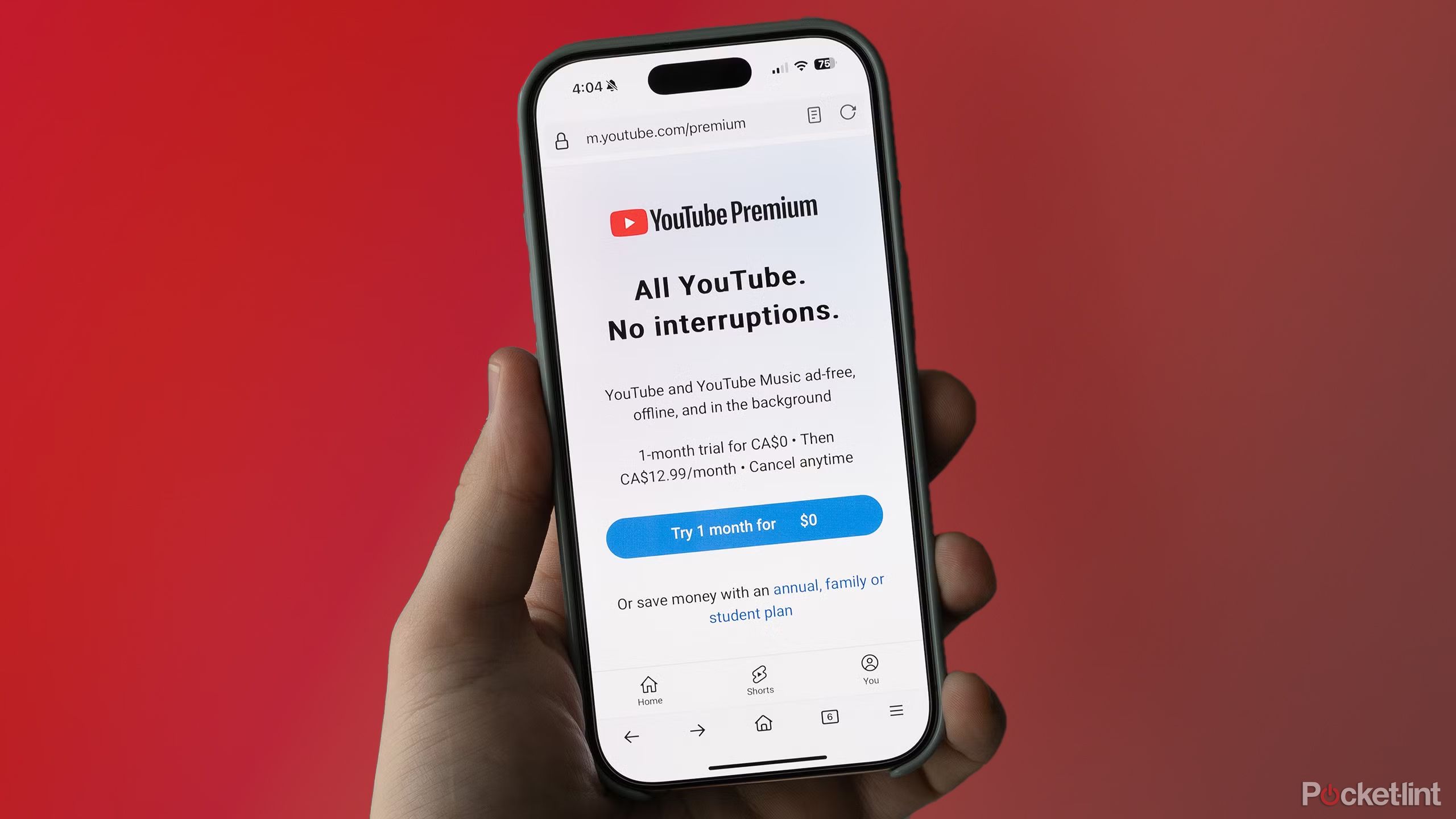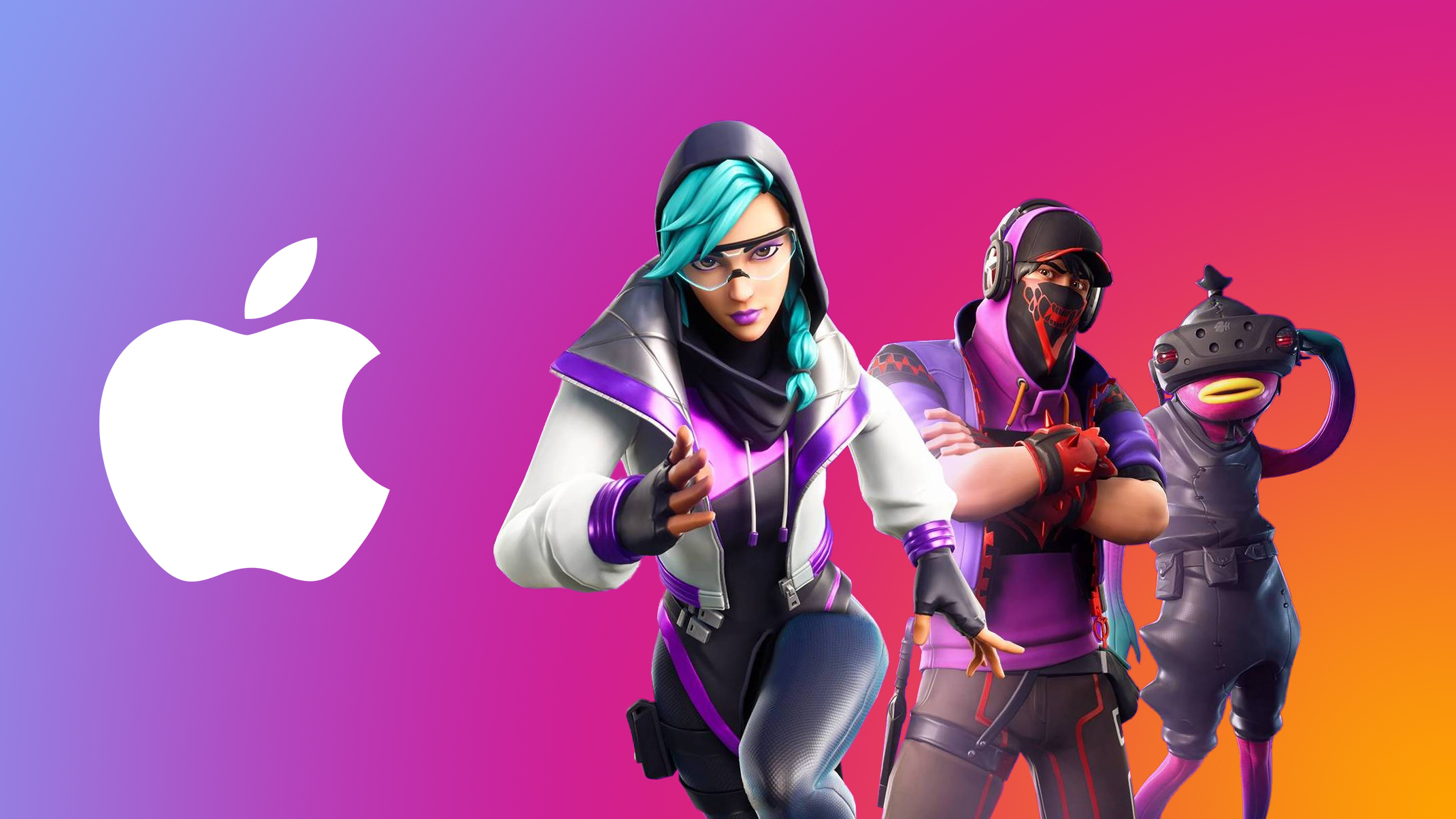How to turn on Low Power Mode in macOS Monterey: Step-by-Step Guide
<img src="” title=”How to turn on Low Power Mode in macOS Monterey: Step-by-Step Guide” />
Apple offers Low Power Mode on iPhones which helps in preserving the battery on the device by tweaking a couple of features. When you turn on the Low Power Mode on the iPhone, the background refresh, brightness to some extent, and a few more things get either turned off or tweaked/lowered for offering a better battery life.
Interestingly, Apple also offers this feature on Mac devices. The macOS Monterey is still running on most MacBooks right now, and it will be still some time until Apple starts rolling out the public stable update of the latest macOS Ventura.
In this story, we will show you how you can turn on Low Power Mode on your MacBook that’s running on macOS Monterey.
How to toggle on Low Power Mode on macOS Monterey
It is fairly easy to turn on the Low Power Mode on macOS Monterey. You can also directly turn it on by asking Siri to do it, however, we will manually show you the exact way you can toggle it on.
Before we get started, make sure you are on the latest stable macOS Monterey version, as things are likely to work better that way.
Step 1: Tap on the Apple icon in the top left corner.
Step 2: Tap on System Preferences…
Step 3: Now, tap on Battery. It’s located at the bottom next to ‘Printers & Scanners’ and ‘Date & Time’ options. If you still don’t find it, simply search for it in the top right corner.
Step 4: Once you open the Battery settings, tap on Battery at the left bottom of the sidebar.
Step 5: After you follow the step above, you should be able to see the Low Power Mode option. Tap on it to turn it on.
The Low Power Mode will then be turned on and it will start working. While you may get some extra juice by turning on the Low Power Mode, it is worth noting that the performance may not be the same as before. But do not worry as your Mac machine will still work similarly, but will take less power than before.
The post How to turn on Low Power Mode in macOS Monterey: Step-by-Step Guide appeared first on BGR India.
<img src="" title="How to turn on Low Power Mode in macOS Monterey: Step-by-Step Guide" />
Apple offers Low Power Mode on iPhones which helps in preserving the battery on the device by tweaking a couple of features. When you turn on the Low Power Mode on the iPhone, the background refresh, brightness to some extent, and a few more things get either turned off or tweaked/lowered for offering a better battery life.
Interestingly, Apple also offers this feature on Mac devices. The macOS Monterey is still running on most MacBooks right now, and it will be still some time until Apple starts rolling out the public stable update of the latest macOS Ventura.
In this story, we will show you how you can turn on Low Power Mode on your MacBook that’s running on macOS Monterey.
How to toggle on Low Power Mode on macOS Monterey
It is fairly easy to turn on the Low Power Mode on macOS Monterey. You can also directly turn it on by asking Siri to do it, however, we will manually show you the exact way you can toggle it on.
Before we get started, make sure you are on the latest stable macOS Monterey version, as things are likely to work better that way.
Step 1: Tap on the Apple icon in the top left corner.
Step 2: Tap on System Preferences…
Step 3: Now, tap on Battery. It’s located at the bottom next to ‘Printers & Scanners’ and ‘Date & Time’ options. If you still don’t find it, simply search for it in the top right corner.
Step 4: Once you open the Battery settings, tap on Battery at the left bottom of the sidebar.
Step 5: After you follow the step above, you should be able to see the Low Power Mode option. Tap on it to turn it on.
The Low Power Mode will then be turned on and it will start working. While you may get some extra juice by turning on the Low Power Mode, it is worth noting that the performance may not be the same as before. But do not worry as your Mac machine will still work similarly, but will take less power than before.
The post How to turn on Low Power Mode in macOS Monterey: Step-by-Step Guide appeared first on BGR India.
<img src="” title=”How to turn on Low Power Mode in macOS Monterey: Step-by-Step Guide” />
Apple offers Low Power Mode on iPhones which helps in preserving the battery on the device by tweaking a couple of features. When you turn on the Low Power Mode on the iPhone, the background refresh, brightness to some extent, and a few more things get either turned off or tweaked/lowered for offering a better battery life.
Interestingly, Apple also offers this feature on Mac devices. The macOS Monterey is still running on most MacBooks right now, and it will be still some time until Apple starts rolling out the public stable update of the latest macOS Ventura.
In this story, we will show you how you can turn on Low Power Mode on your MacBook that’s running on macOS Monterey.
How to toggle on Low Power Mode on macOS Monterey
It is fairly easy to turn on the Low Power Mode on macOS Monterey. You can also directly turn it on by asking Siri to do it, however, we will manually show you the exact way you can toggle it on.
Before we get started, make sure you are on the latest stable macOS Monterey version, as things are likely to work better that way.
Step 1: Tap on the Apple icon in the top left corner.
Step 2: Tap on System Preferences…
Step 3: Now, tap on Battery. It’s located at the bottom next to ‘Printers & Scanners’ and ‘Date & Time’ options. If you still don’t find it, simply search for it in the top right corner.
Step 4: Once you open the Battery settings, tap on Battery at the left bottom of the sidebar.
Step 5: After you follow the step above, you should be able to see the Low Power Mode option. Tap on it to turn it on.
The Low Power Mode will then be turned on and it will start working. While you may get some extra juice by turning on the Low Power Mode, it is worth noting that the performance may not be the same as before. But do not worry as your Mac machine will still work similarly, but will take less power than before.
The post How to turn on Low Power Mode in macOS Monterey: Step-by-Step Guide appeared first on BGR India.