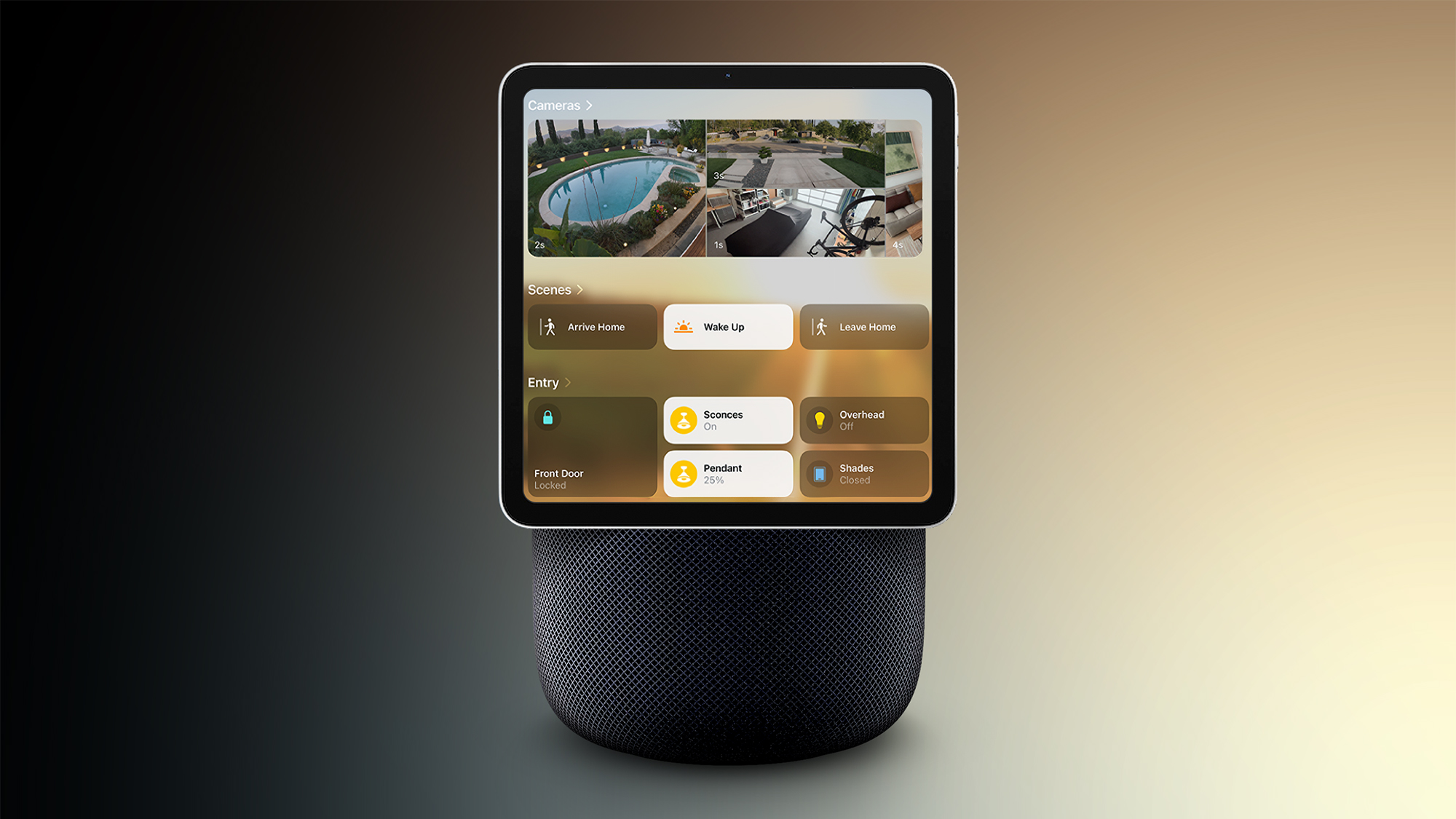How to translate Google Docs files into other languages: A step-by-step guide
<img src="” title=”How to translate Google Docs files into other languages: A step-by-step guide” />
Translating a document from a language that users are not familiar with can be a rather tedious task. This process can become more difficult if users have a rather wordy document to translate as there is always room for error as far as context is concerned. While there are many translating tools available in the market, some paid some free, but Google Docs makes translations rather simple.
Using Google Docs’ built-in translator users can quickly and effortlessly translate their content in any of the over 100 languages the service supports. The only caveat is that this feature can be accessed only when users are accessing Google Docs on their personal computers. The app versions of Google Docs on Android and iOS do not support this feature yet.
An interesting fact about Google Docs‘ built-in translation tool is that after translation, the translated document appears in a new tab leaving all the original document intact.
So, here is a step-by-step guide of how users can translate Google Docs files into other languages:
How to translate Google Docs files into other languages
Step 1: Open a document in Google Docs file on your personal computer
Step 2: Click on Tools from the top menu
Step 3: Then select Translate document from the drop-down list. A dialog box will appear.
Step 4: Enter a name for the translated copy of the document, and select the language to which you want to translate your document to.
Step 5: Now click on the Translate button.
Step 6: A translated copy of the document will open in a new window.
How to change typing language in Google Docs files
In addition to letting users translate a document written in English, Google also enables them to type a document in a language other than English by changing the default language in Google Docs. So, if you want to change the default language and type in a language other than English, here is what you need to do:
Step 1: Open a Google Docs file on your computer
Step 2: Click on File option from the top menu
Step 3: Now place the cursor on Language option
Step 4: Select the language in which you want to type your document in
Step 5: The Input tools menu will appear in the toolbar wherein users can select a language of their choice. Click the Down arrow next to the Input tools menu to enter non-Latin characters such as Hindi or Cantonese. Alternatively, users can pres Ctrl + Alt + Shift + k on a PC and + Option + Shift + k on a Mac to access the same tools.
The post How to translate Google Docs files into other languages: A step-by-step guide appeared first on BGR India.
<img src="" title="How to translate Google Docs files into other languages: A step-by-step guide" />
Translating a document from a language that users are not familiar with can be a rather tedious task. This process can become more difficult if users have a rather wordy document to translate as there is always room for error as far as context is concerned. While there are many translating tools available in the market, some paid some free, but Google Docs makes translations rather simple.
Using Google Docs’ built-in translator users can quickly and effortlessly translate their content in any of the over 100 languages the service supports. The only caveat is that this feature can be accessed only when users are accessing Google Docs on their personal computers. The app versions of Google Docs on Android and iOS do not support this feature yet.
An interesting fact about Google Docs‘ built-in translation tool is that after translation, the translated document appears in a new tab leaving all the original document intact.
So, here is a step-by-step guide of how users can translate Google Docs files into other languages:
How to translate Google Docs files into other languages
Step 1: Open a document in Google Docs file on your personal computer
Step 2: Click on Tools from the top menu
Step 3: Then select Translate document from the drop-down list. A dialog box will appear.
Step 4: Enter a name for the translated copy of the document, and select the language to which you want to translate your document to.
Step 5: Now click on the Translate button.
Step 6: A translated copy of the document will open in a new window.
How to change typing language in Google Docs files
In addition to letting users translate a document written in English, Google also enables them to type a document in a language other than English by changing the default language in Google Docs. So, if you want to change the default language and type in a language other than English, here is what you need to do:
Step 1: Open a Google Docs file on your computer
Step 2: Click on File option from the top menu
Step 3: Now place the cursor on Language option
Step 4: Select the language in which you want to type your document in
Step 5: The Input tools menu will appear in the toolbar wherein users can select a language of their choice. Click the Down arrow next to the Input tools menu to enter non-Latin characters such as Hindi or Cantonese. Alternatively, users can pres Ctrl + Alt + Shift + k on a PC and + Option + Shift + k on a Mac to access the same tools.
The post How to translate Google Docs files into other languages: A step-by-step guide appeared first on BGR India.
<img src="” title=”How to translate Google Docs files into other languages: A step-by-step guide” />
Translating a document from a language that users are not familiar with can be a rather tedious task. This process can become more difficult if users have a rather wordy document to translate as there is always room for error as far as context is concerned. While there are many translating tools available in the market, some paid some free, but Google Docs makes translations rather simple.
Using Google Docs’ built-in translator users can quickly and effortlessly translate their content in any of the over 100 languages the service supports. The only caveat is that this feature can be accessed only when users are accessing Google Docs on their personal computers. The app versions of Google Docs on Android and iOS do not support this feature yet.
An interesting fact about Google Docs‘ built-in translation tool is that after translation, the translated document appears in a new tab leaving all the original document intact.
So, here is a step-by-step guide of how users can translate Google Docs files into other languages:
How to translate Google Docs files into other languages
Step 1: Open a document in Google Docs file on your personal computer
Step 2: Click on Tools from the top menu
Step 3: Then select Translate document from the drop-down list. A dialog box will appear.
Step 4: Enter a name for the translated copy of the document, and select the language to which you want to translate your document to.
Step 5: Now click on the Translate button.
Step 6: A translated copy of the document will open in a new window.
How to change typing language in Google Docs files
In addition to letting users translate a document written in English, Google also enables them to type a document in a language other than English by changing the default language in Google Docs. So, if you want to change the default language and type in a language other than English, here is what you need to do:
Step 1: Open a Google Docs file on your computer
Step 2: Click on File option from the top menu
Step 3: Now place the cursor on Language option
Step 4: Select the language in which you want to type your document in
Step 5: The Input tools menu will appear in the toolbar wherein users can select a language of their choice. Click the Down arrow next to the Input tools menu to enter non-Latin characters such as Hindi or Cantonese. Alternatively, users can pres Ctrl + Alt + Shift + k on a PC and + Option + Shift + k on a Mac to access the same tools.
The post How to translate Google Docs files into other languages: A step-by-step guide appeared first on BGR India.