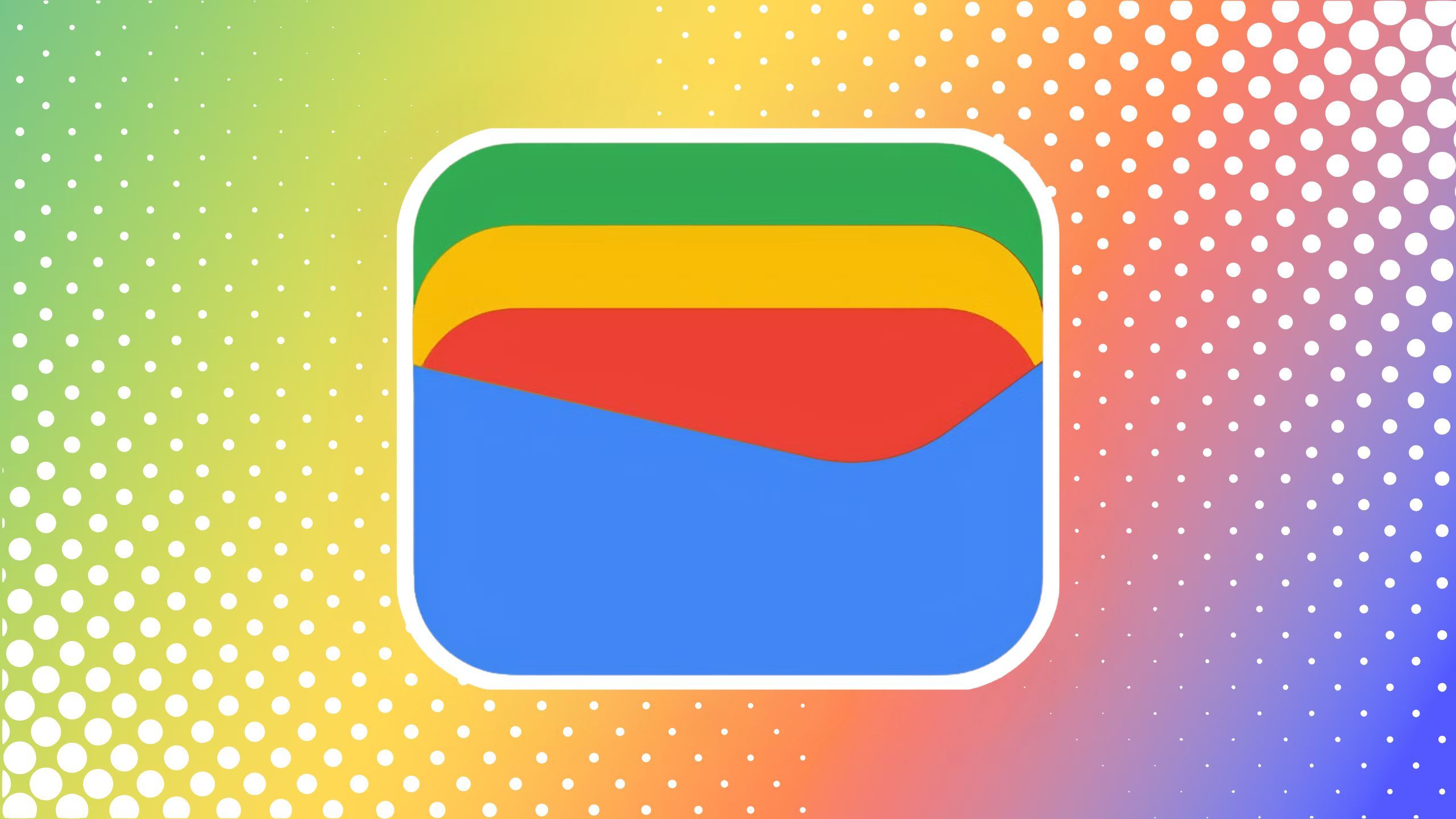How to stop or allow your snaps to be saved in Snapchat chats

Are you in a group chat on Snapchat and noticing your friends can’t save the snaps you’re sending them? Or maybe you saw a friend save your snap in a chat, and you want to stop that from happening in the future. Whatever the situation may be, there is an easy way to control whether people can save the photos and videos you send them in a Snapchat conversation. Here’s how.
How to stop or allow your photo snaps to be saved in Snapchat chats
The first thing you should know is not every snap can be saved in a chat within the Snapchat mobile app. Only photo snaps with no set time limit can be saved.
Open Snapchat and take a photo snap by pressing the capture button.On the edit screen, look for the infinite timer in the right rail and select it. It’s an icon of an infinite symbol inside a clock.On the next screen, you’ll see 1 to 10 seconds and No limit. Choose No limit.This will be your default setting going forward for all photo snaps unless you change it.If you don’t choose No Limit, friends won’t be able to save your photo snaps in chats. You’re done! Start chatting with friends and DMing them photo snaps.They will be able to save your photo snaps in chat.
If you don’t choose No Limit in Step 4, friends won’t be able to save your photo snaps in chats. So do that if you prefer.
How to stop or allow your video snaps to be saved in Snapchat chats
Only video snaps set to an infinite loop can be saved.
Open Snapchat and take a video snap by pressing and holding the capture button.On the edit screen, look for the Snap timer button in the right rail and select it. It’s an icon of an infinite symbol inside a loop.You’ll see Bounce, Play Once, and Loop as options. Choose Loop. This will be your default setting going forward for all video snaps unless you change it.You’re done! Start chatting with friends and DMing them video snaps.They will be able to save your video snaps in chat.
If you don’t choose Loop in Step 3, friends won’t be able to save your video snaps in chats. So do that if you prefer.
How to save or unsave snaps in Snapchat chats
Whether you want to save a photo snap or video snap, the process is the same: While viewing the snap, tap the three-dot icon in the corner and select Save in Chat. If you decide to unsave later, press and hold on the saved snap in the chat and select unsave. Remember, if your friends don’t allow you to save their snaps, you won’t be able to in direct messages or in group chats on Snapchat.