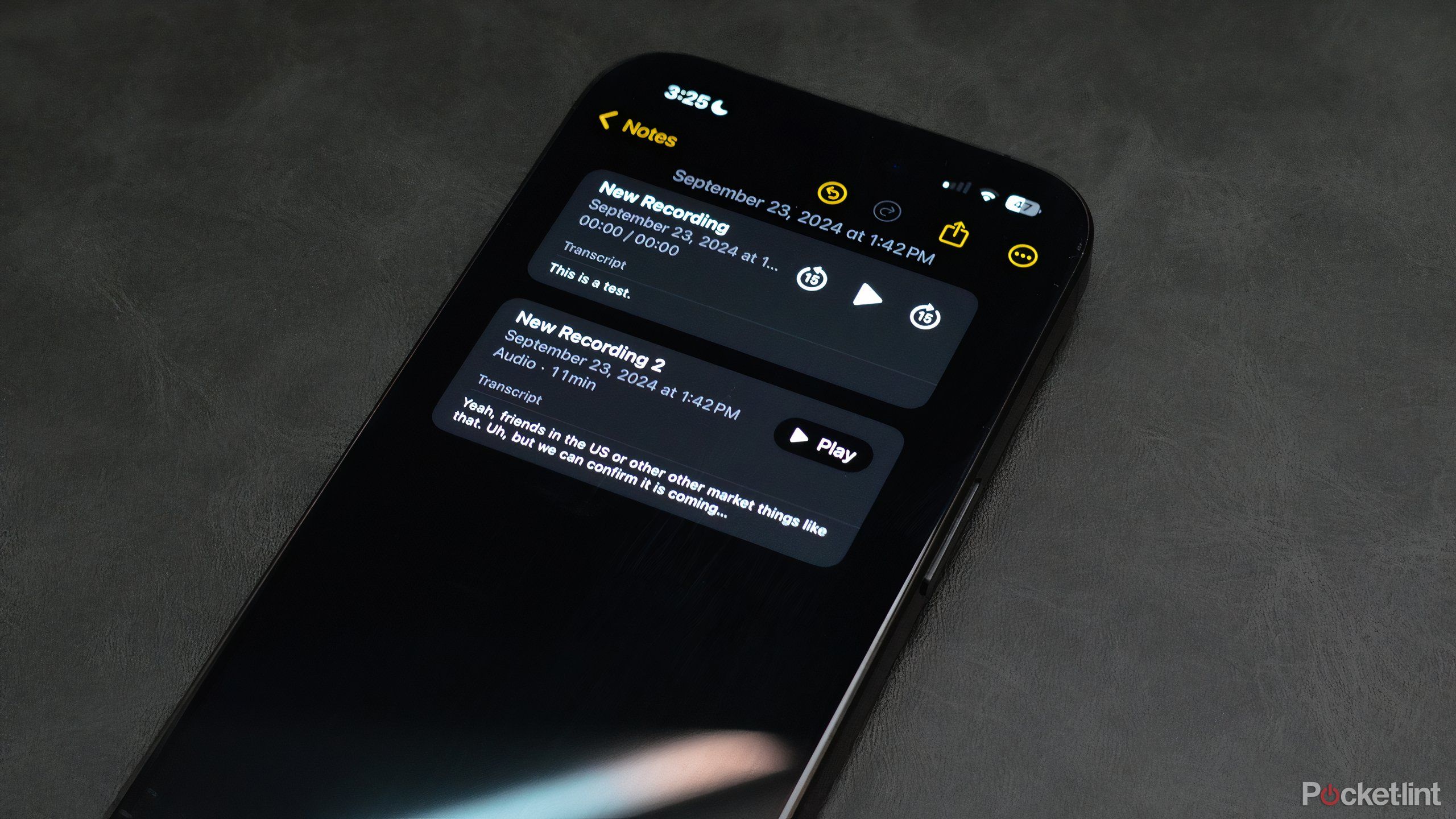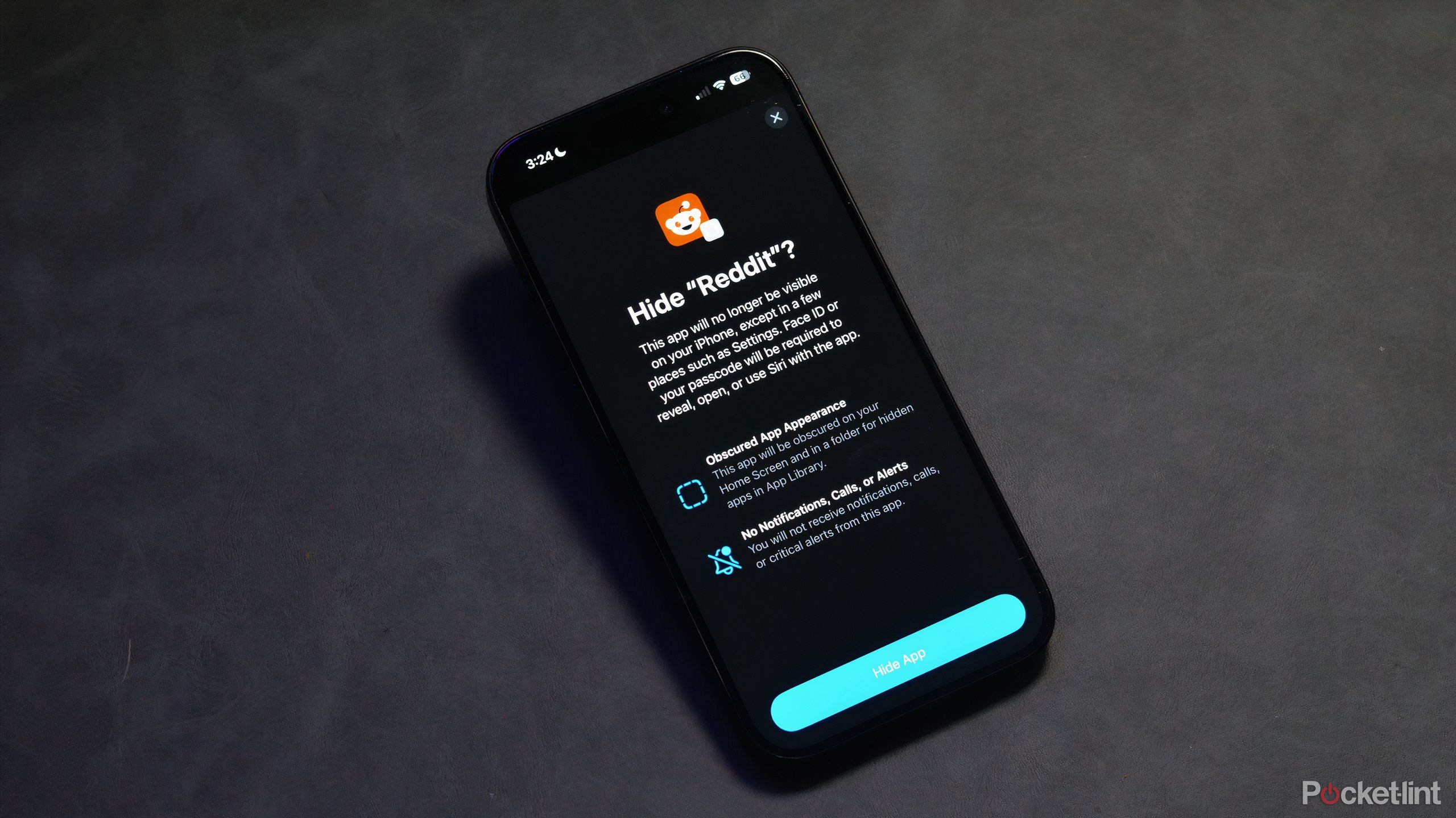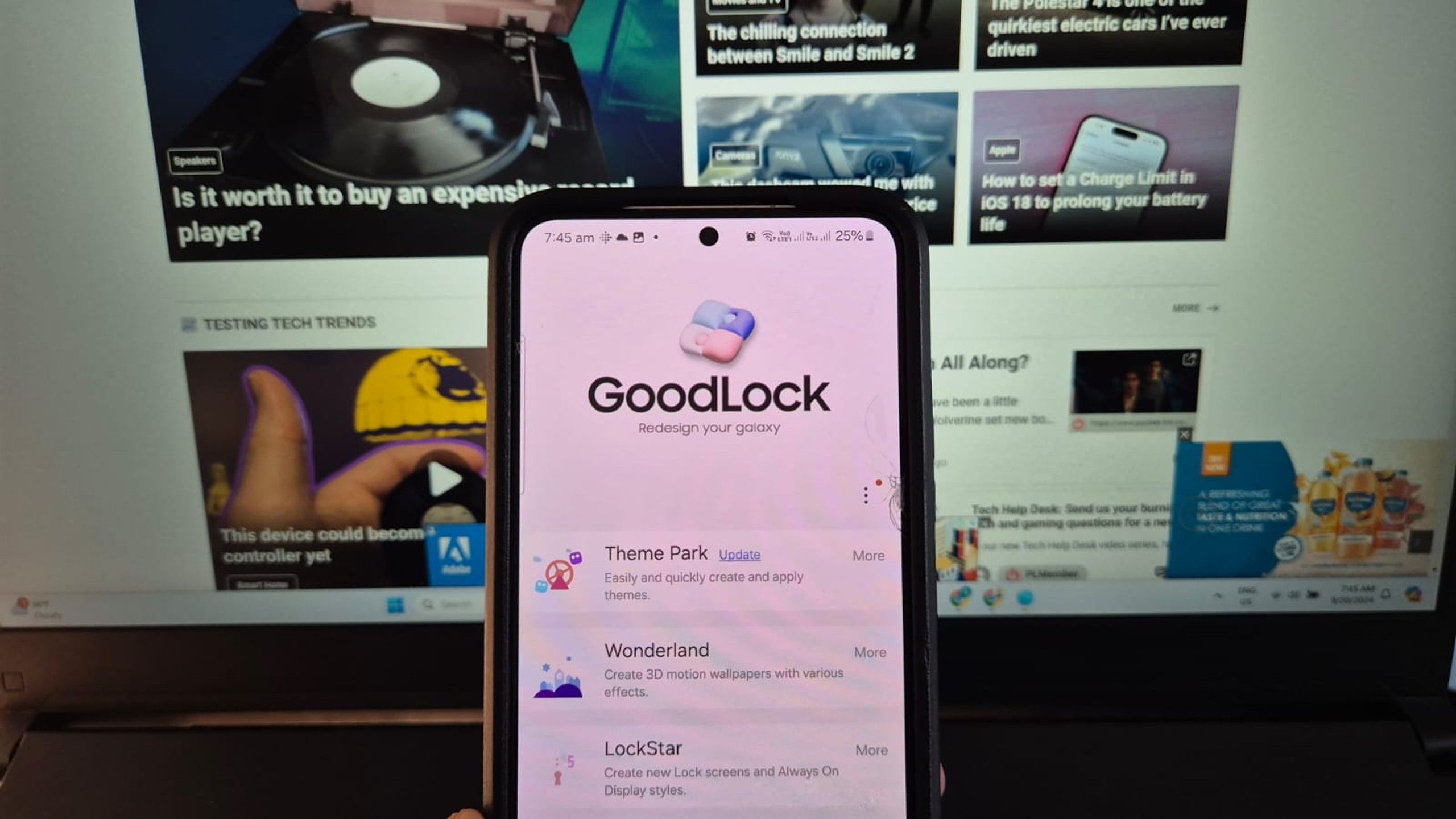How to factory reset your Meta Quest 2 to fix problems or wipe your data

The Meta Quest 2 has long been one of our favourite VR headsets, but if you own one and you’re having problems or you’re simply looking to sell it, then you might need to factory reset.
A factory reset can help with any issues you might be having and also wipe off any personal data that you don’t want other people accessing.
The process to carry out a factory reset on your Meta Quest 2 is fairly straightforward. So stick with us as we guide you through the steps.
How to cast Meta Quest 2 to your TV so others can watch you playHow to connect Meta Quest 2 to a PC and play PCVR games
How to factory reset Quest 2 with your phone
Before you start it’s worth noting that factory resetting your Quest 2 will delete all your downloaded games and remove all your personal information. So be sure this is what you want to do before starting the process.
One of the ways to factory reset your Meta Quest 2 is with the Oculus app on your phone. Whether that app is on an Android phone or an Apple iPhone. If the app is already connected to your Quest 2 and both devices are on the same Wi-Fi network then this process is simple:
Firstly open the Meta Quest app on your smartphoneThen click the menu button on the bottom rightThen tap on devicesSelect your Meta Quest 2 from the drop-down and scroll down to advanced settingsClick that and then click factory reset
Factory reset using your headset
If you’d rather factory reset using your Quest 2 directly, you can do that too.
Make sure your headset is turned offHold both the power and volume down buttons at the same time until you see the boot screen on the headsetUse the volume buttons to move through the menu and highlight factory resetPress the power button to select itUse the volume button to navigate to agree to the reset and click the power button to start the process