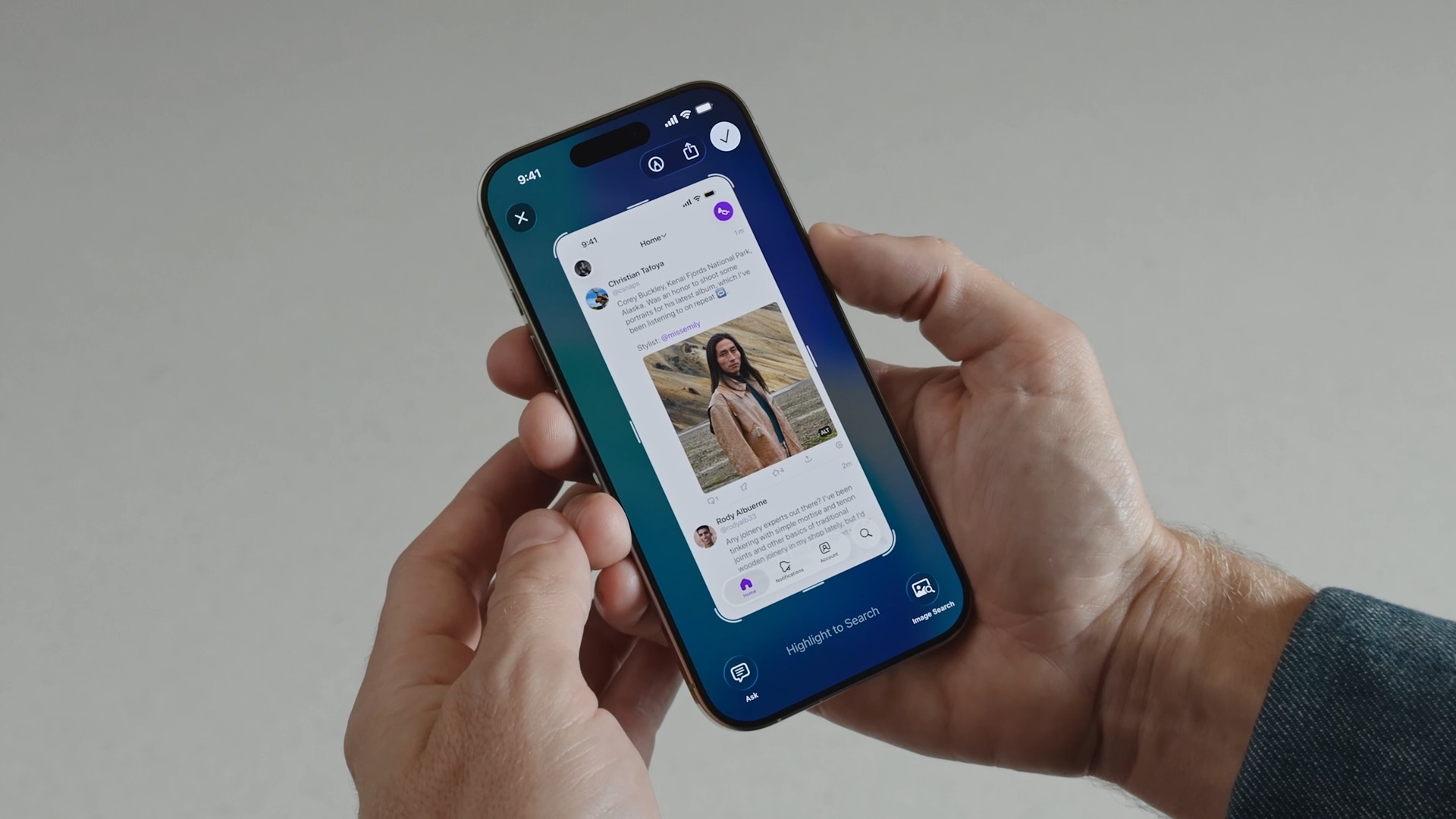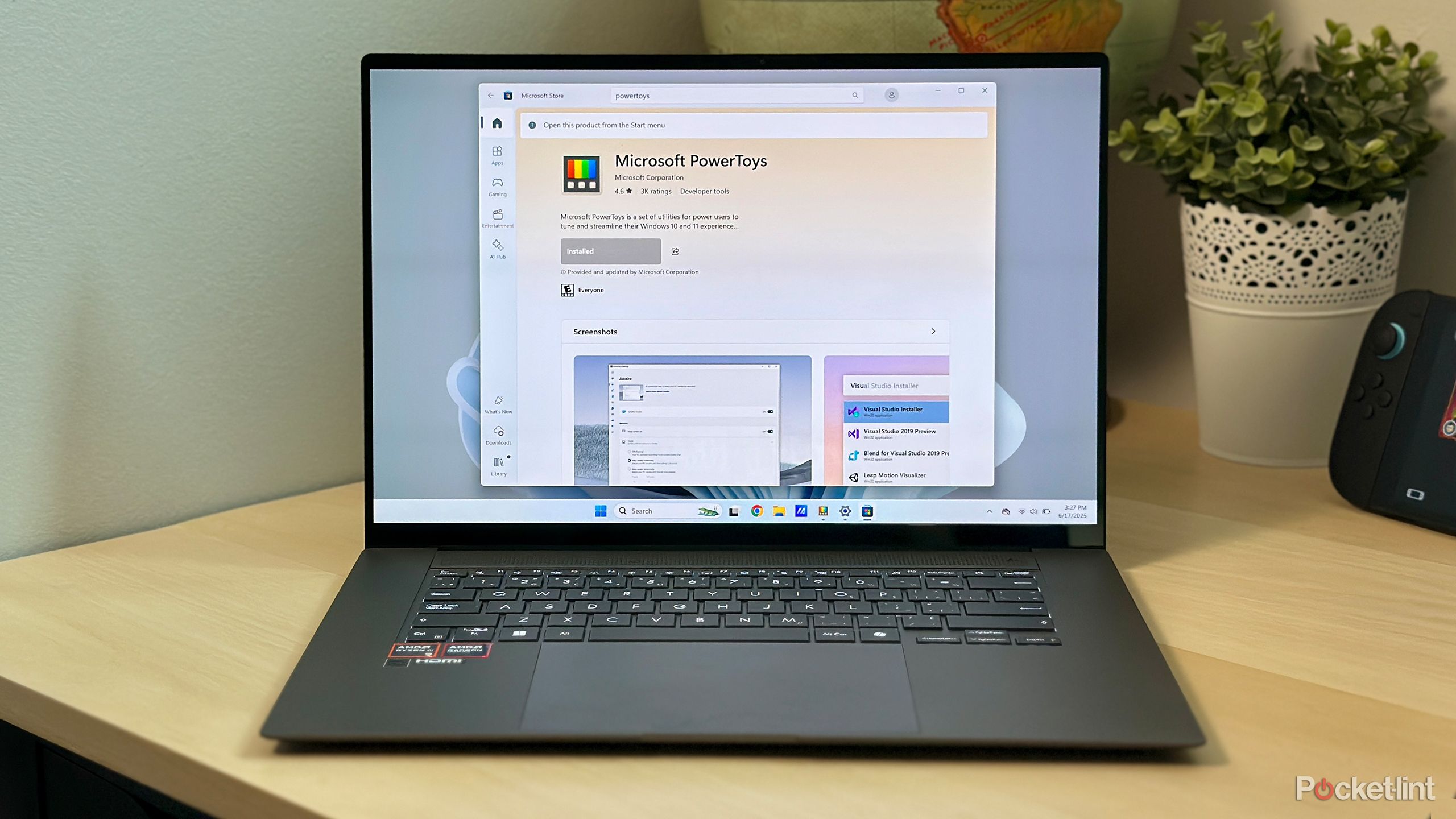How to download, share, and quickly translate a Google Docs file
<img src="” title=”How to download, share, and quickly translate a Google Docs file” />
Google Docs is a useful document editor that’s available in online mode as well as in offline mode. Unlike some editors, Google Docs offers plenty of features. What’s great is that you can not just download and send it to someone, but also directly share an editable link to the file.
In this story, we will show you how you can download or share Google Docs files with others so that they can further edit them or make changes.
How to download and share Google Docs files
Step 1: Open the Google Docs file you want to download.
Step 2: Tap on File at the top.
Step 3: Now, tap on Download. Once you tap on download, select the format to .docx.
To share the file, follow the steps below.
Step 1: Open the Google Docs file you want to share.
Step 2: Tap on the Share button on the top right, next to your profile.
Step 3: Tap on Restricted below the General access section and choose “Anyone with the link,” lastly tap on the drop-down on the right side and choose Editor.
Step 4: Now, copy the link.
If you directly share the link by following the steps above, the person who gets the link can view as well as edit the Google Docs file.
If you download and send the file, the person to whom you send it will be able to make changes offline. But do note that you won’t be able to see the changes in the downloaded file, unlike the shared one.
Apart from this, Google Docs also allows you to translate documents. Here’s a small tutorial on that.
How to translate Google Docs files into other languages
Step 1: Open Google Docs on your PC or smartphone.
(You can either write something and then translate it or directly translate a written docs file.)
Step 2: Tap on the Tool button on the top bar.
Step 3: Once you tap on Tools, you should be able to see the Translate document option. Tap on it.
Step 4: Now, enter the title you want to give to the new document which will be translated.
Step 5: Tap on Choose Language and select your preferred language.
(You can choose several Indian languages including Hindi.)
Step 6: Lastly, tap on Translate.
Once you do the last step, the document will then be translated into the language you selected. The translated document will be opened in a new tab. After the document is translated and opened, you can download and save it on your computer.
The post How to download, share, and quickly translate a Google Docs file appeared first on BGR India.
<img src="" title="How to download, share, and quickly translate a Google Docs file" />
Google Docs is a useful document editor that’s available in online mode as well as in offline mode. Unlike some editors, Google Docs offers plenty of features. What’s great is that you can not just download and send it to someone, but also directly share an editable link to the file.
In this story, we will show you how you can download or share Google Docs files with others so that they can further edit them or make changes.
How to download and share Google Docs files
Step 1: Open the Google Docs file you want to download.
Step 2: Tap on File at the top.
Step 3: Now, tap on Download. Once you tap on download, select the format to .docx.
To share the file, follow the steps below.
Step 1: Open the Google Docs file you want to share.
Step 2: Tap on the Share button on the top right, next to your profile.
Step 3: Tap on Restricted below the General access section and choose “Anyone with the link,” lastly tap on the drop-down on the right side and choose Editor.
Step 4: Now, copy the link.
If you directly share the link by following the steps above, the person who gets the link can view as well as edit the Google Docs file.
If you download and send the file, the person to whom you send it will be able to make changes offline. But do note that you won’t be able to see the changes in the downloaded file, unlike the shared one.
Apart from this, Google Docs also allows you to translate documents. Here’s a small tutorial on that.
How to translate Google Docs files into other languages
Step 1: Open Google Docs on your PC or smartphone.
(You can either write something and then translate it or directly translate a written docs file.)
Step 2: Tap on the Tool button on the top bar.
Step 3: Once you tap on Tools, you should be able to see the Translate document option. Tap on it.
Step 4: Now, enter the title you want to give to the new document which will be translated.
Step 5: Tap on Choose Language and select your preferred language.
(You can choose several Indian languages including Hindi.)
Step 6: Lastly, tap on Translate.
Once you do the last step, the document will then be translated into the language you selected. The translated document will be opened in a new tab. After the document is translated and opened, you can download and save it on your computer.
The post How to download, share, and quickly translate a Google Docs file appeared first on BGR India.
<img src="” title=”How to download, share, and quickly translate a Google Docs file” />
Google Docs is a useful document editor that’s available in online mode as well as in offline mode. Unlike some editors, Google Docs offers plenty of features. What’s great is that you can not just download and send it to someone, but also directly share an editable link to the file.
In this story, we will show you how you can download or share Google Docs files with others so that they can further edit them or make changes.
How to download and share Google Docs files
Step 1: Open the Google Docs file you want to download.
Step 2: Tap on File at the top.
Step 3: Now, tap on Download. Once you tap on download, select the format to .docx.
To share the file, follow the steps below.
Step 1: Open the Google Docs file you want to share.
Step 2: Tap on the Share button on the top right, next to your profile.
Step 3: Tap on Restricted below the General access section and choose “Anyone with the link,” lastly tap on the drop-down on the right side and choose Editor.
Step 4: Now, copy the link.
If you directly share the link by following the steps above, the person who gets the link can view as well as edit the Google Docs file.
If you download and send the file, the person to whom you send it will be able to make changes offline. But do note that you won’t be able to see the changes in the downloaded file, unlike the shared one.
Apart from this, Google Docs also allows you to translate documents. Here’s a small tutorial on that.
How to translate Google Docs files into other languages
Step 1: Open Google Docs on your PC or smartphone.
(You can either write something and then translate it or directly translate a written docs file.)
Step 2: Tap on the Tool button on the top bar.
Step 3: Once you tap on Tools, you should be able to see the Translate document option. Tap on it.
Step 4: Now, enter the title you want to give to the new document which will be translated.
Step 5: Tap on Choose Language and select your preferred language.
(You can choose several Indian languages including Hindi.)
Step 6: Lastly, tap on Translate.
Once you do the last step, the document will then be translated into the language you selected. The translated document will be opened in a new tab. After the document is translated and opened, you can download and save it on your computer.
The post How to download, share, and quickly translate a Google Docs file appeared first on BGR India.