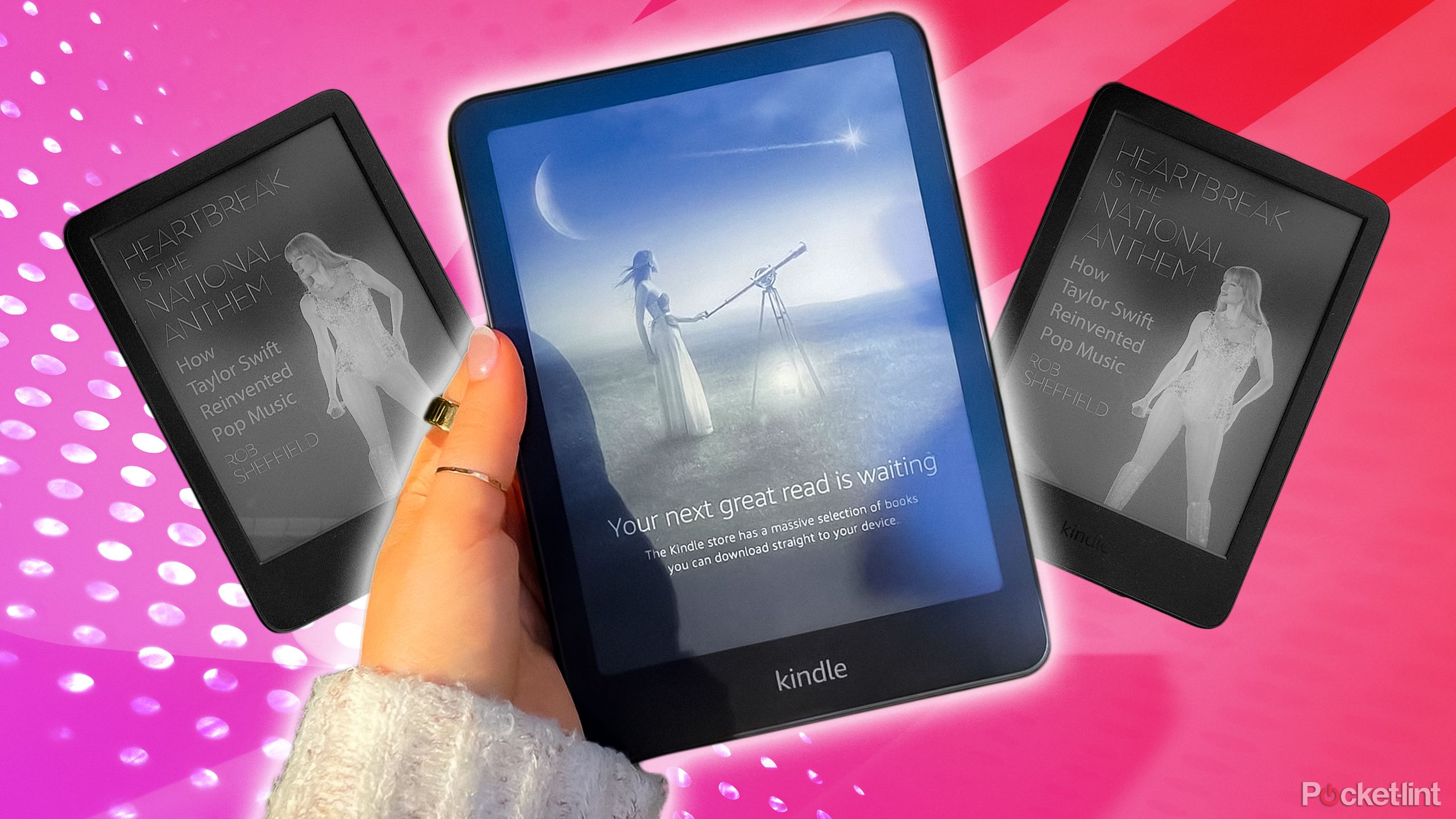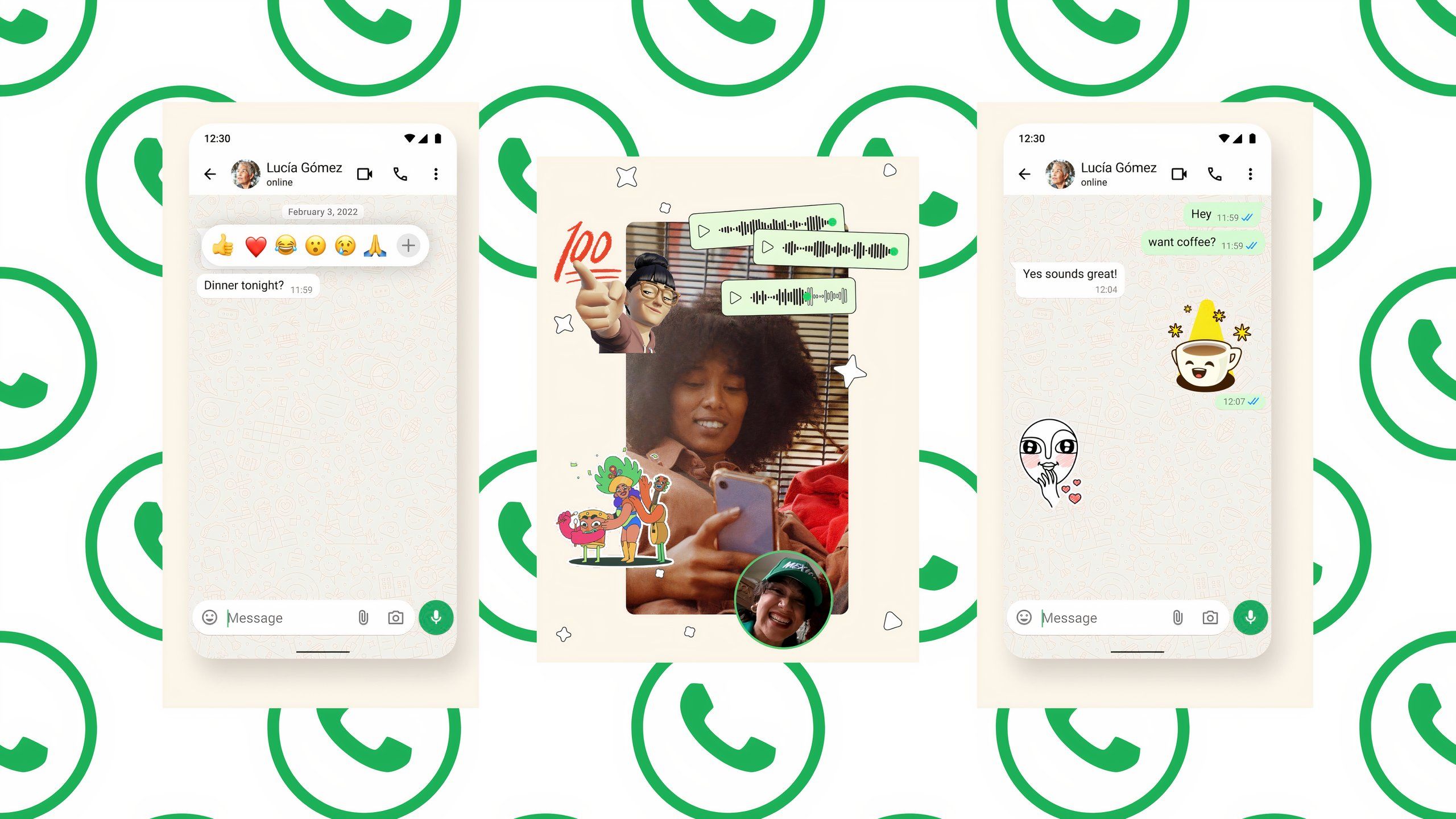How to use Instagram’s dual camera feature on Android, iOS: A step-by-step guide
Instagram might be facing a lot of flak lately owing to its increased focus on video-based posts but that hasn’t stopped the company from introducing new features and functionalities that are aimed at helping users develop and share more video-based content. Recently, the Meta-owned photo and video-sharing platform introduced a major update to Instagram Reels bringing features such as Reels Video Merge, Reels Templates, and Remix Improvements to the platform. In addition to these features, Instagram also introduced a feature called ‘dual camera’ on its platform.
Details pertaining to the feature were shared by Instagram boss Adam Mosseri in a post on Twitter wherein he wrote, “We’re announcing new features making it easier and more fun to collaborate, create and share Reels.”
“Last but not the least, dual camera, because why not take advantage of all the cameras that are on phones these days,” Mosseri said in the video
Now, Instagram’s Dual Record feature enables users to record the content and the reaction at the same time. The feature essentially uses phone’s front and rear cameras to “share another perspective using the Dual feature in the Instagram camera.”
So, here is a step-by-step guide of how you can use Instagram’s Dual Camera feature.
How to use Instagram’s dual camera feature
Step 1: Open Instagram app on your Android smartphone or your iPhone.
Step 2: Tap on the Plus icon at the bottom of the screen and then tap on the Reel option to start making a Reel. Alternatively, you can just swipe right to directly open Reels on its
Step 3: Now tap on the new Dual icon that appears at the bottom of the quick access menu bar on right in case you are using an Android smartphone and left if you are using an iPhone.
Step 4: Tap the camera button to start recording the Reel and tap it again when you are done recording it.
Step 5: Now tap the Preview button at the bottom to preview the Reel and add more elements to it such as music, stickers, text and effects.
Step 6: Once you are done editing the Reel, tap the Next button at the bottom right corner of the app.
Step 7: In the screen that follows, add a caption, location and tag people (if you want to).
Step 8: Tap the Share button to share the Reel on Instagram.
The post How to use Instagram’s dual camera feature on Android, iOS: A step-by-step guide appeared first on BGR India.