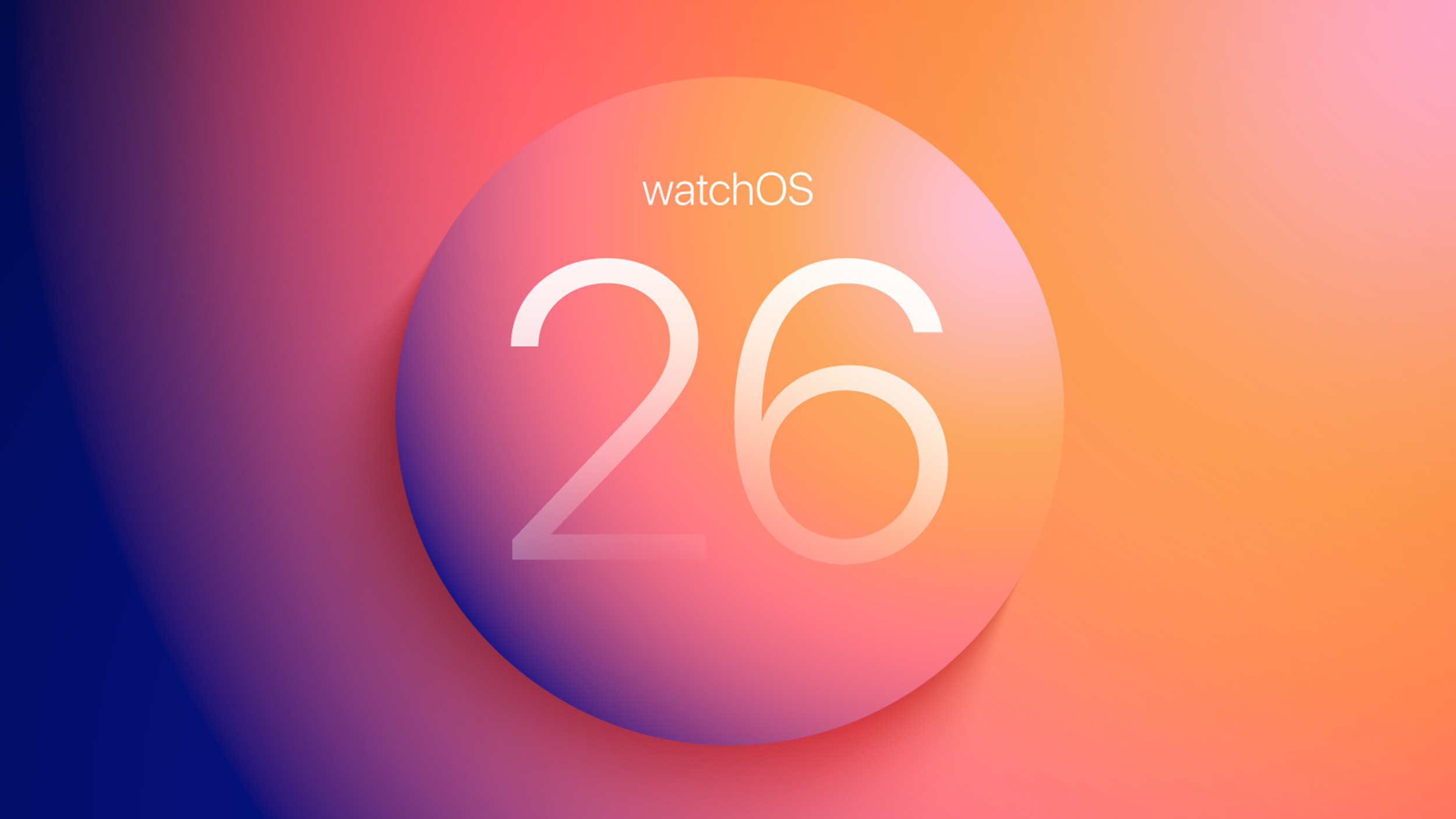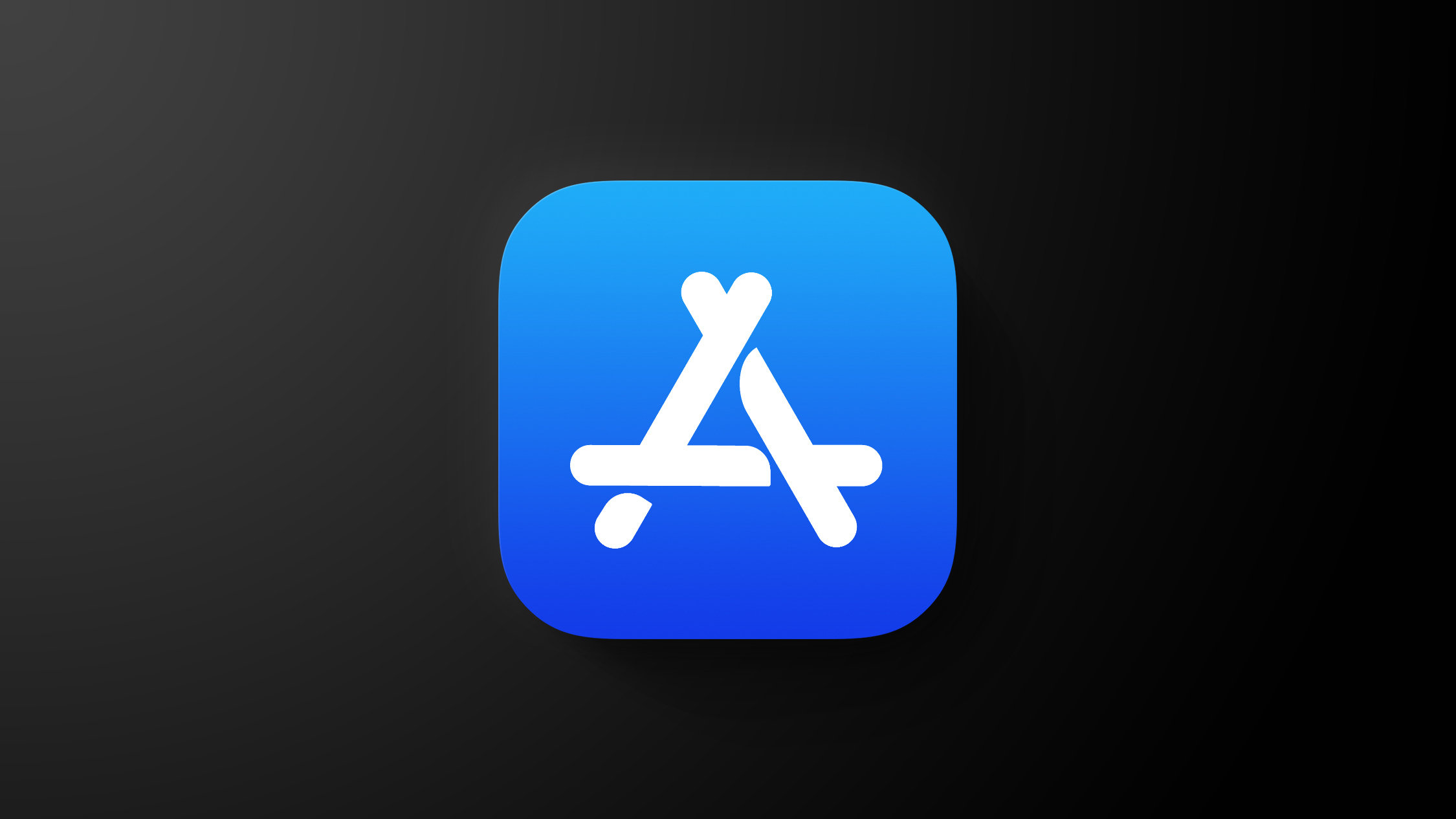How to unsend an email in Gmail: A step-by-step guide
You send out tonnes of emails to people in a day, especially if you are working in corporate. There is a lot of back and forth involved via apps like Gmail, Outlook and so on. In case you end up sending a wrong email or change your mind after sending an email, Gmail allows users to unsend or recall such emails.
Here are the steps that you can follow to unsend an email on Gmail. Do note, that you only have a short period of time after sending out an email to retract it.
How to unsend an email in Gmail
When you send an email, you see a “Message sent” notification at the bottom accompanied by “Undo” or “View Message” options
Just tap on “Undo”
Users can even choose the time to recall a message if they want. To do that, here are the steps that they can follow:
Open the Gmail account on the web browser, and tap on Settings > See all
Now next to the “Undo Send” option, send a cancellation period of time like 5, 10, 20, or 30 seconds.
Once done, tap on “Save Changes” and you are good to go.
On Gmail mobile app (iOS and Android), this cancellation period is set at 5 seconds. It cannot be changed. Now whenever you resend this email, you will see an option on the left side of the screen in which the first message sent will be written. After this, Undo and View Message will be reported.
Gmail users on the desktop will see an undo link in a black box that floats to the bottom left of the screen on the desktop and to the bottom right on mobile.
Once the email is recalled, you can simply edit it, tweak it or create a new one before sending it out again.
The post How to unsend an email in Gmail: A step-by-step guide appeared first on BGR India.