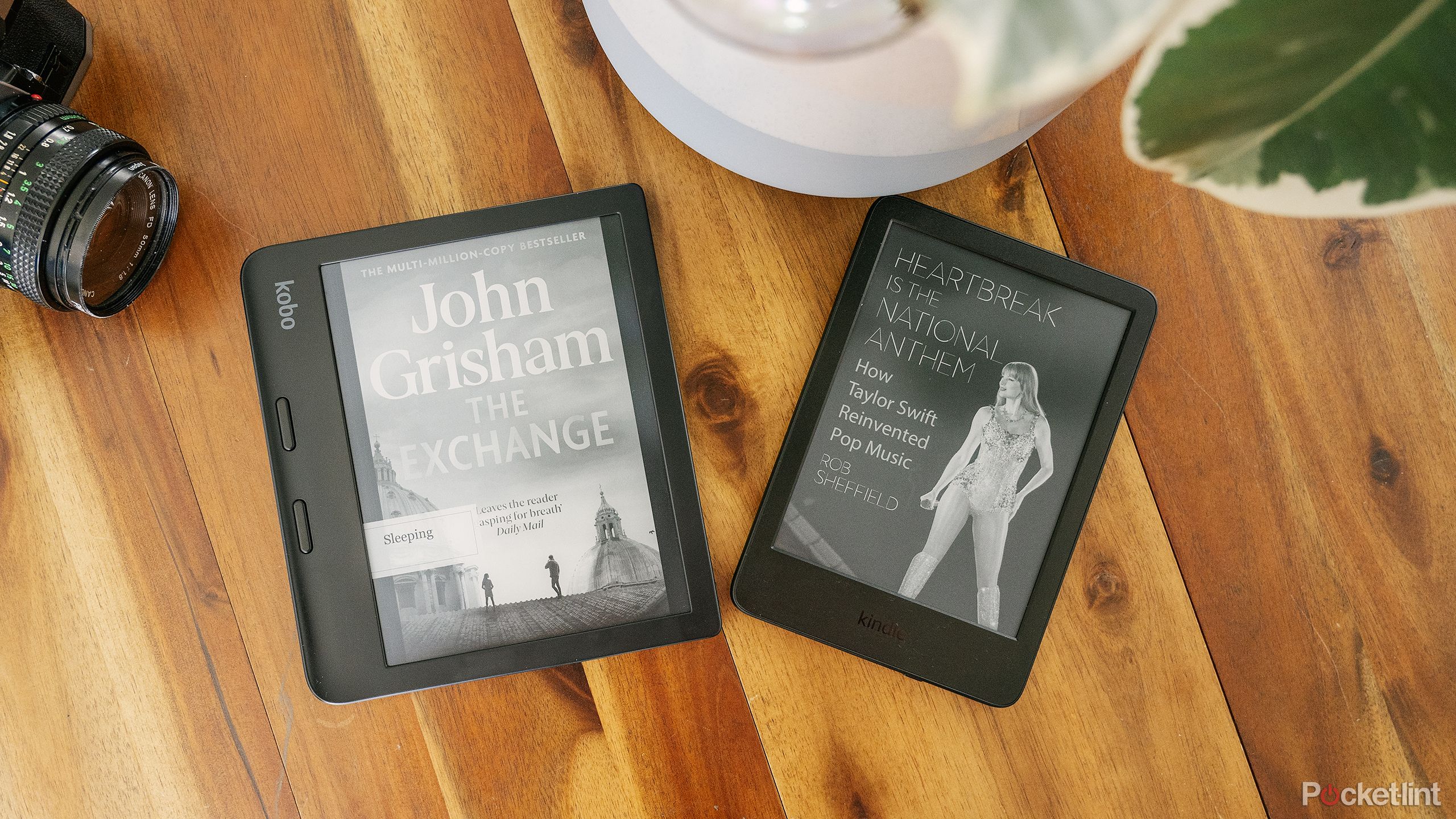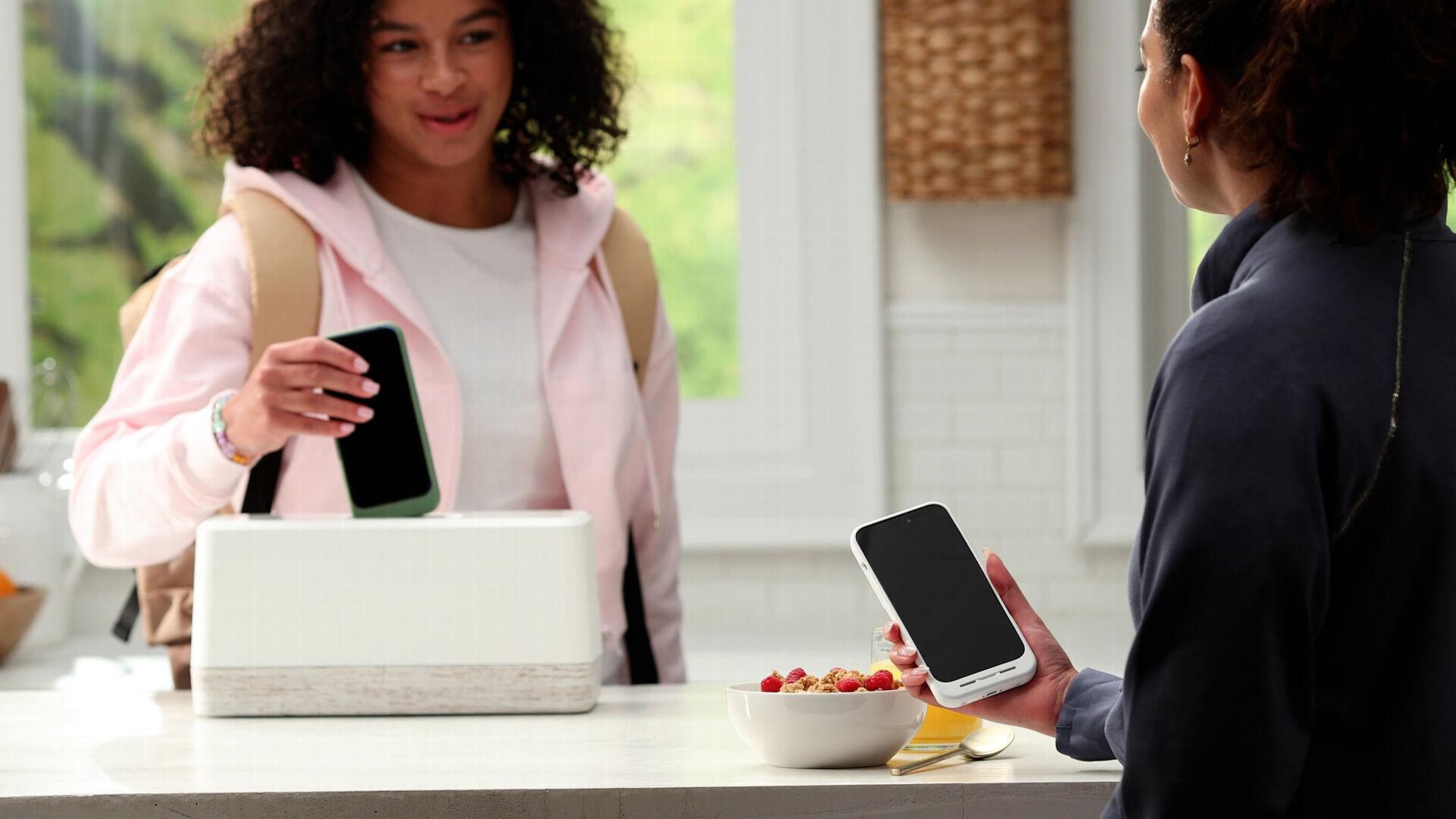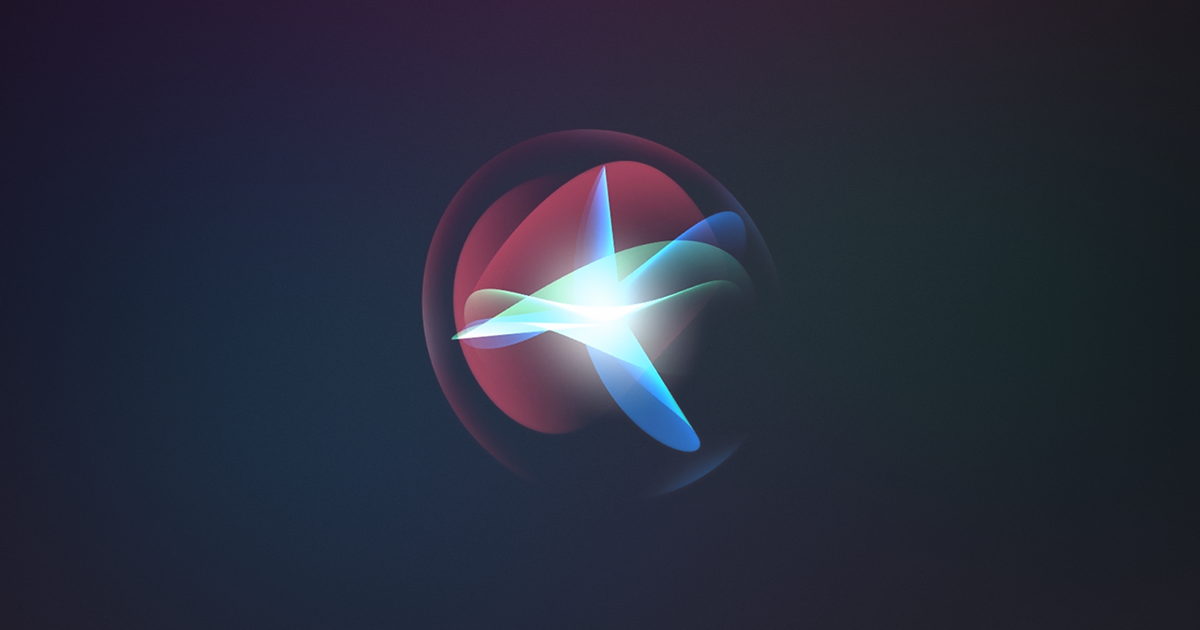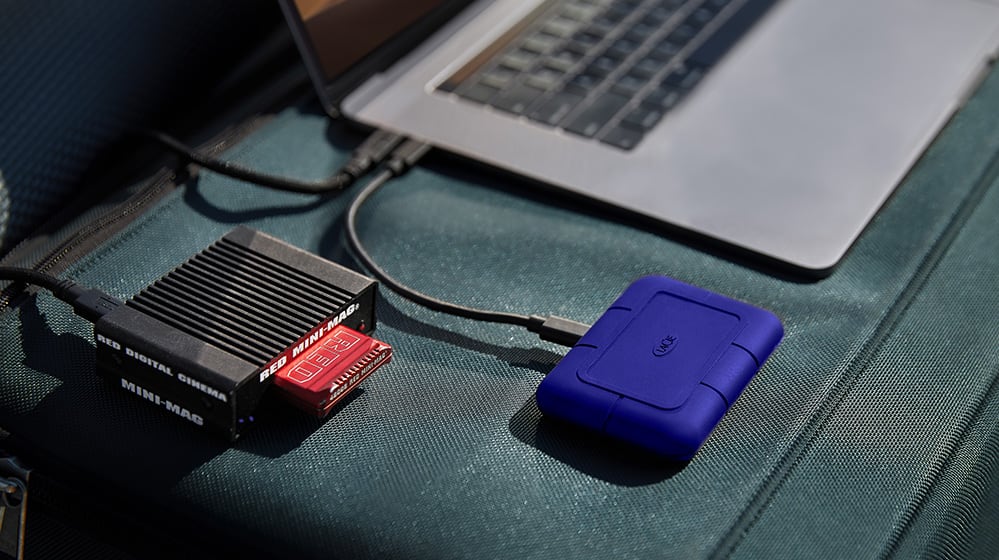How to turn off your PS5 console, controller or microphone
The PlayStation 5 is a marvellous console, with some unbelievable games to enjoy on it, but it can be slightly confusing to operate it if you’re only just getting started.
Best PS5 games: Amazing PlayStation 5 titles to pick up
If you’ve ever struggled to turn your console off, power down its controller, or even mute yourself on it, we’ve got the tips you need, right here.
How to turn off PS5 with controller
If you’ve got your controller in hand, this is how you turn off your console.
Press the PlayStation button in the middle of your DualSenseIn the quick menu, head over to the Power button and press Cross/XFrom the sub-menu, select “Turn Off PS5”
After this, the console will power down, although it might take a few seconds before this is finished.
How to turn off PS5 without controller
If your controller isn’t on hand, the PS5 can of course be turned off manually, with the below steps.
On your console, look for the two buttons in the centre of the console (there’s only one on the Digital Edition)The bigger of the two buttons is your power buttonPress and hold this button until you hear two beeps
This will power down the console. If you let go of the button after just a single beep, the console will instead go into rest mode.
How to turn off your PS5 controller
If it’s the controller itself that you want to turn off, follow the below steps.
On your DualSense controller, press the PlayStation button in the middle of the analogue sticksNavigate on the quick menu to the Accessories icon (a controller sign with a battery meter)Hit Cross/X to see a list of AccessoriesHit Cross/X on your controller in the list, then select “Turn Off” to power it down
That’s it – your controller will be off at this point.
How to turn off the PS5 controller microphone
The DualSense controller has a microphone built into it, which is super handy for when you don’t have a headset but want to voice chat.
It’s useful, but what if you want to mute it? Thankfully this is super easy.
Right under the PlayStation button in the middle of the controller, there’s a short horizontal button.
Press this to mute yourself – it’s that easy. The button will go orange when you’re muted to let you keep track of your voice status.