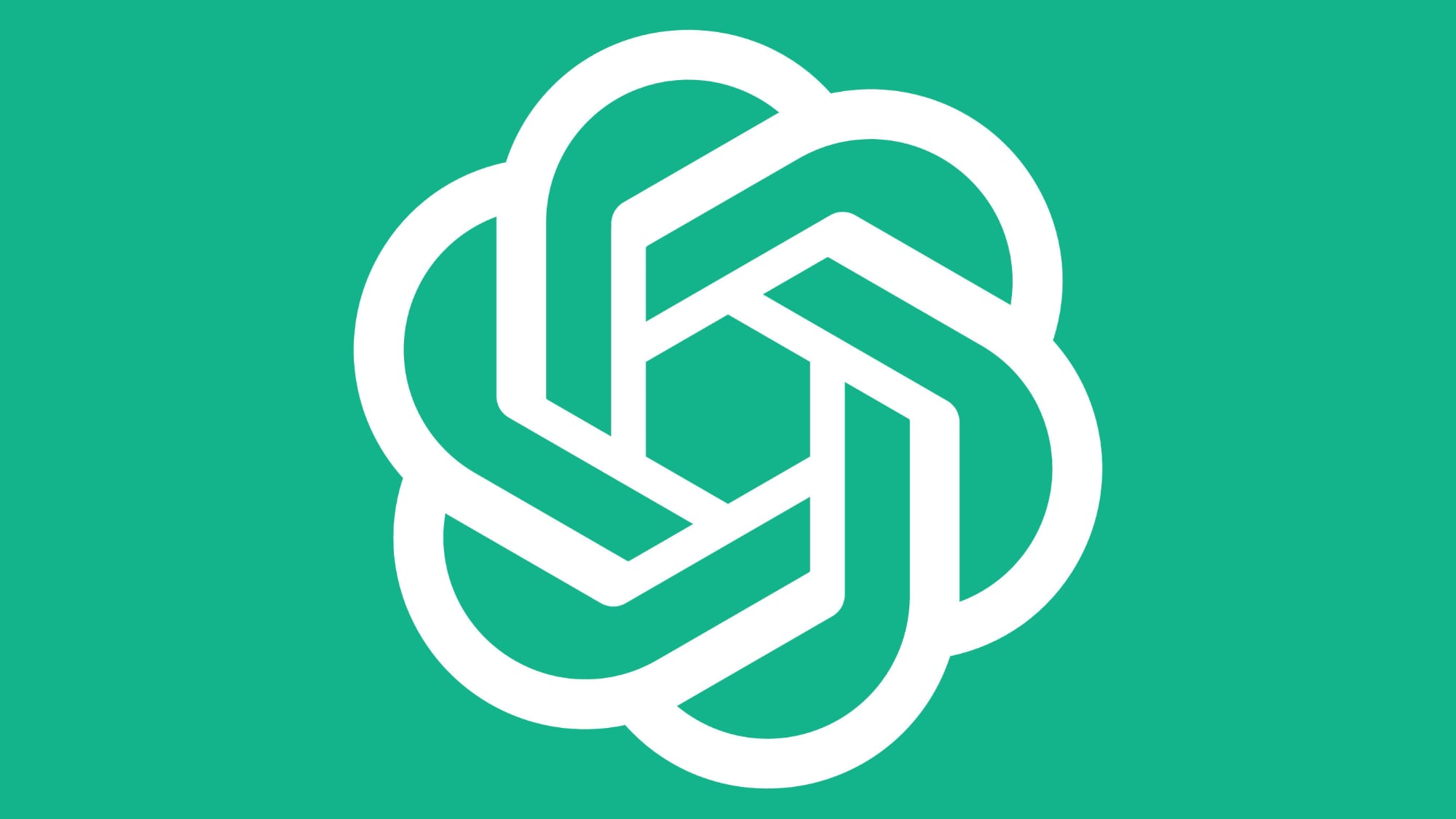How to log out of Netflix on any device with ease
Chances are you’ve logged into Netflix on multiple devices since you set up your account. You may well have added Netflix to your TV, phone, Chromecast, Amazon Fire TV Stick and more.
If you have then you might have had issues with your viewing being restricted depending on your selected Netflix plan. Perhaps Netflix thinks you’re watching on too many different devices or you’ve just left your account logged in on devices you no longer own. All you need to do is log out.
Follow this guide to log out of anything you need to and even do so remotely.
Netflix tips and tricks: How to master your binge-watching experienceHow to watch Netflix on TV: Price, platforms and everything you need to know
Log out of Netflix on everything at once
One of the easiest ways to ensure your Netflix account is secure and you’re only logged in on the devices you want to be is simply to log out of all devices at once. Luckily doing this is really easy, though it is a bit extreme as you’ll also have to log back in on anything you didn’t want to log out of.
If you’re looking to secure your account though, this is a solid step towards doing so. We’d also recommend changing your password while you’re at it, if you’re worried about your account in any way.
To log out of Netflix on all devices at once, follow these steps:
Head to your laptop or desktop and login to your Netflix accountClick the drop-down arrow on the top right of the screen and click “account”On the account page scroll down to the bottomLook for the option to Sign out of all devices and click that
You’ll then be signed out of everything and will need to log in again where you want to be.
How to log out of Netflix on any TV
If you just want to sign out of Netflix on your TV then the steps are quite simple. This will only log you out of the TV you’re logged in on, but is ideal if you’ve logged in somewhere new temporarily, like a hotel room for example.
It’s worth noting that the option to log out is a little hidden on TV:
Open the Netflix app on your TV and choose any of the profiles you have setupWhen you’re on the main browser navigate to the bottom of the menuClick where it says “Get Help”On the next page scroll all the way down and select “sign out” and then confirm
Once you’re signed out you should see the usual Netflix login screen without any of your details or profile options.
How to log out of Netflix on your phone
If you’re looking to log out of Netflix then using your phone is another great option. Using the official app on your phone allows you to sign out of multiple devices at once much like you can do on the desktop site.
To do so follow these steps:
Open up the Netflix app on your phoneClick to open any profilePress on the profile photo on the top right of the appFind and click on “account” under the various optionsScroll down to the bottom and click “sign out of all devices”
This will sign you out of everything.
How to use Netflix Party to watch with friends remotelyHow to set up Netflix profile PIN and remove specific shows