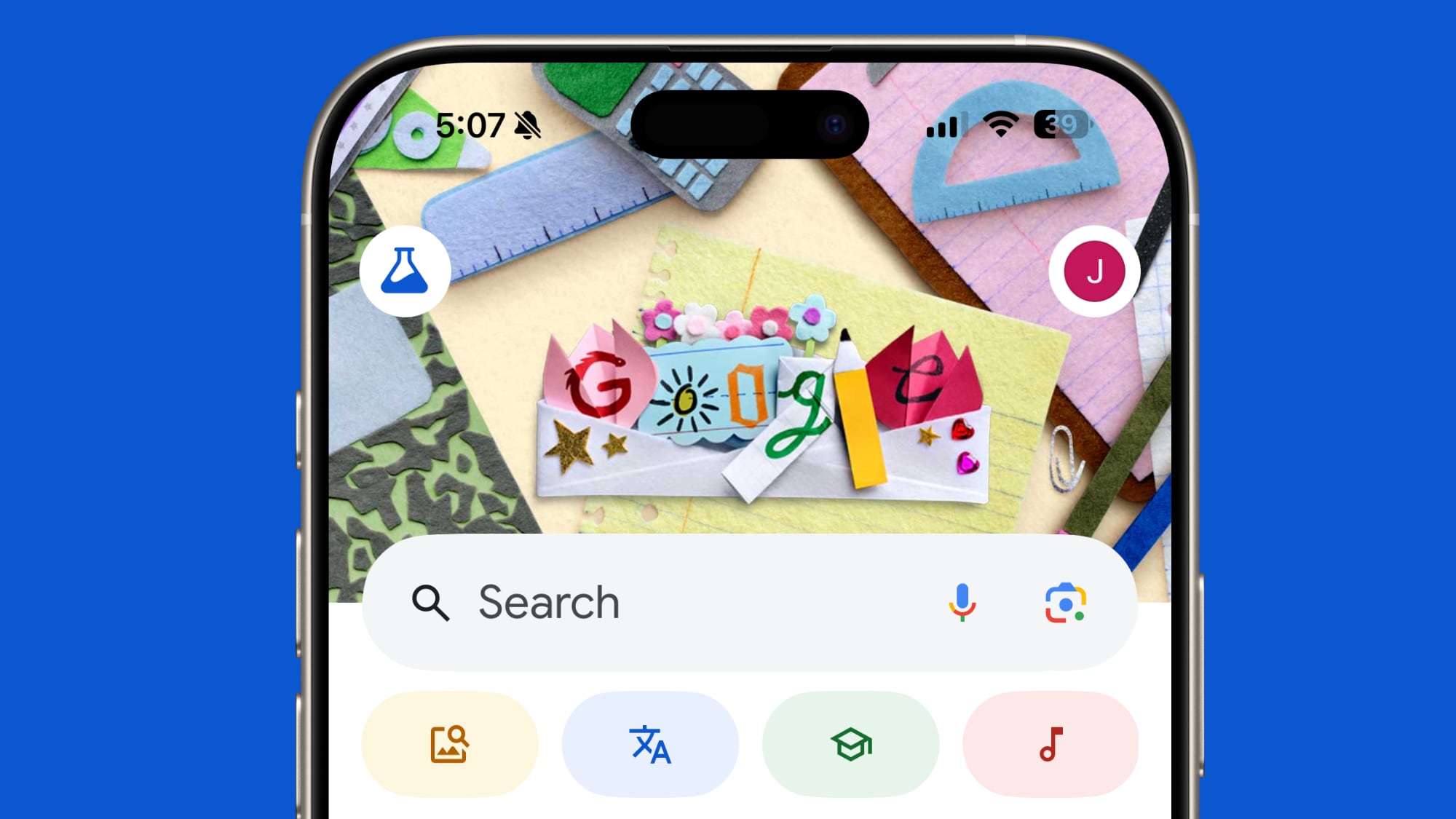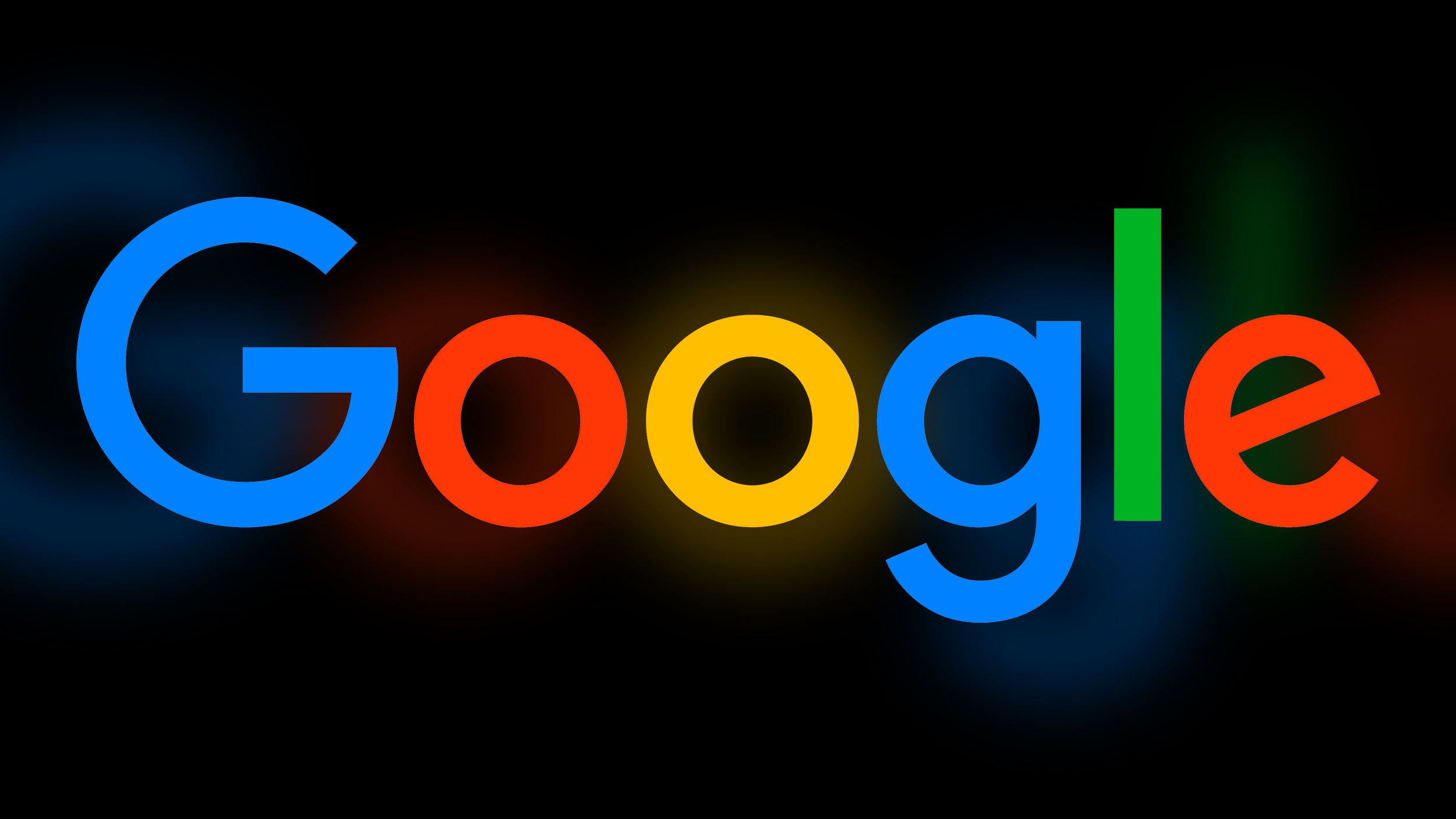How to download videos from Twitter app on your smartphone (Android/iOS)
Twitter is one of the world’s top social media platforms where users share opinions by posting tweets through the mode of text, pictures, videos, spaces, and more. Although the app is famous for a lot of viral content that people screenshot and share across all social media platforms, it is also popular for some videos that you might only find on Twitter.
There might be instances where you want to share these viral or any videos for that matter with your friends. But unlike a picture, which can be shared by taking screenshots, a video needs to be downloaded. In this story, we will show you how you can easily download Twitter videos on your smartphone.
How to Download Twitter Videos on your Smartphone
Android
Step 1: Open PlayStore on your smartphone.
Step 2: Search for the ‘Tweet2gif’ app by Naevatamarkus and Install it on your smartphone.
Step 3: Now open Twitter and look for the video that you want to download.
Step 4: Click on the Share button and copy the link of that video from there.
Step 5: Open the ‘Tweet2gif’ app and paste the link into the downloading section.
Step 6: Click on ‘Download MP4’ if you want to download it as a regular video or click on ‘Download Gif’ if you want it as a video without sound that’s on loop.
Now, the video will be saved in your Android phone’s gallery/photos app.
iOS
For iOS, we recommend saving a web link on your iPhone’s home screen so that you can download Twitter videos anytime.
Step 1: Open the Safari browser on your iPhone.
Step 2: Type ‘twittervideodownloader.com‘ or click on the aforementioned link.
Step 3: Now, tap on the share icon at the bottom.
Step 4: Scroll down and tap on the ‘Add to Home Screen,’ option. (Now the weblink will be on your iPhone’s home screen.
Step 5: Now, to download a video from Twitter, copy the link of a video and head to this link.
Step 6: Paste it into the downloading section and tap on Download.
Step 7: Press and hold on to the ‘Download Video’ button.
Step 8: Now when the pop-up arrives, tap on Download linked file.
Step 8: Click on the Download button at the bottom and open the downloaded video.
Step 9: Tap on the Share button, and lastly, tap on Save Video.
Now the video will be in your iPhone’s Photos app. You can use the web link shortcut that we placed on your iPhone’s home screen to download any video from Twitter in the future.
The post How to download videos from Twitter app on your smartphone (Android/iOS) appeared first on BGR India.