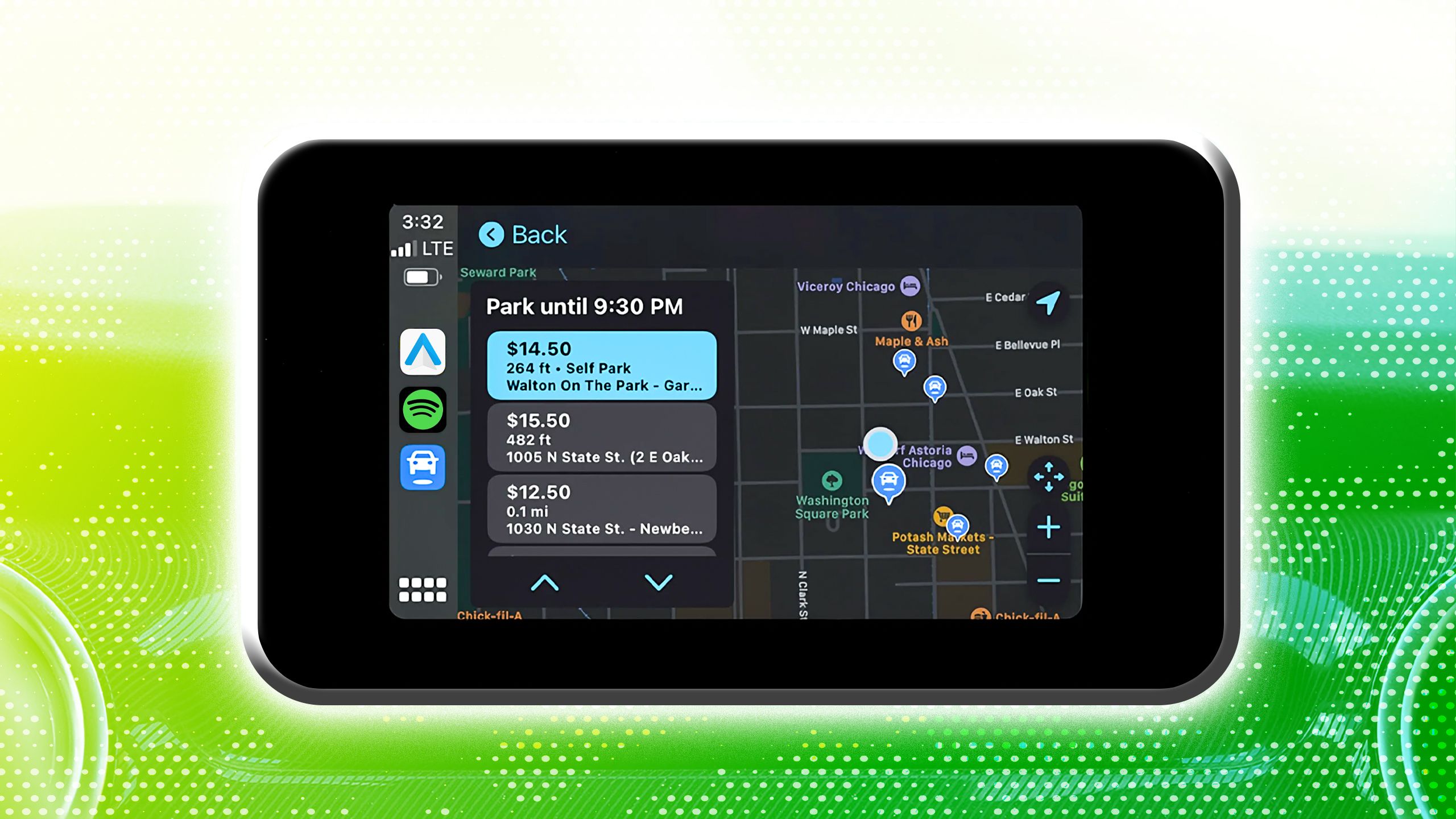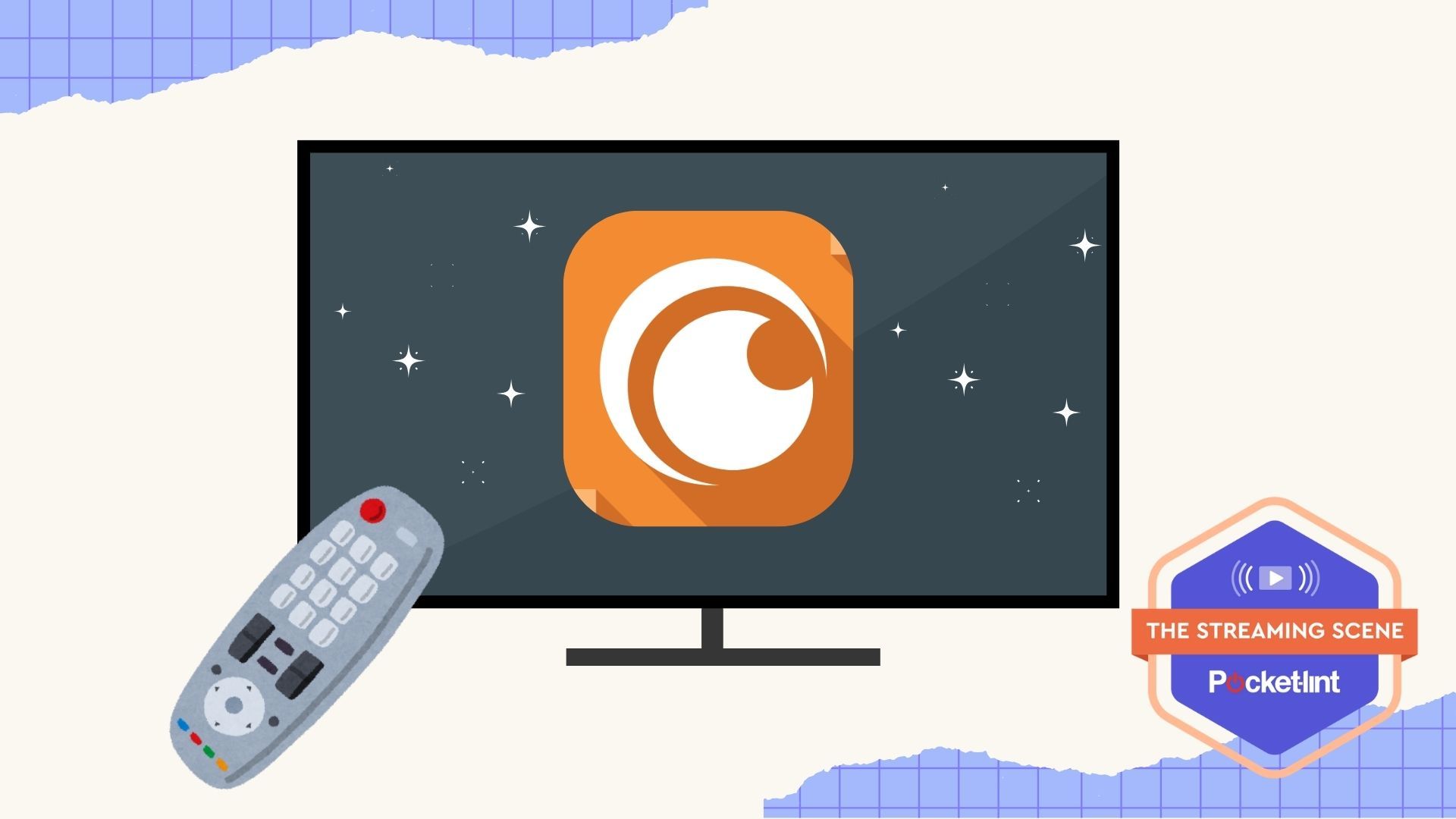How to download and install Google Chrome on Mac
To be able to access the internet, you essentially need a browser. Many of them are at your disposal, but Google Chrome is undoubtedly the most popular. A study by Statcounter, a market research firm, Google Chrome swept over 65 percent share of the browser market. That is because of the browser’s easy access on nearly all platforms. Google Chrome is available on all mobile devices as well as computers. On a Mac, you have the Safari browser that comes pre-installed, but you can always use Google Chrome.
Chrome, definitely, brings better support for websites, as well as a plethora of extensions that help you get things done. Based on Chromium, Google Chrome lets you dive into the codes, if you know your way around, to make a few adjustments here and there. Chrome also keeps everything in sync with your Google account, so it becomes easy to manage passwords across all your devices. This is how you can download Google Chrome on your Mac.
How to download Google Chrome on your Mac
Like it or not, you will need Apple’s Safari browser to be able to download Google Chrome.
Open Safari and go to chrome.google.com. The website will automatically detect the OS you are running on your machine and choose the right version for you. Besides choosing that it is a Mac, the Chrome website will also automatically decide if it is an Intel-based Mac or the one running Apple’s M-series chipset. In an odd event, if the website does not detect your machine automatically, you can always choose the best version.
Now, click the Download button and then on Accept and install button preferably after you have read the Google Chrome Terms of Service. The downloading should start automatically, but in case it does not, the website will guide you through manual instructions. If you have the setting enabled on your browser, Chrome will start downloading automatically, but otherwise, it will ask you where you would want to save the file. After the file is downloaded, open the file and you will see a box with a Chrome icon and a folder icon. Drag the icon to the folder to save the file into your Mac’s app library.
Google Chrome is now installed on your Mac. The first time you open it, Mac will prompt you and ask you if you want to open the app and give it access to the internet. That is it. Google Chrome is now another browser on your Mac.
The post How to download and install Google Chrome on Mac appeared first on BGR India.