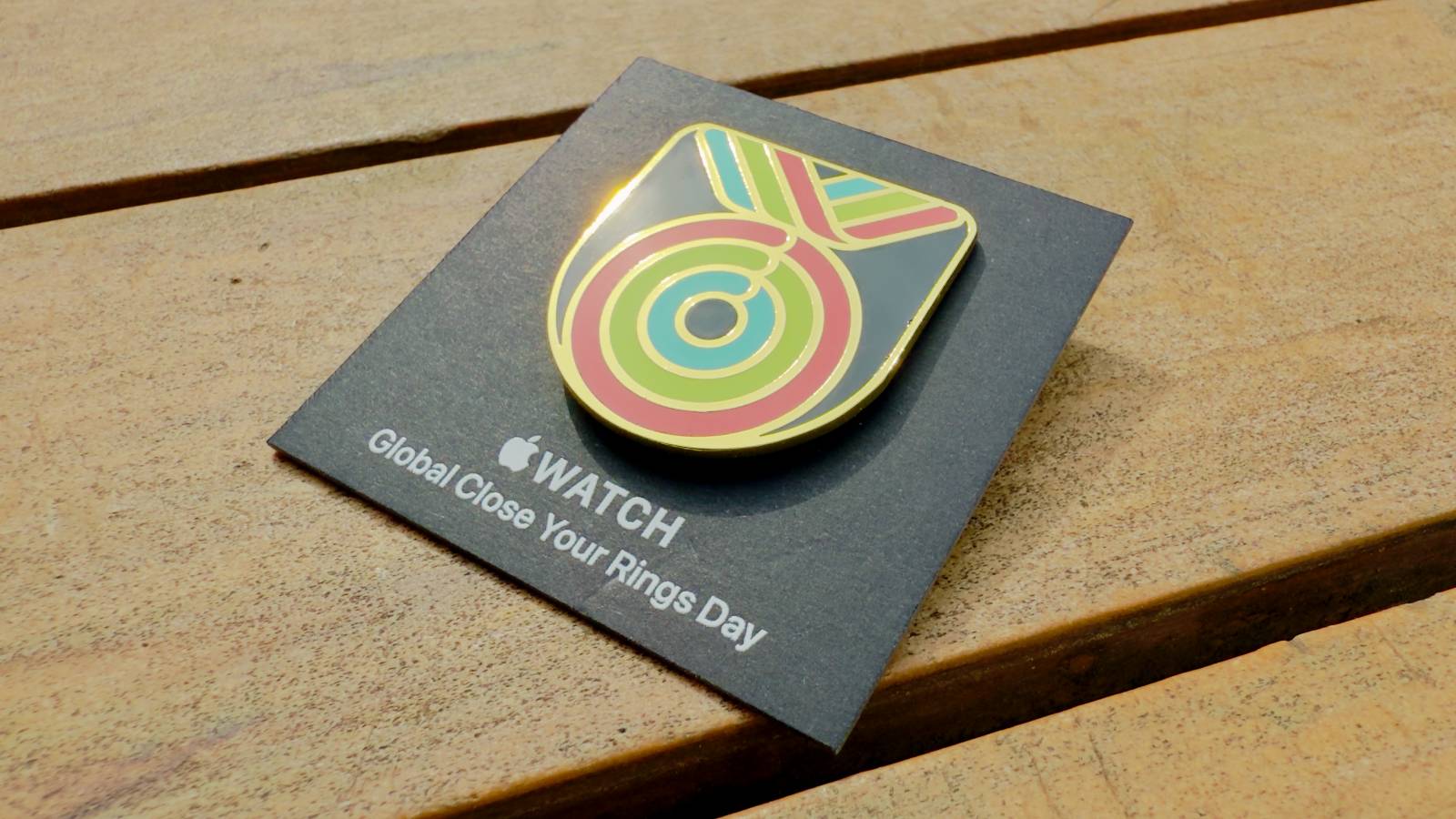How to create or delete profiles in Netflix: A step-by-step guide
Netflix allows users to have up to 5 different profiles on one Netflix account that can be shared among friends and family. These profiles can be personalised by changing the profile picture and name. These profiles allow different users to watch the same or different pieces of content on the platform without being interrupted by anyone else.
According to Netflix, each profile has its own “Language preference, Maturity level, Specific viewing restrictions, Profile lock, Viewing activity log, Game saves, Subtitle appearance, Playback settings, Personalized TV show and movie suggestions, My List, Ratings, Email (for notification emails, and only profiles with All Maturity ratings).”
Here are the steps that you can take to create or delete a new profile on Netflix via smart TV, desktop or smartphone.
How to create a Netflix profile
Open your Netflix account on your browser and tap on the “Manage Profile” option. For Netflix mobile app for iOS or Android, tap on the “More” option and select “Manage Profiles”
Tap on “Add Profile”
Enter a name for the profile
Once done, tap on Continue or Save
Now, this new profile will be seen along with the list of profiles on the account.
How to delete a Netflix profile
Open your Netflix account on your web browser and click on the “Manage Profile” option
Choose the profile you want to delete
Click on “Delete Profile” to delete your profile
These options can be found in the “More” section on the Netflix app, in case you are using a smartphone or desktop. If you are using a TV, navigate to the left and select “Switch Profiles”. Navigate to the profile you want to delete and tap on the pencil icon. Now tap on the “delete Profile” and then confirm your choice.
Users can also choose to customise their Netflix profiles by changing the image or name.
The post How to create or delete profiles in Netflix: A step-by-step guide appeared first on BGR India.