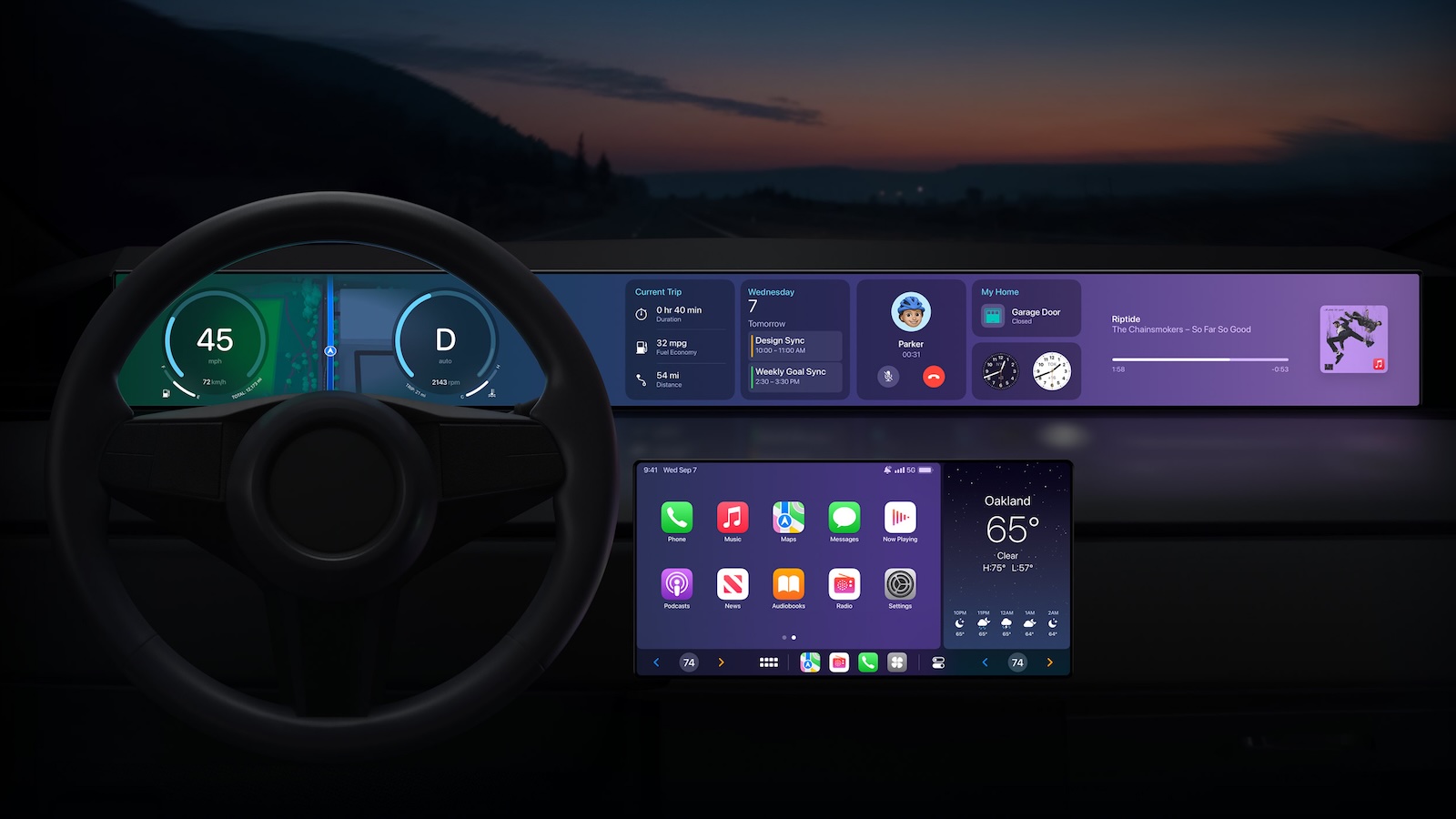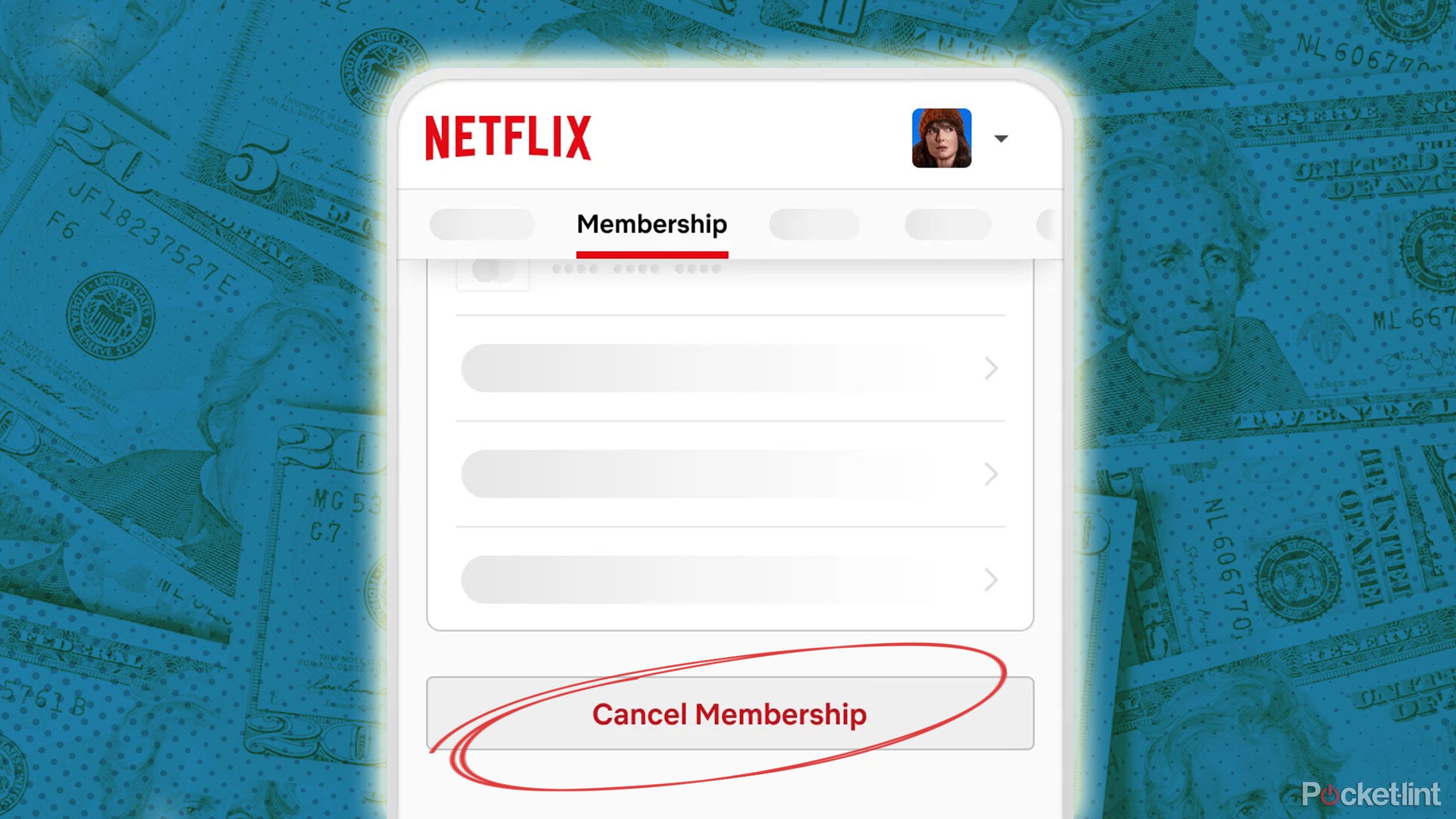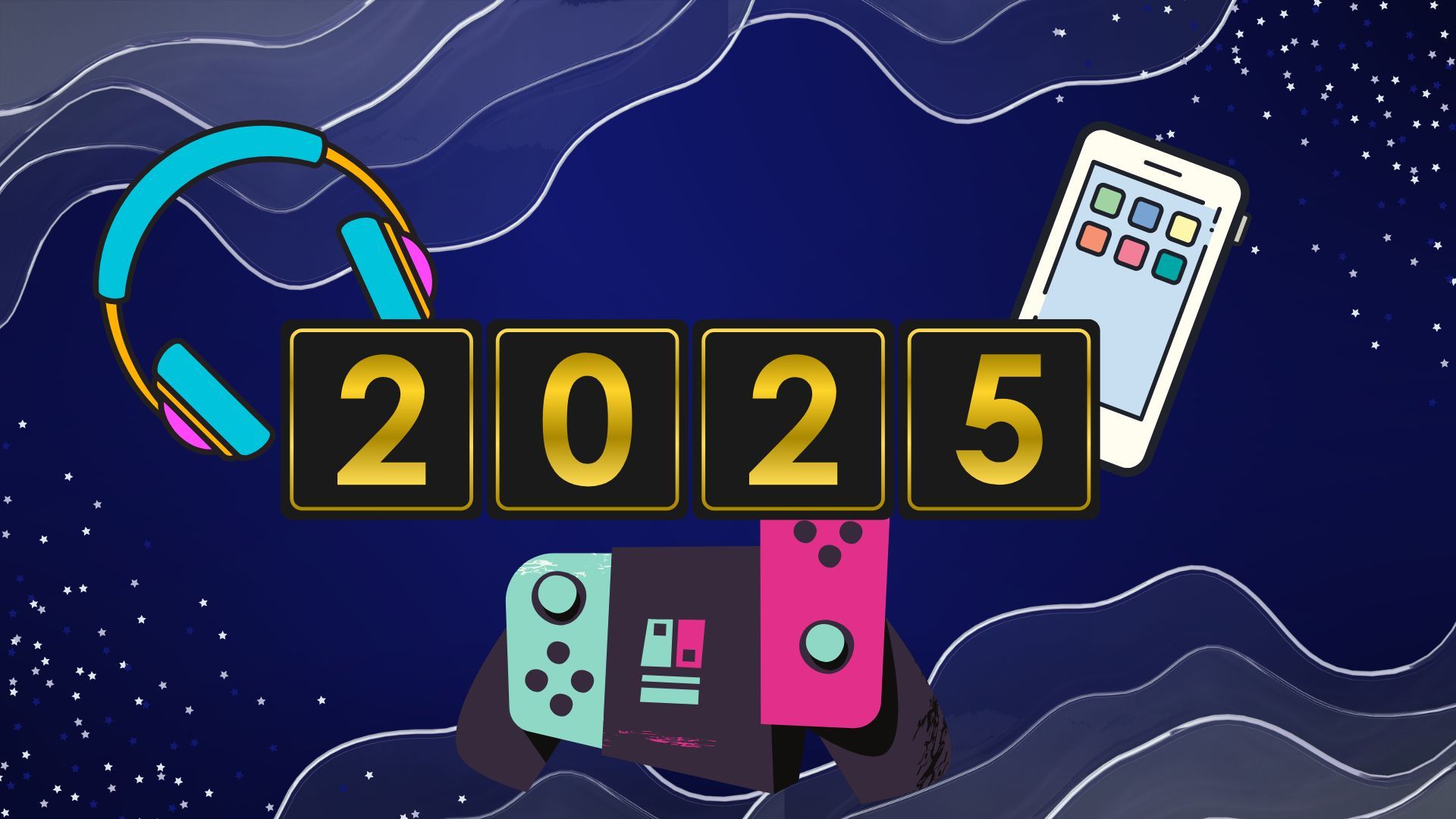How to cancel your Spotify Premium subscription: A step-by-step guide
The world has changed drastically in the past couple of years, especially when it comes to consuming content is concerned. There are OTT apps for streaming movies and TV shows, video streaming apps if you want to watch video clips, game streaming apps for playing games and music streaming apps for streaming…well, songs and albums. Amid the ever-expanding bouquet of streaming services that we subscribe to, it can get difficult to keep a track of all the services that you are paying for. So, if you are planning to cut down on your monthly subscription costs and cancelling your Spotify Premium subscription, here is a step-by-step guide for you.
It is worth noting that cancelling a subscription on Spotify isn’t that easy as the service doesn’t give users a straight forward way to cancel the Premium subscription. Instead, users need to take a slightly longer route for the same. Here is what you need to do:
How to cancel your Spotify Premium subscription on the web
Step 1: Open Spotify on your web browser.
Step 2: Log into your Spotify account.
Step 3: Click on the small arrow right next to your profile name.
Step 4: In the drop-down menu, tap the Your Plan option.
Step 5: Now tap the Change Plan option.
Step 6: Next, tap the Cancel Premium subscription.
Step 7: Confirm your selection by tapping the ‘Yes, Cancel’ option.
How to cancel your Spotify Premium subscription on iPhone
Step 1: Open the Settings app on your iPhone.
Step 2: Tap your name.
Step 3: Tap the Subscriptions option.
Step 4: Scroll down to Spotify option and tap it.
Step 5: Now tap the Cancel subscription option.
Step 6: Confirm your selection and you’re done.
How to cancel your Spotify Premium subscription on your Android smartphone
Step 1: Open Spotify on your Android smartphone.
Step 2: Tap your name.
Step 3: Now tap the Account Overview option.
Step 4: Scroll down to Your Plan option.
Step 5: Tap the Change Plan option.
Step 6: In the following page, Scroll down to Spotify Free option and then tap Cancel Premium option.
Step 6: Now tap the Continue to Cancel option.
Step 6: Confirm your selection by tapping ‘Yes, Cancel’ option on the Cancel Premium page and you are done!
The post How to cancel your Spotify Premium subscription: A step-by-step guide appeared first on BGR India.