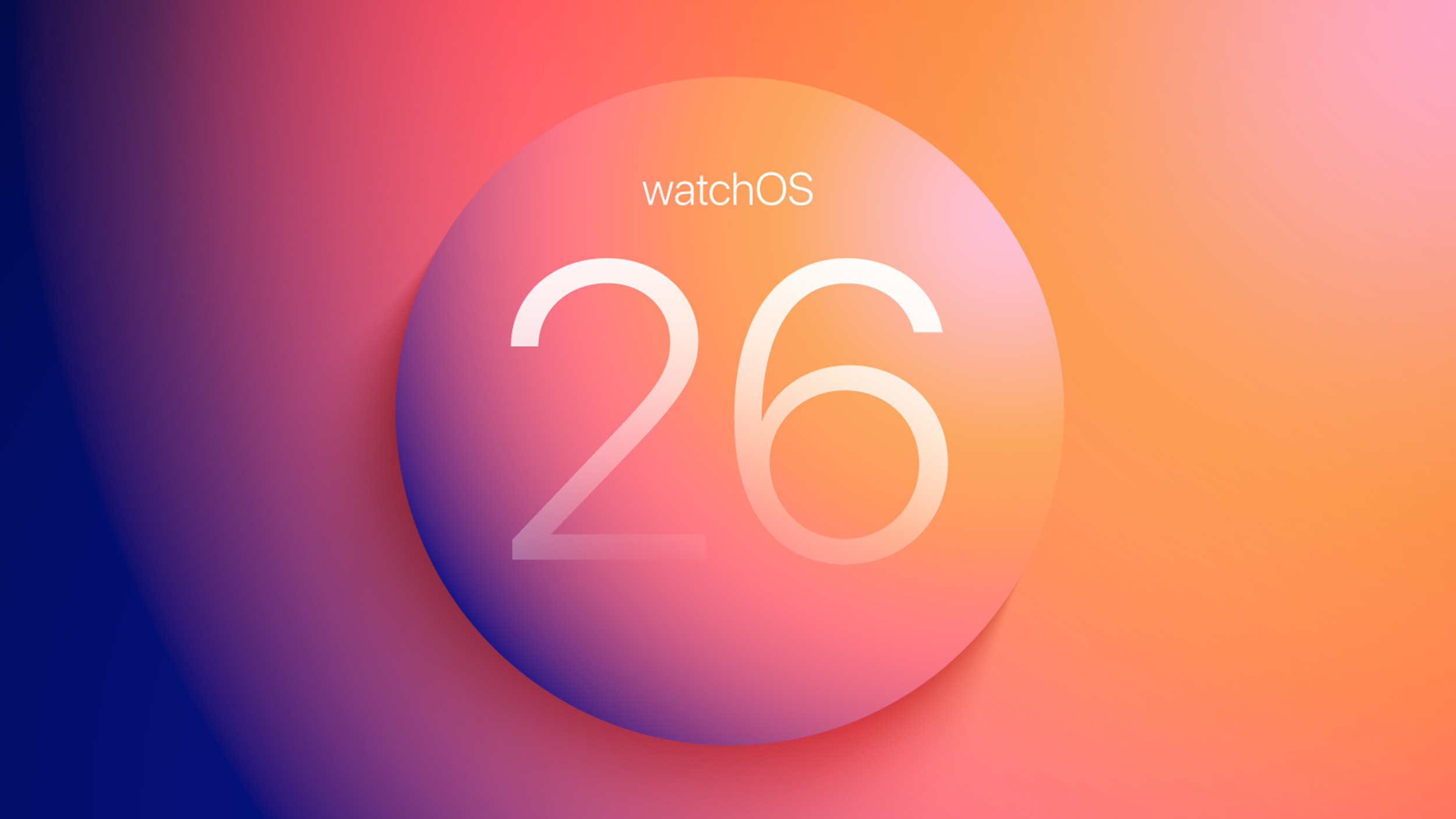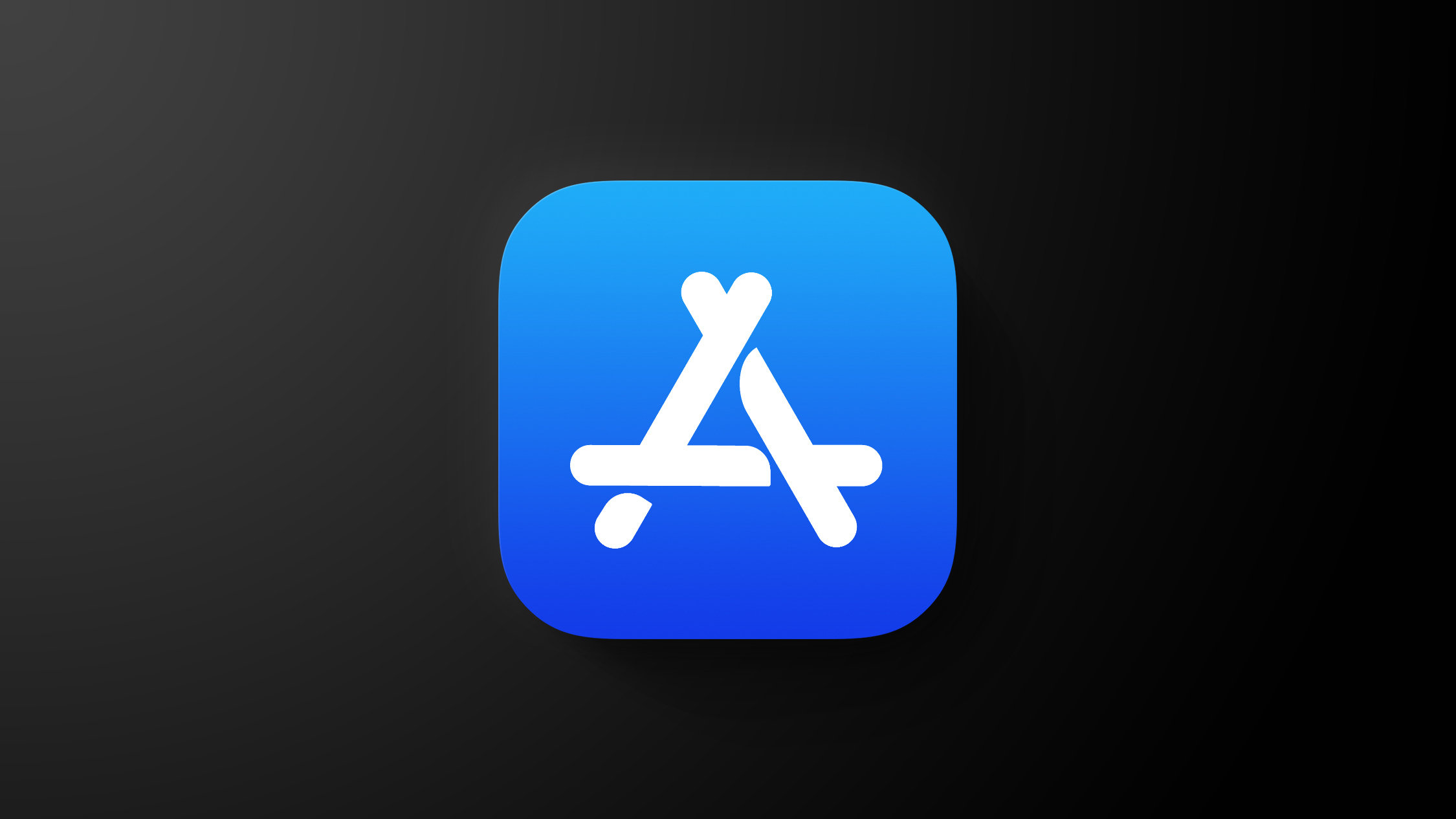How to cancel your Netflix subscription on Android, iOS and web
Cutting down the hours you spend online? We don’t blame you. The total time that we spend online has increased drastically in the past couple of years. From work to social media apps to OTT platforms, there is ample to keep us staring at our screens for a long time. And so it is natural for you to cut down on your on-screen. One of ways you can do that is by reducing the time that you spend on OTT platform. So, in order to help you do that, here is a step-by-step guide that will help you cancel your Netflix subscription.
How to cancel Netflix subscription on the web
Step 1: Open a web browser such as Google Chrome or Microsoft Edge and go to Netflix.com.
Step 2: Now click the downward-pointing arrow in the top right of the page next to your profile image.
Step 3: Now click the ‘Account’ option.
Step 4: Under the Membership and Billing section, click on the ‘Cancel Membership’ button. Then confirm your selection by clicking on the ‘Finish Cancel’ button.
Step 5: If you have a DVD plan, you can click ‘Cancel your DVD plan’ option to delete your Netflix account.
How to cancel Netflix subscription on iOS
Step 1: Open Netflix app on your iPhone.
Step 2: On the top right corner of the app, click on your profile icon.
Step 3: Next, tap the Account option.
Step 4: Under the Billing Details section, tap the Cancel Membership option.
Step 5: Confirm your selection by tapping the ‘Finish Cancellation’ option.
How to cancel Netflix subscription via Apple’s iTunes
Step 1: Open the Settings app on your iPhone or iPad.
Step 2: Next, tap the ‘iTunes & App Store’ option.
Step 3: Now, tap the Apple ID at the top of the screen.
Step 4: Tap ‘View Apple ID’ option in the following window.
Step 5: Next, tap the ‘Subscriptions’ option.
Step 6: Scroll down to the option that reads Netflix and tap it.
Step 7: Tap the ‘Cancel Subscription’ option and then tap ‘Confirm’ to confirm your selection.
How to cancel Netflix subscription via Google Play Store
Step 1: Open Open Google Play Store on your Android smartphone.
Step 2: Tap the hamburger menu on the top left corner of the app.
Step 3: Tap the Subscription option.
Step 4: Tap the Netflix option.
Step 5: Tap the ‘Cancel Subscription’ option and then tap ‘Confirm’ to confirm your selection.
The post How to cancel your Netflix subscription on Android, iOS and web appeared first on BGR India.