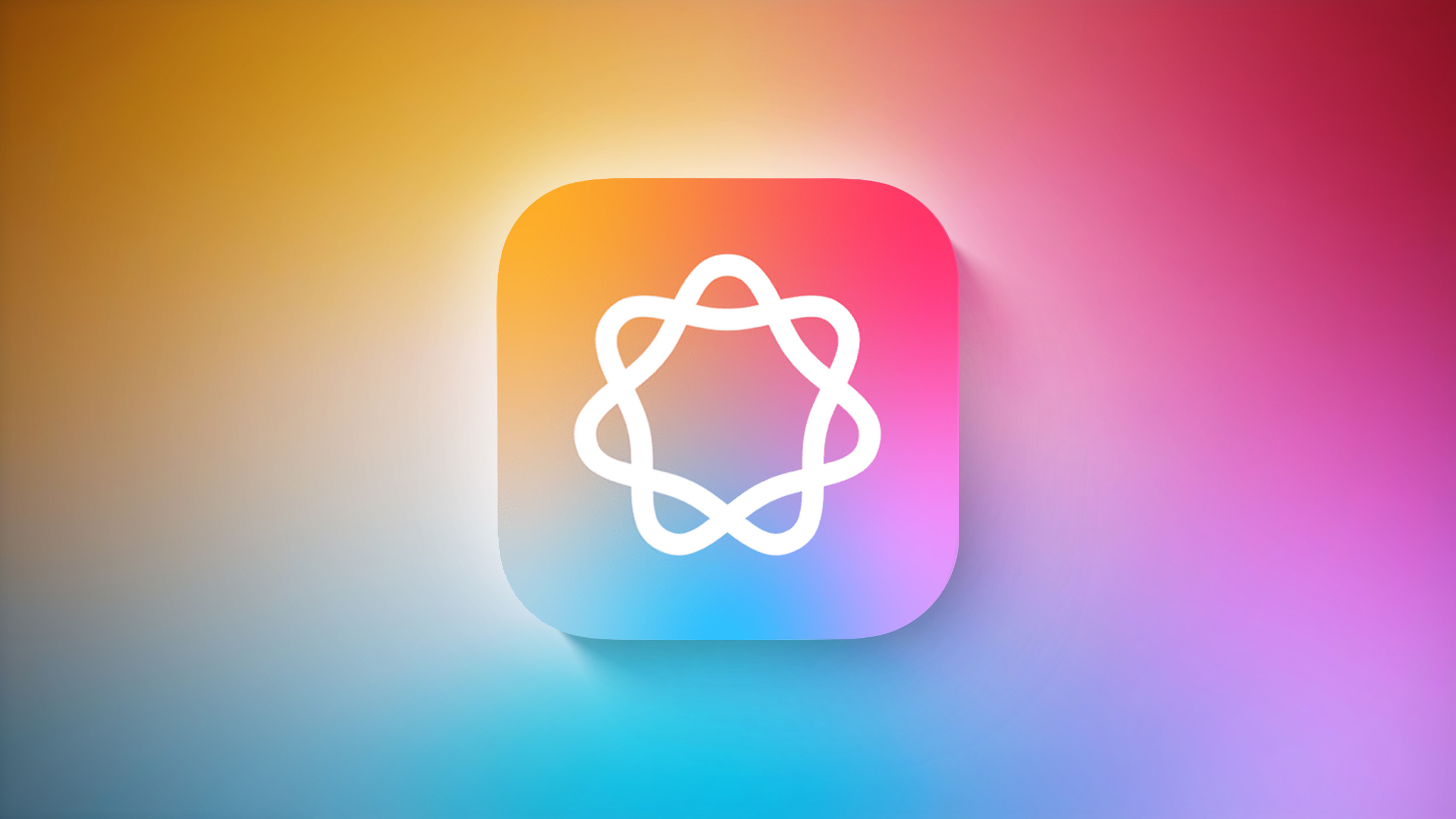How to block spam emails in Gmail: A step-by-step guide
Gmail is one of the most used email service globally. Although Gmail comes with built-in filters to help keep spam out of users’ inboxes, somehow spam emails or phishing emails still manage to sneak through. Thankfully, Gmail has a way using which users can report spam and phishing emails, as well as block accounts that share malicious emails. Gmail also includes features that enable users to unsubscribe from Google accounts that send them lot of marketing emails.
Any subsequent emails from the blocked email address will be delivered to users’ Spam folders. Also, Google will receive a copy of the email when you report spam and it may examine it to safeguard other users against spam in the future.
So, if your are receiving a lot of spam or suspicious email, here’s a simple guide that will help you to block spam emails in Gmail.
How to block spam emails in Gmail on desktop
Step 1 : Open Gmail on your computer.
Step 2 : Open the email of the sender you want to block.
Step 3 : Click on the three dots, on the top right.
Step 4 : Click Block (sender).
How to block spam emails in Gmail via Android app
Step 1 : Open the Gmail app, on your Android phone or tablet.
Step 2 : Open the email of the sender you want to block.
Step 3 : Click on the three dots, on the top right.
Step 4 : Click Block (sender).
How to block spam emails in Gmail via iOS app
Step 1 : Open the Gmail app, on your phone.
Step 2 : Open the email of the sender you want to block.
Step 3 : Click on the three dots, on the top right.
Step 4 : Click Block (sender).
How to report spam emails in Gmail
Step 1 : Open Gmail on your computer or mobile.
Step 2 : Open the email of the sender you want to report.
Step 3 : In the top right, select More (skip this step if you are using a computer).
Step 4 : Select Report Spam.
The post How to block spam emails in Gmail: A step-by-step guide appeared first on BGR India.