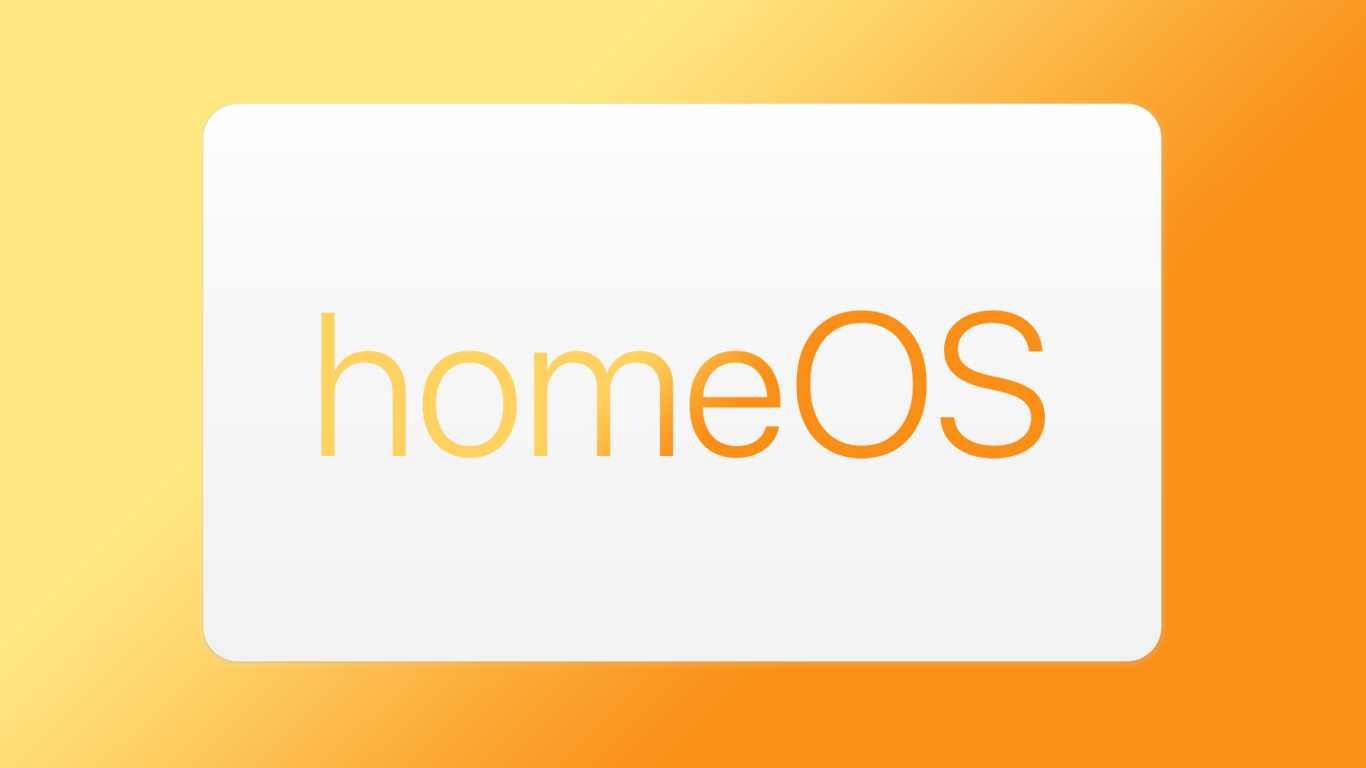WhatsApp rolls chat migration from Android to iOS and vice versa to all users
Meta CEO Mark Zuckerberg, last month, announced that WhatsApp will soon enable users to switch data between their Android phones and iPhones while maintaining end-to-end encryption. Now, weeks of testing later, the company has finally rolled out the feature to all its users. In addition to this, WhatsApp has also rolled out the ability to migrate chats from iPhone to Android phone to all its users.
The news was announced by the company via a post on its official Twitter handle. “A new way to keep the chats that mean the most. Today, you’ll have the ability to transfer your entire chat history from Android to iOS and vice versa. Now you have the freedom to switch to and from your preferred devices,” WhatsApp wrote in its post.
A new way to keep the chats that mean the most 
— WhatsApp (@WhatsApp) July 20, 2022
With this feature, WhatsApp users will be able to migrate all of their WhatsApp data, which includes their chat history, photos, videos, voice messages and even documents from Android to iPhone or vice versa without having to worry about losing their chats or their data.
What do I need to transfer my chat data from Android to iOS?
That said, WhatsApp has stated a bunch of requirements that users need to be able to migrate their chat history from their Android phones to their iPhones. So, here is the check list for you:
— Your Android phone should be running on Android 5 or newer Android version.
— Your iPhone should be running on iOS 15.5 or a newer iOS version.
— Install Move to iOS app installed on your Android phone.
— Install latest version of WhatsApp on your iPhone, that is, iOS version 2.22.10.70 or above.
— Install latest WhatsApp version on your Android phone, that is, version 2.22.7.74 or above.
— You need to use the same phone number as your old phone on your new device.
— Your iPhone must be factory new or reset to factory settings to pair with the Move to iOS app and move data from your Android phone.
— Both of your devices must be connected to a power source.
— Both of your devices must to be connected to the same Wi-Fi network or you will need to connect your Android device to your iPhone’s hotspot.
How to transfer WhatsApp chats from Android phone to iPhone?
Here is a step-by-step guide of how you can transfer your WhatsApp chats from Android to iOS:
Step 1: Open the Move to iOS app on your Android phone and follow the on-screen prompts.
Step 2: A code will be displayed on your iPhone. When prompted, enter the code on your Android phone.
Step 3: Tap Continue and follow the on-screen prompts.
Step 4: Select WhatsApp on the Transfer Data screen.
Step 5: Tap START on your Android phone, and wait for WhatsApp to prepare the data for export. You’ll be signed out from your Android phone once the data is prepared.
Step 6: Tap NEXT to return to the Move to iOS app.
Step 7: Tap CONTINUE to transfer the data from your Android phone to your iPhone and wait for Move to iOS to confirm the transfer is complete.
Step 8: Install the latest version of WhatsApp from the App Store.
Step 9: Open WhatsApp and log in using the same phone number used on your old device.
Step 10: Tap Start when prompted, and allow the process to complete.
Step 11: Finish activating your new device and you’ll see your chats waiting for you.
The post WhatsApp rolls chat migration from Android to iOS and vice versa to all users appeared first on BGR India.