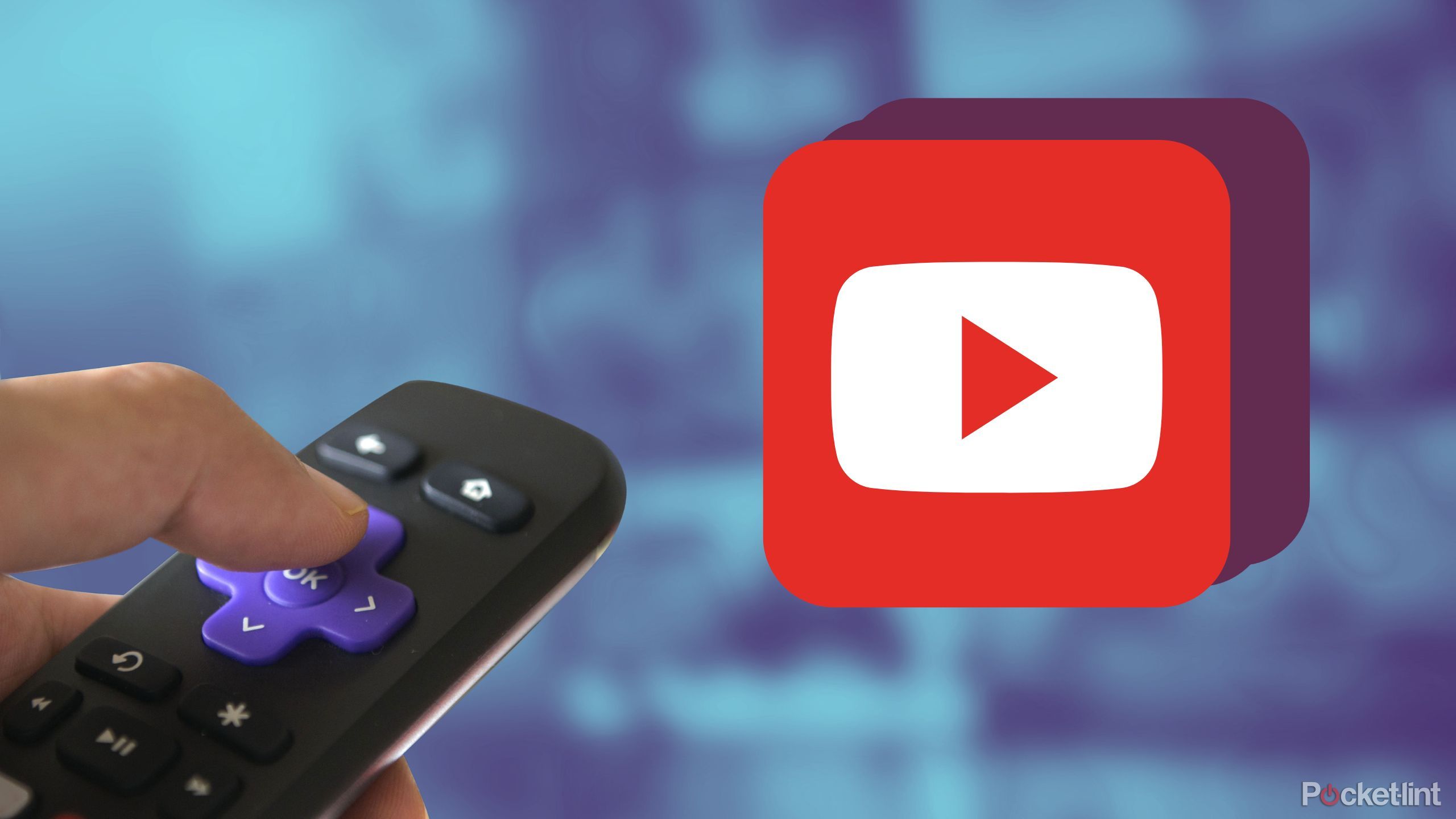Secure your iPhone or iPad even more with Lockdown Mode in iOS 16
Lockdown Mode will secure your iPhone or iPad with iOS 16 even further.
Our iPhones and iPads are used on a daily basis, and as a result, will have some of our most sensitive information and data on it. That could be photos and videos in our Photo Library, files, and documents stored locally on the device, contact information, credit cards, bank accounts, and passwords — whatever you may not want others to get their hands on, it’s probably on your device. That’s why it’s more important than ever to make sure your data is secure, and having a complex passcode and Touch ID or Face ID enabled is just one step.
But Apple is taking security to an entirely new level in the next iteration of software updates. Apple has announced a “Lockdown Mode” is coming in the fall for iOS 16, iPadOS 16, and macOS Ventura. The company is also confident enough in this new feature that it’s offering a $2 million reward through the Apple Security Bounty program for any researchers that can manage to break through the new Lockdown Mode.
If you have iOS 16 or iPadOS 16 on your current iPhone or iPad, then here’s how to you can enable Lockdown Mode.
Lockdown Mode on iOS:
What is Lockdown Mode and who is it for?
How to enable Lockdown Mode on iPhone or iPad
Apple occasionally offers updates to iOS, iPadOS, watchOS, tvOS, and macOS as closed developer previews or public betas. While the betas contain new features, they also contain pre-release bugs that can prevent the normal use of your iPhone, iPad, Apple Watch, Apple TV, or Mac, and are not intended for everyday use on a primary device. That’s why we strongly recommend staying away from developer previews unless you need them for software development, and using the public betas with caution. If you depend on your devices, wait for the final release.
What is Lockdown Mode and who is it for?
So what is Lockdown Mode? Essentially, it is a very tight security feature that is designed to protect those who are the most vulnerable or at risk of “highly targeted cyberattacks,” specifically from private companies that have developed state-sponsored spyware. The target group includes journalists, activists, and even government employees. However, Lockdown Mode is optional and available to anyone who just wants to add the tightest level of security to their device.
Once Lockdown Mode is enabled, the device is at an “extreme” level of security because it severely restricts or completely disables certain features, apps, and even websites. Lockdown Mode was added in the third developer betas of iOS 16 and iPadOS 16, and this is what it will affect:
Messages: Most message attachments are blocked except for images. Link previews and other features may also not be available.
FaceTime: Incoming FaceTime calls from people you have not previously called are blocked.
Web Browsing: Some web technologies and browsing features are blocked. This can include more complex features, like certain forms of JavaScript.
Shared Albums: Shared albums will be removed from the Photos app and new Shared Albums invitations will be blocked.
Device Connections: Wired connections with another device or accessory while your iPhone or iPad is locked are blocked.
Apple Services: Incoming invitations from others for Apple Services that you have not previously connected with are blocked.
Profiles: Configuration profiles, such as profiles for school or work, cannot be installed.
These are just the start of the protections that Apple is making available with Lockdown Mode. Apple has stated that more restrictions will be added to Lockdown Mode as time goes on.
How to enable Lockdown Mode on iPhone or iPad
Remember, even though Lockdown Mode is targeted at those who are at risk for cyberattacks, anyone can turn on Lockdown Mode. If you have the latest version of the iOS 16 or iPadOS 16 developer beta, here’s how to enable Lockdown Mode.
Launch Settings on your device.
Tap Privacy & Security.
Scroll all the way to the bottom and tap Lockdown Mode.
Tap Turn On Lockdown Mode.
Read through the information about Lockdown Mode and then scroll down to tap Turn On Lockdown Mode.
Tap Turn On & Restart to confirm and enable, or Cancel if you change your mind.
As you can see, when you enable Lockdown Mode, it will require a restart of your iPhone or iPad. Once that is done, your device will be restricted on certain features, apps, and websites as stated above.
More security is always welcome
Since our devices can contain such sensitive data, it’s important to keep that information safe and secure. The first step is to always have a password or passcode on your device, and then make sure you have Touch ID or Face ID enabled. There are other security measures that you can do as well, such as turning off Location Services, enabling App Tracking Transparency, and more.
But Lockdown Mode takes things to an entirely new level when it comes to security. This new security feature will heavily restrict and limit access on the device for specific features, apps, and websites, which can be very useful for specific situations. Again, while it’s targeted for a small number of users, anyone can turn it on if they prefer.