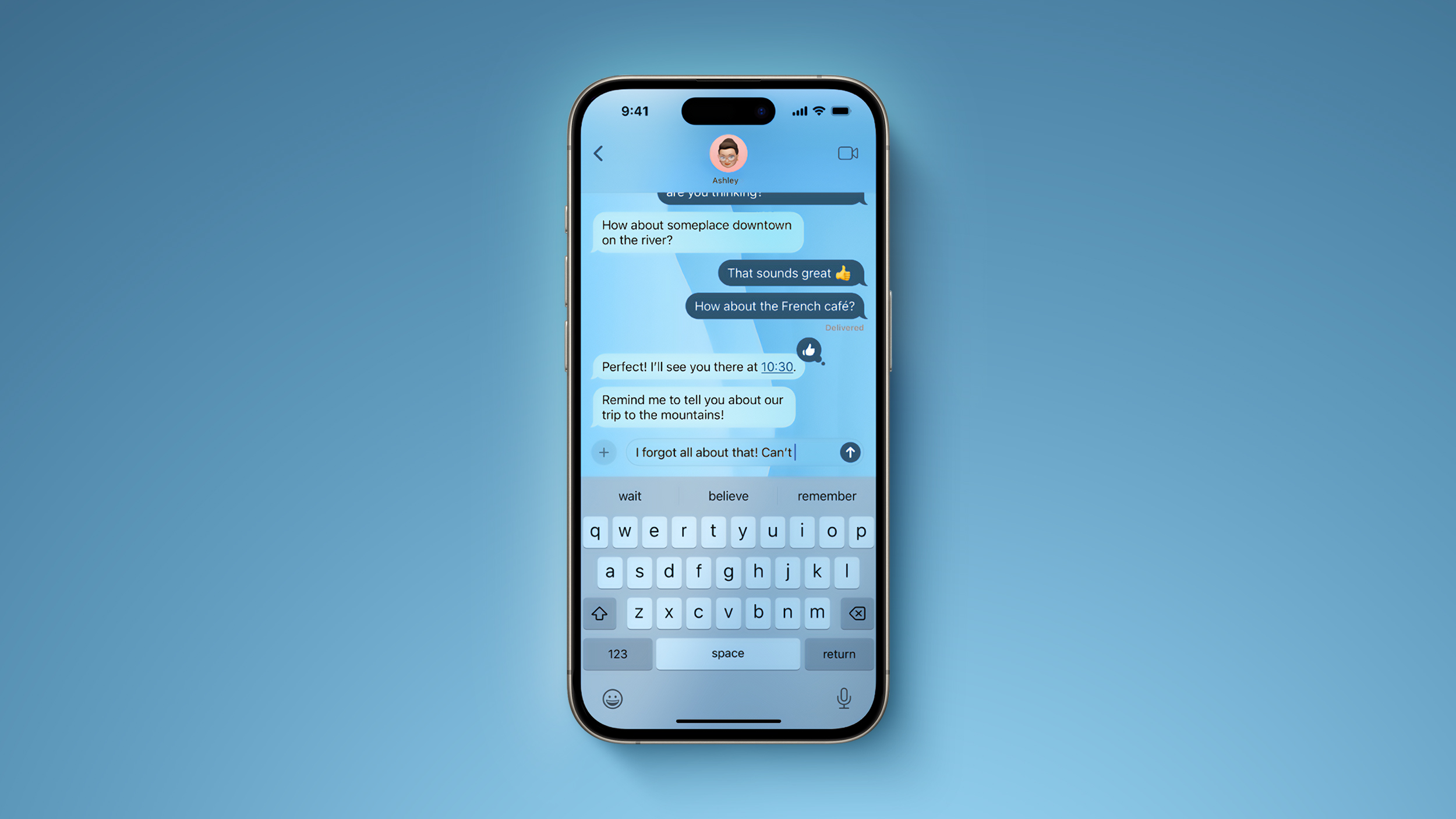Apple releases the first public beta for iOS 16
Ready to try out iOS 16? Here’s how to get the public beta on your device right now.
During WWDC22, Apple unveiled the next iteration of software for the iPhone in the form of iOS 16. With iOS 16, Apple is giving users a slew of brand new features like customizable Lock Screens, edit and unsend capabilities in Messages, multi-stop routing in Maps, and so much more. It’s definitely one of the bigger iOS releases that Apple is giving us, much like iOS 14 when it first came out.
But before Apple can release iOS 16, it has to work out the kinks. While there is a developer beta so that developers can test out the new features and use the new APIs for their apps, there is also a public beta for non-developers. With the public beta, it opens up the testing pool for iOS 16 to more people, which gives Apple more awareness to bugs that need to be fixed before the final release in the fall.
If you’re interested in helping Apple test out iOS 16 on your best iPhone, then here’s how to do it! Just make sure that you have a compatible iPhone first.
What’s new in iOS 16?
July 5, 2022: Apple launches the first public beta of iOS 16
Apple launched the first public beta of iOS 16. With this public beta, users are able to experience all of the new features in iOS 16, such as the new Lock Screen with customization options, Messages app improvements including editing and unsending iMessages, as well as marking conversations as unread, multi-stop routing in Maps, and more.
Make sure to follow the steps below to get your hands on the iOS 16 public beta.
How to make an archived backup of your iPhone
Prior to getting the public beta, you definitely want to make sure that your iPhone is backed up. While the process of downloading and installing the beta is pretty straightforward, it isn’t without risk, and your iPhone has all of your personal data on it, which can be devastating if lost. That’s why you should always — ALWAYS — make a backup, just in case. Yes, even if you already have an automatic backup every night, it doesn’t hurt to make another one right before you put the beta on. This also helps ensure that all of your data is up-to-date.
Connect your device to your Mac using the cable it came with.
Launch a Finder window.
Select your connected device under Locations in the sidebar of the Finder window.
Click Pair to pair the device to your Mac.
Tap Trust on the device to confirm that you want to pair it.
Enter your passcode on your device.
If you don’t already have a backup on your Mac, click Back Up Now to make a backup.
Click Manage Backups after you’ve made a recent backup.
Right or Control click on your device backup.
Click Archive.
Click OK.
Archiving prevents your current backup from being overwritten by an iOS 16 backup in the future. This is useful if you change your mind later and want to revert back.
How to register your account for the iOS 16 public beta
If you’ve already joined an Apple public beta in the past, you shouldn’t need to register again for iOS 16 — just sign in with the same Apple ID. If you’ve never joined a public beta before, you’ll start by signing up with your Apple ID.
Go to beta.apple.com on the iPhone you want to enroll in the beta.
Tap on Sign up to get started. (If you’ve already signed up for a previous public beta, tap on Sign in and skip to our “How to enroll your device” section below.)
Enter you Apple ID email address and password.
Tap Sign in.
Tap Accept to agree to the terms and conditions.
Once you’re signed up and signed in, then it’s downloading time.
How to enroll your iPhone in the iOS 16 public beta
Unlike regular iOS updates, where you just tap and start downloading, Apple is using configuration profiles to validate devices for the iOS 16 public beta. Installing it is easy peasy, lemon squeezy.
Note: If you’ve been on a previous iOS public beta, you may need to remove the previous beta profile before installing the iOS 16 version. You can do so by going to Settings > General > Profile, selecting the iOS Beta Software Profile, and pressing Delete Profile.
Go to beta.apple.com, if you’re not there already.
Tap the iOS tab, if it’s not highlighted already.
Tap on Download profile.
Tap Allow.
Tap on Close.
Open Settings.
Tap Profile Downloaded.
Tap Install in the upper-right corner.
Enter your passcode.
Tap Install.
Tap Install.
Tap Restart.
Once your iPhone is done rebooting, it should begin to download iOS 16 automatically. From this point on, the process is the same as any other iOS update.
How to install the iOS 16 public beta
To install the iOS 16 beta, you’ll need to visit Software Update on your iPhone.
Launch Settings from your Home Screen.
Tap General.
Tap Software Update.
Once the update appears, tap on Download and Install.
Enter your Passcode.
Tap Agree to the Terms and Conditions.
Tap Agree again to confirm.
Your iPhone will begin rebooting to install iOS 16. You’ll see a couple of progress bars on the screen. Just sit tight, and let everything finish on its own. Patience is a virtue!
How to get started with iOS 16 public beta
Once your iPhone is done rebooting, it should be on iOS 16. Like any other software update, there are a few screens for the setup process that you’ll have to go through. This is usually because the system has changed enough that it needs to verify your login credentials to finish the process.
Tap Continue.
Enter your Apple ID password. iCloud settings will update, so give it a minute.
Tap Get Started.
Once that’s done, you’ll be on the Home Screen and ready to rock iOS 16. Have fun and happy testing!