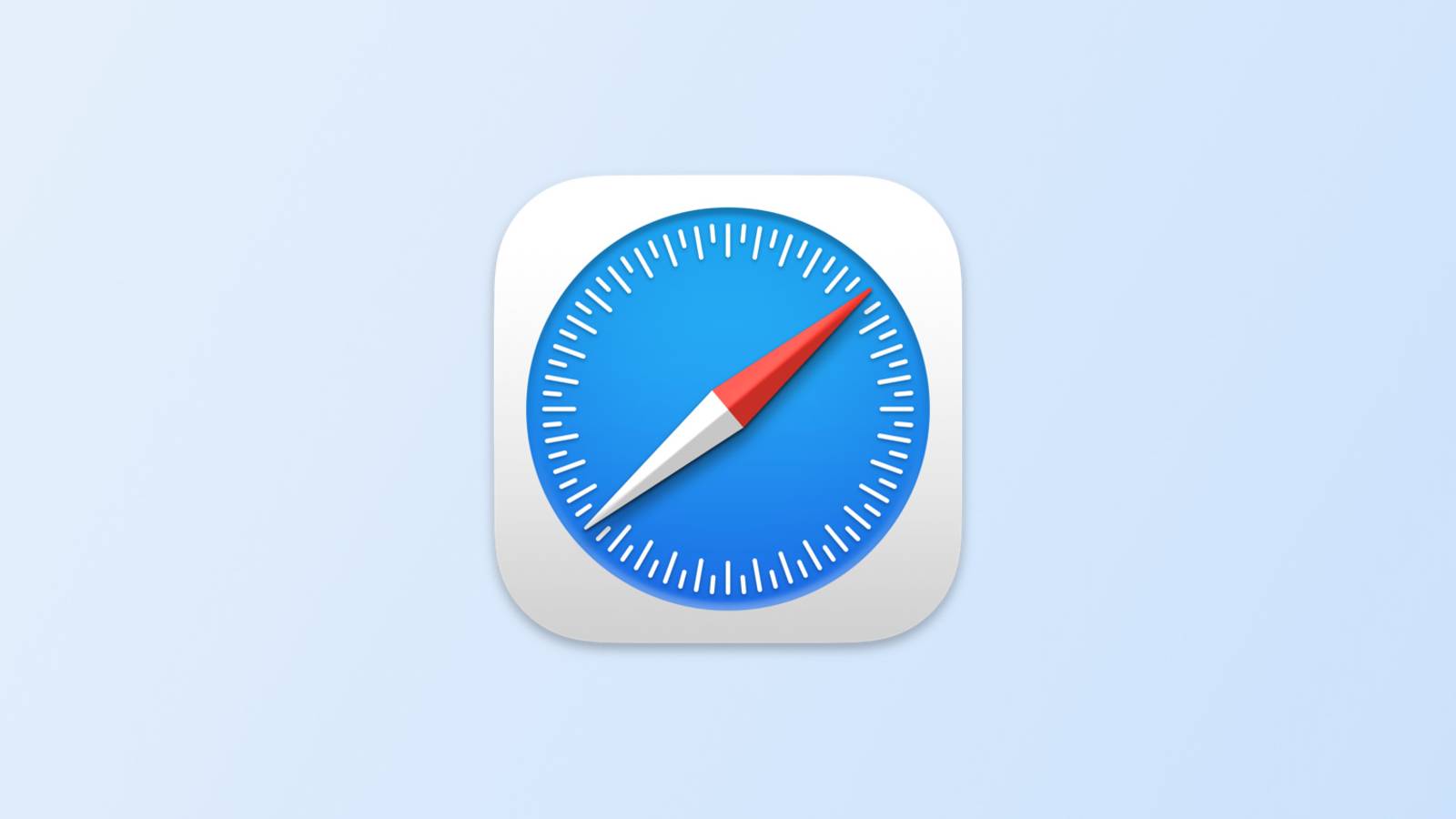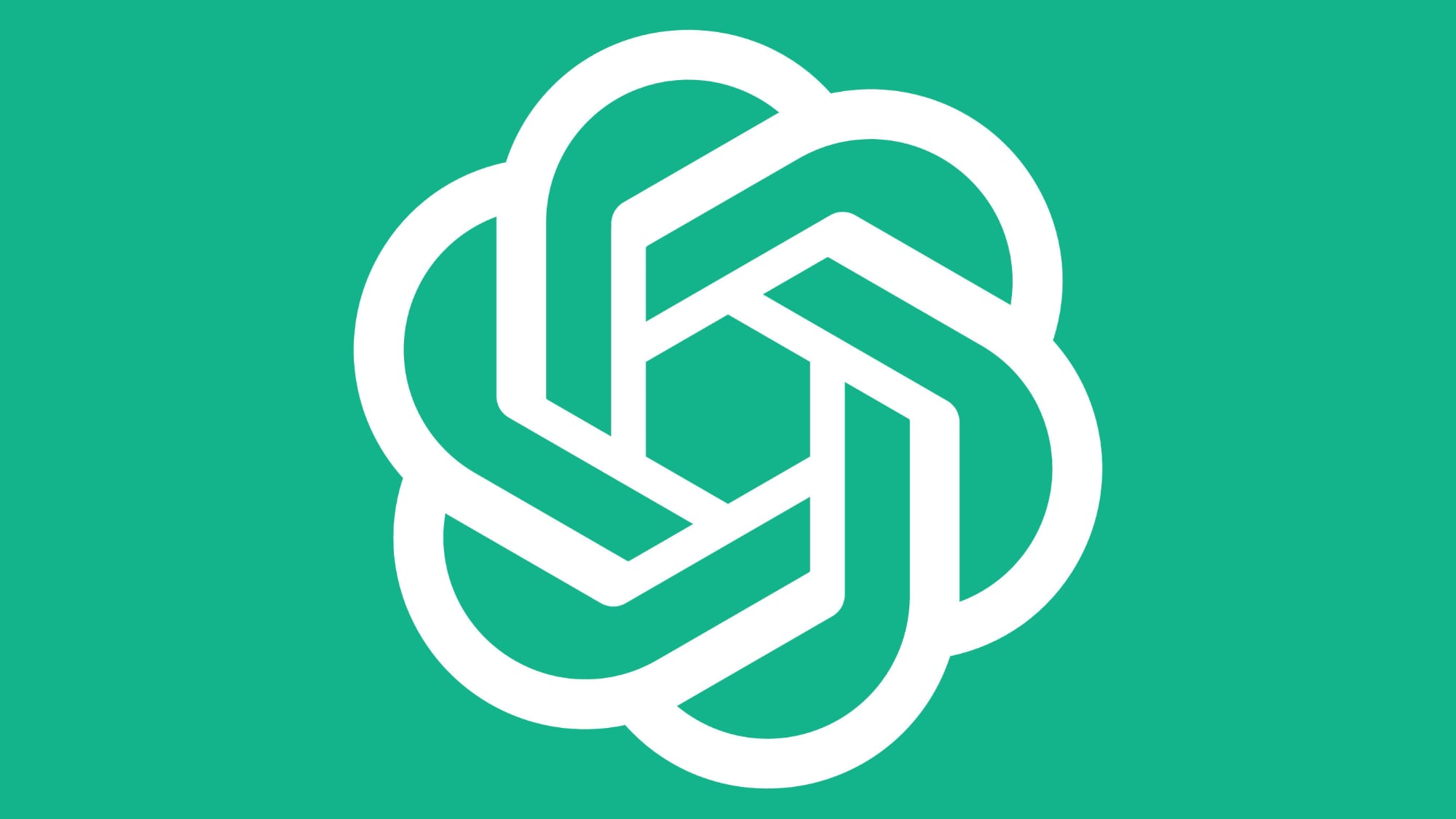Keep your location secure by removing it from photos that you share
What you need to know about removing location data from your photos.
We all take a lot of photos of things that happen in our daily lives. Those moments can be precious memories with friends and family, or they could be photographic or video evidence of things happening in the world. While having location data can help us organize our photos and videos, sometimes you don’t want that information out there.
Regardless of your reasoning, Apple made it easy to remove location data from your photos on your current iPhone with iOS. Location data can be removed before you share it with others, or you can prevent attaching location data going forward with any images or video taken with the camera.
Here’s how to remove a location from photos and videos on your favorite iPhone.
Remove location data from photos:
How to remove location when sharing a photo or video
How to turn off location for photos and videos
How to remove location when sharing a photo or video
Open Photos on your iPhone or iPad.
Find the photo you want to share.
Tap Select.
Tap any photos that you want to share.
Tap the share button.
Tap Options.
Tap the switch next to Location to the gray “off” position.
Tap Done.
Share your photos as normal.
How to turn off location for photos and videos
Open Settings on your iPhone or iPad.
Tap Privacy.
Tap Location Services.
Tap Camera.
Tap Never.
With this setting, your location will no longer be added to photos or videos.
Respect privacy
While plenty of people may not mind location data on their photos, some don’t want that data for others to access, and that’s fine. Regardless of how you feel about the matter, Apple has made it easy to remove that sensitive information from your pictures and video whenever the need arises.
Updated June 2022: These steps are up-to-date for the latest versions of iOS.