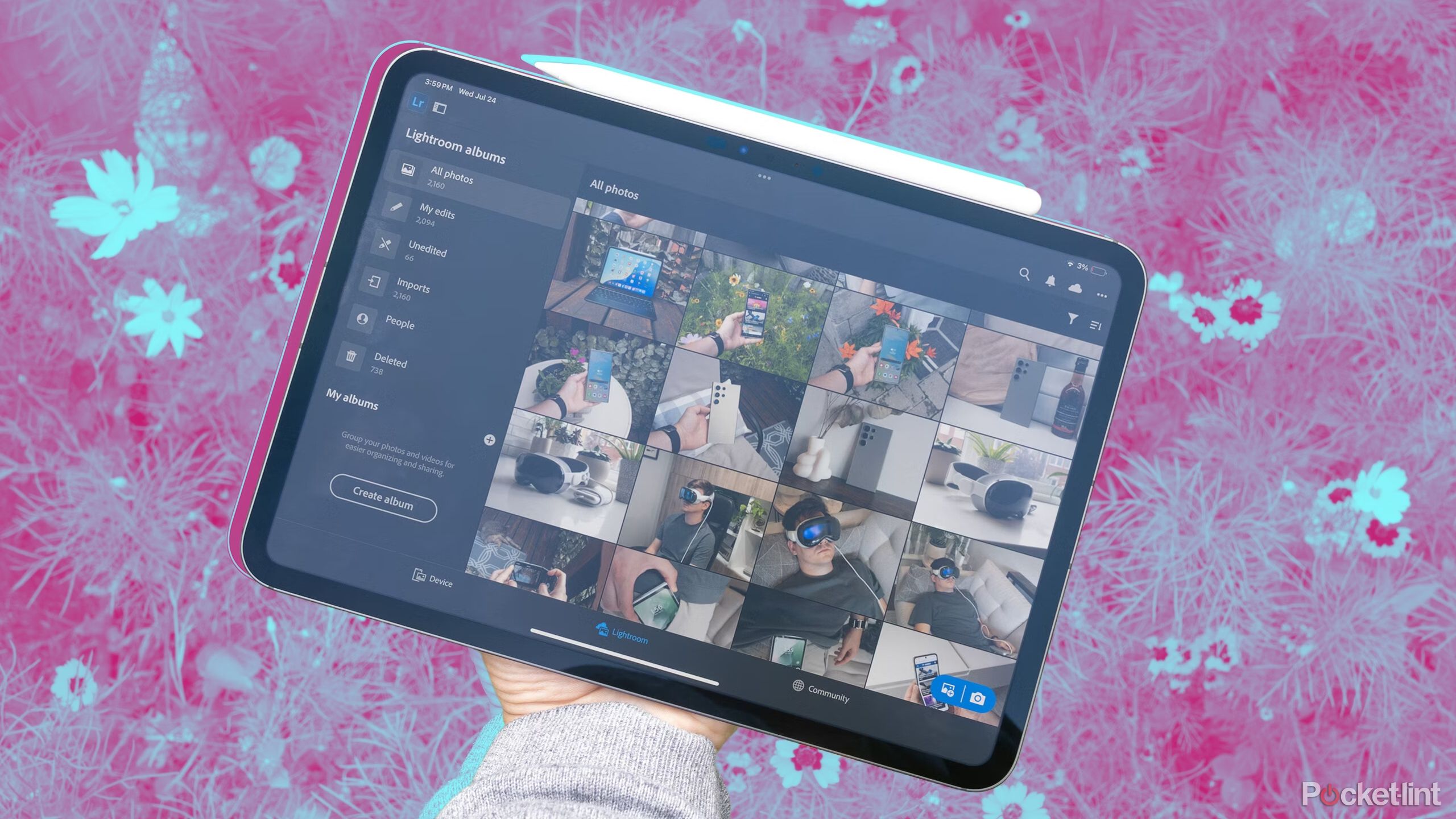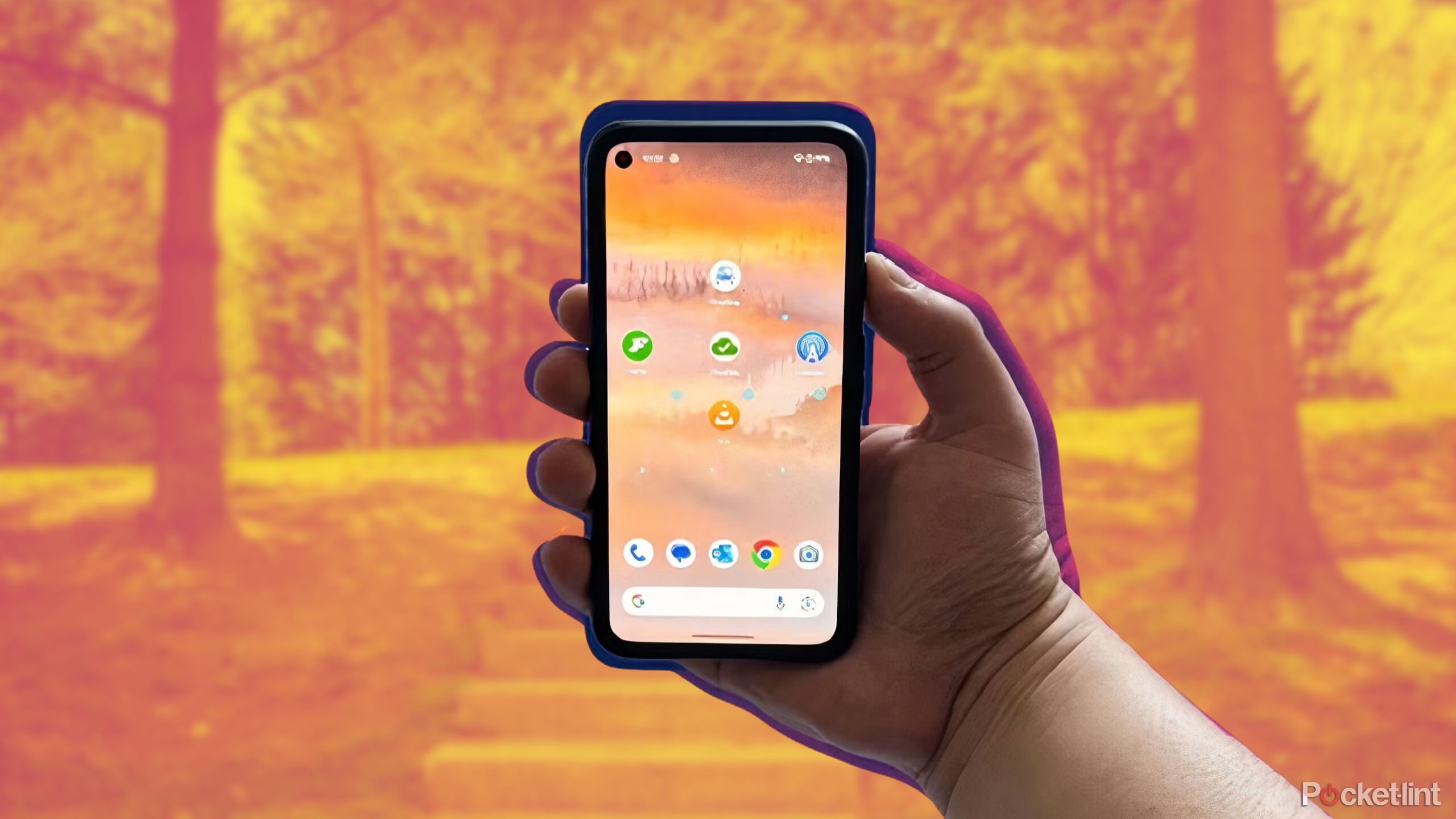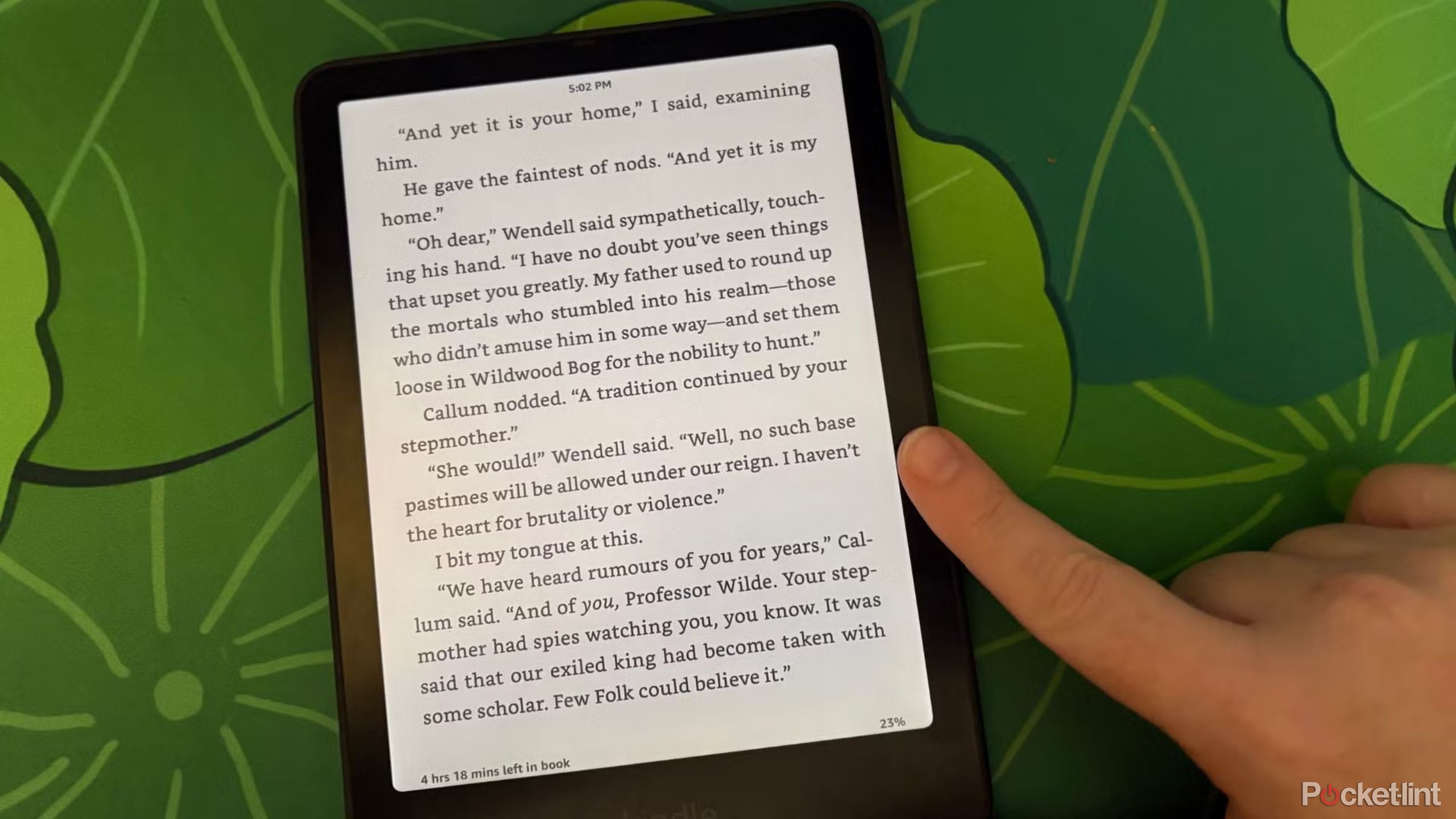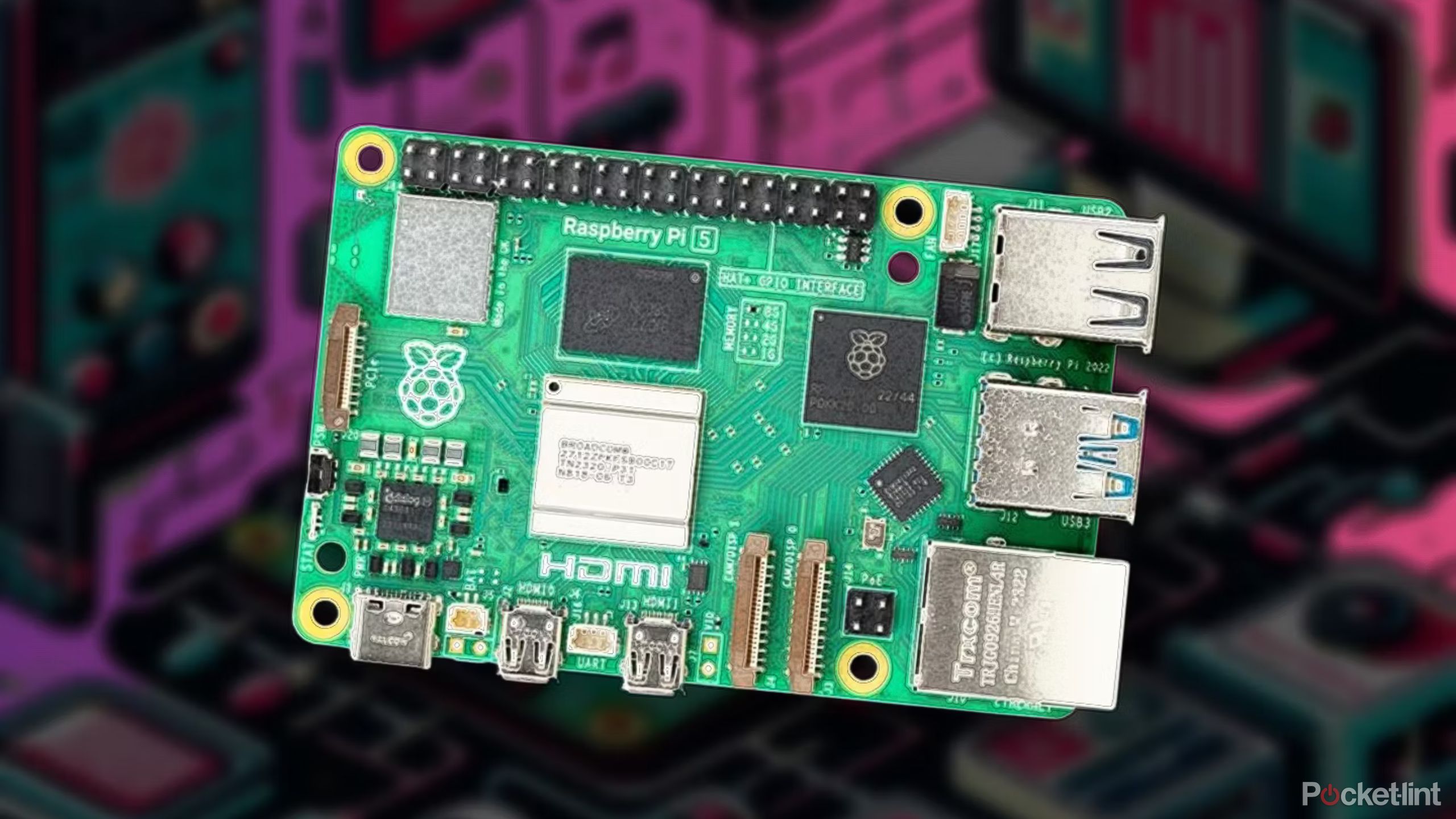If you’re a developer, get the macOS Monterey 12.5 beta 2 right now
If you are a developer and want to test out all the new features of macOS Monterey, here is how to install the developer beta.
macOS 12.5 Monterey is officially in the wild — or at least for Apple developers. This guide is for installing the developer beta of macOS Monterey. Want to download the latest public version of macOS? That’s a slightly different process.
Apple occasionally offers updates to iOS, iPadOS, watchOS, tvOS, and macOS as closed developer previews or public betas. While the betas contain new features, they also contain pre-release bugs that can prevent the normal use of your iPhone, iPad, Apple Watch, Apple TV, or Mac, and are not intended for everyday use on a primary device. That’s why we strongly recommend staying away from developer previews unless you need them for software development, and using the public betas with caution. If you depend on your devices, wait for the final release.
What’s new in the macOS Monterey beta?
Though not as feature-rich as macOS Big Sur, macOS Monterey is packed full of plenty of great features, including an updated Safari app, Shortcuts for Mac, new features in Notes, expanded FaceTime features, and much more.
May 31, 2022: Apple seeds the macOS Monterey 12.5 beta 2 to developers
The macOS Monterey 12.5 beta 2 is now available to download. Follow the instructions below to download and install the newest software update.
May 18, 2022: Apple seeds the macOS Monterey 12.5 beta to developers
The macOS Monterey 12.5 beta is now available to download. Follow the instructions below to download and install the newest software update.
May 12, 2022: Apple seeds the macOS Monterey 12.4 RC to developers
The macOS Monterey 12.4 RC is now available to download. Follow the instructions below to download and install the newest software update.
May 3, 2022: Apple seeds the macOS Monterey 12.4 beta 4 to developers
The fourth macOS Monterey 12.4 developer beta is now available to download. Follow the instructions below to download and install the newest software update.
The fourth macOS Monterey 12.4 developer beta also includes an extra element: the second Studio Display 15.5 developer beta. It’s currently unclear exactly what the firmware update for the Studio Display will do, but it hopefully will attempt to continue to improve the camera.
April 19, 2022: Apple seeds the macOS Monterey 12.4 beta 2 to developers
The second macOS Monterey 12.4 developer beta is now available to download. Follow the instructions below to download and install the newest software update.
April 5, 2022: Apple seeds the macOS Monterey 12.4 beta
The macOS Monterey 12.4 beta is now available to download. Follow the instructions below to download and install the newest software update.
March 8, 2022: Apple seeds the macOS Monterey 12.3 RC
The macOS Monterey 12.3 RC is now available to download. Follow the instructions below to download and install the newest software update.
March 1, 2022: Apple seeds the macOS Monterey 12.3 beta 5
The macOS Monterey 12.3 beta 5 is now available to download. Follow the instructions below to download and install the newest software update.
February 22, 2022: Apple seeds the macOS Monterey 12.3 beta 4
The macOS Monterey 12.3 beta 4 is now available to download. Follow the instructions below to download and install the newest software update.
February 15, 2022: Apple seeds the macOS Monterey 12.3 beta 3
The macOS Monterey 12.3 beta 3 is now available to download. Follow the instructions below to download and install the newest software update.
February 8, 2022: Apple seeds the macOS Monterey 12.3 beta 2
The macOS Monterey 12.3 beta 2 is now available to download. Follow the instructions below to download and install the newest software update.
January 27, 2022: Apple seeds the macOS Monterey 12.3 beta
The macOS Monterey 12.3 beta is now available to download. Follow the instructions below to download and install the newest software update.
January 20, 2022: Apple seeds the macOS Monterey 12.2 release candidate (RC)
The macOS Monterey 12.2 release candidate is now available to download. Follow the instructions below to download and install the newest software update.
January 11, 2022: Apple seeds the macOS Monterey 12.2 beta 2.
The macOS Monterey 12.2 beta 2 is now available to download. Follow the instructions below to download and install the newest software update.
December 16, 2021: Apple seeds the macOS Monterey 12.2 beta.
The macOS Monterey 12.2 beta is now available to download. Follow the instructions below to download and install the newest software update.
December 10, 2021: Apple seeds the macOS Monterey 12.1 RC 2.
The macOS Monterey RC 2 is now available to download. Follow the instructions below to download and install the newest software update.
December 7, 2021: Apple seeds the macOS Monterey 12.1 RC.
The macOS Monterey RC is now available to download. Follow the instructions below to download and install the newest software update.
December 1, 2021: Apple seeds the fourth macOS Monterey 12.1 developer beta.
The macOS Monterey developer beta 4 is now available to download. Follow the instructions below to download and install the newest software update.
November 16, 2021: Apple seeds the third macOS Monterey 12.1 developer beta.
The macOS Monterey developer beta 3 is now available to download. Follow the instructions below to download and install the newest software update.
November 9, 2021: Apple seeds the second macOS Monterey 12.1 developer beta.
The macOS Monterey developer beta 2 is now available to download. Follow the instructions below to download and install the newest software update.
October 28, 2021: Apple seeds the first macOS Monterey 12.1 developer beta.
The macOS Monterey developer beta is now available to download. Follow the instructions below to download and install the newest software update.
October 21, 2021: Apple seeds the second macOS Monterey release candidate to developers
The second release candidate of macOS Monterey is now available to download. Follow the instructions below to download and install the newest software update.
October 18, 2021: Apple seeds macOS Monterey release candidate to developers
The release candidate of macOS Monterey is now available to download. Follow the instructions below to download and install the newest software update.
October 13, 2021: Apple releases macOS Monterey beta 10 for developers
The tenth developer beta of macOS Monterey is now available to download. Follow the instructions below to download and install the newest software update.
October 6, 2021: Apple releases macOS Monterey beta 9 for developers
The ninth developer beta of macOS Monterey is now available to download. Follow the instructions below to get started with the download.
September 28, 2021: Apple releases macOS Monterey beta 8 for developers
The eighth developer beta of macOS Monterey is now available to download. Follow the instructions below to get started with the download.
September 21, 2021: Apple releases macOS Monterey beta 7 for developers
The seventh developer beta of macOS Monterey is now available to download. Follow the instructions below to get started with the download.
August 30, 2021: Apple releases macOS Monterey beta 6 for developers
The sixth developer beta of macOS Monterey is now available to download. Follow the instructions below to get started with the download.
August 11, 2021: Apple releases macOS Monterey beta 5 for developers
The fifth developer beta of macOS Monterey is now available to download. Follow the instructions below to get started with the download.
July 27, 2021: Apple releases macOS Monterey beta 4 for developers
The fourth developer beta of macOS Monterey is now available to download. Follow the instructions below to get started with the download.
July 14, 2021: Apple releases macOS Monterey beta 3 for developers
The third developer beta of macOS Monterey is now available to download. Follow the instructions below to get started with the download.
June 28, 2021: Apple releases macOS Monterey beta 2 for developers
The second developer beta of macOS Monterey is now available to download. Follow the instructions below to get started with the download. This is NOT the first public beta version of mac OS Monterey.
June 7, 2021: Apple releases macOS Monterey beta 1 for developers
The first developer beta of macOS Monterey is now available to download. Follow the instructions below to get started with the download.
June 7, 2021: Apple announces macOS Monterey
Apple has announced macOS Monterey, the latest version of its Mac operating system. With a lot of new features to test and develop for, the developer beta for this update will be available later today.
Jump to:
How to make an archived backup of your Mac
How to download the latest macOS Monterey beta
How to install the latest macOS Monterey beta
How to install the latest macOS Monterey beta on a partition or external drive
How to get started with the macOS Monterey beta
How to make an archived backup of your Mac with Time Machine
Before you begin, make sure you back up your Mac. The download and installation process is fairly easy, but any time you make significant changes to your computer, you risk problems. When it comes to securing your data, it is definitely better to be safe than sorry. Even if you just backed everything up the night before, make sure your Mac is completely up-to-date.
Connect an external hard disk or Time Capsule with a USB, FireWire, or Thunderbolt cable.
Click on the Apple icon in the upper left corner of your screen.
Select System Preferences… from the dropdown menu.
Select Time Machine in the System Preferences window.
Turn the Time Machine slider On.
Click Select Backup Disk and choose the disk you’d like to use.
Time Machine will format the hard drive for backups and start within two minutes.
How to download the latest macOS Monterey 12.5 beta
Downloading the latest beta on your Mac is as simple as visiting Apple’s developer portal.
Visit developer.apple.com on your Mac.
Click on the Discover tab.
Click on the macOS tab.
Click Download.
Log in with your developer account if prompted to do so.
Scroll down and click on the Install Profile button for macOS 12. The file will automatically download to your Mac.
Open your Downloads window and select macOS 12 Developer Beta Access Utility.
Double-click macOSDeveloperBetaAccessUtility.pkg to run the installer.
When the installer is finished downloading, System Preferences will automatically check for an update to macOS. Click Update to download and install the developer beta software. After the software has been downloaded, the installation process will begin as normal.
If the latest developer beta does not appear on the Updates list, restart your Mac. Then, open the Mac App Store and click the Updates tab.
The developer beta update can take a long time to finish downloading, depending on the size. You can check the status in the Updates tab of the Mac App Store.
How to install the latest macOS Monterey 12.5 beta
After macOS Monterey is finished downloading, you will be prompted to install the software automatically.
Click on Continue.
Agree to Apple’s Terms and Conditions.
Click on Install.
Follow the instructions to install macOS Monterey.
Your Mac will reboot to install macOS . You’ll see a black screen with the Apple Logo and a progress bar. Grab a cup of coffee while you wait for the software to finish installing.
How to the install the latest macOS Monterey 12.5 beta on a partition
To keep your Mac’s data from getting corrupted by a beta operating system, you can partition your Mac’s hard drive to run macOS Monterey in tandem with your current operating system.
Create a partition on your Mac if you haven’t already done so.
Select Continue when the download is finished and ready to install.
Agree to the terms.
Click Agree to confirm that you have read the terms.
Select Show All Disks to switch from your main partition.
Select the partition you wish to install the software on.
Click Install.
The installation helper will allow you to transfer information from your current operating system, or you could choose to do a clean installation to start your Mac from scratch.
How to get started with the latest macOS Monterey 12.5 beta
Once your Mac reboots, you’ll be set up with macOS Monterey. You’ll have to follow a couple of steps to get started.
Click on Continue.
Sign in with your Apple ID and password. iCloud will sync your desktop and other files.
Click on Get Started.
You’ll be directed to your Home screen where you can start digging around to find all of the fun new features.