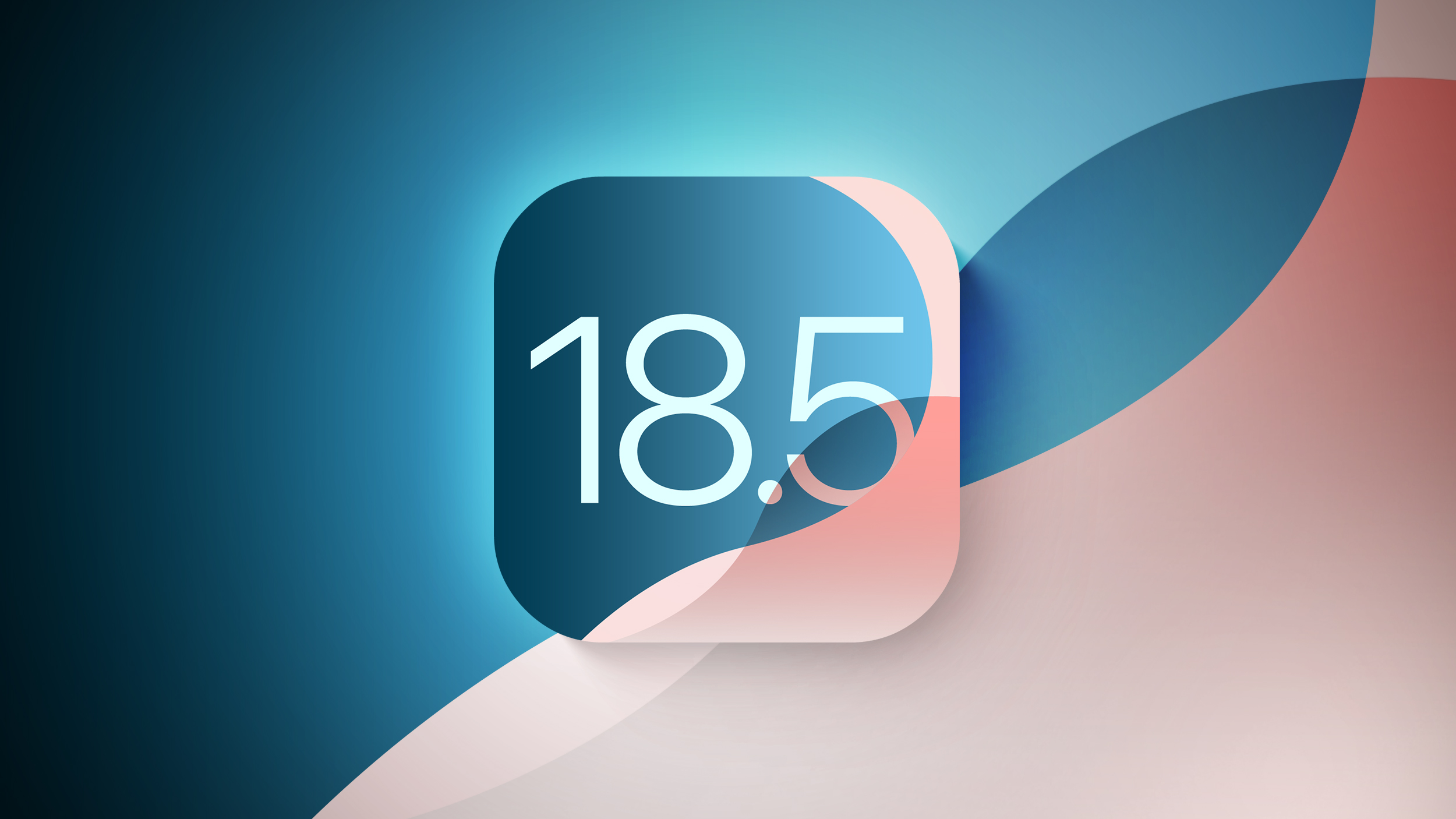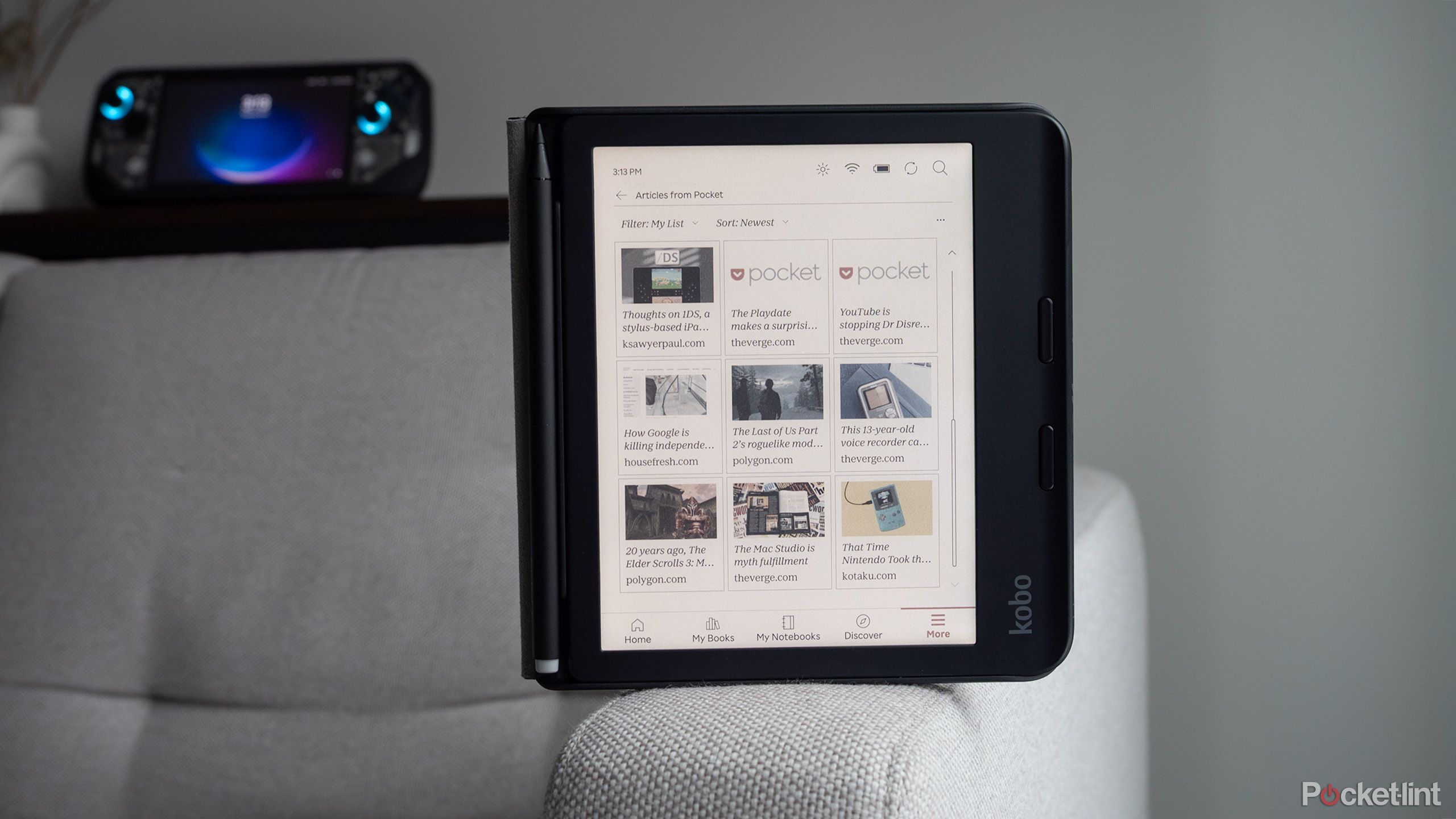Use Siri to jot down your thoughts in the Notes app
Siri lets you take notes, even from across the room or in the car.
Every wanted to jot down a thought in the Notes app, but your hands are busy? Relax, Siri has got you covered.
In iOS 15, you can use Siri to take notes and even quickly search your notes, so you can always jot down your important thoughts. Here’s how to take notes with Siri on iPhone and iPad.
How to take notes with Siri on iPhone and iPad:
How to dictate a note to Siri on iPhone and iPad
How to find and view notes in the Notes app for iPhone and iPad with Siri
How to dictate a note to Siri on iPhone and iPad
Press and hold the Home button, **Side Button*, or say “Hey, Siri” to launch Siri.
Say “Take a note.”
Dictate your note to Siri.
Once you’re done talking, Siri will automatically save what you dictated to the Notes app. Dictating notes to Siri may not be perfect in its current form, but it can often be much quicker than typing them out. Then, when you have time later, you can go in and add a title or make any needed changes.
How to find and view notes with Siri on iPhone and iPad
Press and hold the Home button, Side Button, or say “Hey, Siri” to launch Siri.
Say something like “Show me my notes” or “Show me notes from today” or “Show me notes about iMore” — just replace iMore with the keyword you want Siri to search.
Siri will present you with a list of notes in the Notes app that matches the description.
Tap on the note you want to open.
Quick Notes on iPad
While you can use Siri to take notes on both your iPhone and iPad, your best iPad has a different feature that may be useful to know about.
One of the new features in iPadOS 15 is Quick Note. With this, you can invoke a simple notepad on your iPad, quickly jot down any little bits of invaluable information, save links, and even add text and images from Safari.