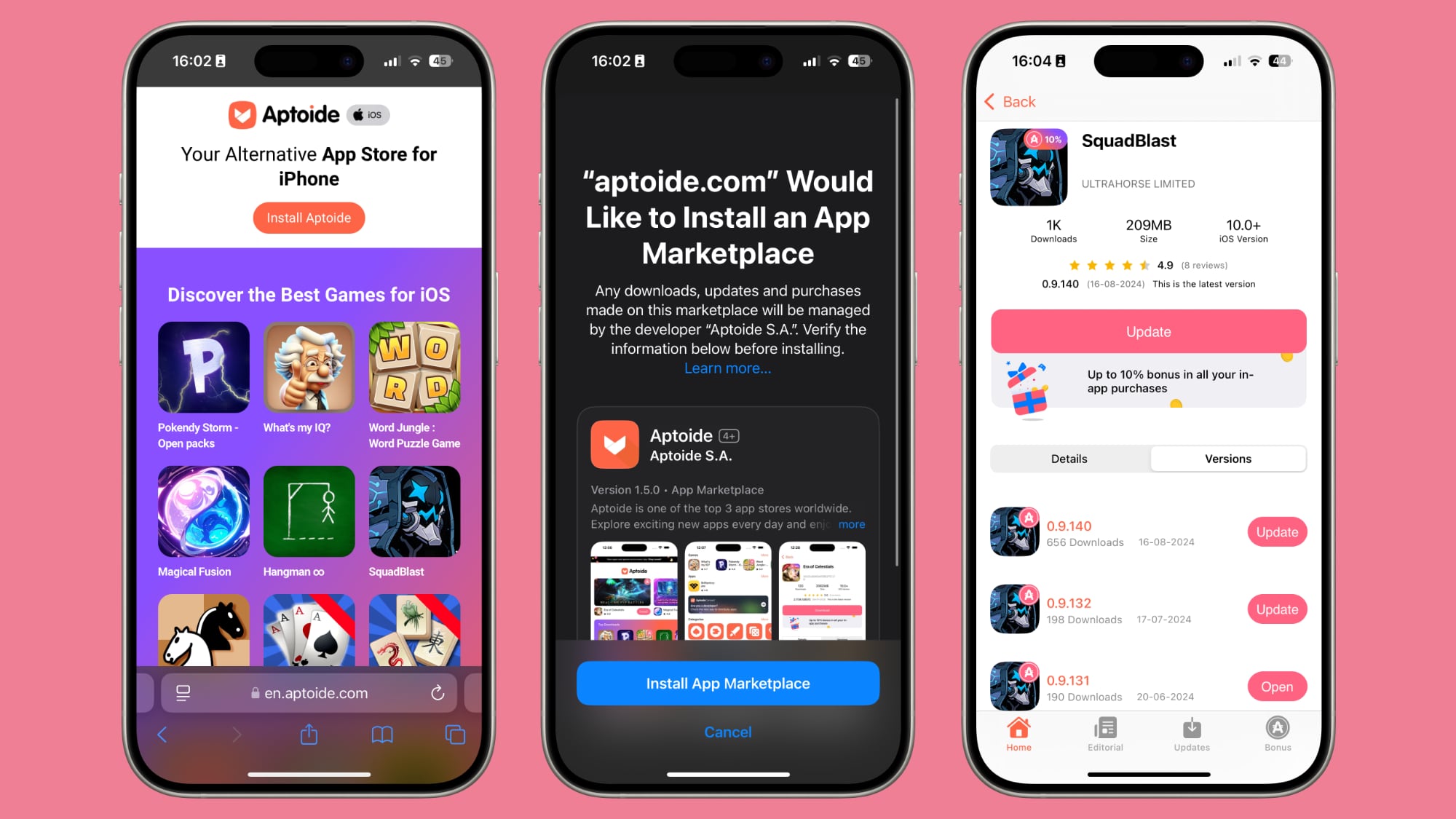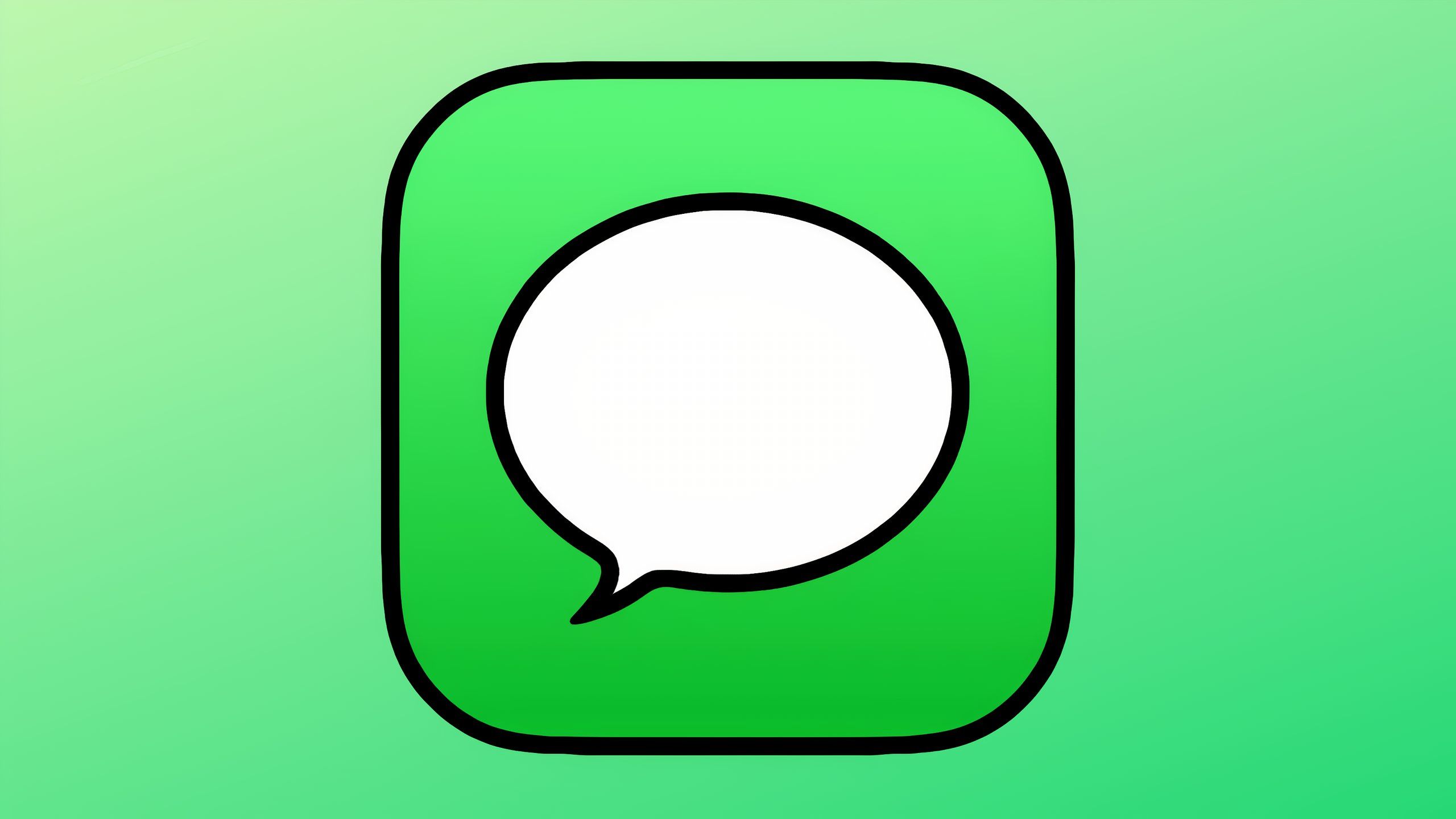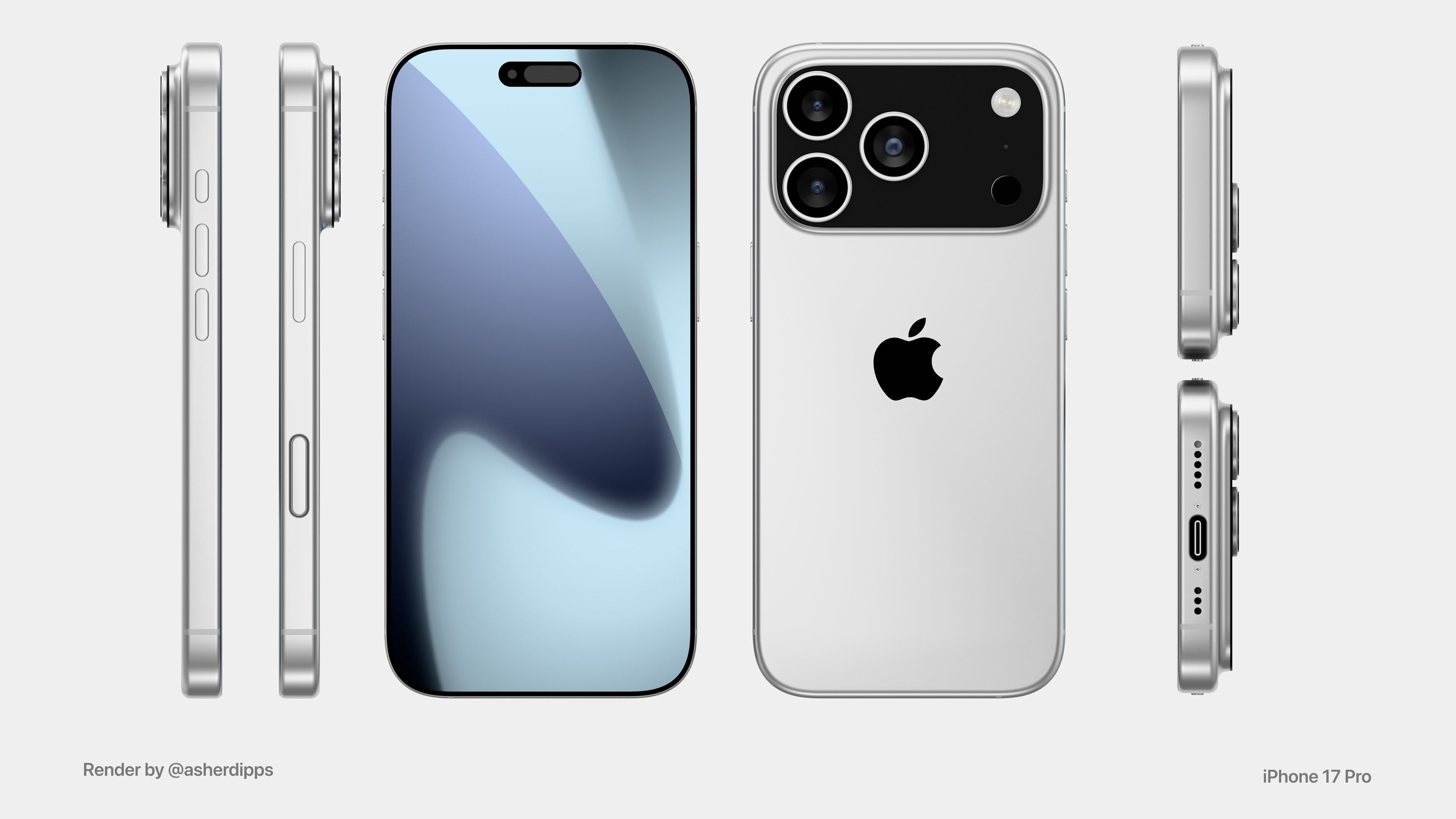Microsoft makes it easier to switch default browser in Windows 11: Here’s how
Microsoft has released an update to its Windows 11 desktop operating system. This update makes it easier for users to change the default web browser on Windows 11-powered PCs. The company started testing the settings to change browser settings in Windows 11 back in December last year. Now, with the release of Windows 11 OS Build 22000.593, the company has introduced changes that make switching the default browser easy.
When Microsoft rolled out Windows 11 OS last year, it lacked the button to switch default browser that was available in Windows 11. Instead, the company forced Windows 11 users to change individual file types or protocol handlers for HTTP, HTTPS, .HTML, and .HTM. This means that Windows 11 users had to manually change the default browser settings in each of these file extensions. Failing to do so would end up opening Microsoft Edge – which is the default browser in Windows 11 – randomly. Alternatively, Windows 11 users had to tick a checkbox with the message ‘Always use this app’ that appeared only when users clicked a link from outside a browser to select the default app for opening specific types of links.
The old method was a hassle and it was widely criticised by other companies. “This from the company that claims to be the most open, with “the most choice.” I hope this is just a developer preview thing, and the shipping version of Windows 11 lives up to their claims. This is far from “choice”,” Hiroshi Lockheimer, Google’s head of Android, Chrome, and Chrome OS, wrote in a post on Twitter.
At the time, Microsoft had justified these changes by saying that they gave users more control over the defaults. The company had also said that it would learn from user experience to make improvements to its OS.
Microsoft has kept good on its promise and with its latest update, it is making the changes that a lot of Windows users have asked for. So, here’s a step-by-step guide that will help users change the default web browser on their Windows 11-powered PCs.
How to change default browser on Windows 11
Step 1: Open the Settings app on your Windows 11-powered PC.
Step 2: Now go to Apps and go to Default apps.
Step 3: In the search bar, type the name of the browser that you want to use and click on it.
Step 4: Now you will see a button called ‘Set Default’ on top. Click it.
The post Microsoft makes it easier to switch default browser in Windows 11: Here’s how appeared first on BGR India.