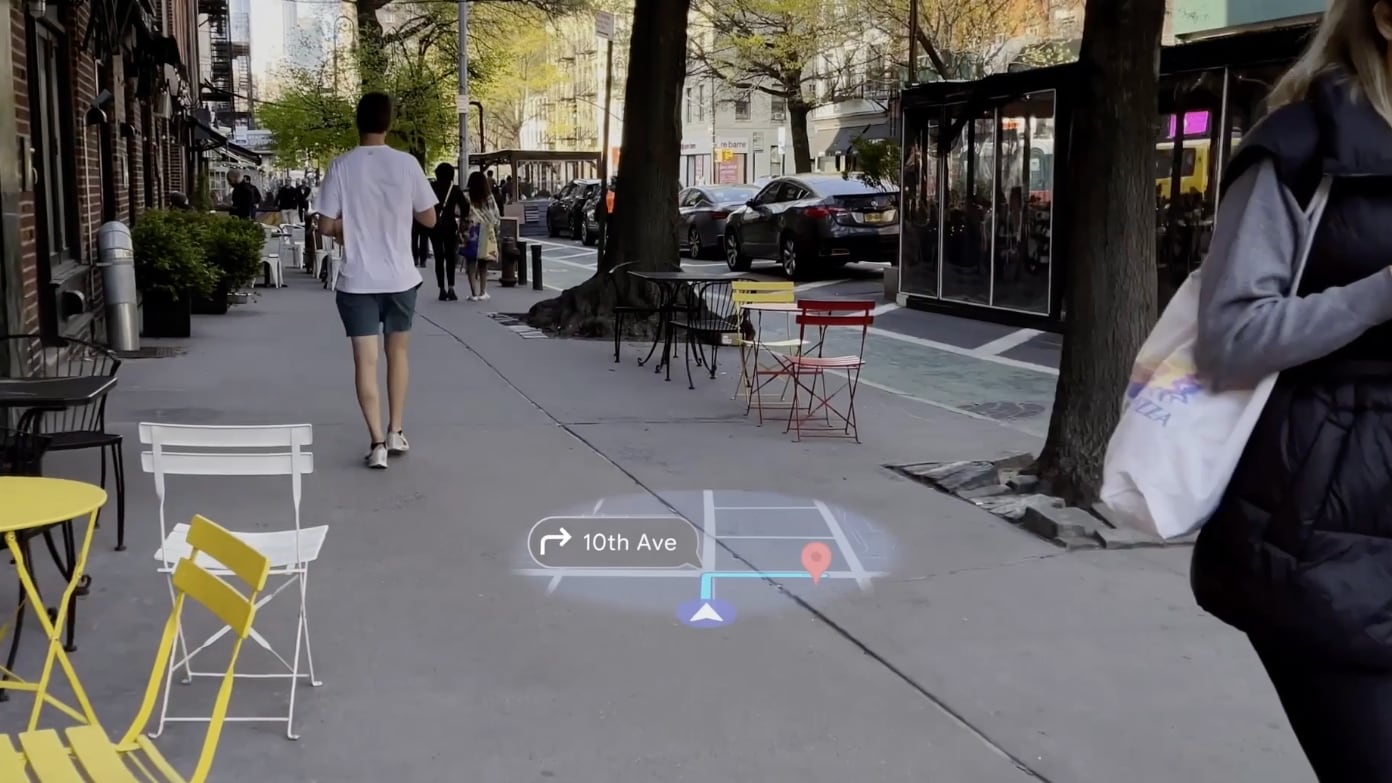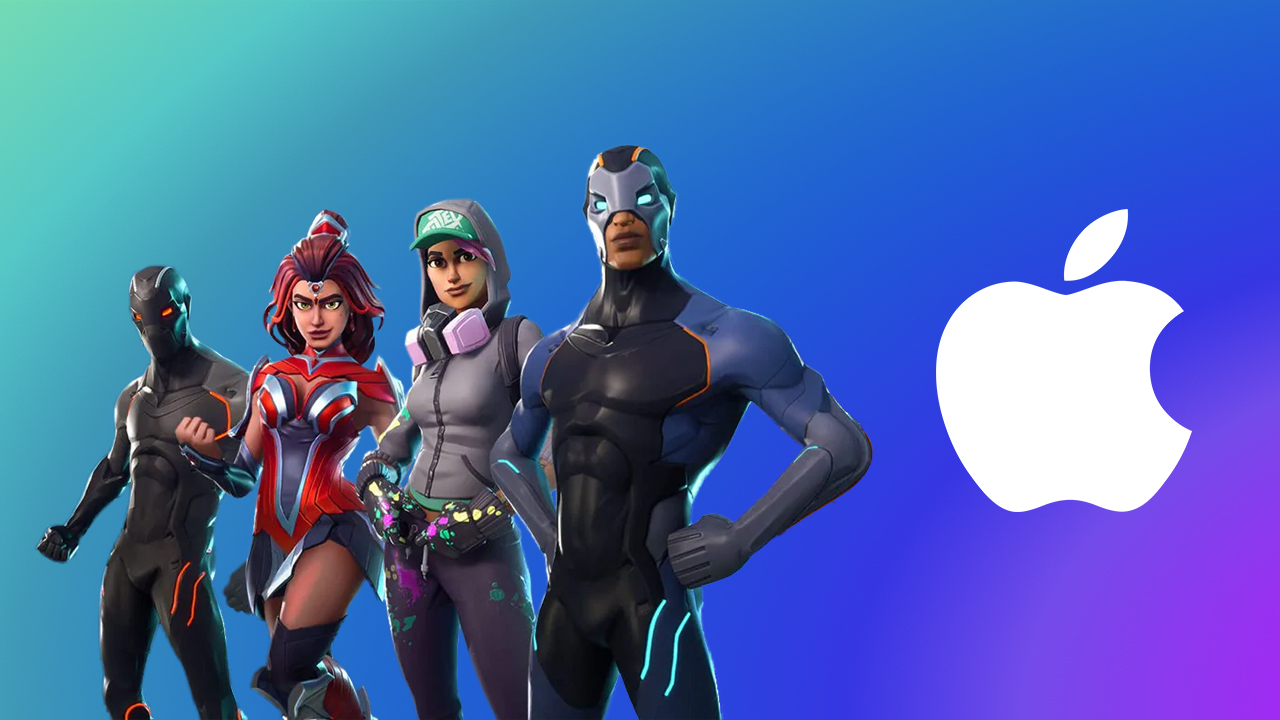Change your default Apple Pay card on Apple Watch and make it rain
You can change your default payment method in Apple Pay for Apple Watch. Here’s how to do it.
Apple Pay provides a convenient way to make purchases on your iPhone and Apple Watch when out and about (or in the comfort of your home) without needing your physical debit or credit card. You can add as many virtual cards to your Apple Pay as required. The first card you add ends up as your default, but you can change that with ease on the best Apple Watch and other models.
Here’s how to assign a default card for Apple Pay on Apple Watch, including the Apple Watch Series 7.
Apple Pay on Apple Watch:
Change the default card on Apple Watch
Change the default card on iPhone
How to change the default card on Apple Watch
To change the default Apple Pay payment method on Apple Watch:
Open the Apple Watch app on your iPhone.
Scroll down and tap Wallet & Apple Pay.
Tap Default Card under Transaction Defaults.
Select your card.
How to change the default card on iPhone
For your convenience, here’s how to change your default Apple Pay card on your iPhone (or iPad) also:
Open the Settings app on your iPhone.
Tap Wallet & Apple Pay.
Choose Default Card under Transaction Defaults.
Select a new card to be your default.
You can also change your default payment method in the Wallet app on your iPhone:
Open the Wallet app on your iPhone.
Touch and hold a card until it hovers, then drag it to the front of the other cards.
A message on your phone will confirm the change.
Time to buy
As you can see, you can easily make purchases using Apple Pay from your Apple Watch. Happy shopping.
Updated March 2022: Updated for latest versions of iOS and watchOS.