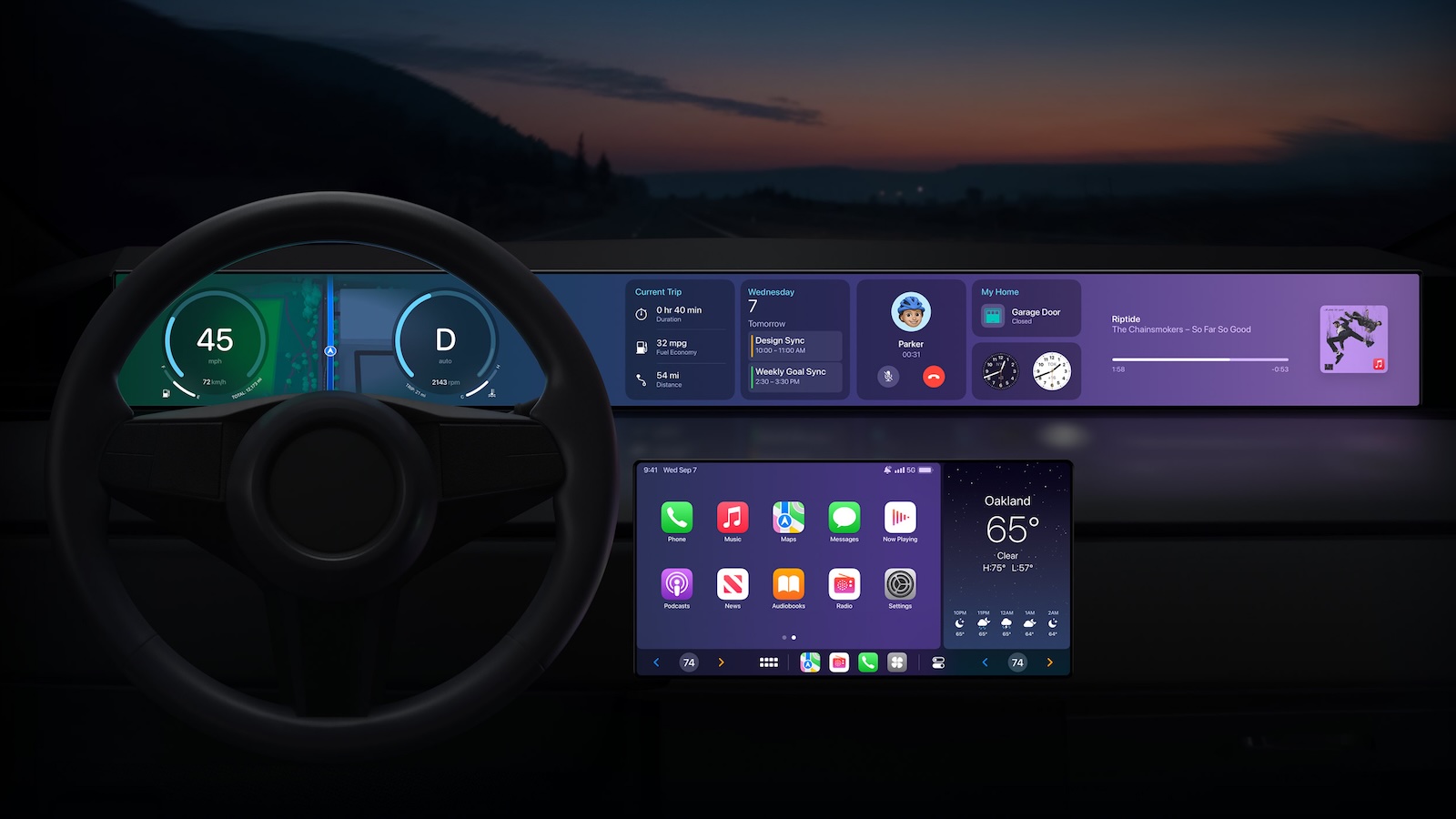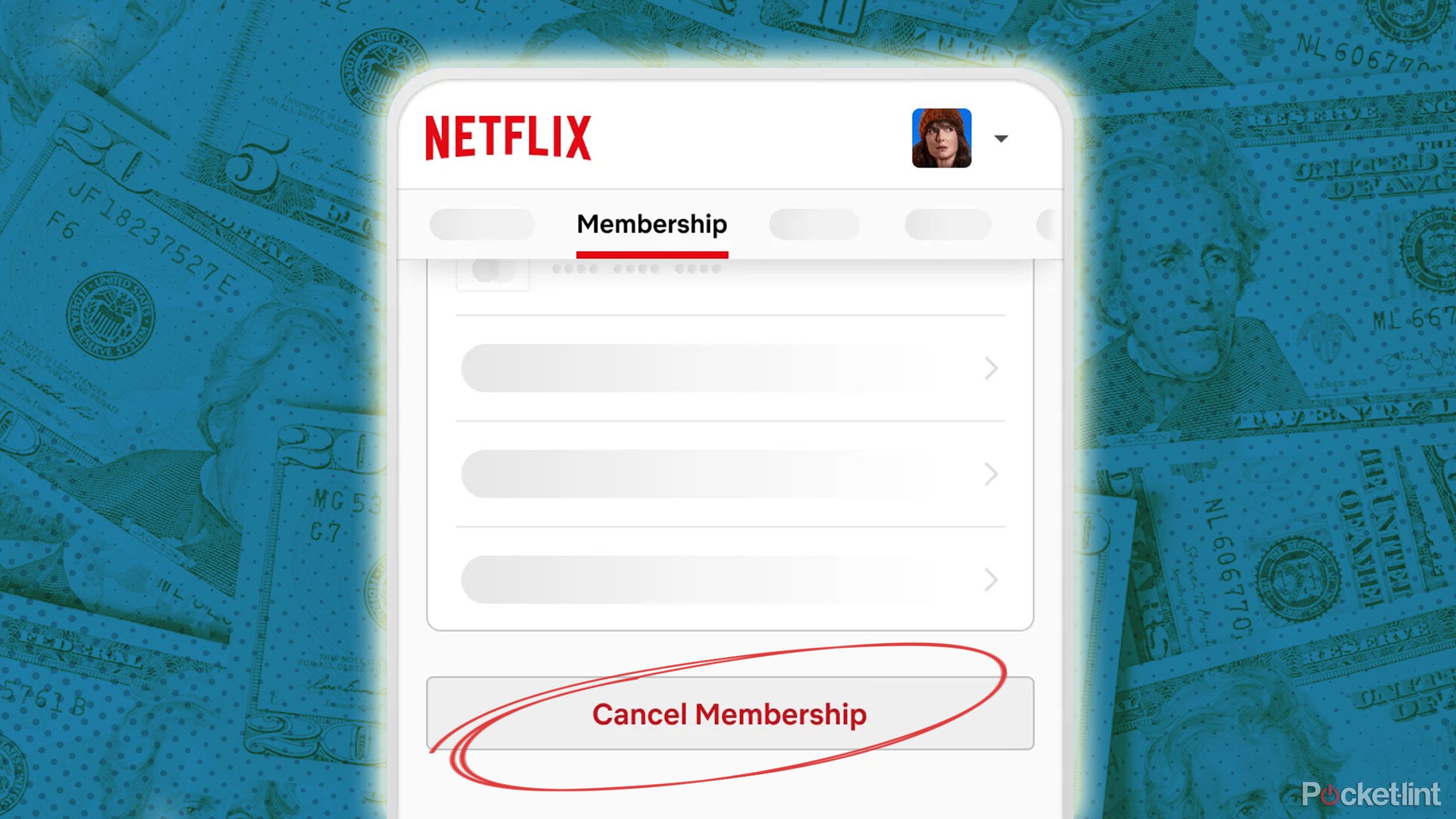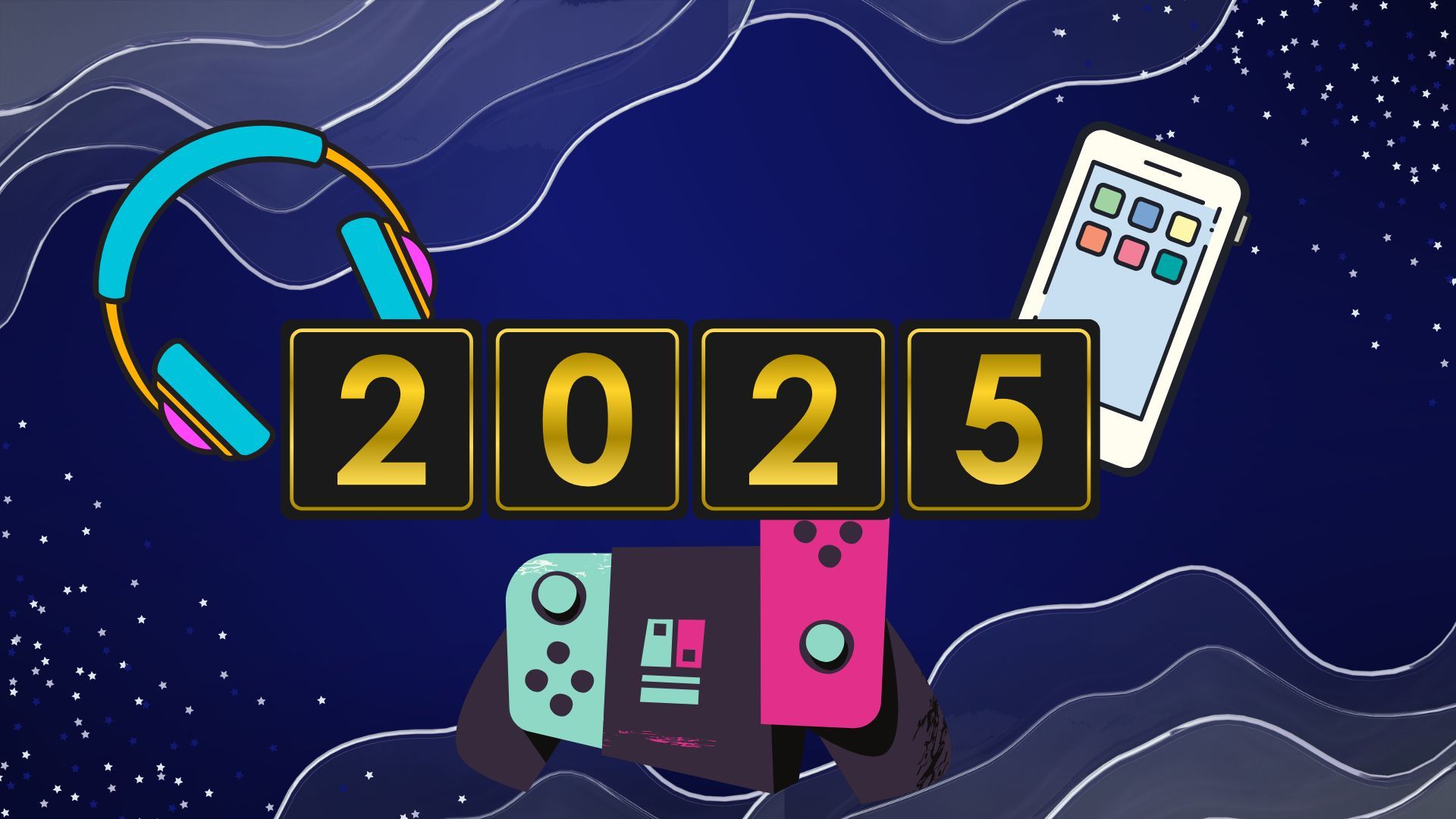Update: You can now use Face ID with your mask on!
It’s now easier to get past Face ID while you’re wearing a face mask.
A facial recognition security system and face masks were never going to be well-suited, but Apple has made some updates to iOS that make it easier to unlock your iPhone while wearing a mask. The tweaks that the company has made make bypassing Face ID to get to the passcode entry screen a lot faster.
Unlock your iPhone while wearing a mask:
Quickly unlock your iPhone while wearing a mask
Use your passcode instead of Face ID
Set a four-character passcode
Keep your mask on!
Unlock your iPhone with your Apple Watch
There are also other options for the best iPhone unlocking experience possible while wearing a mask, like setting an easier-to-enter passcode or allowing your Apple Watch to do it for you. Here’s what you need to know.
How to quickly unlock your iPhone while wearing a mask
In iOS 13.5 and later, Apple has tweaked Face ID to better recognize when your face is obstructed by an object like a mask. With these tweaks, your iPhone will now jump immediately to the passcode screen when you swipe up instead of waiting several seconds for Face ID to try and work again.
When you’re wearing a mask, swipe up from the bottom of your iPhone while holding it as you would to unlock it with Face ID. Your iPhone should jump immediately to the passcode screen.
Enter your passcode.
How to use your passcode instead of Face ID to unlock your iPhone
If you want to open the passcode screen without looking at your iPhone (for instance, when you’re bringing it out of your pocket, or when it’s sitting on a table), that’s also an option.
Swipe up from the bottom of your iPhone’s screen while you’re not looking at it (otherwise it’ll jump right to the passcode screen).
Tap Face ID in the middle of the screen.
Enter your passcode.
How to set a four-character passcode on your iOS device
If you generally run with an alphanumeric passcode on your iPhone, but are looking to something shorter and easier to enter for when you’re out and about while wearing a mask, you can do that if you so choose.
While I would choose the six-digit option instead, you can create a four-digit passcode if you want. It’s much less secure, but it’s going to be faster to open than an alphanumeric phrase.
Open Settings on your iPhone.
Tap Face ID & Passcode.
Enter your passcode.
Tap Change Passcode.
Enter your old passcode.
Tap Passcode Options.
Tap 4-Digit Numeric Code to create a four-digit code or Custom Numeric Code for a six-digit code.
Enter your new passcode.
Enter your new passcode again to verify it.
How to unlock your iPhone with Face ID with your mask on
In the first iOS 15.4 beta, Apple has added the ability to use Face ID with compatible iPhones even when you are wearing your mask. This means no more passcodes — just like the days before wearing masks.
Apple occasionally offers updates to iOS, iPadOS, watchOS, tvOS, and macOS as closed developer previews or public betas. While the betas contain new features, they also contain pre-release bugs that can prevent the normal use of your iPhone, iPad, Apple Watch, Apple TV, or Mac, and are not intended for everyday use on a primary device. That’s why we strongly recommend staying away from developer previews unless you need them for software development, and using the public betas with caution. If you depend on your devices, wait for the final release.
To get started:
Install the iOS 15.4 beta or later.
Tap Get Started on the Face ID setup page that should be activated once the update gets installed.
Choose Use Face ID with a Mask.
Redo Face ID setup for a second time.
Redo Face ID setup for a third and final time if you’re wearing glasses. You’ll be asked to remove the glasses before doing this scan.
That’s it! You can now use Face ID even when you have a mask on.
How to unlock your iPhone with your Apple Watch
In iOS 14.5 and watchOS 7.4, Apple added the ability for Apple Watch wearers to automatically unlock their iPhone with their Apple Watch when attempting to use Face ID while wearing a face mask. The Apple Watch must be worn, unlocked, and be in close proximity to the iPhone.
Be sure to check out our guide on how to unlock your iPhone with your Apple Watch if you want to turn this feature on.
Stay safe out there
There’s always a trade-off between security and convenience, but it’s great to see Apple has quickly adapted iOS to cope with the increased use of face masks around the world while balancing the security risks.
Wearing a mask can be uncomfortable enough as it is without your phone making your life harder by refusing to unlock. The tips above should hopefully assuage any concerns.
Updated January 2022: Updated for iOS 15.4 beta.