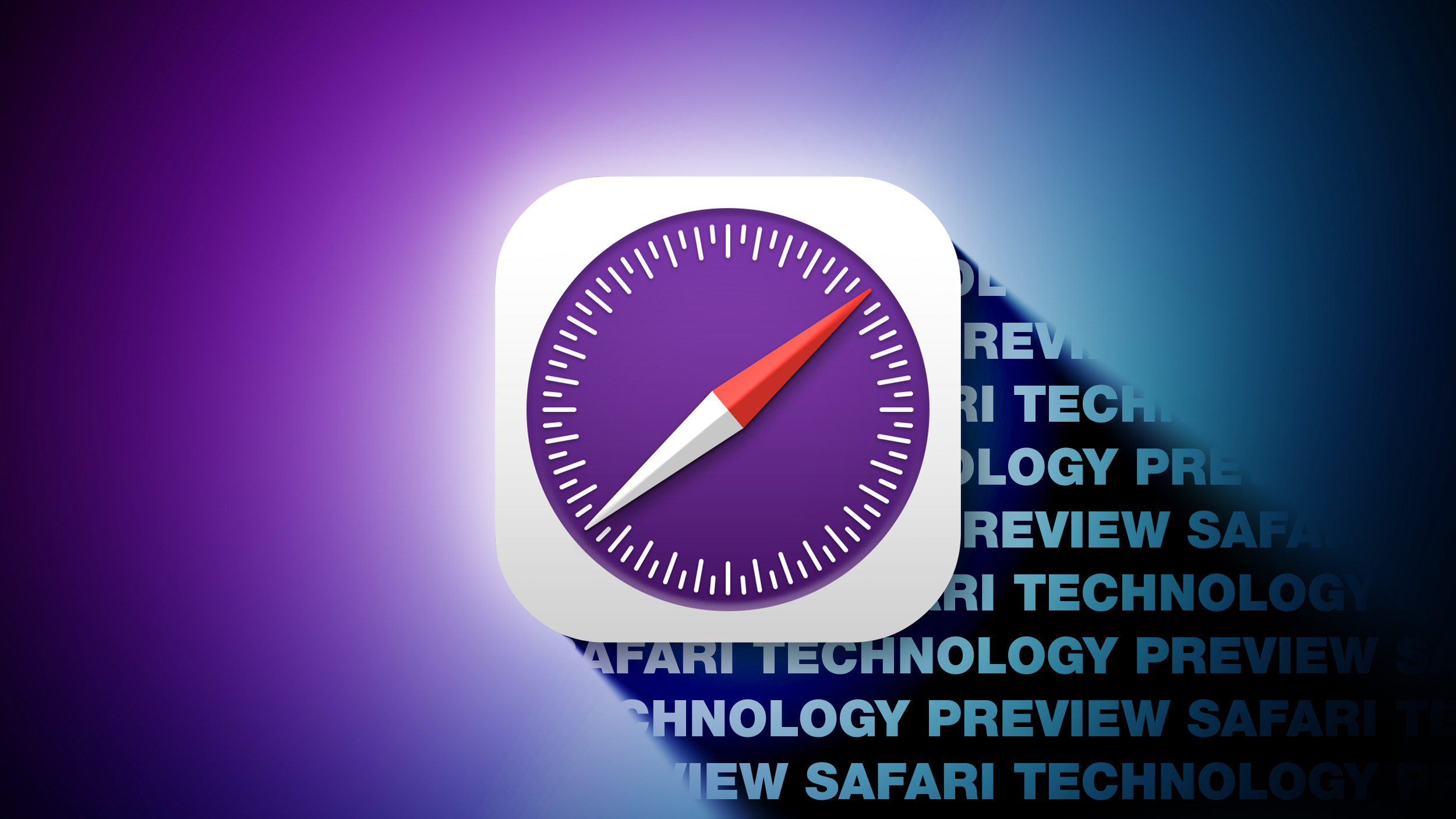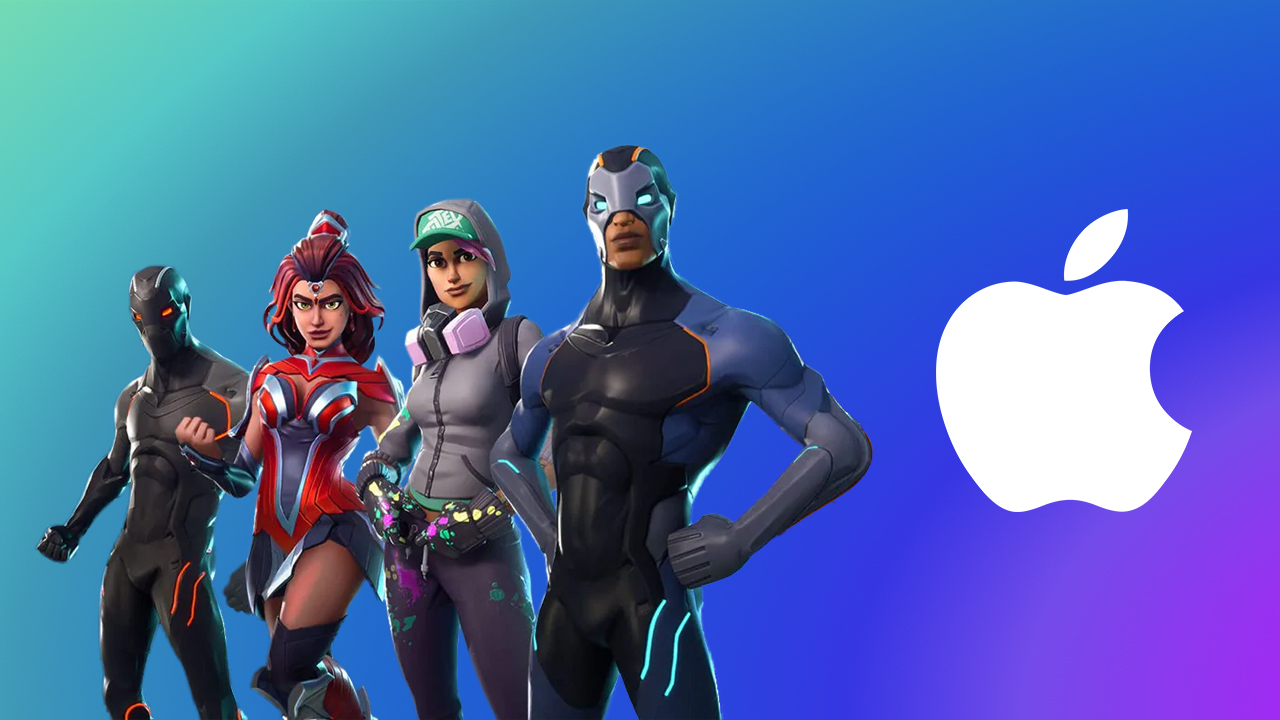Make your mobile Safari experience better by using extensions in iOS 15
You can really improve mobile Safari by making use of full-fledged extensions. Here’s how to do just that.
If you use Safari on your Mac, then you may be familiar with extensions. These are basically add-ons for Safari that you can customize the browser with, and they enhance your overall user experience. Since Safari itself is pretty barebones to start with, having extensions can greatly improve the usability of Apple’s native browser.
With iOS 15 and iPadOS 15, Apple added extensions for mobile Safari, bringing it more in line with the desktop version. But how do you go about adding and enabling them? Don’t worry, we’ll show you the ropes.
Add and enable extensions in Safari:
How to add an extension to Safari
How to enable an extension in Safari
How to add an extension to Safari on iPhone and iPad
Before you can start using Safari extensions, you’ll need apps that support the feature first. You also want to make sure that you are running iOS 15 or iPadOS 15 on your best iPhone and favorite iPad, respectively. Since this is a brand new feature, you need to be running the latest software for it to work. It won’t be available with iOS/iPadOS 14 and earlier.
You can add an extension to Safari by downloading apps with Safari extensions just like any other app or game on the App Store. You can simply search for “Safari extensions” on the App Store search page, or check a simple list that Apple has with some extension apps.
For a full collection of all supported apps on the App Store, you can get to it from the Settings app.
Launch Settings on your iPhone or iPad.
Scroll down and tap Safari.
Tap Extensions.
Scroll down and tap More Extensions. This takes you to the App Store with all apps that support extensions.
Tap Get (Free) or $X.XX on the apps with Safari extensions that you want to use.
Download or purchase the app like you would with any other app or game.
How to enable an extension in Safari on iPhone and iPad
Once you have your apps with Safari extensions, you need to make sure that they are enabled before they can start working. There are two ways to go about this: from Settings, or directly in Safari.
To do this from Settings:
Launch Settings on your iPhone or iPad.
Scroll down and tap Safari.
Tap Extensions.
Under the Allow These Extensions area, tap on the extension you want to enable.
Turn the toggle to ON (green) if you want to enable the extension.
Repeat steps 1-5 for all extensions you want to enable.
To do this from Safari:
Launch Safari on your iPhone or iPad.
Tap the Reader/Extensions button in the toolbar. It looks like “AA” with a puzzle piece next to it.
In the menu that pops up, tap Manage Extensions.
Turn the toggle to ON (green) for any extension you want to use.
Optionally, to disable an extension, just make sure the toggle is OFF (gray).
Make your life better with Safari extensions
As you can see, Safari extensions can really improve your mobile web experience. Extensions are used to block annoying ads and trackers, enable dark mode on any webpage, give you Picture-in-Picture for videos, help you save money, and more. And there are so many on the App Store! If you want some personal recommendations, check out what we think are the best Safari extensions for iPhone and iPad.