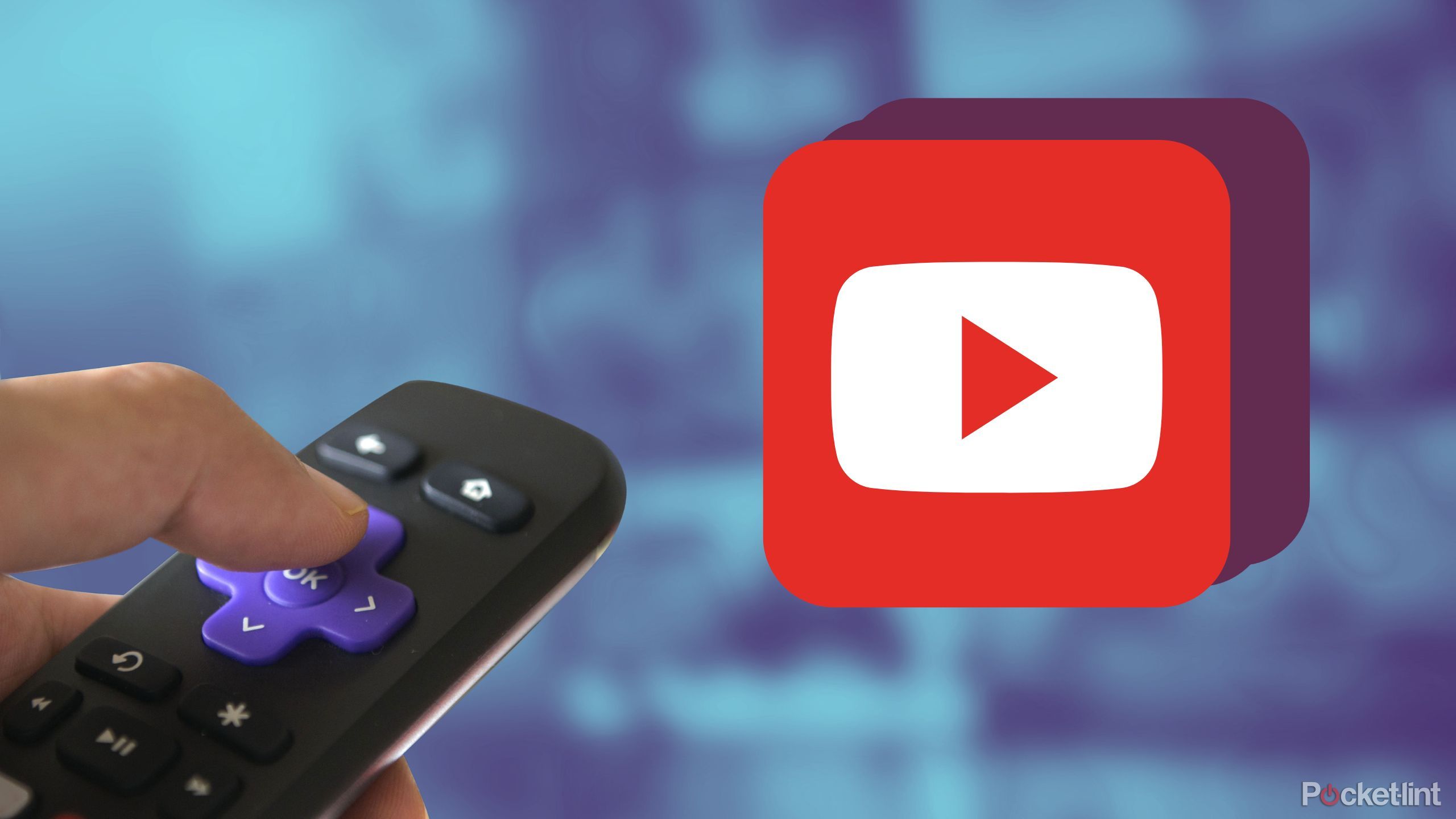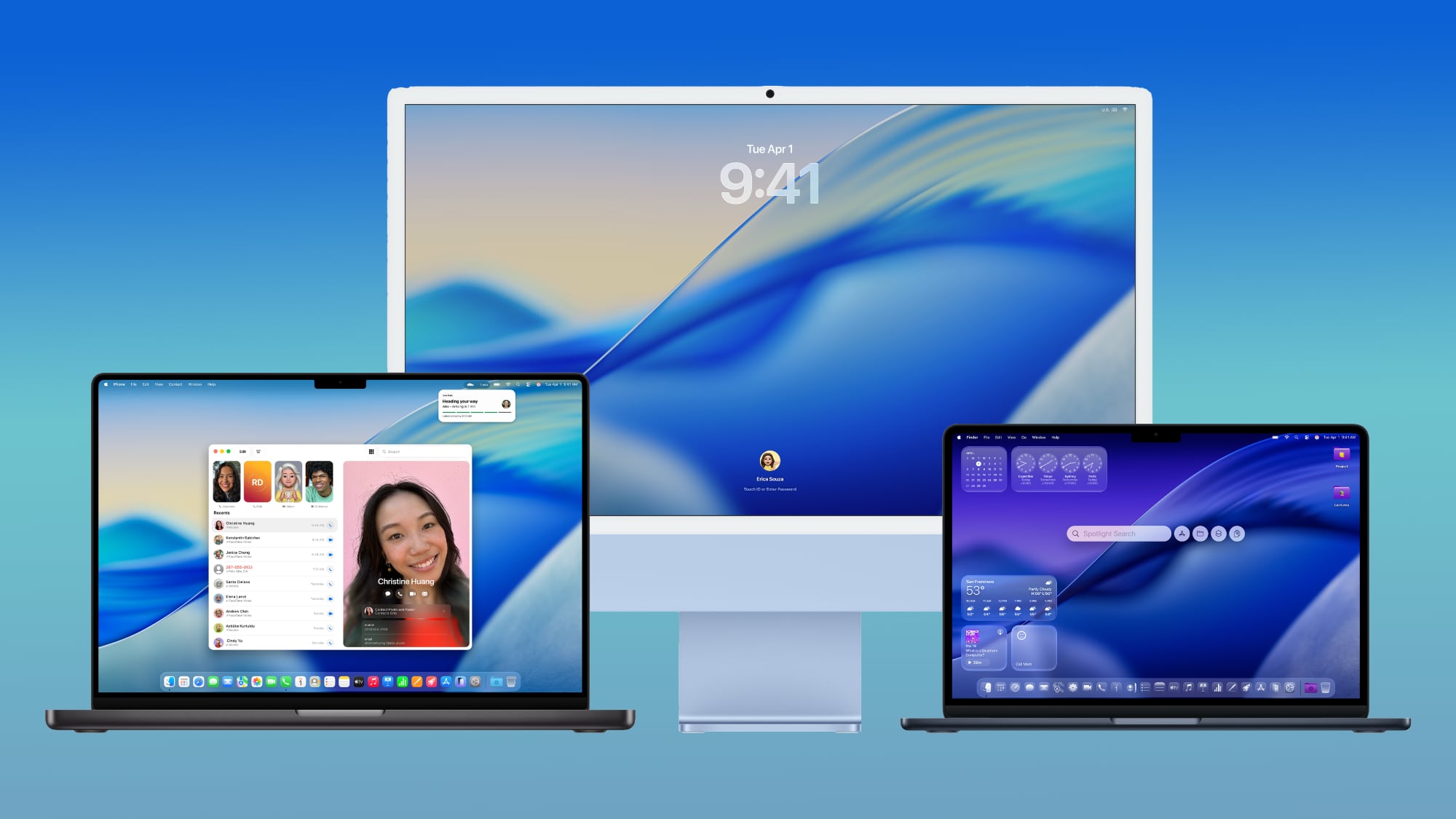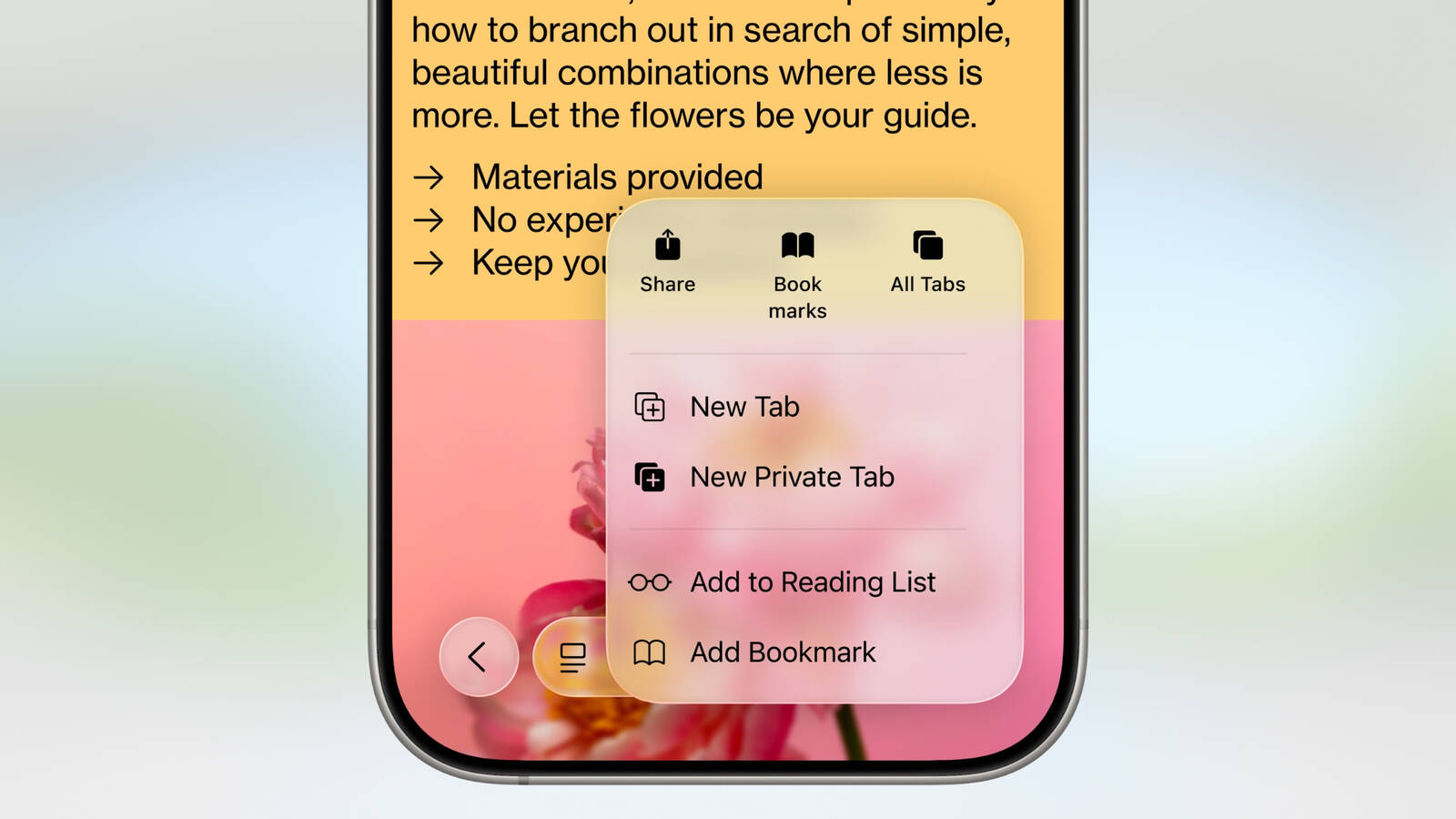How to change your Skype background for video calls
In an attempt to copy one of Zoom’s most popular features, Skype lets you change your background during video calls.
Zoom calls its version of this feature virtual backgrounds. We’ve even rounded up our favourite images to use when changing your Zoom virtual background. Those same images can, of course, be used with the latest version of Skype. Want to look like you’re calling from the Starship Enterprise or from the set of The Office? It’s as easy as a simple settings change in Skype.
How to change your background in Skype
Skype recommends you use images in landscape orientation, and that the custom image is saved locally on your computer.
Option one (during a call):
Open Skype on the web or the latest version of the Skype app for Windows, Mac or Linux.During a call, hover over the video button or click the More menu.Click Choose background effect.You can then blur the room, choose one of the predefined images, choose an image you previously added or add a new image.
Option two (before a call):
Open Skype on the web or the latest version of the Skype app for Windows or Mac.Click your profile picture.Click Settings, and then click Audio and Video.Under Choose background effect, you can blur the room, choose one of the predefined images, choose an image you previously added or add a new image.
Note: To blur your background in Skype, your computer processor needs to support Advanced Vector Extensions 2 (AVX2).