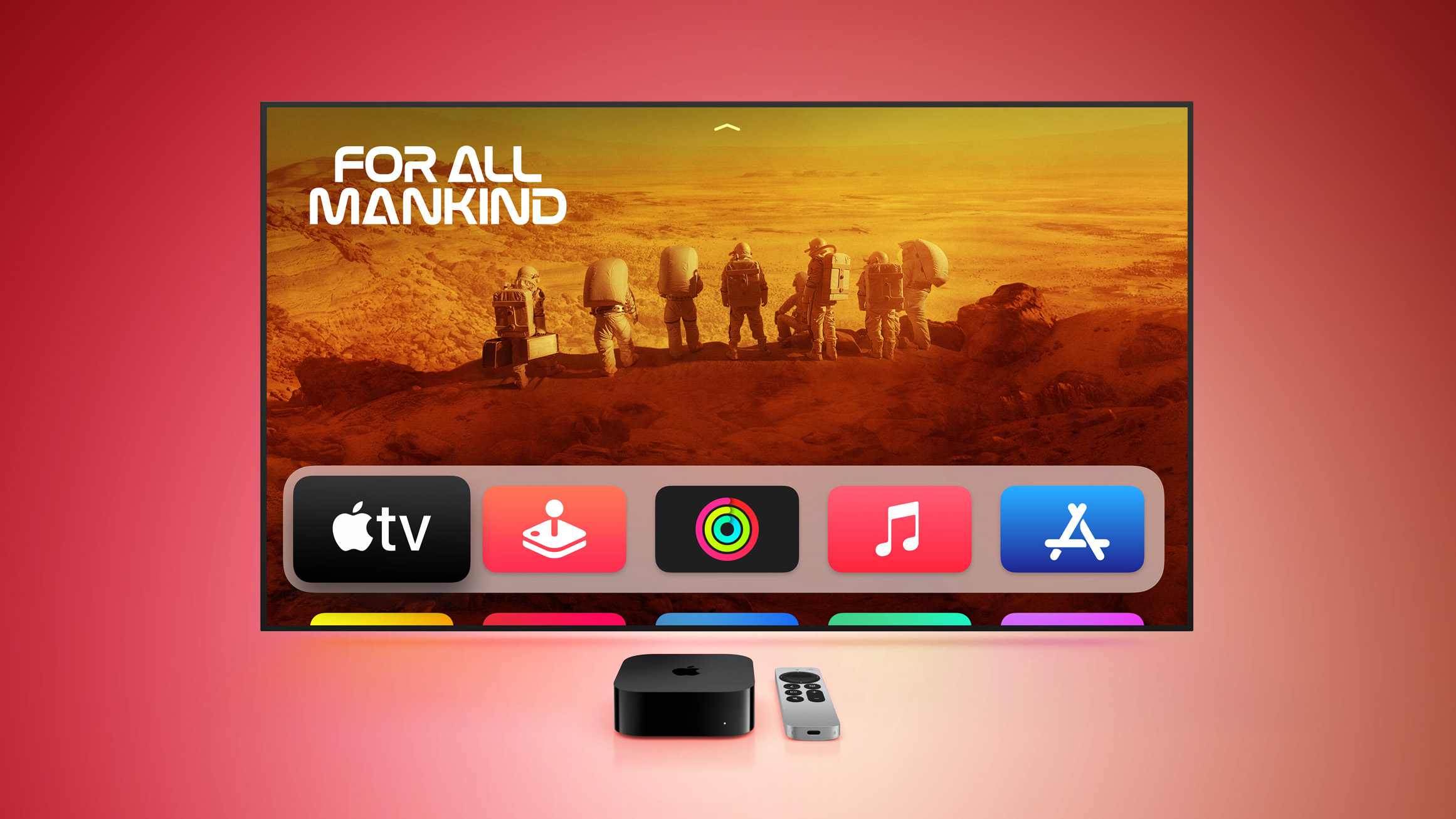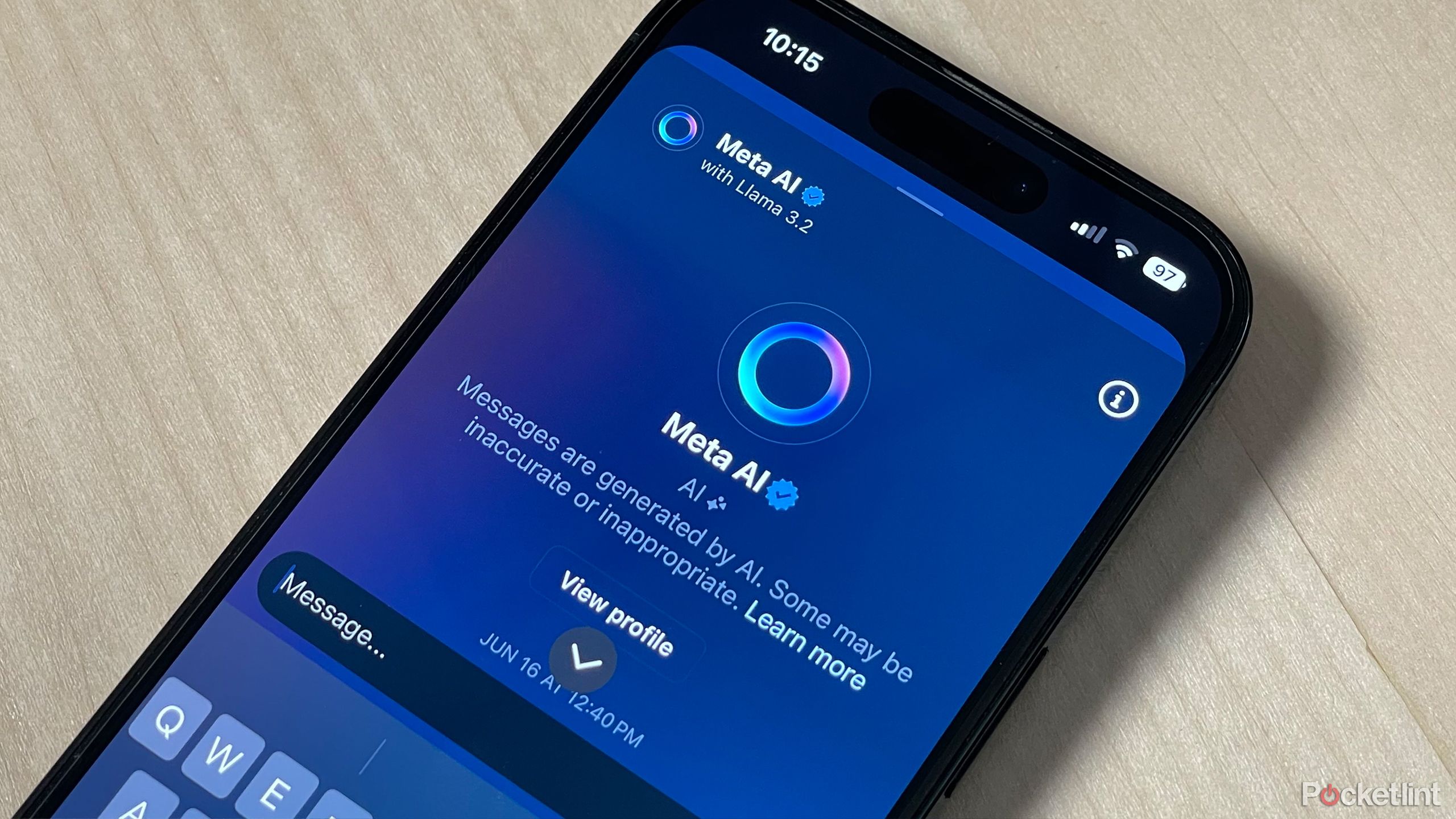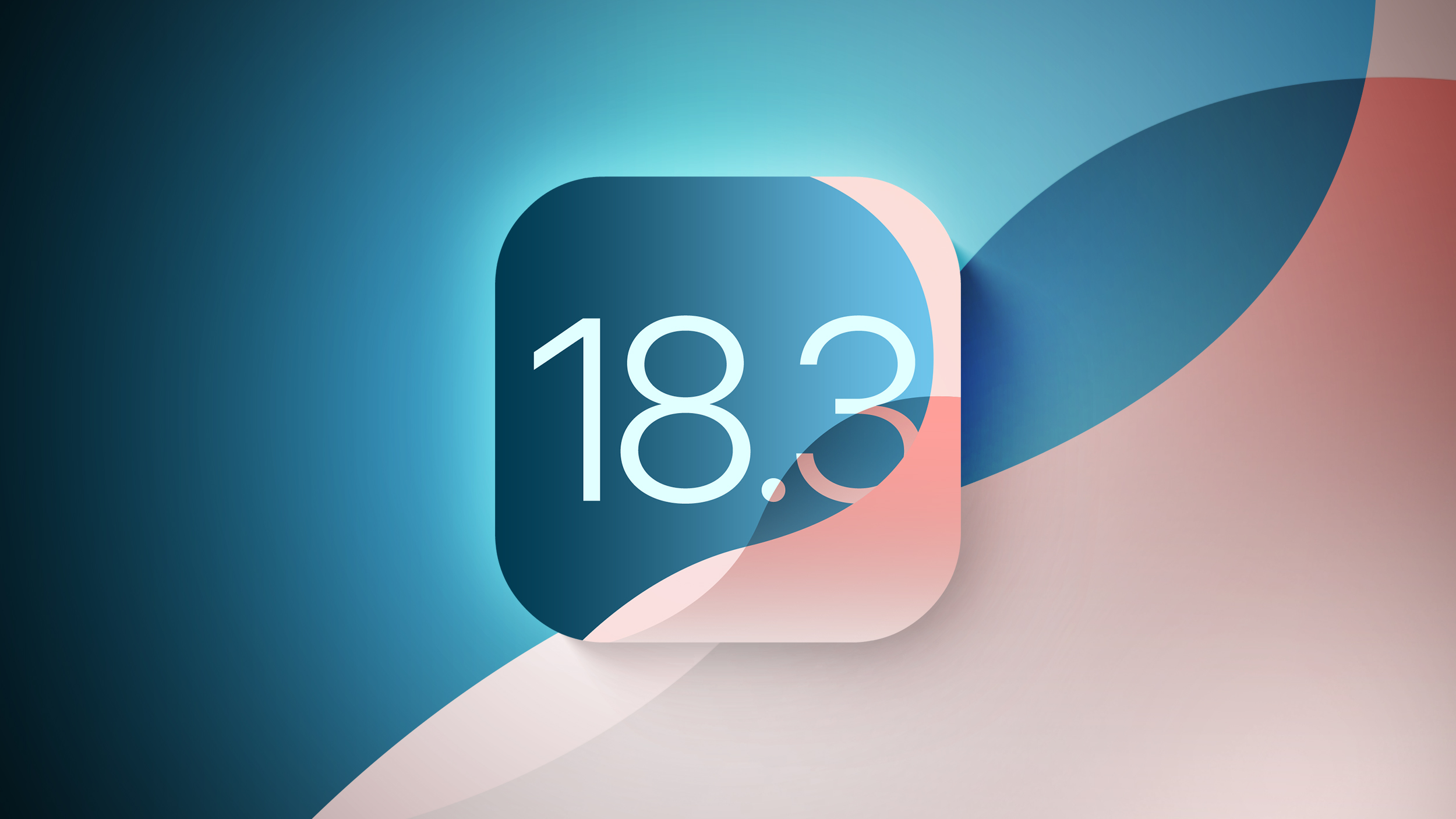Get rid of distractions with Focus in iOS 15
Focus is a new feature in iOS 15 that helps you free yourself of distractions. Here’s everything you need to know about setting it up.
Apple launched iOS 15 last year, and while it may be more of a refinement of iOS 14 as a whole, there were still some cool new features that got added. One of the additions is Focus, which is basically Do Not Disturb on steroids. The purpose of Focus is, as you may have guessed, to help you focus and be less distracted.
But before you can start using Focus, you need to get it set up first. But don’t worry, it’s easy to set up Focus on iPhone, as long as you have iOS 15.
Set up Focus on iPhone:
How to set up a Focus
How to customize the Home Screen in Focus
How to turn on Focus
How to enable Focus with Smart Activation
How to create an automation to turn on Focus
How to set up a Focus
Setting up a Focus on your best iPhone is easily done through the Settings app.
Launch Settings on your iPhone or iPad.
Tap Focus.
Tap a preset Focus to set it up, or tap + to create a custom one.
Tap Next.
Tap Add Person to select people you want to receive notifications from when the Focus is turned on. If you don’t want any, tap Allow None at the bottom.
Tap Done.
Tap Allow.
Tap Add App to select specific apps that can send you notifications while the Focus is turned on. If you don’t want any, tap Allow None at the bottom.
Select your apps.
Tap Done.
Tap the toggle for Time Sensitive notifications to ON (green) if you want. Time Sensitive means people and apps can get through if there are important notifications that require your attention right away.
Tap Allow.
Tap Done to save your Focus.
That’s all there is to getting a Focus set up. If you decide you want to add or remove people and apps from a Focus, you can do so at any time. Now that you have a Focus set up, it’s time to dig even further with customizations.
How to customize the Home Screen in Focus
Once you have a Focus set up, you can even choose a custom Home Screen to go along with it. This does not mean that your main Home Screen will be different when Focus is on. Instead, it means that you can create and customize a Home Screen (or even two if you want) only to have your Focus-related apps and widgets. While you have that page (or pages) hidden when no Focus is on, it’ll switch over once you enable your Focus.
Launch Settings on your iPhone or iPad.
Tap Focus.
Select the Focus that you want to change the Home Screen for.
Under Customization, tap Home Screen.
If you want, tap the toggle for Hide Notification Badges to ON (green) if you don’t want notification badges at all.
Tap the toggle for Custom Pages.
Tap Edit Pages.
Select the Home Screen pages you want to display when this Focus is on.
Tap Done.
Now, whenever you turn that Focus on, it should only display your selected Home Screen pages.
You’ll also find Lock Screen underneath the Options section in your chosen Focus. Here, you can choose to Dim the Lock Screen, and Show Silenced Notifications On Lock Screen if you desire.
How to turn on Focus
You have all of your customizations set up for all of your Focuses; now what? Well, you’re going to want to turn them on. Here’s how to do that.
Bring up Control Center on your iPhone or iPad.
On devices with Face ID, swipe down from the top-right edge of the screen.
On devices with Touch ID, swipe up from the bottom center of the screen.
Tap on the word Focus. It’s important to tap the word “Focus,” as tapping the icon activates the last used Focus.
Select the Focus that you want to turn on.
You can also tap on the ellipses button (three dots) on a Focus to choose how long you want it on.
Select the duration you want for the Focus.
To turn it off, just tap on the Focus again, or switch to a different one.
How to enable Focus with Smart Activation
Using intelligence, your Focus can automatically turn on at relevant times throughout the day based on signals from you. These signals include location, app usage, and more. Because intelligence needs to learn your habits, this may not be perfect right away, but it should get better over time based on usage.
Launch Settings on your iPhone or iPad.
Tap Focus.
Select a Focus.
Tap Smart Activation.
Tap the toggle to ON (green).
Tap the Focus name to go back.
How to create an Automation to turn on Focus
Another option that you can do to have a Focus turn on automatically is to create an Automation. This is done directly in the Settings app with your Focus settings, rather than in the standalone Shortcuts app.
Launch Settings on your iPhone or iPad.
Tap Focus.
Select the Focus that you want to create an automation for.
Under Turn on Automatically, tap Add Schedule or Automation under Smart Activation.
Select whether you want to create an automation to turn the Focus on at a select Time, Location, or when you open a specific App.
Once you select your automation choice, tap Done.
Get down and Focus
While Focus can take a little bit of work to set up just the way you want, it is a very useful feature to help you get rid of distractions during certain times of the day. It’s one of the iOS 15 features that I use daily, and it really helps keep me focused on what I need to do.
Updated January 2022: Updated for the latest versions of iOS 15.