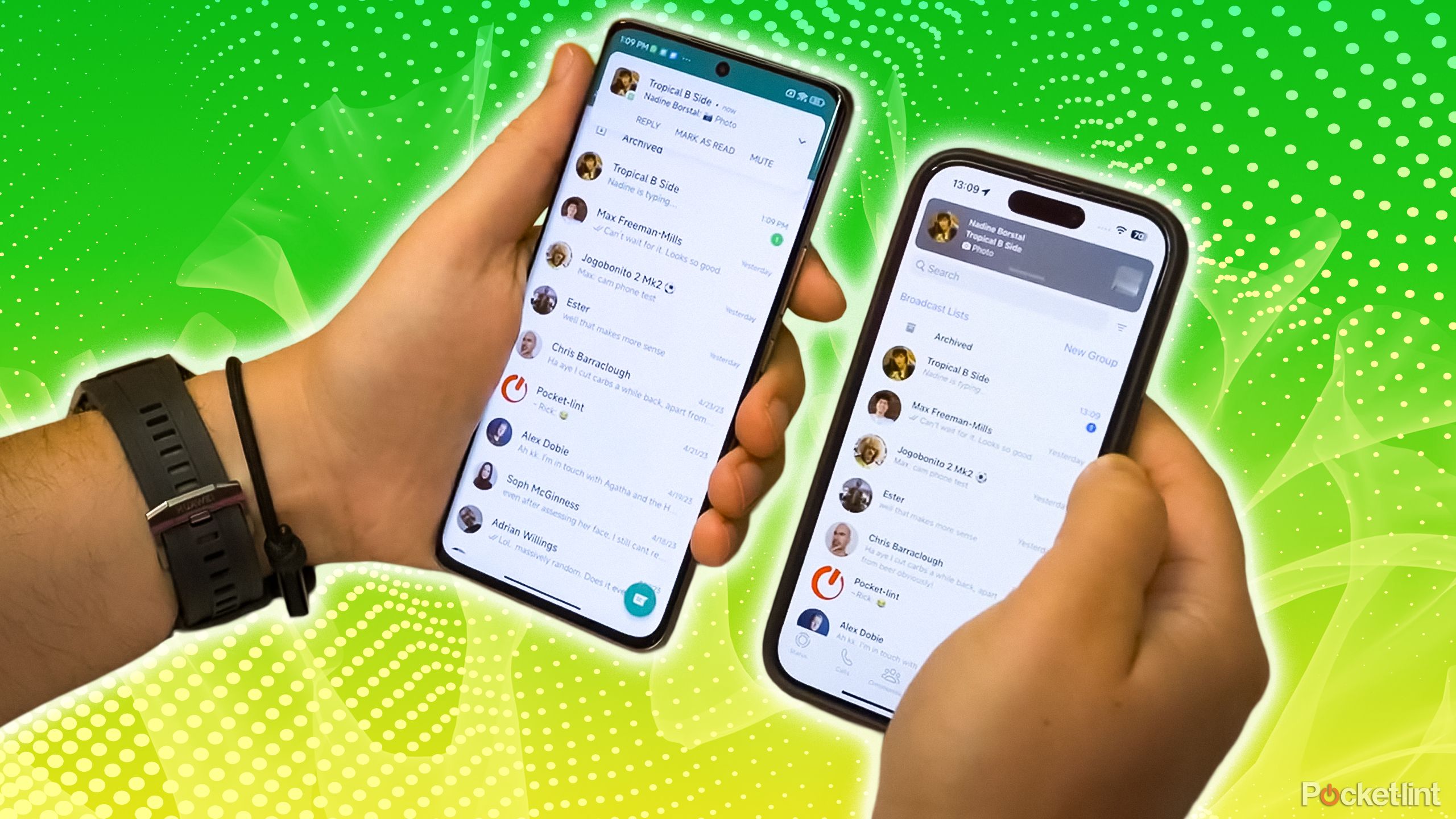Dock it up with these great stations for your MacBook Pro
A MacBook Pro docking station is like a power strip for your laptop. They have various ports, and unlike the best USB-C hubs, they usually have their own power source to handle high-speed data transfer and multiple display connections. The lack of multiple ports on the entire MacBook lineup can be slightly annoying—especially if you’re looking to connect multiple displays. However, if you connect lots of devices and peripherals and need high-speed data transfer, these are the best MacBook Pro docking stations.
Extremely powerful
CalDigit TS3 Plus Thunderbolt 3 Dock – Space Gray
Staff Pick
Not only does this diminutive box power up to 87 watts of charge, but it also has two Thunderbolt 3 ports with 40Gbps of data transfer. You also get a DisplayPort support, USB-C, Digital Optical Audio, three USB-A ports (one of which supports 15 watts of device charging), a separate headphone and a microphone jack—and an SD card reader. It’s the workhorse of multi-port docking stations.
Great for HDMI displays
Corsair TBT100 Thunderbolt 3 Dock
The Corsair TBT100 Thunderbolt 3 Dock is the best way to get the most out of those 4K HDMI displays you have lying around. It can power two of them with the included HDMI ports, and both displays can be 4K @60Hz, giving you lots of screen real estate to work with. Plus, with an SD card reader, plenty of USB ports, and a Gigabit Ethernet port, you’ll have all the connections you need for the ultimate MacBook Pro setup.
Vertical expandability
Plugable Thunderbolt 3 Dock compatible with MacBook
Plugable’s reliable docking station provides 60 watts of charging with five USB-A ports, one of which supports device charging. It also has two Thunderbolt 3 ports for fast data transfer and 4K display support. You can even daisy chain up to five Thunderbolt 3 devices to a single supported port. With the included base adapter, you can set this dock in a vertical or horizontal position for the ultimate in desktop customization.
5K support
StarTech.com Thunderbolt 3 Dock – Dual Monitor 4K 60Hz Laptop Docking Station
StarTech’s docking station has eight different ports, including Ethernet, USB-A 2.0, microphone, headphones, Thunderbolt 3, DisplayPort, USB-A 3.0 for fast charging, and HDMI. It is explicitly designed to let you connect a 5K display using the Thunderbolt 3 port or two 4K Ultra HD monitors using the Thunderbolt 3 port and the DisplayPort port.
Compact for small spaces
Belkin Thunderbolt 3 Dock Mini
If you don’t have a ton of space at your desk but still want something to give your MacBook Pro more options, the Belkin Thunderbolt 3 Dock Mini is an excellent choice. It may not have all the ports some bigger docks do, but it has the essentials. With two HDMI ports That can support 4K monitors running at 60hz, a USB 3.0 Type-A port, a USB 2.0 port, and a Gigabit Ethernet jack, you’ll be able to get a lot more use out of one of your MacBook Pro’s USB-C ports.
Space saver
Henge Docks Vertical Dock (Space Gray)
Though this isn’t a docking station (it doesn’t have additional ports or its own power source), it’s a neat little accessory that might be the perfect fit for your desktop. Slide your MacBook Pro into the dock, and your two USB-C ports are redirected to two ports on the side of the dock. This helps organize the use of your USB-C ports, but you can still keep your laptop out of the way. It’s a great way to work in Clamshell mode with an external monitor, keyboard, and mouse. Only compatible with the 13-inch MacBook Pro (2019 or later).
Docking station, hub, or adapter: Which one is right for you?
MacBook Pro docking stations are designed for multi-display use with charging support—and that’s why they typically use Thunderbolt 3 instead of just USB-C. They usually have their own power supply and can charge your laptop and mobile devices while also providing fast data transfer and 4K or 5K display support. For the most part, they’re meant to be stationary to give your desktop workflow more versatility and convenience. When it comes to MacBook Pro docking stations, I use Elgato’s Thunderbolt 3 docking station because of its 85-watt charging support and its dual 4K display option.
Hubs are very similar to docking stations. They always have a lot of ports but don’t always have their own power source. They also tend to be more portable because they’re lighter and smaller (and don’t need their own wall plug). If the docking stations listed here seem like too much for you, you may need a hub instead.
Adapters are the simplest peripherals for port versatility. They are almost always a single-port changeover, like USB-C-to-USB-A or USB-to-Lightning, though sometimes they may have one or two additional ports, like HDMI. They’re the least expensive but also the least versatile. You may not need 4K or 5K display support, high-speed data transfer, or 12 different things plugged into your MacBook Pro at the same time. A simple single-port adapter may be a better solution.