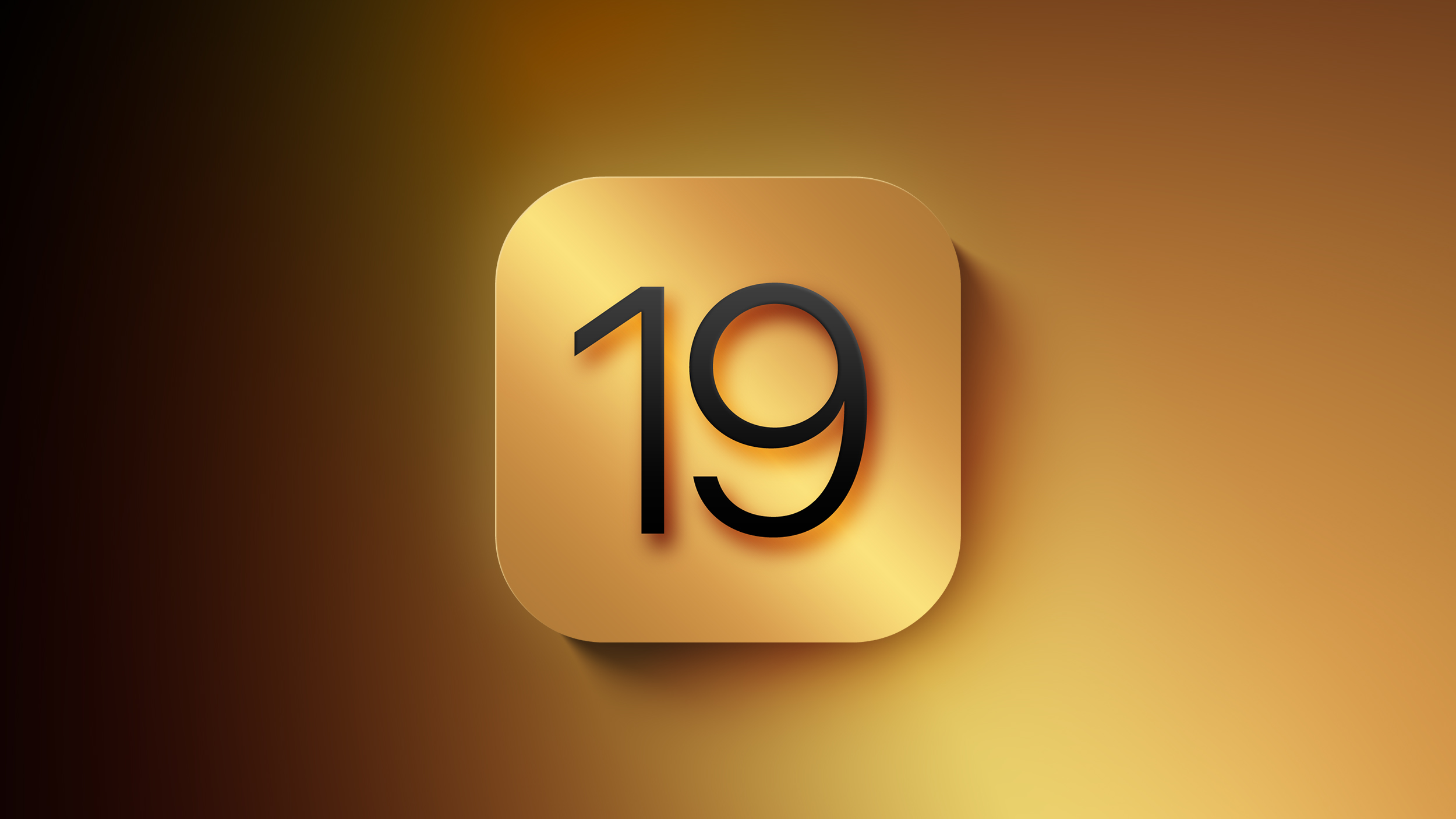Delhi Police, Mumbai Police file FIRs against ‘Bulli Bai’ app maker on GitHub: Here’s how you can safeguard yourself on social media
Delhi Police and Mumbai Police have filed an FIR against the maker of the controversial Bulli Bai app who hosted the app on Microsoft-owned GitHub. The Mumbai Police filed a case against the app developer under Sections 153 (A), 153 (B), 295 (A), 54 (D), 509, 500 of the Indian Penal Code (IPC) along with Section 67 of the Indian IT Act. On the other hand, Delhi Police, responding to a Tweet by journalist Ismat Ara, who is among the many Indian Muslim women who have been named in the app, said that the matter has been take up the concerned officials.
The complaints follow the uproar on social media after scores of Indian Mulim women found their name in a dodgy app called the ‘Bulli Bai’ app. It appears to be a clone of last year’s ‘Sulli Deals’ that triggered a row last year. Both ‘Bulli’ and ‘Sulli’ are derogatory term used by social media trolls for Muslim women – calling them “deals of the day”. While there was no sale involved, the purpose of the app was to humiliate and harass its targets.
The matter has been taken cognizance of. Concerned officials have been directed to take appropriate action.
— #DelhiPolice (@DelhiPolice) January 1, 2022
Have spoken to @CPMumbaiPolice and DCP Crime Rashmi Karandikar ji. They will investigate this. Have also spoken to @DGPMaharashtra for intervention. Hoping those behind such misogynistic and sexist sites are apprehended. https://t.co/Ofo1l9dgIl
— Priyanka Chaturvedi🇮🇳 (@priyankac19) January 1, 2022
In essence, the makers of the Bulli app sourced images of prominent Muslim women in India and listed them in his app, which they hosted on GitHub. The app displayed the name of one prominent Muslim women each day as the ‘Bulli Bai of the day’.
Now, GitHub has since then taken down the app from its platform saying that it removes the apps that violate its policies.
How to safeguard yourself
It is worth noting that the images of the women used in the controversial app were taken without their consent. And it wouldn’t be far fetched to say that a lot of these images were sourced from various social media platforms. So, here we have compiled a guide for you that will help you safeguard your profile pictures and other images on your social media handles.
Facebook comes with a Profile Guard feature that prevents other Facebook users from sharing, sending or saving users’ current profile pictures. It only allows users’ Facebook friends to tag their profile pictures. Here’s how you can turn on this feature:
Step 1: Click your profile picture in the top right of Facebook.
Step 2: Click your profile picture and then click the Options button.
Step 3: Now, click Turn On Profile Picture Guard and then hit the Save button.
In addition to this, you can also amp-up the privacy of your albums. Here’s what you need to do:
Step 1: In the top right of Facebook, click your profile picture.
Step 2: Click Photos, then click Albums.
Step 3: Click the album you want to change the privacy settings for.
Step 4: In the top right, click , then click Edit album.
Step 5: Click the current privacy setting (Example: Friends).
Step 6: Click to select a new audience and then click Save.
Instagram doesn’t explicitly give you an option to limit the access to your photos and profile image. But it does have ample settings that you use to safeguard all your images. Here’s the settings that you should know about:
Guides
This feature enables other Instagram users to add your post to their guides. To restrict this access, here’s what you need to do:
Step 1: Tap your Profile.
Step 2: Then tap the hamburger menu on the top right corner of the app.
Step 3: Now tap the Settings option and then tap the Privacy option.
Step 4: Tap the Guides option and toggle the switch.
Private account
One of the easiest ways to secure your Instagram account is by making it private. Here’s how you can make your account private:
Step 1: Tap the Profile icon.
Step 2: Then tap the hamburger menu on the top right corner of the app.
Step 3: Now tap the Settings option and then tap the Privacy option.
Step 4: Toggle the Private account button on.
WhatsApp has ample security options that enables users to safeguard their conversations on the platform. The messaging app not only enables users to secure their chats but also their profile pictures. Here’s what they need to do:
Step 1: Open WhatsApp and tap on the Settings tab.
Step 2: Tap the Account and then tap the Privacy option.
Step 3: Now, tap the Profile Photo option and then pick ‘Nobody’ or ‘My Contacts’ option based on your preferences.
Similarly, you can also restrict the visibility of your profile photo on LinkedIn. Here’s what you need t do:
Step 1: Click the Me icon at the top of your LinkedIn homepage.
Step 2: Click View profile and then click on your profile photo.
Step 3: Near the bottom right of the pop-up window, click the Visibility option and select the visibility for who can see your profile photo. You can pick from the following options – Your connections, Your network, All LinkedIn members and Public.
Step 4: Save your changes and you’re good to go.
The post Delhi Police, Mumbai Police file FIRs against ‘Bulli Bai’ app maker on GitHub: Here’s how you can safeguard yourself on social media appeared first on BGR India.