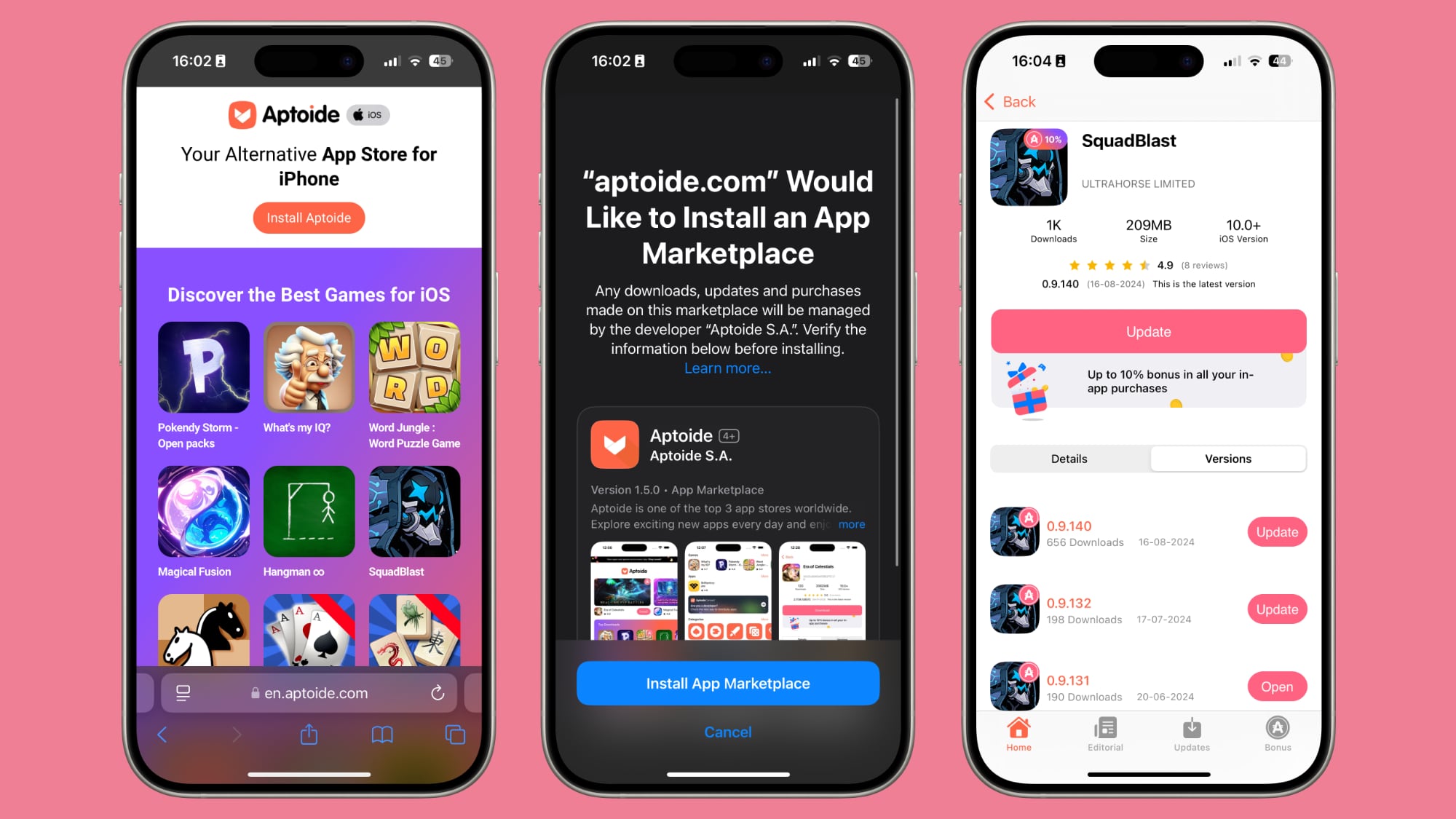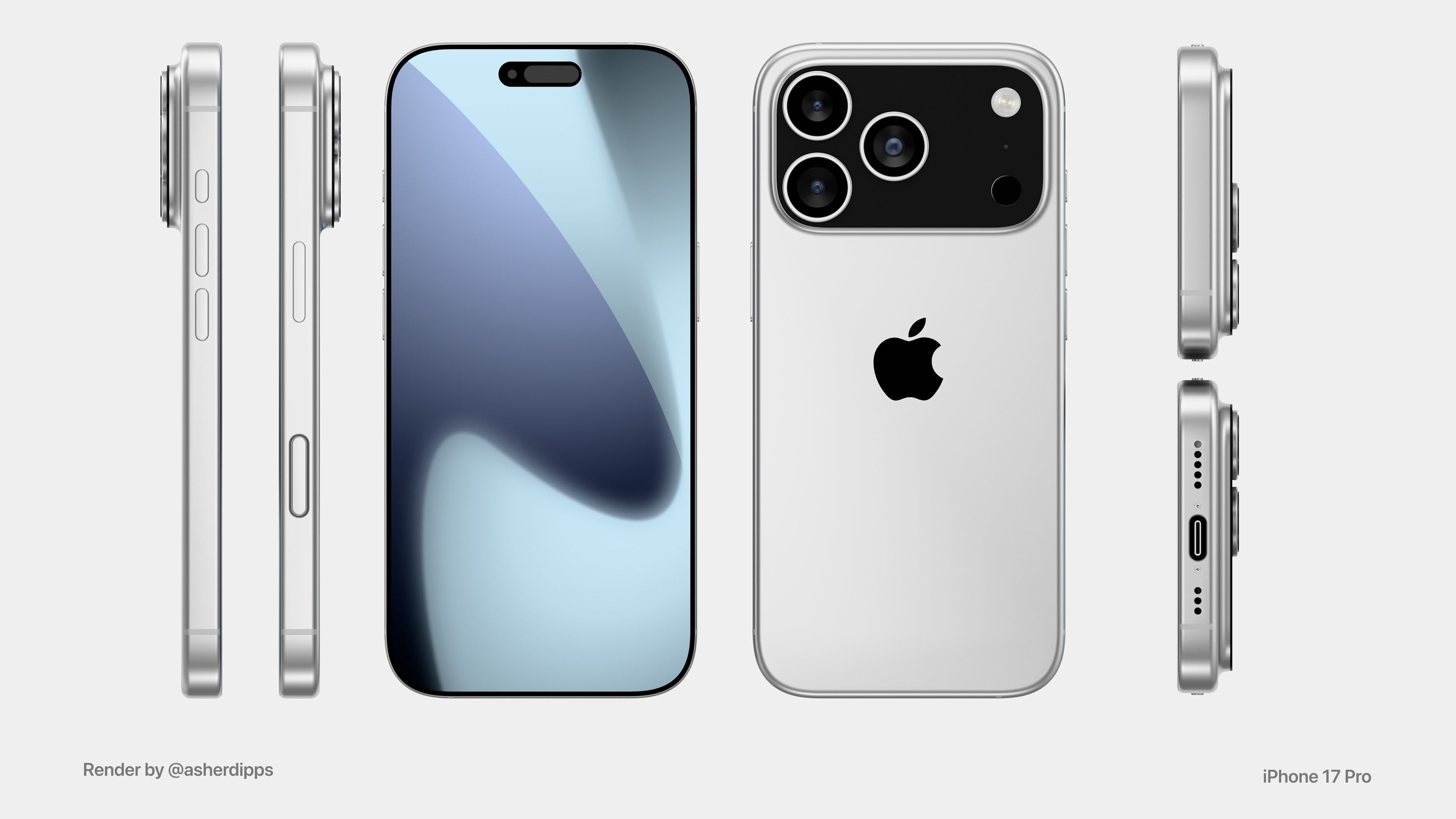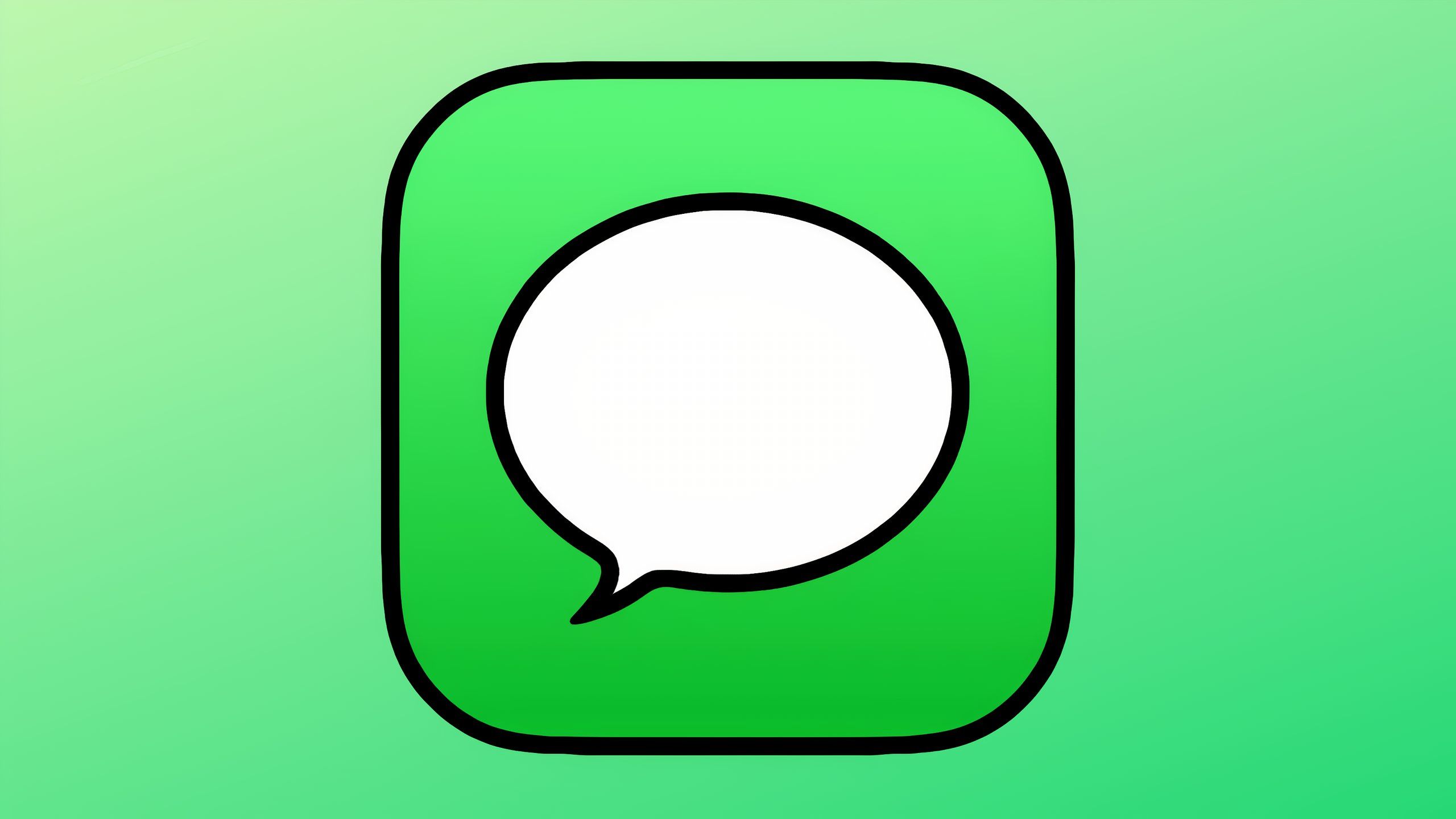Apple does give refunds for mistaken purchases — here’s how to get one
Getting a refund for iTunes or App Store purchases and in-app purchases isn’t obvious, but it is possible!
If you experience a problem with music, movies, TV shows, books, or apps you purchase from iTunes or the App Store, you can request a refund directly from Apple. You’ll need to have a valid reason for the request — it’s not meant to be a way to get free trials or short-term use — but if you buy something by accident, buy the wrong thing, get the wrong thing, or don’t get anything, it’s how you get your money back.
iTunes and App Store refunds:
How to get a refund using Apple.com on the web
How to get a refund using your iPhone or iPad
How to get a refund using a Mac
The iTunes and App Store refund process is similar no matter what device you start on or what app you start in, but we’ve outlined your options below for iOS, macOS, and the web. If you fail to get a refund through Apple’s official channel, your next best bet is to reach out to Apple Support.
How to get an iTunes or App Store refund via the web
Apple’s refund system is web-based rather than being built directly into any of Apple’s in-app storefronts, so you may as well start your refund process directly at the right website.
Go to Apple’s Report a Problem page.
Log in with your Apple ID user name and password.
From the drop-down menu, select Request a refund.
In the subsequent drop-down menu, select the reason for your refund request from the list.
Hit Next.
Select the item you wish to request a refund for from the list of purchases.
Hit Submit.
This process is the same regardless of whether you are using the browser on your iPhone, iPad, or Mac. You should hear back from Apple within a few days about whether your request for a refund is approved.
How to get an iTunes or App Store refund on iPhone or iPad
Though Apple hasn’t built a way to request a refund directly into apps like the App Store or iTunes Store on iOS, you can at least start the process there if you prefer.
The below steps show the process for the App Store specifically, though the process is much the same in Apple’s other digital stores.
Open the App Store.
Tap on your photo in the top right to view your account. If you don’t have a photo set, this will instead be your initials.
Tap Purchased. If you have Family Sharing enabled, you’ll then need to hit My Purchases or the name of the person in your family who made the purchase you wish to seek a refund for.
Tap on the app you want to claim a refund for.
Scroll down the app’s listing and tap on Report a Problem. You’ll then be taken to Apple’s refund site in Safari.
Sign in to Apple’s site with your Apple ID user name and password.
From the drop-down menu, select Request a refund.
In the subsequent drop-down menu, select the reason for your refund request from the list.
Tap Next.
Tap Submit.
You should hear back from Apple within a few days about whether your request for a refund is approved.
Note that if you are not eligible for a refund for the item you have selected, the final button to submit your claim will be greyed out.
How to get an iTunes or App Store refund on Mac
If you’re at your Mac or Windows PC and want to seek an iTunes or App Store refund, you can do just that. Like on iOS, the process will boot you out to a web browser to complete the claim, but you can at least start the process in one of Apple’s storefront apps.
The steps below apply to the Mac App Store specifically, though you can also start the process via the Music, TV, or Books apps.
Open the App Store app.
Click on your photo to view your account. If you don’t have a photo set, this will instead be your initials.
In the Music and TV apps, a faster way to get to your account is by clicking Account in the menu bar and selecting Account settings… from the drop-down menu.
Click on the app you wish to claim a refund for.
Scroll the app’s listing and click on Report a Problem. You’ll then be taken to Apple’s refund site in Safari.
Sign in to Apple’s site with your Apple ID user name and password.
From the drop-down menu, select Request a refund.
In the subsequent drop-down menu, select the reason for your refund request from the list.
Tap Next.
Tap Submit.
Again, you should hear back from Apple within a few days as to whether your refund has been approved.
A note on refunds
As we said at the outset, Apple’s function for requesting refunds is for cases where a genuine mistake was made or the content you bought was not as advertised — not just for checking out the best iPhone and iPad apps on a trial basis.
It’s best to get your refund request in as soon as you realize something is wrong as the timeframe for a refund being granted can vary by region. If your reason for the refund isn’t valid or you’re too late to claim one, your claim may be denied or you might at least have to have a more in-depth conversation with Apple Support.
However, iTunes and App Store refunds typically take a day or two to process save for any extra checks Apple Support needs to do. You can check the status of any refund claims by logging back into Apple’s Report a Problem site.
Updated January 2022: Updated for iOS 15 and macOS Monterey.