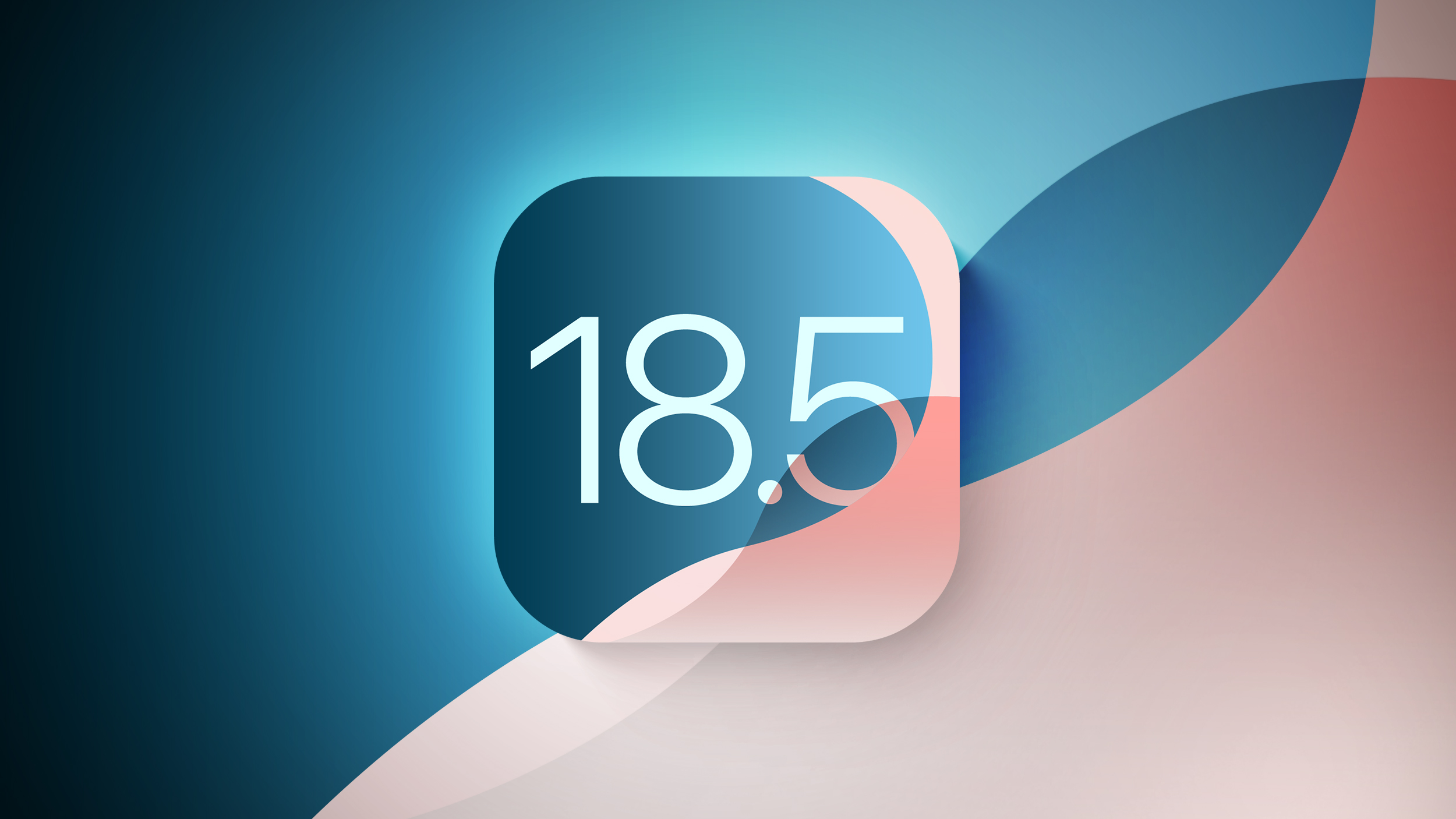What is Instagram Threads and how does it work?
Facebook-owned Instagram launched a new standalone app for you to download and try, back in late 2019.
Called Threads, it’s actually a messaging app, which Facebook said is to be used by your closest friends for sharing text, photos, and videos. It’s a companion to Instagram and therefore falls under the Instagram umbrella.
Instagram is hiding ‘likes’ now: Which countries can’t see likes and why?
So, you won’t see Facebook branding anywhere on this app. Here’s how it works.
What is Instagram Threads?
Threads is described as a “camera-first messaging app”. Instagram said it’s been coming up with ways to allow its users to visually share more, like through Stories or Direct messaging. Threads aims to expand upon that; it’s specifically meant to help you communicate what you’re doing and how you’re feeling through photos and videos with your close friends in a “private” space.
How does Threads work?
You can use Threads to share photos, videos, messages, and stories with your “close friends” list on Instagram – and you have total control over who can reach you. There are three main parts to the app: Camera, Inbox, and Status Screen.
Camera
Similar to Snapchat, the camera view is the default screen when you open the app. From here, you can take photos and videos. There are no filters available. But there are shortcuts to your close friends, so if you use Threads to message just two or three people, you pin their profile picture right to the bottom of the camera screen. To send them a picture, tap their photo and swipe up to send.
You can choose to save all the photos and videos you take using Threads to your phone’s camera roll or gallery.
Inbox
Inbox is basically your direct messages from Instagram, but in Threads, you’ll only see conversations from your closes friends. Group chats are available, too, if everyone involved in the chat is listed a close friend of yours.
Status screen
Remember the AOL away message? That’s the status screen. To create a status, pick an emoji, and type a status (or choose a generic status that Instagram created). Then, specify how long to keep the status. You can choose from one to four hours.
There’s also an “Auto Status”, which will update your status throughout the day. So, for instance, Auto Status might use your location to show your friends you’re “at a cafe”, or if you’re biking, that you’re “on the move”. Yes, this means Instagram is passively requesting your location, movements, network, and even battery level, but it promises to not store your exact location.
Plus, at all times, your status will only be seen by your close friends in Threads.
How to add people as close friends
Threads works with your Instagram close friends list. If you don’t have a list, you can set one up on Threads when you download the app:
Open Threads.From the camera, tap Home at the top.Tap the hamburger menu in the top left.Tap Close Friends.Tap next to your friend’s name to add or remove them from your close friends list.Tap Done.
To create a close friends list on Instagram itself, follow these steps:
Open Instagram.Tap Profile icon in the bottom right.Tap hamburger menu in the top right.Tap Close Friends.Tap Add next to the people who you want to add to your close friends list.You can also tap Search to search for a friend.Tap Done when you’ve finished adding people to your list.
How to download Threads
Instagram Threads is available for both iOS and Android mobile devices.
Want to know more?
Check out the Instagram Threads blog post or the Threads FAQ hub for more.