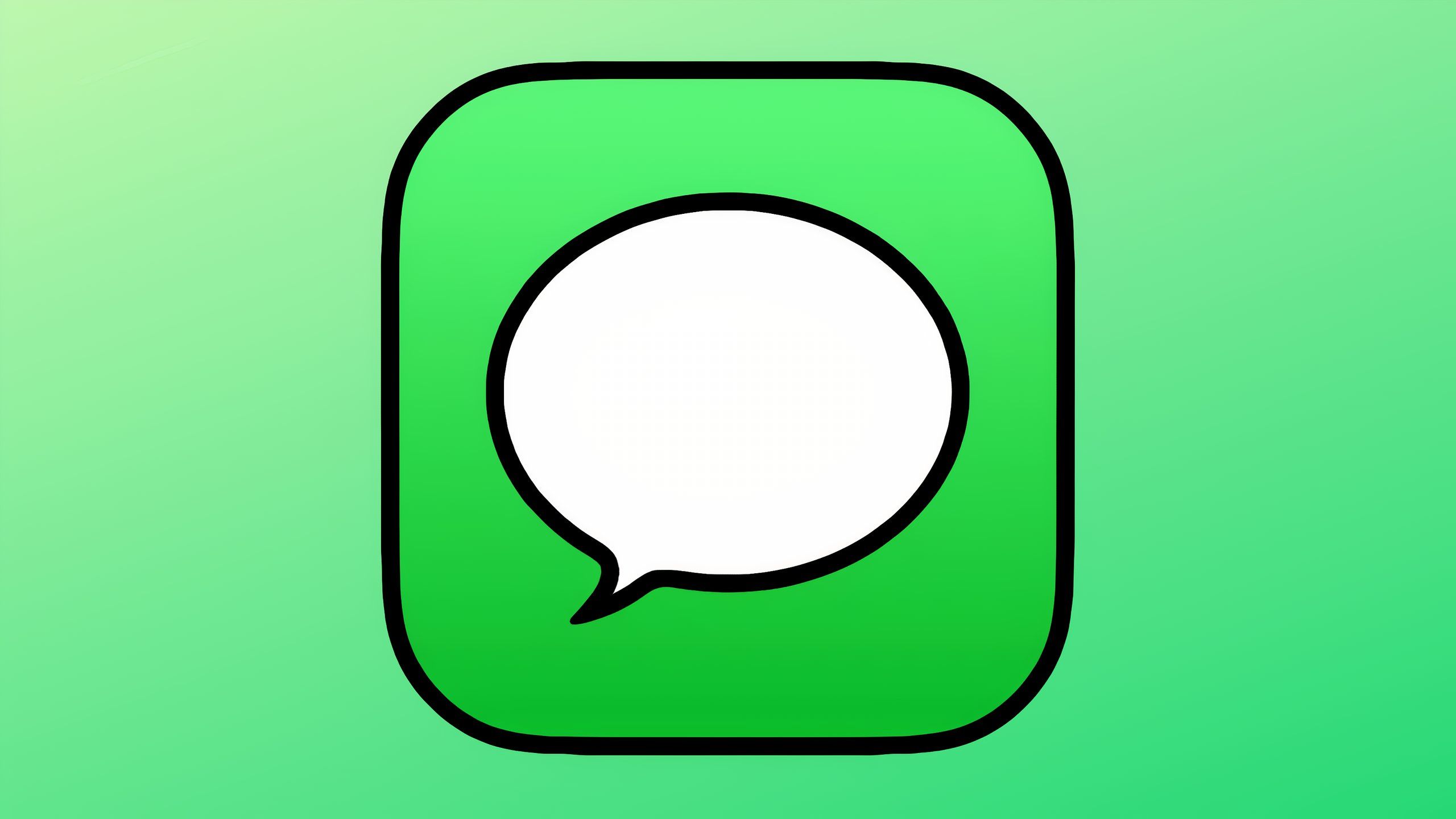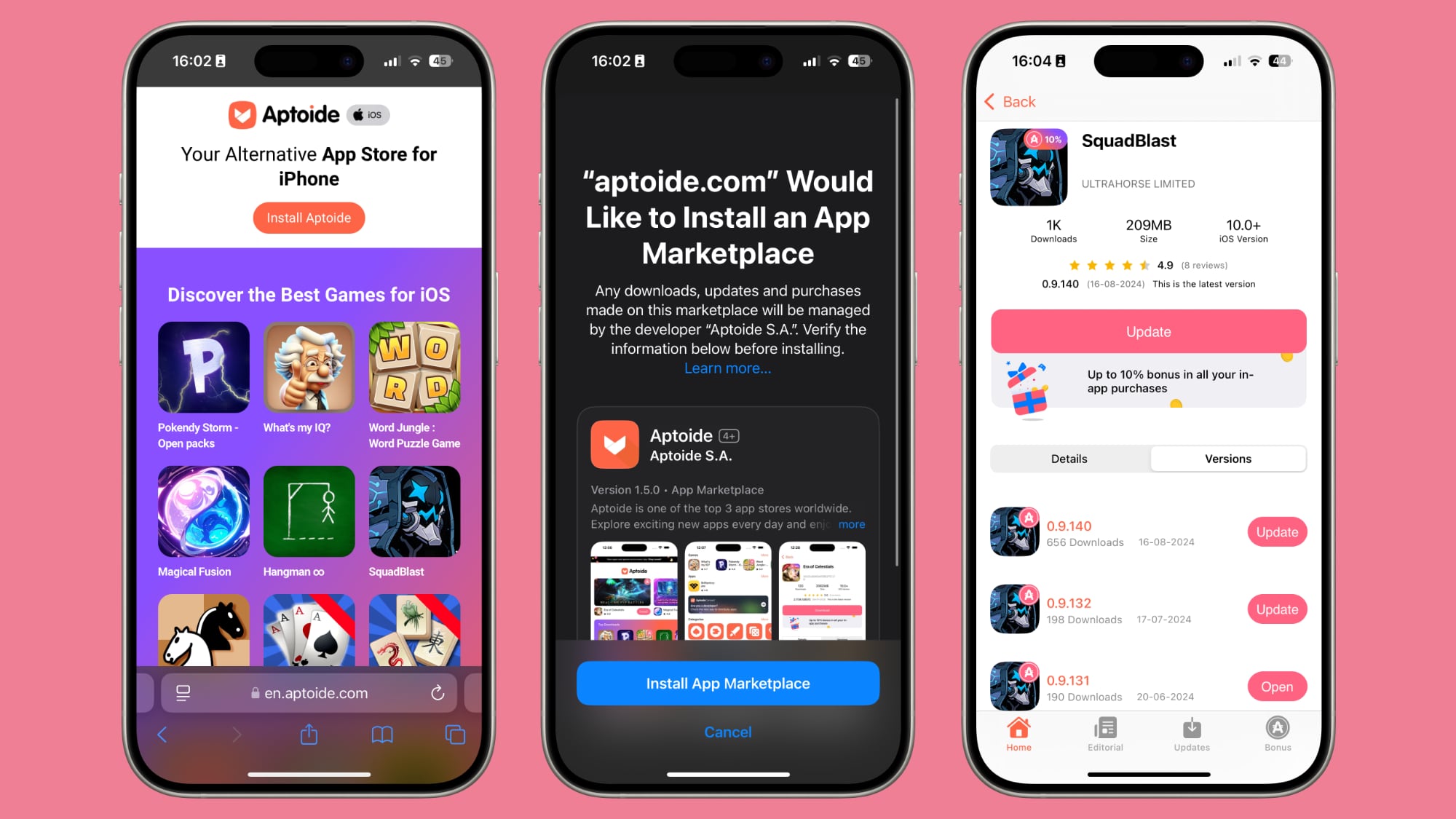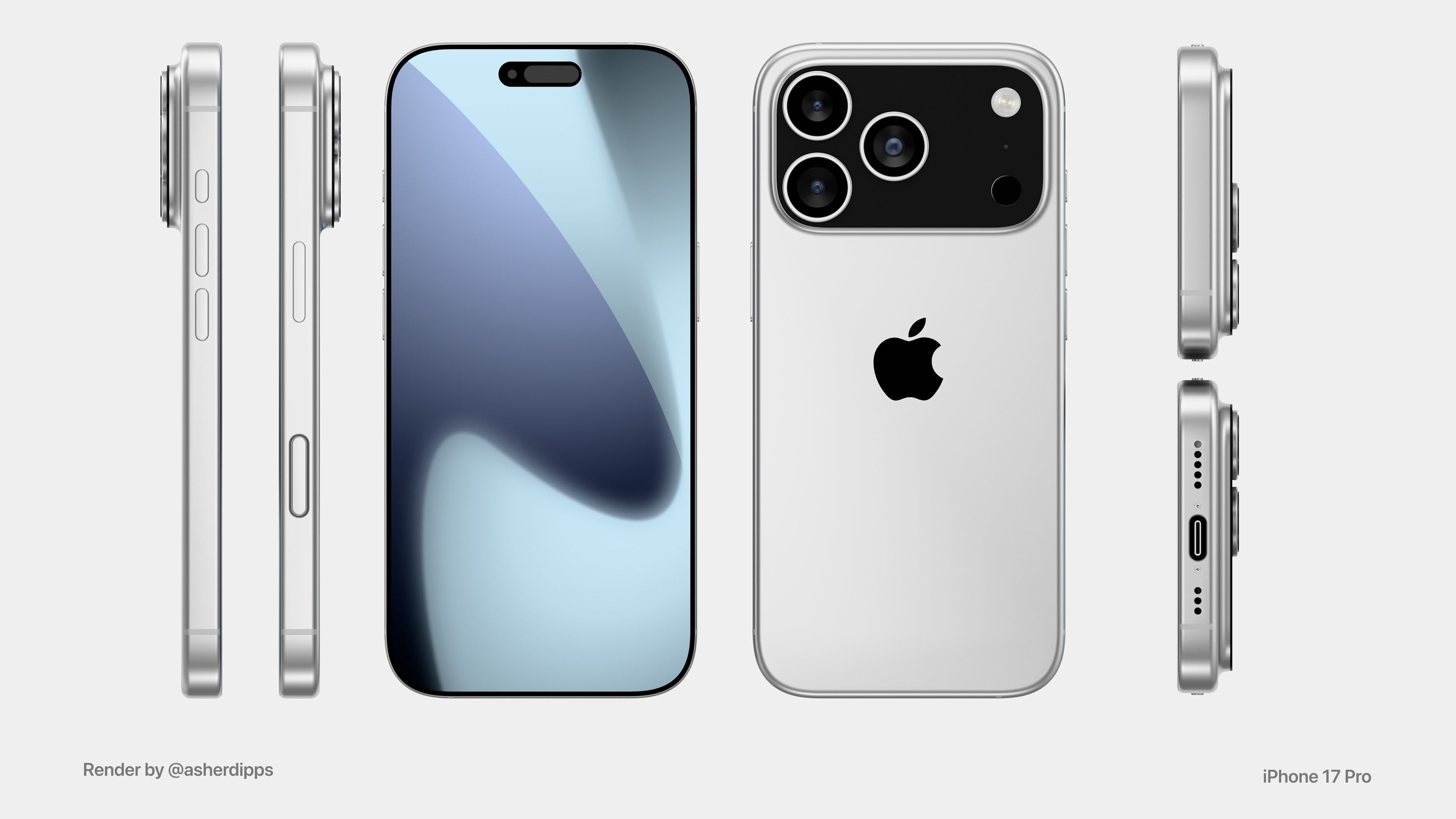How to see who’s tracking you online and how to easily stop it
If you’ve become hyper-aware of being tracked online and having your data collected without your explicit consent, you’ve arrived at the right place. We describe how to stop yourself from being tracked, or how to limit it anyway.
Who is collecting your data and why?
First, understand that “data collection” is a vague concept. Data can include personally identifiable information, such as your email address and social security number. It can also be your internet activity, including the pages you visit and even metadata like when you visit those pages. Your email conversations, online purchases, medical information, and even financial details like credit card numbers are all considered data, too.
As for who collects this data and why, there are a couple different culprits.
Hackers can use techniques like phishing to scam you and steal your data. But there’s also internet service providers, which, in the US, are allowed to monitor your internet activity and use it as a revenue stream. They collect anonymous browsing logs from users and sell that “data” to marketers, which use it to develop hyper-targeted online ads.
Your internet activity can also be tracked by cookies – small bits of text that are downloaded and stored by your web browser. These are used by most websites and services to log a user’s online habits, which, again, is data that is then used to tailor ads. It’s also used to improve your internet experience as a whole. Even mobile apps and browser extensions can track your activity.
Your data is the new gold, and they want it.
How to see who’s tracking you and stop it
Extensions and plugins
There are several browser extensions available that claim to help you see who is tracking your web-surfacing habits, but many of them invasively track themselves. The following ones are recommended as safe to use, in that they either help protect you or let you know who is tracking you – while not tracking themselves, or, if they do, it’s minimally so.
– HTTPS Everywhere: Visiting a HTTP website that doesn’t support encryption by default? This plugin forces it to use encryption, which helps protect your online purchases, payment details, and general web surfing from malicious actors who are eavesdropping for theft purposes.
– Privacy Badger: This extension, from the Electronic Frontier Foundation (EFF), works on Opera, Firefox, and Chrome. It monitors third parties and ad networks that try to track you through cookies and digital fingerprinting and can even auto-block them.
– Disconnect: Disconnect, an extension available for Chrome, Firefox, Safari, and Opera, is designed to visually show you which websites are tracking your activity in real time. Invisible trackers that monitor you can also be easily blocked with Disconnect.
– NoScript Security Suite: Supported by Edward Snowden, this browser plugin for Firefox and other Mozilla-based browsers can disable active content including JavaScript, which may be used to track your online activity. You can also specify which domains to trust and whitelist.
– Blur: Blur, available for Firefox and Chrome, can be used as a password manager and generator, ad blocker, and for encryption. We also like it use of “masked cards” in the premium version. These throwaway virtual cards are used at online vendors in place of your credit card data.
What else can you do?
Remember, it’s very hard to escape data collection and surveillance. If you use Facebook, Instagram, Snapchat, or Twitter, be aware most of these online services track you and only recently began adopting end-to-end encryption. Every big tech company – Microsoft, Google, Facebook, and Apple – has even been caught using contractors in the past to listen to user conversations recorded by their apps and assistants.
Browsers
There’s no way to get around it: Browsers are at the heart of data collection. Ad networks track you across sites, while internet provider log the pages you visit, and hackers try to use insecure Wi-Fi connections and unencrypted websites to successfully gain access to you and harvest data. To protect yourself from all this, use a secure web browser, such as Tor, on your desktop and mobile device.
– Tor browser: Tor is like a regular browser, but it lets you anonymously browse the web. However, while you can use Tor for anything, streaming video can be slow, and some plugins (like Flash) are disabled. You can also use the mobile version of Tor, Tor for Android on Google Play Store. There’s the Orbot for Android and Onion Browser for iOS app, too. They’re both trusted by leading security researchers.
Search engines
Google, Yahoo!, and Bing all collect your data to provide “personalised” experiences. To prevent that, consider using an alternative search engine that does not record your search history and blocks advertising trackers. Examples include DuckDuckGo, Qwant, and Startpage.
Virtual private networks
A virtual private network is perhaps the best way to create a secure tunnel and mask your online presence. Data packets are encrypted before they are sent to a server, hiding your IP addresses and your location. Because of that alone, VPN usage is banned in some countries. If it’s legal in your country, like in the US or UK, you have a multitude of ones to choose from.
Premium VPNs are often more trustworthy, as free services may track and sell your data, negating the point of using a VPN for privacy. Our favourites include NordVPN, Private Internet Access, ExpressVPN, and TorGuard.
Encrypted apps
Lastly, use encrypted apps to keep your online conversations private between you and the person you intended to view your communications.
– Signal: Signal is considered the most secure messaging app when it’s correctly used. Available for iOS and Android and desktop, it’s end-to-end encrypted and doesn’t collect metadata. It’s also open-source, for anyone to inspect the code.